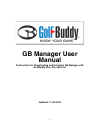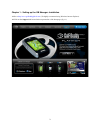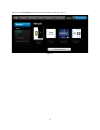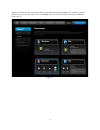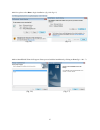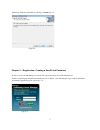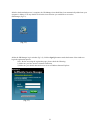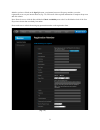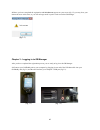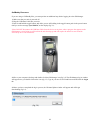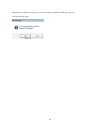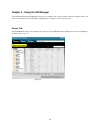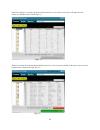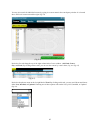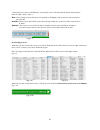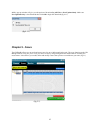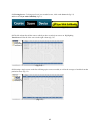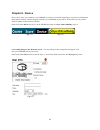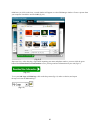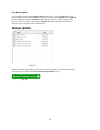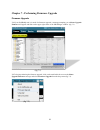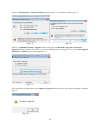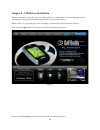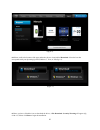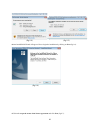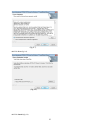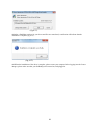- DL manuals
- Golf Buddy
- Software
- GolfBuddy Plus
- User Manual
Golf Buddy GolfBuddy Plus User Manual
Summary of GolfBuddy Plus
Page 1
1 gb manager user manual i nstructions for downloading and using the gb manager with golfbuddy plus, pro and tour updated: 11-23-2010
Page 2
2 the golfbuddy manager (gb manager) allows you to update the course library in your golfbuddy plus, pro or tour gps rangefinder. Although the golfbuddy comes with courses already pre-loaded into the unit, we are continually updating our course library by adding new courses and updating our existing...
Page 3
3 chapter 1 - setting up the gb manager: installation 1.1 go to http://www.Golfbuddyglobal.Com. (we highly recommend using windows internet explorer). 1.2 click on the support link located in the top menu bar of the homepage (fig 1.1). (fig 1.1).
Page 4
4 1.3 click on the downloads link located on the left-hand side of the page (fig 1.2). (fig 1.2).
Page 5
5 1.4 please select the box that corresponds with your operating system and golfbuddy. For example, if you have windows on your computer, and you have a golfbuddy tour, you would select the box on the lower left-hand corner (fig 1.3). (fig 1.3).
Page 6
6 1.4.1 next, please select run to begin installation. (fig 1.4 & fig 1.5) (fig 1.4) (fig 1.5) 1.4.2 an installshield wizard will appear. Please proceed with the installation by clicking on next (fig 1.6 & 1.7). (fig 1.6) (fig 1.7).
Page 7
7 1.4.3 please finish the installation by clicking on install (fig 1.8). (fig 1.8) chapter 2 – registration: creating a userid and password in order to access the gb manager, you must first register and create a userid and password. 2.1 after completing the download and install process in chapter 1,...
Page 8
8 2.2 after the download process is complete, the gb manager icon should have been automatically added onto your computer’s desktop. You may double click on this icon each time you would like to access the gb manager (fig 2.2). (fig 2.2) 2.3 on the gb manager log in window (fig 2.3), click the sign ...
Page 9
9 2.4 after you have clicked on the sign upbutton, your internet browser will open up and take you to the registration screen on your internet browser (fig. 2.4). Fill out all of the required information to complete the process and click submit. Note: please be sure to click the blue tab labeled che...
Page 10
10 2.5 once you have completed the registration and join successappears on your screen (fig 2.5) you may close your internet browser at this time, as you will no longer need it open in order to run the gb manager. (fig 2.5) chapter 3 - logging in to gb manager after you have completed the registrati...
Page 11
11 golfbuddy plus users if you are using a golfbuddy plus, you must perform an additional step before logging in to the gb manager. 1) make sure that your unit is powered off. 2) plug the usb data cable into your unit. 3) push in and hold the toggle button, and while you are still holding in the tog...
Page 12
12 3.4 when the auto update is complete, you will be prompted to restart the gb manager (fig 3.5). Click yes and login again. (fig 3.5).
Page 13
13 chapter 4 - using the gb manager the golfbuddy manager (gb manager) allows you to manage your courses, perform firmware upgrades, track your scores, and customize your golfbuddy by adding images or logos to your welcome screen. Course tab 4.1 the course tab allows you to manage the courses in you...
Page 14
14 4.2.1 afterclicking on a country along the column on the left, a list of states or provinces will appear for that country as subfolders in the column. (fig 4.2) (fig 4.2) 4.2.2 you can then select an individual subfolder to the left. A list of courses available for that state or province will pop...
Page 15
15 you may also search for individual courses by typing in a course name in the search query window. It is located above the list of courses towards the right. (fig 4.4) (fig 4.4) notice the five tabs along the top of the right column in the course window. (all, club, course, city, and total). By cl...
Page 16
16 a total number of courses in golfbuddy’s course library can be found towards the bottom of the window under the right column. (fig 4.7) new - newly mapped courses that have been updated to golfbuddy’s library but have not been loaded into your unit. Installed - data is up to date for this course ...
Page 17: Chapter 5 - Score
17 4.2.5 a pop-up window will give you the options of downloading all filesor new/updated only.Make sure new/updated only is check-marked then click ok to begin the download (fig 4.11) (fig 4.11) chapter 5 - score the golfbuddy allows you to track and store scores for up to 1000 rounds in the unit. ...
Page 18
18 5.1 viewing scores - to bring up a list of your recorded scores, click on the scoretab (fig 5.2) and then click sync with golfbuddy(fig 5.3). (fig 5.2) (fig 5.3) 5.2 the left column lists all the courses which you have recorded your scores on. Highlighting total score will list all of the scores ...
Page 19: Chapter 6 - Device
19 chapter 6 - device device tab is where you customize your golfbuddy’s welcome screen with images/logos, and your user information (name/phone number), which will appear each time your golfbuddy is powered on. It also allows you to perform software updates as they become available. 6.1.1 click on ...
Page 20
20 6.1.4 once you click on the icon, a search window will appear over the gb manager window. Choose a picture from your computer’s hard drive and click ok (fig 6.4). (fig 6.4) important note: after choosing a logo and/or inputting your name and phone number, you must click the green button labeled d...
Page 21
21 6.2.1 module update a list of updates is shown in the module update window (fig 6.7) under the device tab. Next to each individual item, under the itemtab, it will be labeled as either installed, new or updated. If all the updates are shown as installed,it means that your software is current and ...
Page 22
22 chapter 7 - performing firmware upgrade firmware upgrade 7.1 if your golfbuddy unit is in need of a firmware upgrade, a message prompting you to please upgrade firmwarewill appear and flash on the upper right corner of the gb manager window. (fig 7.1) (fig 7.1) 7.2 to begin performing the firmwar...
Page 23
23 7.3 next, a file download – security warningwill appear (fig 7.3). Click run to continue (fig 7.4). (fig 7.3) (fig 7.4) 7.4 next, a golfbuddy firmware upgrade window will appear with bootloader upgrade and firmware upgrade both check marked. Please make sure that the golfbuddy course manager is c...
Page 24
24 chapter 8 - usb driver installation the driver installation is necessary when your usb port driver is outdated. In the case your golfbuddy does not sync with your computer, please download this file that we offer from our website. 8.1 go to http://www.Golfbuddyglobal.Com. (we highly recommend usi...
Page 25
25 (fig 8.2) 8.4 please scroll to the bottom of the page and notice the two icons labeled download. Select the box that corresponds with your operating system (windows 7, vista, or xp) (fig 8.3). (fig 8.3) 8.5 once you have clicked the icon to download the driver, a file download - security warning ...
Page 26
26 (fig 8.4) (fig 8.5) 8.6 an installshield wizard will appear. Please begin the installation by clicking on next (fig 8.6). (fig 8.6) 8.7 select i accept the terms of the license agreement and click next (fig 8.7)..
Page 27
27 (fig 8.7) 8.8 click next (fig 8.8). (fig 8.8) 8.9 click install (fig 8.9)..
Page 28
28 (fig 8.9) 8.10 make sure launch the cp210x vcp driver installer is check marked.Click finish (fig 8.10). (fig 8.10) 8.11 once you have clicked on finish, silicon laboratories cp 210x usb to uart bridge driver installer will appear (fig 8.11). Click install..
Page 29
29 (fig 8.11) 8.12 after a flashlight searches for your drivers and files are transferred, a notification will indicate that the installation is complete (fig 8.12). (fig 8.12) 8.13 when the installation of the driver is complete, please restart your computer. Before logging into the course manager,...