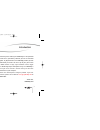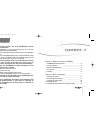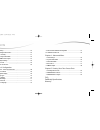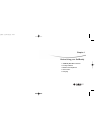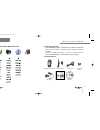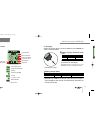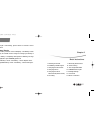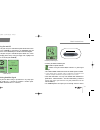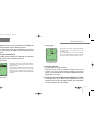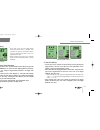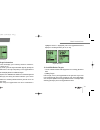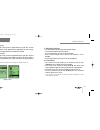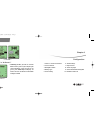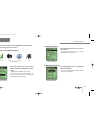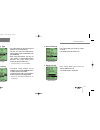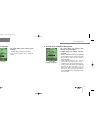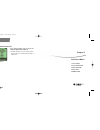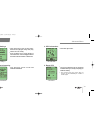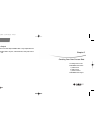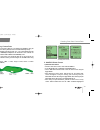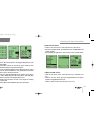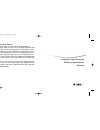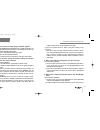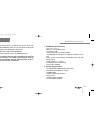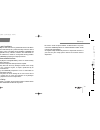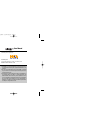- DL manuals
- Golf Buddy
- Measuring Instruments
- Pro
- User Manual
Golf Buddy Pro User Manual
1
Welcome and thank you for choosing the GolfBuddy, the most powerful
GPS range finder in the golf industry. Whether you are an occasional
golfer, avid golfer, or golf professional, the GolfBuddy provides you with
the critical information you need to be at the top of your game. Each
GolfBuddy model features a large, high resolution screen, toggle
button, and a durable high-impact waterproof casing. The GolfBuddy is
ready to use right out of the box, without having to deal with
complicated interfaces to your computer.
Please read the user manual prior to using the product. If you ever
have any questions, please visit us online at
www.gpsgolfbuddy.com
to
access an online Q&A.
Thank You,
GolfBuddy USA
Introduction
데카매뉴얼-영문0415 2008.4.15 8:4 PM 페이지1
Summary of Pro
Page 1
1 welcome and thank you for choosing the golfbuddy, the most powerful gps range finder in the golf industry. Whether you are an occasional golfer, avid golfer, or golf professional, the golfbuddy provides you with the critical information you need to be at the top of your game. Each golfbuddy model ...
Page 2
Safety precautions 2 3 1. For optimal results, use only golfbuddy lithium polymer batteries. 1) the golfbuddy is specifically designed to be used with golfbuddy’s lithium polymer batteries. 2) when using aaa battery backup, for best results, use only alkaline batteries. 3) caution: rechargeable batt...
Page 3
6. Pin setting ................................................................................ 20 7. Measuring shot distance ........................................................ 20 8. Score tracking ......................................................................... 21 9. View target info...
Page 4
Before using your golfbuddy chapter 1 1. Golfbuddy main menu structure 2. Package contents 3. Buttons and components 4. Screen icons 5. Charging 데카매뉴얼-영문0415 2008.4.15 8:4 pm 페이지6.
Page 5
9 2. Package contents ● your golfbuddy package should contain the contents listed below. Please check to make sure that all of the contents have been included. ● pictures and/or illustrations in the user manual are for demonstrational purposes. Actual product may vary slightly. Before using your gol...
Page 6
11 3. Buttons and components of the golfbuddy before using your golfbuddy 10 in addition to the included contents, the following accessories can also be purchased from www.Gpsgolfbuddy.Com or an through authorized retailer. Satellite signal chip - power on/off - backlight on/off mark button toggle b...
Page 7
13 before using your golfbuddy 4. Screen icons 12 current time change hole - gps satellite signal - signal strength indicator - hole info - green info(left/right) - par info - y : yard / m : meter - battery indicator large number back of the green center of the green front of the green shot distance...
Page 8
Basic instructions chapter 2 1. Powering on and off 2. Establishing satellite signal 3. Changing the course/hole 4. Changing greens 5. Changing the unit of measurement (meters/yards) 6. Pin setting 7. Measuring shot distance 8. Score tracking 9. View target information 10. Add/edit/delete targets 11...
Page 9
17 ● checking for stable satellite signal - satellite reception indicator - satellite strength indicator s7 indicates a good signal strength. - this number will blink and decrease when the satellite signal is unstable. ※ if your satellite signal is unstable, walk to a wide-open area and wait a few m...
Page 10
19 ● changing hole 4. Changing greens ● use when there are two greens in hole. ● at the play screen, push up and hold the toggle stick for a few seconds. The screen will then display [changing to left/right green]. The remaining distance can now be changed from left green to right green or vice vers...
Page 11
21 8. Score tracking ● on the play screen, navigate to score tracking screen by pushing the toggle button to the left, once. When the hole information screen appears, push in the toggle button to select. ● push up or down on the toggle button to select holes, and push left or right on the toggle but...
Page 12
23 highlighted. Once it is highlighted, push in the toggle button once to display the remaining distance. [ip 100, ip 150] 10. Add/edit/delete targets ● use this function to add or edit target points on an existing golf course data. A) adding targets from the play screen, push toggle button to the r...
Page 13
25 11. Backlight settings ● this feature allows you to change your backlight settings. ● use the power button to adjust the settings. ● push the power button once to turn on the backlight. ● push the power button twice to increase the brightness of the backlight. ● push the power button three times ...
Page 14
Configuration chapter 3 1. Distance : unit of measurement 2. Screen contrast 3. Backlight duration 4. Battery type 5. Demo setting 6. Sound settings 7. Expert on/off 8. Select language 9. Course/hole automatic recognition 10. Automatic power off 26 13. What is “at green?” ● golfbuddy provides you wi...
Page 15
29 2. Screen contrast 3. Backlight duration configuration 28 you can customize the settings on your golfbuddy to your preference. You can select settings on the main menu. 1. Distance: unit of measurement ● this setting allows you to change your distance units to be displayed in yards or meters. ※ f...
Page 16
31 6. Sound settings 7. Expert on/off configuration 30 4. Battery type 5. Demo setting ● the demo setting enables you to familiarize yourself with golfbuddy where a satellite signal is unreachable. ● to activate demo mode, select disable or enable by pushing in the toggle button. ※ distances on demo...
Page 17
33 9. Course/hole automatic recognition configuration 32 8. Select language ● this setting allows you to choose your automatic recognition options. ● available options are: manual, automatic, sequential. ※ setting to automatic will allow your golfbuddy to automatically select the course and hole for...
Page 18
Advanced menu chapter 4 1. Time settings 2. System information 3. Gps information 4. Reset gps 5. Nmea output 34 10. Automatic power off ● this setting allows you to select the automatic power off time interval. ※ available intervals are 30min, 60min, 90min, 120min, always on. Factory default settin...
Page 19
37 3. Gps information 4. Reset gps advanced menu 36 1. Time settings 2. System information ● view gps signal status ● use to reset gps when you (a) experience unstable gps signal, and (b) are playing in a different country. ※ after resetting your gps, please allow 3-5 minutes for your golfbuddy to e...
Page 20
Creating your own course data chapter 5 1. Creating course data 2. Add/edit/delete course a) add course b) edit course c) delete course 3. Add/edit/delete targets 38 5. Nmea output ● this feature is for serial output of nmea data. It may output gsa and gsv. ● communication mode is asynce, 57600 baud...
Page 21
41 2. Add/edit/delete course a) add your own course ● from the main menu screen, select “advanced menu” ● in the advanced menu, scroll down to “new/edit course” ● on the “edit course name screen” enter the course name using the toggle button. ● after entering the course name, and pressing ok, the “s...
Page 22
43 b) edit your own course ● from the main menu screen, select “my own cc(1) user cc” ● after pressing menu button, you will be take to the "to edit mode" and record your point. ● after recording your point, press “save course” to move “to play mode” c) delete your own course ● from the main menu sc...
Page 23
Frequently asked questions golfbuddy specifications warranty chapter 1 3. Add/edit/delete targets to add or edit target points on new golf course data do the following: ● adding targets - from the survey screen, push toggle button to the right twice to get to the user created target menu (user creat...
Page 24
47 regain a signal, turn the unit off and power it on again. - if you have checked all of the above, and your yardage is still inaccurate: 1) the course may have been renovated since the time the course was surveyed and programmed into our system. In such instances, please contact a customer service...
Page 25
49 1. Golfbuddy specifications - size : 4.25 ×2.25 ×1 - weight : 4.23 oz (include battery) - pc interface : usb - display : mono lcd 2 and led backlight - the golfbuddy will only operate in temperatures between 32 f to 104 f - power source: lithium polymer rechargeable battery with aaa battery backu...
Page 26
51 - no returns will be accepted without an rma number. Any items returned to golfbuddy without an authorized rma number will be returned, post-paid shipping. - an original receipt with date of purchase is required for all returns. If you have lost your receipt, please contact our customer service d...
Page 27
First edition: 2008 printed by deca system inc. Golfbuddy usa 16613 valley view ave, cerritos, ca 90703, usa www.Gpsgolfbuddy.Com 1) golfbuddy is a registered trademark of deca system inc. In the united states and may be a registered trademark in other countries. 2) no part of this publications may ...