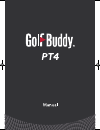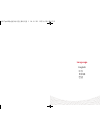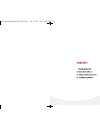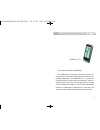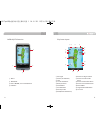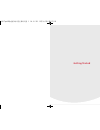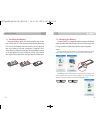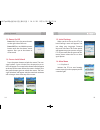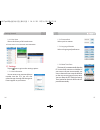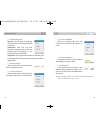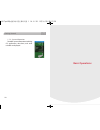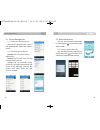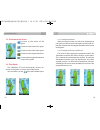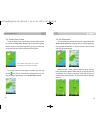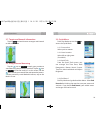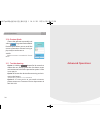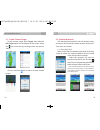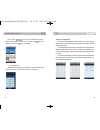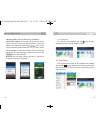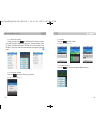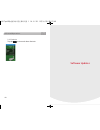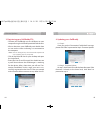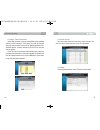Summary of PT4
Page 1
1 0617pt4매뉴얼(us)수정_레이아웃 1 14. 6. 26. 오후 4:28 페이지 1.
Page 2: Language
Language english 中文 日本語 한글 0617pt4매뉴얼(us)수정_레이아웃 1 14. 6. 26. 오후 4:28 페이지 2.
Page 3
0617pt4매뉴얼(us)수정_레이아웃 1 14. 6. 26. 오후 4:28 페이지 4.
Page 4
Thank you for choosing golfbuddy! The golfbuddy pt4 provides you with the most accu- rate golf course distance information to enhance your golfing experience. The golfbuddy pt4 is a premium handheld golf gps device with an enhanced 4” high res- olution touch screen lcd and a slim body design. As wit...
Page 5
Play screen layout 9 8 ① menu ② mark/back ③ power on/off, screen lock/unlock ④ usb port golfbuddy pt4 overview ① ① ⑥ ⑦ ⑧ ⑩ ⑨ ② ② ③ ③ ④ ④ ⑤ ⑪ ⑫ ⑬ ⑭ ⑭ ⑮ ⑯ ① gps signal ② metrics (yards/meters) ③ time ④ screen lock/unlock ⑤ battery indicator ⑥ hole number ⑦ par information ⑧ handicap index ⑨ mark (measu...
Page 6: Getting Started
Getting started 0617pt4매뉴얼(us)수정_레이아웃 1 14. 6. 26. 오후 4:28 페이지 10
Page 7
Getting started 13 12 1.1. Installing the battery remove the back cover by utilizing either slot on the top side of your pt4. Lift the cover up and away from the pt4. Insert the battery into the opening on the back of the unit, making sure the connector is aligned. Press down firmly to secure the ba...
Page 8
Getting started 15 14 1.3. Power on/off power on: press the power button on the right side of the unit. Power off: press and hold the power button until the shut down screen appears. Press yes to shut down or no to cancel. 1.4. Screen lock/unlock press the power button to lock the screen. The mes- sag...
Page 9
1.6.2. User score shows the history of all saved scores. ※ please see 3.3. User score for more information. 1.7. Settings tap on icon to go into the settings option. 1.7.1. User information you can enter a user name and phone number into the pt4. You can also upload images through gb manager to have...
Page 10
1.7.5. Hole recognition manual: you will have to manually select the course and change the hole as you play. Automatic: your pt4 will auto matically recognize the course and change holes accordingly as you move around the golf course. Sequential: if you go to hole #1(front) or #9(back), your unit re...
Page 11: Basic Operations
Basic operations 1.7.11. System information detailed system information including os, application, data base, and serial number are displayed. Getting started 20 0617pt4매뉴얼(us)수정_레이아웃 1 14. 6. 26. 오후 4:28 페이지 20
Page 12
Basic operations 23 22 2.1. Course recognition 2.1.1. Automatic hole recognition after the pt4 acquires gps signal, it will automatically detect the nearest course. 2.1.2. Hole recognition options nearby: the pt4 will list nearby golf courses. Recent: the pt4 will show you the recently played course...
Page 13
2.4.1. Touchpoint indicator when you tap the screen, you will see an indicator that now gives you the distance to that point and also will dis- play the distance from the targeted location to the center of the green. 2.4.2. Touchpoint indicator set/remove five seconds after tapping the targeted loca...
Page 14
2.5. Green view screen from the hole layout, tap on the distance to the center to switch to green view screen. The shape of the green rotates with your angle of approach, giving you the real distances to front, center and back of the green. *w 31: width of the green is 31 yards *d 30: depth of the g...
Page 15
2.9. Quick menu from play mode, tap on the to access the quick menu. 2.9.1. Distance unit select yards or meters. 2.9.2. Green locations select left or right green. (if available) 2.9.3. Quick tools from the quick tools menu, you can manage the time zone, hole recognition, button sound, screen time ...
Page 16: Advanced Operations
Advanced operations 2.10. Preview mode choose the golf course manually and select to go into preview mode. Preview mode allows you to see all the course information without having to physically be at the course. Satellite connection not needed for preview mode. 2.11. Troubleshooting option 1: hold t...
Page 17
Advanced operations 33 32 3.1. Create custom target to add a custom target, select targets, then select the edit target option on the bottom of the screen. Select the icon, then the type of target from the options shown. You can select the icon to edit or remove created targets. 3.2. Scorecard featu...
Page 18
Set pars/ handicaps: to set par information by hole number, you can edit par information by selecting the square box correlating with the hole number. To set handicap information, select the next arrow on the bottom right hand corner. You can edit handicap informa- tion by selecting the square box c...
Page 19
3.2.3. Scorecard to view the full scorecard, tab the icon and the recorded statistics will be shown in detail. 3.3. User score user score shows history of all recorded scores. When you tap the in the selected score cards, you can select the scoring system, edit score, review mark history, and view s...
Page 20
3.3.3. Edit tap the to edit score. ※ reference section 3.2. 3.3.4. Mark history tap the to view and select mark history. 3.3.1. Rounds history once you tap the in the rounds history screen, you will have the following options: sort by name, sort by date, delete selected, delete all, and overall stat...
Page 21: Software Updates
3.3.5. Statistics tap the to view and select statistics. Advanced operations 40 software updates 0617pt4매뉴얼(us)수정_레이아웃 1 14. 6. 26. 오후 4:28 페이지 40
Page 22
Your golfbuddy pt4 unit has been pre-loaded with the latest firmware and world-wide course maps available at the time of manufacture, so it’s ready to play right out of the box. For optimum performance and longer product life, we do recommend you register your unit and keep it updated with the lates...
Page 23
4. Updating your golfbuddy 4.1. Step 1 once you get the “connection established” message, please click “next” to proceed to step2. Firmware update. 4.2. Step 2 : firmware update at step 2, click “next” to install the latest firmware. If the firmware is already at the latest level, click “next” to pr...
Page 24
4.4. Search courses you can search courses by country, state, and city. You can also view when the course was last updated. 4.5. Profile system information for user’s pt4 can be found here. 4.3. Step 3 : course download select the countries that you would like to be updated from the list of countrie...