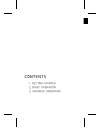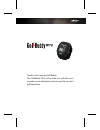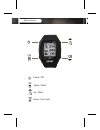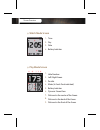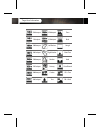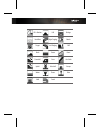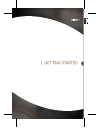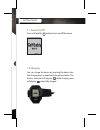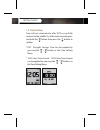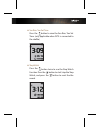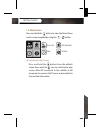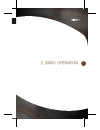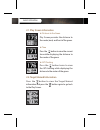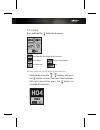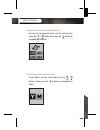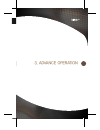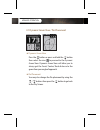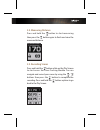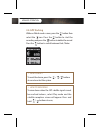Summary of WT3
Page 1
1 사작하기 user manual.
Page 2
Contents 1. Getting started 2. Basic operation 3. Advance operation.
Page 3
Thank you for choosing golf buddy. The golfbuddy wt3 will provide you with the most accurate course information to ensure you the very best golf experience..
Page 4
Up / mark power / esc menu / select down / score card button overview.
Page 5: Play Mode Screen
1. 2. 3. 4. 5. 6. 7. 8. 9. Hole number left/ right green par info meter (in yards if not indicated) battery indicator dynamic green view distance to the center of the green. Distance to the back of the green. Distance to the front of the green. 1. 2. 3. 4. Time day date battery indicator ⦾ play mode...
Page 6
50yardpost 50meterpost 250yardpost 250meterpost bush trees 100meterpost left bunker rough 100yardpost right bunker short tree 150meterpost bunkers hole 150yardpost fairway out of bound 200meterpost 200yardpost garden tree ob + tree ob + rock target icon information.
Page 7
Sand box ob + bunker right dogleg hill beach bridge target left dogleg cliff rock fence pond downhill cave cart path uphill windmill stump water wall tower creek pole.
Page 8
1. Getting started.
Page 9: 1.1. Power On/off
1.1. Power on/off press and hold the button to turn on/off the device. 1.2 charging you can charge the device by inserting the device into the charging dock as depicted in the picture below. The battery indicator will display while charging and will display when fully charged. Getting started.
Page 10: 1.3. Time Setting
Getting started 1.3. Time setting time will set automatically after wt3 successfully connects to the satellite. To set the clock manually, press and hold the button then press the button to confirm. * dst : daylight savings time can be applied by pressing the / button in the time setting menu. * 12/...
Page 11
■ sun rise/ sun set time press the button to view the sun rise/ sun set time. (only applicable when wt3 is connected to the satellite) ■ stop watch press the button twice to use the stop watch function. Press the button to start/ stop the stop watch, and press the button to reset the the record..
Page 12: 1.4. Main Menu
1.4. Main menu press and hold the button to view the main menu and it can be navigated by using the / button. Play golf gps tracking time setting ■ switching to play screen press and hold the button from the default screen then select the icon to switch to the play screen. After wt3 connects to the ...
Page 13
2. Basic operation.
Page 14: 2.1. Play Screen Information
Basic operation 2.1. Play screen information ■ distance to the green play screen provides the distance to the center, back, and front of the green. ■ time press the button to view the current time while displaying the distance to the center of the green. ■ gps tracking press the button twice to view...
Page 15: 2.3. Setting
2.3. Setting press and hold the button for the menu. Hole selection/ left & right green selection pin placement exit yard / meter previous hole selection ■ hole selection/ left & right green selection navigate by using the / buttons and press the button to select the hole. Select between left/right ...
Page 16
Basic operation ■ previously recognized hole selection previously recognized hole can be selected by using the / button then press the button to complete the selection. ■ switching between yard / meter yard/ meter can be selected by using / buttons then press the button to complete the select..
Page 17
3. Advance operation.
Page 18
3.1 dynamic green view / pin placement ■ dynamic green view press the button or press and hold the button then select the icon to proceed to the dynamic green view. Dynamic green view will allow you to always get the front/ center/ back distance to the green from your angle of approach. ■ pin placem...
Page 19: 3.2. Measuring Distance
3.2. Measuring distance press and hold the button to start measuring then press the button again to finish and view the measured distance. 3.3. Recording scores press and hold the button while on the play screen to start access the score tracking module. You can navigate and record your scores by us...
Page 20: 3.4. Gps Tracking
Advance operation 3.4. Gps tracking while on watch mode screen, press the button then select the icon. Press the button to start the recording and press the button to delete the record. Press the button to switch between yard / meter. ※ how to reset to reset the device, press the / / buttons at once...