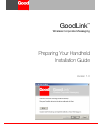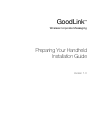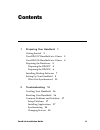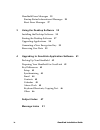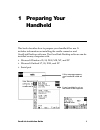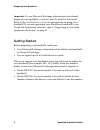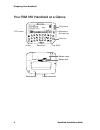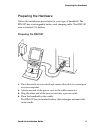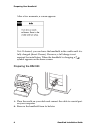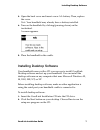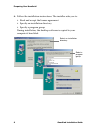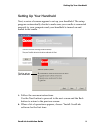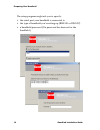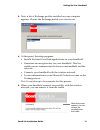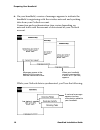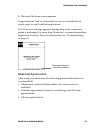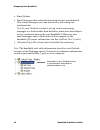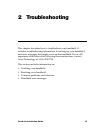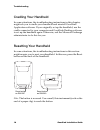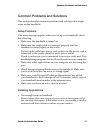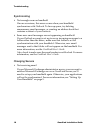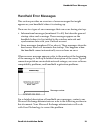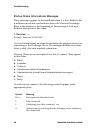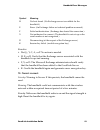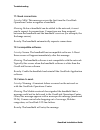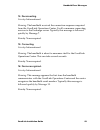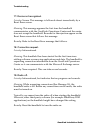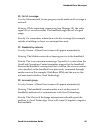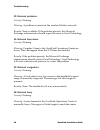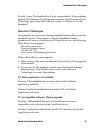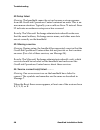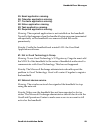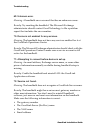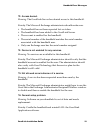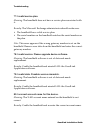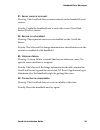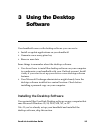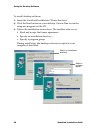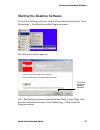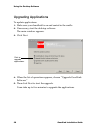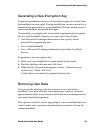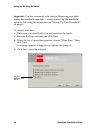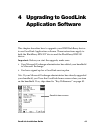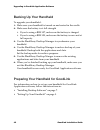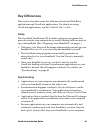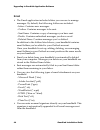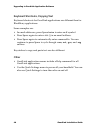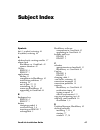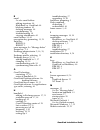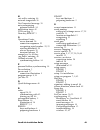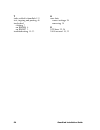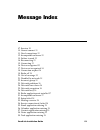- DL manuals
- Good
- Handhelds
- RIM 957
- Installation Manual
Good RIM 957 Installation Manual
Summary of RIM 957
Page 1
Goodlink ™ wireless corporate messaging preparing your handheld installation guide version 1.0
Page 2
Goodlink installation guide.
Page 3
Goodlink ™ wireless corporate messaging preparing your handheld installation guide version 1.0
Page 4: Copyright
Goodlink installation guide last revised 11/30/01 part number: 1001636, revision a at time of printing, documentation complies with software version 1.0. Copyright © 2001 good technology, inc. All rights reserved. Good and goodlink are trademarks of good technology, inc. In the united states and/or ...
Page 5: Contents
Goodlink installation guide iii contents 1 preparing your handheld 1 getting started 2 your rim 957 handheld at a glance 3 your rim 950 handheld at a glance 4 preparing the hardware 5 preparing the rim 957 5 preparing the rim 950 6 installing desktop software 7 setting up your handheld 9 what gets s...
Page 6
Iv goodlink installation guide handheld error messages 19 startup status informational messages 20 reset error messages 27 3 using the desktop software 35 installing the desktop software 35 starting the desktop software 37 upgrading applications 38 generating a new encryption key 39 removing user da...
Page 7: 1 Preparing Your
Goodlink installation guide 1 1 preparing your handheld this book describes how to prepare your handheld for use. It includes information on installing the cradle connector and goodlink desktop software. The goodlink desktop software can be installed on any computer with: • microsoft windows 95, 98,...
Page 8: Getting Started
Preparing your handheld 2 goodlink installation guide important: if your microsoft exchange administrator has already prepared your handheld, you don’t need to read this document. Refer to the goodlink user’s guide for instructions on using your handheld. If you are upgrading your blackberry handhel...
Page 9
Your rim 957 handheld at a glance goodlink installation guide 3 your rim 957 handheld at a glance alt key lcd screen power on/off delete key backspace key escape key trackwheel enter key space key num (shift) cap (shift) serial number cradle connector reset button.
Page 10
Preparing your handheld 4 goodlink installation guide your rim 950 handheld at a glance battery lock battery cover reset button cradle connector backspace (escape) key trackwheel lcd screen enter key space key alt key cap (shift).
Page 11: Preparing The Hardware
Preparing the hardware goodlink installation guide 5 preparing the hardware follow the installation procedures for your type of handheld. The rim 957 has a rechargeable battery and charging cable. The rim 950 uses a standard aa battery. Preparing the rim 957 1. Place the cradle on your desk and conn...
Page 12: Preparing The Rim 950
Preparing your handheld 6 goodlink installation guide after a few moments, a screen appears. Note: if desired, you can leave the handheld in the cradle until it is fully charged (about 3 hours). However, a full charge is not required for installation. When the handheld is charging, a symbol appears ...
Page 13: Installing Desktop Software
Installing desktop software goodlink installation guide 7 3. Open the back cover and insert a new aa battery. Then, replace the cover. Note: your handheld may already have a battery installed. 4. Turn on the handheld by clicking (pressing down) on the trackwheel. A screen appears. 5. Place the handh...
Page 14: •
Preparing your handheld 8 goodlink installation guide 3. Follow the installation instructions. The installer asks you to: • read and accept the license agreement • specify an installation directory • specify a program group during installation, the desktop software is copied to your computer’s hard ...
Page 15: Setting Up Your Handheld
Setting up your handheld goodlink installation guide 9 setting up your handheld next, a series of screens appear to set up your handheld. The setup program automatically checks to make sure your cradle is connected properly to your computer and your handheld is turned on and seated in the cradle. 1....
Page 16: •
Preparing your handheld 10 goodlink installation guide the setup program might ask you to specify: • the serial port your handheld is connected to • the type of handheld you’re setting up (rim 950 or rim 957) • a handheld password (if a password has been set for the handheld.).
Page 17: •
Setting up your handheld goodlink installation guide 11 3. Next, a list of exchange profiles installed on your computer appears. Choose the exchange profile you want to use. 4. At this point, the setup program: • installs the latest goodlink applications on your handheld. • generates an encryption k...
Page 18
Preparing your handheld 12 goodlink installation guide 6. On your handheld, a series of messages appears to indicate the handheld is registering with the wireless network and synching data from your outlook account. Connection and synchronization time varies depending on network traffic and the amou...
Page 19: What Gets Synchronized
Setting up your handheld goodlink installation guide 13 7. Wait until the home screen appears. Congratulations! You’ve successfully set up your handheld and you’re ready to use goodlink applications. Note: if an error message appears during setup or the connection screen is unchanged for more than 1...
Page 20: •
Preparing your handheld 14 goodlink installation guide • email folders • email messages that existed before setup are not synchronized. New email messages you send and receive after setup are synchronized. Note: if your outlook account is set up to move incoming messages to a folder rather than the ...
Page 21: 2 Troubleshooting
Goodlink installation guide 15 2 troubleshooting this chapter describes how to troubleshoot your handheld. It includes troubleshooting information for setting up your handheld, and error messages that might occur on the handheld. If you still experience difficulties after following these instruction...
Page 22: Cradling Your Handheld
Troubleshooting 16 goodlink installation guide cradling your handheld in some situations, the troubleshooting instructions in this chapter, might ask you to cradle your handheld and reinstall goodlink application software. If you originally set up the handheld, use the cradle connected to your compu...
Page 23: Setup Problems
Common problems and solutions goodlink installation guide 17 common problems and solutions this section describes common problems and solutions that might occur on the handheld. Setup problems if an error message appears when you set up your handheld, check the following: • make sure the handheld is...
Page 24: Synchronizing
Troubleshooting 18 goodlink installation guide synchronizing • not enough room on handheld on rare occasions, this error occurs when your handheld synchronizes with outlook. To free up space, try deleting unnecessary email messages, or creating an address book that contains a subset of your contacts...
Page 25: Handheld Error Messages
Handheld error messages goodlink installation guide 19 handheld error messages this section provides an overview of error messages that might appear on your handheld when it is starting up. There are two types of error messages that can occur during start up: • informational messages (numbered 1 to ...
Page 26
Troubleshooting 20 goodlink installation guide startup status informational messages these messages appear on the handheld when it is first added to the wireless network and synchronizes data with microsoft exchange. Refer to the number at the beginning of the message to look up a detailed descripti...
Page 27: •
Handheld error messages goodlink installation guide 21 remedies: • dot (.), y, c, a, or p. No action is needed. • h, e, or d. Verify that the exchange server associated with the handheld is up and running. • f, x, or d. The microsoft exchange administrator should verify that the handheld has been ad...
Page 28
Troubleshooting 22 goodlink installation guide 11: need connections. Severity: mild. This message occurs the first time the goodlink operations center recognizes a handheld. Meaning: before a handheld can be added to the network, it must send a request for connections. Connections are then assigned ...
Page 29
Handheld error messages goodlink installation guide 23 14: reconnecting. Severity: informational. Meaning: the handheld received the connection responses required from the goodlink operations center. It will commence connecting services to the exchange server. Typically this message is followed quic...
Page 30
Troubleshooting 24 goodlink installation guide 17: device not recognized. Severity: severe. This message is followed almost immediately by a reset error screen. Meaning: this message appears the first time the handheld communicates with the goodlink operations center and the center does not accept t...
Page 31
Handheld error messages goodlink installation guide 25 20: out of coverage. Severity: informational, but no progress can be made until coverage is restored. Meaning: while requesting connections (see message 18), the radio signal is low or non-existent. The handheld might be out of signal range. Rem...
Page 32
Troubleshooting 26 goodlink installation guide 23: network problems. Severity: warning. Meaning: a problem occurred on the wireless mobitex network. Remedy: none available. If the problem persists, the microsoft exchange administrator should report the error to good technology. 24: network lines dow...
Page 33: Reset Error Messages
Handheld error messages goodlink installation guide 27 remedy: none. The handheld will retry automatically. If the problem persists, the microsoft exchange administrator should contact good technology and verify that a service contract is still active for the handheld. Reset error messages occasiona...
Page 34
Troubleshooting 28 goodlink installation guide 52:setup failed. Meaning: the handheld cannot be set up because a setup response from the goodlink operations center contained an error. This is an uncommon situation. Typically you would see error 70 instead. Error 52 indicates an unknown setup error h...
Page 35
Handheld error messages goodlink installation guide 29 55: email application missing. 56: calendar application missing. 57: contacts application missing. 58: notes application missing. 59: task application missing. 60: required application missing. Meaning: the required application is not installed ...
Page 36: •
Troubleshooting 30 goodlink installation guide 63: unknown error. Meaning: a handheld error occurred that has an unknown cause. Remedy: try resetting the handheld. The microsoft exchange administrator should contact good technology to file a problem report that includes the error number. 70: device ...
Page 37: •
Handheld error messages goodlink installation guide 31 73: access denied. Meaning: the goodlink server has denied access to this handheld. Remedy: the microsoft exchange administrator should make sure: • the handheld has not been reported lost or stolen. • the handheld has been added to the goodlink...
Page 38: •
Troubleshooting 32 goodlink installation guide 77: invalid service plan. Meaning: the handheld does not have a service plan associated with it. Remedy: the microsoft exchange administrator should make sure: • the handheld has a valid service plan. • the serial number on the handheld matches the seri...
Page 39
Handheld error messages goodlink installation guide 33 81: server name is incorrect. Meaning: the goodlink server name entered on the handheld is not correct. Remedy: cradle the handheld and re-enter the correct goodlink server (svcprov) name. 82: service is not enabled. Meaning: the requested servi...
Page 40
Troubleshooting 34 goodlink installation guide.
Page 41: 3 Using The Desktop
Goodlink installation guide 35 3 using the desktop software your handheld comes with desktop software you can use to: • install or update applications on your handheld • generate a new encryption key • remove user data some things to remember about the desktop software: • you do not have to install ...
Page 42: •
Using the desktop software 36 goodlink installation guide to install desktop software: 1. Insert the goodlink installation cd into the drive. 2. Click the start button on your desktop. Choose run to run the setup.Exe program on the cd. 3. Follow the installation instructions. The installer asks you ...
Page 43
Starting the desktop software goodlink installation guide 37 starting the desktop software to start the desktop software, click the start button and choose good technology > goodlink from the programs menu. The desktop window appears. Note: the desktop software includes online help. To get help, cli...
Page 44: Upgrading Applications
Using the desktop software 38 goodlink installation guide upgrading applications to update applications: 1. Make sure your handheld is on and seated in the cradle. 2. If necessary, start the desktop software. The main window appears. 3. Click next. 4. When the list of operations appears, choose “upg...
Page 45: •
Generating a new encryption key goodlink installation guide 39 generating a new encryption key to prevent unauthorized access, all email messages sent to and from the handheld are encrypted. During installation, an encryption key is automatically generated for your handheld. This key enables you to ...
Page 46
Using the desktop software 40 goodlink installation guide important: use this command with caution. Removing user data makes the handheld unusable — unless you set up the handheld again by following the instructions in “setting up your handheld” on page 9. To remove user data: 1. Make sure your hand...
Page 47: 4 Upgrading to Goodlink
Goodlink installation guide 41 4 upgrading to goodlink application software this chapter describes how to upgrade your rim blackberry device to use goodlink application software. These instructions apply to both the blackberry rim 957 device and the blackberry rim 950 device. Important: before you s...
Page 48: Backing Up Your Handheld
Upgrading to goodlink application software 42 goodlink installation guide backing up your handheld to upgrade your handheld: 1. Make sure your handheld is turned on and seated in the cradle. 2. Make sure the battery is at full strength • if you’re using a rim 957, make sure the battery is charged. •...
Page 49: Key Differences
Key differences goodlink installation guide 43 key differences this section describes some key differences between blackberry applications and goodlink applications. For details on using goodlink applications, see the goodlink user’s guide. Setup the goodlink installation cd includes a setup.Exe pro...
Page 50: Email
Upgrading to goodlink application software 44 goodlink installation guide email • the email application includes folders you can use to manage messages. By default, the following folders are included: – inbox. Contains new messages. – outbox. Contains messages to be sent. – sent items. Contains a co...
Page 51: •
Key differences goodlink installation guide 45 • email replies automatically include the text of the original message. • you can configure your handheld to block email messages from one or more sources. Contacts • each contact includes three email address fields by default. • when you type in the to...
Page 52: •
Upgrading to goodlink application software 46 goodlink installation guide keyboard shortcuts, copying text keyboard shortcuts for goodlink applications are different than for blackberry applications. Some examples are: • in email addresses, press space twice to enter an @ symbol. • press space again...
Page 53: Subject Index
Goodlink installation guide 47 subject index symbols dot (.) symbol, entering 46 @ symbol, entering 46 a address book, creating smaller 17 alarm clock blackberry vs. Goodlink 45 snooze duration 45 alt key rim 950 4 rim 957 3 applications adding 11 comparison to blackberry 43 installation problems 17...
Page 54
48 goodlink installation guide e email see also email folders adding signature 44 blackberry vs. Goodlink 44 blocking senders 45 deleting messages 44 synchronizing 14 troubleshooting 18 viewing attachments 44 email folders 14, 44 encryption key, generating 11, 39 enter key rim 950 4 rim 957 3 error ...
Page 55
Goodlink installation guide 49 n .Net suffix, entering 46 network congestion 26 not connected message 39 not synchronizing personal folders 14 notification tunes 45 nt event log 33 num key, rim 957 3 o operations center access demand 26 connection responses 23 recognizing serial number 22, 23 reject...
Page 56
50 goodlink installation guide t tasks, added to handheld 13 text, copying and pasting 46 trackwheel clicking 7 on rim 950 4 on rim 957 3 troubleshooting 15–33 u user data correct settings 28 removing 39 x x.25 lines 22, 26 x.400 account 30, 32.
Page 57: Message Index
Goodlink installation guide 51 message index 07. Services 20 10. Cannot connect 21 11. Need connections 22 12. Incompatible software 22 13. Failure to send 22 14. Reconnecting 23 15. Connecting 23 16. Device recognized 23 17. Device not recognized 24 18. Connection request 24 19. Radio off 24 20. Ou...
Page 58
52 goodlink installation guide 60. Required application missing 29 61. Not in good technology’s group 29 62. Network denies service 29 63. Unknown error 30 70. Device is not enabled for any services 30 71. Attempting to connect before device is set up 30 72. Service not found 30 73. Access denied 31...