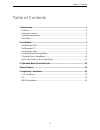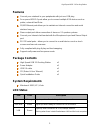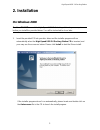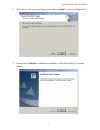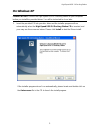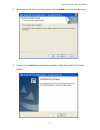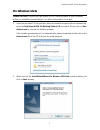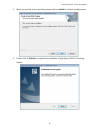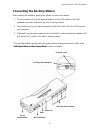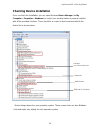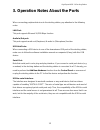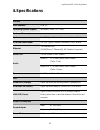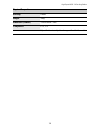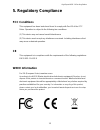Summary of DU24A0
Page 1
High-speed usb 2.0 docking station user’s manual.
Page 2
High-speed usb 2.0 docking station about this manual this manual is designed for use with the high-speed usb 2.0 docking station. Information in this document has been carefully checked for accuracy; however, no guarantee is given to the correctness of the contents. The information in this document ...
Page 3: Table of Contents
Table of contents table of contents 1. Introduction .......................................................................................................1 features..............................................................................................................2 package contents..........
Page 4: 1. Introduction
High-speed usb 2.0 docking station 1. Introduction this usb 2.0 docking station is a unique expansion unit specially designed to accompany notebook or desktop pc, which has extra connectivity demands. With only one usb port required from a notebook/desktop pc, not only usb but also conventional rs-2...
Page 5: Features
High-speed usb 2.0 docking station features connect your notebook to your peripherals with just one usb plug four spaced usb 2.0 ports allow you to connect multiple usb devices such as printer, external hard drive. 10/100 ethernet port allows you to maintain an internet connection and avoid wireless...
Page 6: 2. Installation
High-speed usb 2.0 docking station 2. Installation on windows 2000 caution: do not connect the high-speed usb 2.0 docking station to your computer before you install the provided driver. You will be instructed to do so later. 1. Insert the provided cd into your disc drive and the installer program w...
Page 7
High-speed usb 2.0 docking station 2. When you see the screen as below, please click on install to continue install process. 3. Please click on finish to complete the installation of high-speed usb 2.0 docking station.. 4.
Page 8: On Windows Xp
High-speed usb 2.0 docking station on windows xp caution: do not connect the high-speed usb 2.0 docking station to your computer before you install the provided driver. You will be instructed to do so later. 1. Insert the provided cd into your disc drive and the installer program will run automatica...
Page 9
High-speed usb 2.0 docking station 2. When you see the screen as below, please click on install to continue install process. 3. Please click on finish to complete the installation of high-speed usb 2.0 docking station.. 6.
Page 10: On Windows Vista
High-speed usb 2.0 docking station on windows vista caution: do not connect the high-speed usb 2.0 docking station to your computer before you install the provided driver. You will be instructed to do so later. 1. Insert the provided cd into your disc drive and installer program will run automatical...
Page 11
High-speed usb 2.0 docking station 3. When you see the screen as below, please click on install to continue install process. 4. Please click on finish to complete the installation of high-speed usb 2.0 docking station.. 8.
Page 12
High-speed usb 2.0 docking station connecting the docking station after installing the software, proceed as follows to connect the device: 1. Plug the square end (type b male receptacle) of the usb cable into the usb upstream connector located on the side of docking station. 2. Plug the flat end (ty...
Page 13: Checking Device Installation
High-speed usb 2.0 docking station checking device installation once you finish the installation, you can open windows device manager (via my computer > properties > hardware) to verify if your docking station is properly installed with all the provided functions. There should be a couple of device ...
Page 14
High-speed usb 2.0 docking station self-power mode vs bus-power mode note that there are two modes of powering usb peripherals, self-power mode and bus-power mode. The self-power mode means the peripheral has its own power adapter for operation. Bus-power mode means the peripheral operates under the...
Page 15
High-speed usb 2.0 docking station 3. Operation notes about the ports when connecting peripheral devices to the docking station, pay attention to the following notes: lan port: this port supports ethernet 10/100 mbps function. Audio in/out port: this port supports audio out (earphone) & audio in (mi...
Page 16: 4.Specifications
High-speed usb 2.0 docking station 4.Specifications general host interface usb 2.0 operating system support windows ® 2000 / xp / vista ports and connectors upstream 1 x usb type b female connector (color : black) usb hub downstream 4 x usb type a female connector (color : black) ethernet 1 x ethern...
Page 17
High-speed usb 2.0 docking station physical properties housing plastic weight 148g dimension (lxwxh) 178x58.6x28.7 mm compliance fcc, ce * specification is subject to change without further notice. 14.
Page 18: 5. Regulatory Compliance
High-speed usb 2.0 docking station 5. Regulatory compliance fcc conditions this equipment has been tested and found to comply with part 15 of the fcc rules. Operation is subject to the following two conditions: (1) this device may not cause harmful interference (2) this device must accept any interf...