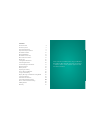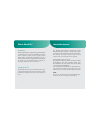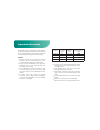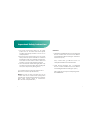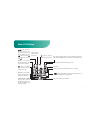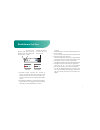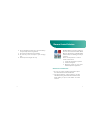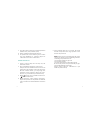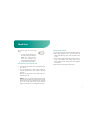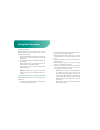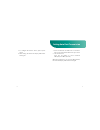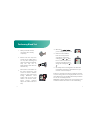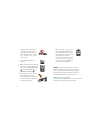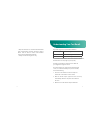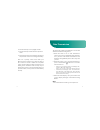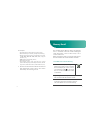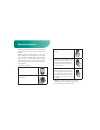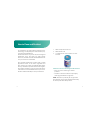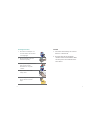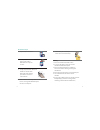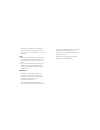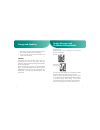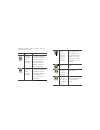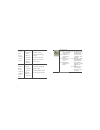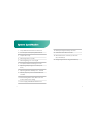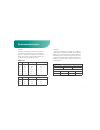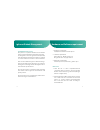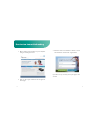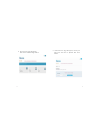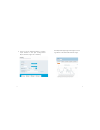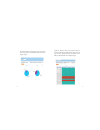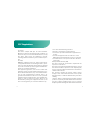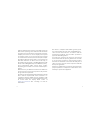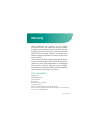Summary of Cloudia
Page 1
User guide blood glucose monitoring system (cloudia).
Page 2
Contents about goodlife 4 about the system 5 important information 6 important safety instruction 8 blood glucose meter 10 meter lcd window 12 blood glucose test strip 14 glucose control solution 17 check strip 20 setting meter parameters 22 performing blood test 26 understanding your test result 31...
Page 3
4 5 about goodlife™ about the system intended use principle of the test goodlife blood glucose monitoring system(cloudia) is intended to be used for the quantitative measure- ment of glucose (sugar) in fresh capillary whole blood sample drawn from the fingertips only. It is intended to be used for s...
Page 4
The goodlife system is intended for in vitro diagnos- tic use with capillary whole blood. The system should not be used for diagnosis and screening of diabetes or for testing newborn infant (neonatal testing). Caution the test result does not suggest any medical indication. The user should consult h...
Page 5
8 9 important safety instruction the meter and lancing device are for single patient use. Do not share them with anyone including other family members. Do not use on multiple patients. Because all parts of the kit may come in contact with your blood, all parts of the kit are considered biohazardous ...
Page 6
10 11 blood glucose meter display: the large, easy to read display shows the test results, mes- sages, blood glucose re- sults stored in memory, time and date. Mem button: press mem but- ton to enter memory mode to recall the information stored in meter’s memory. Set button: press set button to ente...
Page 7
12 13 meter lcd window date: month/year/day and the temperature at the moment of the test. Thermometer symbol: appears when ambient temperature is above or be- low the acceptable range needed for testing. Code: a code number should appear before me- ter is used to test sample. Ř meter is at a mem- o...
Page 8
14 15 (correct) (incorrect ) blood glucose test strip aperture: apply the blood to the front of the strip. Black electrode end: insert this end of test strip into meter. Blood reaction zone: it must be filled with blood entirely. Goodlife system measures the amount of glucose in capillary whole bloo...
Page 9
16 17 glucose control solution important information do not transfer test strips to a new vial. Always carry test strips in their original vial. Do not place in direct heat or sunlight. Do not carry loose test strips in your carrying case. Test strips are for single use only. 8. 9. 10. 11. Goodlife ...
Page 10
18 19 test result will show up in 5 seconds. The result should correspond to the range printed on the label of strip vial used. Note: repeat test if the result falls outside the control range. If you continue to get the result falling outside the control range, the potential causes are 1. The test s...
Page 11
20 21 check strip check ch how to check meter by check strip how to delete memory the check strip can be used in 2 ways: 1. 2. To test only the function of the meter and not complete bgm test system. Please check the complete test system with control solution to delete all test memories. Insert the ...
Page 12
22 23 setting meter parameters setting time & date setting temperature unit/ 12h,24h period/ alarm press the mem button, the meter will enter to the setting of “year”. Press set button to select the desired year. Press the mem button to confirm and shift to the next setting. Repeat above steps to se...
Page 13
24 25 setting auto data transmission to configure the other 4 alarms, please repeat step 6. After setting, the meter will display “ok“ before turning off. 7. 8. Press and hold the set button for 2 seconds to turn on the meter when “on“ show up, it means auto transmission. Press the set button to cho...
Page 14
26 27 performing blood test 1. Wash your hands in warm, soap water. Rinse and dry completely. !! 2. Set mem 3. 9 set mem 4. When the you are ready to perform a test. 5. If the test is done within 2 hours of a meal, press the set button to change the setting from to . If the test is a control solutio...
Page 15
28 29 7. Mem 8. Test result will show up in 5 seconds. 9. Before removing the strip from the meter, you can press set button to set the test as before meals test , or after meals test , or a control solution test . Set mem 10. After setting complete, remove the strip from meter. Please follow the he...
Page 16
30 31 understanding your test result expected range for people without diabetes : time of day expected range, non-diabetes before meals less than 100 mg/dl after meals less than 140 mg/dl source: american diabetes, association position statement, diabetes care vol.37 (suppl.1) p.S16 (2014). Consult ...
Page 17
32 33 4. Was the test strip vial cap tightly sealed? 5. Was the test strip used before the expiration date? 6. Were the test strips stored away from extreme temperatures or from areas of high humidity? Data transmission then run a quality control check with your glucose control solution and a new te...
Page 18
34 35 memory recall to recall results stored in memory 2. By pressing mem button, you will see your test record from the latest to the earliest. 3. Press and hold the mem button for 2 seconds to turn the system off or allow the system to auto turn off after 30 seconds of inactivity. For example: pac...
Page 19
36 37 replacing the battery to replace the batteries 1. Make sure the meter is turned off. Set mem 2. Place the meter face down on a flat surface. 3. Slide battery compartment door open. Note: every time when the batteries are replaced, the meter will turn on. Please follow the section “setting mete...
Page 20
38 39 how to clean and disinfect 1. Www.Cloroxprofessional.Com 2. Www.Amazon.Com 3. Or call the clorox service number at 1-800- 234-7700 differences between cleaning and disinfection t clean: to remove visible signs of dirt or pollution. T disinfect: to free from infection especially by destroying h...
Page 21
40 41 cleaning procedures 1. Place device and wipes on a smooth surface. Be sure there is enough light. Set mem 2. Wash hand with soap and water then pat dry. 3. Take a piece of premoistened wipe out of canister. Remember to recap the canister. 4. Wipe entire device until visibly clean. Set mem 5. T...
Page 22
42 43 disinfection steps 1. Prepare wipes and meter. Set mem 2. Take a piece of moistened wipe out of canister. Remember to recap the canister. 3. Slowly wipe the meter back and forth for at least 3 times. Repeat the same wiping procedure to all meter outer surfaces. 4. Make sure the meter stays wet...
Page 23
44 45 performance of meter has changed (i.E. Control fails). Stop using the meter and please contact customer support at 1-855- 692-3511. Note 1. The clorox germicidal wipes can be purchased on www. Cloroxprofessional.Com, www.Amazon.Com or call the clorox service number at 1-800-234- 7700. 2. If yo...
Page 24
46 47 storage and handling caution display messages and problem-solving guide display check normal: abnormal: (for example) keep your meter free of dust or water. Protect it from extreme temperature and humidity. Store the meter and test strips between 50ºf (10ºc) and 104ºf (40ºc) 1. 2. If the meter...
Page 25
48 49 display description action to take blood glu - cose result may be higher than 600 mg/dl. Review proper testing procedure and perform a quality check with control solution. Re - peat blood test, if “hi” still appears, call your doctor immediately. Blood glu - cose result may be lower than 20 mg...
Page 26
50 51 no re - sponses when strip is inserted into the meter. Maybe: 1. Battery is dead. 2. Wrong strip was inserted. 3. Meter is defective. You have to: 1. Replace battery. 2. Insert the test strip correctly. 3. Contact customer support at 1-855-692- 3511 for help. No re- sponses when blood sample i...
Page 27
52 53 1. Assay method: electrochemical biosensor 2. Test sample: fresh capillary whole blood 3. Sample size: 0.5 μl 4. Measuring time: 5 seconds 5. Measuring range: 20 – 600 mg/dl 6. Acceptable hematocrit range: 30%-55% 7. Operating temp. Range: 50°f-104°f(10°c- 40°c) 8. Operating relative humidity:...
Page 28
54 55 precision within-run level no. Of test mean (mg/dl) within-run c.V. (%) 40.6 93.3 120 213 336 532 100 100 100 100 100 100 41.5 99.5 124.0 216.4 340.7 531.7 4.5 4.2 3.1 3.8 3.5 3.3 between-run level no. Of test mean (mg/dl) within-run c.V. (%) 50 100 300 100 100 100 61.5 123.9 346.8 4.7 4.2 3.9...
Page 29
56 57 hardware and software requirement iglucose diabets management introduction of the system how to use the system is an optional software for use with the iglucose system with data management capacities. T is designed to connect to glucose meters (cloudia) and automatically transmit blood glucose...
Page 30
58 59 how to view transmitted reading open a web browser window on your computer and go to www.Iglucose.Net 1. Click on the “login” button from the iglucose homepage. 2. Enter the meter serial number in "email or serial" and "password" and click the "login" button 3. If you have no any account, plea...
Page 31
60 61 the "welcome" page will appear. Click on the "view readings" button. 4. "your time zone" page will appear, choose your time zone and click on "update time zone" button. 5..
Page 32
62 63 select any of the following tabular or graphic report formats to view your reading: trend report, pie chart, logbooks or summary. 6. Trend report:displays high and low glucose read- ings within a customized date and time range..
Page 33
64 65 pie chart: displays percentage of pre-meal and post- meal glucose readings that fall in and out of target ranges. Logbooks: displays daily and historical glucose readings with date and time stamp. Glucose read- ings are also displayed before and after meals with pre-determined out-of-target ra...
Page 34
66 67 fcc regulations 15.19(a)(3): this device complies with part 15 of the fcc rules. Operation is subject to the following two conditions: (1) this device may not cause harmful interference, and (2) this device must accept any interference received, including interference that may cause undesired ...
Page 35
68 69 highest certified power level, the actual sar level of the device while operating can be well below the maximum value. This is because the device is designed to operate at multiple power levels so as to use only the poser required to reach the er levels so as to use only the poser required to ...
Page 36: Warranty
70 warranty post- sale service manufacturer: hmd biomedical inc. Hsinchu,taiwan questions? Please call toll free number at 1-855-692-3511 mon-fri 9:00am-4:30pm(pacific standard time) please contact a healthcare provider for assistance at all other times. E-mail: service@hmdbio.Com hmd biomedical inc...