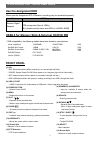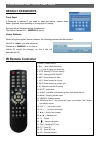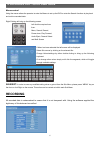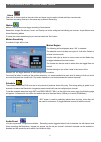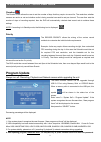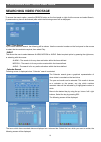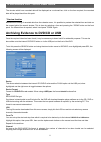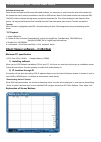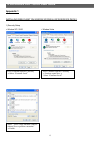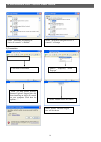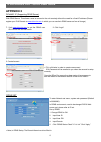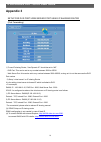H.264 16 Channel Quick Manual - Program Update
9
H.264 Realtime DVR – QUICK USER GUIDE
Duration
The Duration mode allows the user to set the number of days that they require to record for. The resolution; whether
cameras are active or not and whether audio is being recorded can each be set per channel. The user then sets the
number of days of recording required, then the DVR will automatically calculate best record rate to achieve these
settings
NOTE: If recording is in Standby mode, the following icon is displayed.
Priority
The RECORD PRIORITY allows the mixing of the various record
methods to customise the individual site requirements.
Example: A site may require Alarm recording at night, then a standard
FPS recording during the day. In this case the Schedule would be set
for required FPS and resolution, and the timetable set for this
recording between 8am and 8pm each day. Schedule would be set as
1
st
Priority. The Alarm settings would be configured as required and
this would be set as the 2
nd
priority.
The DVR would then record between 8am and 8pm at the Scheduled rate, then once beyond 8pm would look to the
second priority and only record Alarm Events.
Program Update
Always turn off: Recording, Playback and Network access while upgrading the unit
The latest firmware version can be upgraded through
USB 2.0 Port using Memory Stick or CD/DVD Media.
When a memory stick is connected to the USB port, this
symbol
will be shown in the status bar of the
screen.
Enter “menu”-> “System Set”-> “Program Update”. If the
system recognizes the new firmware then, “New program
found” will be displayed on the screen.
Next press the “SELECT” button.
Processing percentage will be displayed.
NOTE.
1. If the system doesn’t recognize the new firmware, “New program not found” will be displayed.
2. USB compatibility has been tested successfully with: Lexar Jumpdrive 128/256MB, Sandisk Mini Cruzer & Cruzer
Micro 2GB, KINGSTONE 2GB, A-DATA 2GB, IMATION 2GB, SANDISK 1GB, SANDISK 512MB, MARUZEN 1GB
3. For system stability, please turn off 1) recording 2) playback 3) network connection during upgrading.
4. After updating program, reboot the DVR. The simplest way is press POWER button and enter the password.