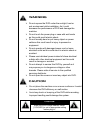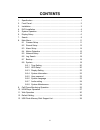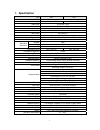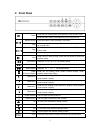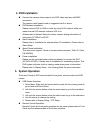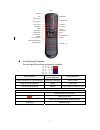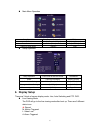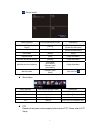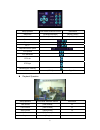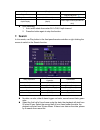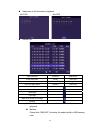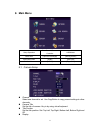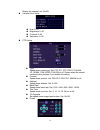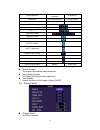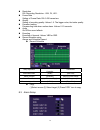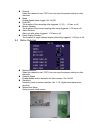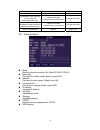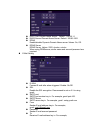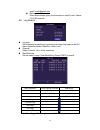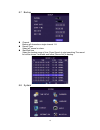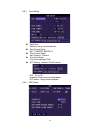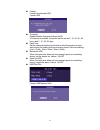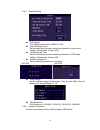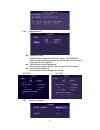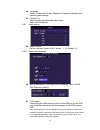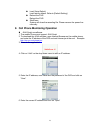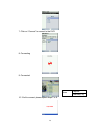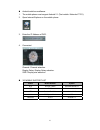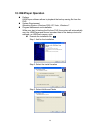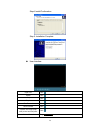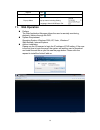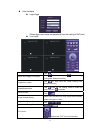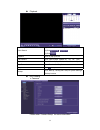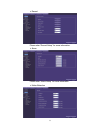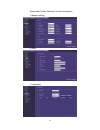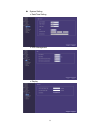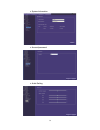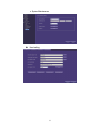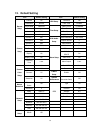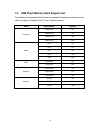Summary of 4+8CH
Page 1
4+8ch h.264 standalone dvr system user manual 2011 jan v1.0
Page 2: Warning
Ii warning do not expose the dvr under the sunlight, heat or wet environment while installation. As it could decrease the performance of dvr and damage the machine. Do not touch the power plug or case with wet hands as this could result electric shock. Do not forcedly bend or put heavy object on pow...
Page 3: Contents
Iii contents 1. Specification ............................................................................................. 1 2. Front panel ............................................................................................... 2 3. Installation ................................................
Page 4: 1. Specification
1 1. Specification type 4ch 8ch video format pal video input 4 ch input / bnc 8 ch input / bnc audio input 4 ch input / rca video output 1ch output / bnc audio output 1ch output / rca xga output 800x600, 1024x768, 1280x1024, 1440x900 alarm input 4ch alarm in alarm output buzzer,1 x relay out (n.O、n....
Page 5: 2. Front Panel
2 2. Front panel menu under the live viewing mode, press menu to enter the main menu. Under the menu mode, press menu to go to the upper menu. Manual record press this button to start recording in live mode. Stop under the playback mode, press the button to stop the operation or go to upper menu. St...
Page 6: 3. Installation
3 3. Installation 1 usb mouse port 2.0 usb mouse 2 video in 4/8ch video input (bnc) 3 video out 1ch video output (bnc) 4 audio out 1ch audio output (rca) 5 audio in 4ch audio input 6 usb 2.0 port usb backup or firmware update 7 alarm alarm i/o 8 dc12v power input 9 xga pc monitor output 10 lan rj-45...
Page 7: 4. Dvr Installation
4 4. Dvr installation connect the camera video output to the dvr video input port with bnc connectors. The camera install coaxial cable is suggested cat 6 or above. Dvr network installation please connect dvr to hub or router by using rj-45 network cable and make sure the dvr network indicator led i...
Page 8
5 virtual keyboard operation the text input of the virtual keyboard is as below: menu operation front panel & remote control operation mouse operation select character from virtual keyboard [up/down/left/right] [move cursor] keyin the select character [enter] [left click] exit the virtual keyboard [...
Page 9: 6. Display Setup
6 main menu operation setup operation front panel & remote control usb mouse select [up/down/left/right] [moving cursor] enter select menu [enter] [left click] return to upper menu [menu] [exit] setup operation setup operation front panel & remote control usb mouse select [up/down/left/right] [movin...
Page 10
7 :sound on/off setup operation front panel&remote control usb mouse channel 1~8 single channel display [ch1~8] select one of channel [double click left button] 8 channel split display [8 ch split] under single channel [double click left button] quick menu [menu] [right] playback mode [play] [right]...
Page 11
8 setup operation front panel & remote control usb mouse select item [up/down/left/right] [moving cursor] enter select item [enter] [left click] zoom +,- focus, +- iris, +- adjust movement speed ptz upward ptz downward ptz left ptz right start/stop auto tracking exit [menu] right click playback oper...
Page 12: 7. Search
9 stop [stop] digital zoon drag by left click 1~8single channel display [1~8 channel] select channel [double left click] 8split display [8split] under single channel [double left click] auto switching 1. Auto switch starts from order ch1~ch8, 8 split channel. 2. Press the button again to stop the fu...
Page 13
10 select any of 4/8 channels to playback. Record list setup operation front & remote controller usb mouse enter select item [enter] [left click] select item [up/down/left/right] [moving cursor] return to upper menu [menu] [left click] first page previous page next page last page mark all the events...
Page 14: 8. Main Menu
11 8. Main menu setup operation front panel & remote controller usb mouse select item [up/down/left/right] [moving cursor] enter select item [enter] [left click] exit main menu [menu] [right click] 8.1 camera setup channel select one channel to set. Use copybutton to copy present settings to other c...
Page 15
12 display the channel, set: on/off camera color setup hue: 0~50 brightness: 0~50 contrast: 0~50 saturation: 0~50 ptz setting type speed dome model type. Set: ptc-301, ptc-203st, fum 626, jg_qg988, fum 622sd, fum 628 or off. Please select the correct communication protocol if you enable this setting...
Page 16
13 setup operation front panel & remote controller usb mouse select item [up/down/left/right] [moving cursor] enter select item [enter] [left click] zoom +,- focus +,- iris +,- adjust move speed set ptz upward set ptz downward set ptz leftward set ptz rightward number preset setting save preset sett...
Page 17
14 resolution pal recording resolution : 600i, d1, hd1. Frame rate setting of frame rate: pal:0-25 frames/sec. Quality setting of recording quality: values 1-5. The bigger valve, the better quality. Prerecord setting prerecording time when motion alarm. Values: 0-10 seconds. Audio on/off the sound e...
Page 18
15 channel select the channel to set. Copy icon can copy the present setting to other channels. Mode enable/disable alarm trigger. Set: on/off. Post rec the duration of the recording after triggered: 10, 20,…, 60 sec. Or off. Buzzer duration the duration of the buzzer beeping after being triggered: ...
Page 19
16 setup operation front panel & remote controller usb mouse area selection [up/down/left/right] [moving cursor] set detection area: must set on none detection area(transparent area) (1)move to the area (2)press enter to set the area [drag by left click] clear detection area: clear the set detection...
Page 20
17 dns1 first domain name server,default : 168.95.1.1 dns2 second domain name server, default :168.95.192.1 ddns enable/disable dynamic domain name server. Values: on, off. Ddns server ddns server, values :3322, dyndns, cctvdvr. When using ddnsserver, server name and account/password are required. E...
Page 21
18 gmail: mail2@gmail.Com delivery span when alarm keeps going, the time span to send e-mail. Values: 10,30,60 seconds. 8.6 log search log type set conditions for searching: type and time range.Log type can be all, alarm,operation,motion detection, video loss. Channel select channel 1-8 or all for s...
Page 22
19 8.7 backup channel backup all channels or single channel 1-8. Record type select all, normal or alarm. Start/end time select the backup range of time. Press search to start searching.The record list will be shown if available and follow [record list] to backup. 8.8 system.
Page 23
20 8.8.1 time setting date/time select by using virtual keyboard. Date format setup set: yy/mm/dd, mm/dd/yy. Time format setup set: 24hours, 12hours. Time zone setup time zone settingof dvr. Ntp setting(network time protocol) ntp : on or off schedule time:using virtual keyboard ntp server :using vir...
Page 24
21 format format the selected hdd format hdd overwrite enable/disable overwrite,values:on/off. If overwrite is enabled, the period can be set as 6, 12, 24, 36, 48 hours and 7, 15 ,30, 60 days. Pack time set the required packing time frame to allow the system to pack each saving file under continue r...
Page 25
22 8.8.3 display setting gui display gui display mode can be video or vga. Video switching time set the switching time when switching channels in video mode. Values:1-99 seconds. (0 sec is off) vga switching time set the switching time when switching channels in vga mode. Values:1-99 seconds. (0 sec...
Page 26
23 8.8.5 user password password setup enable/disable password checking. Values: on/off(default) administrator account/password can not be blank. And at least 4 characters for the password. Administrator account/password administrator account allows user to access all of functions. User account/passw...
Page 27
24 language values:traditional chinese, simplified chinese and english.Auto rebooting after change. Function tip show function tips below the menu items. Value: on/off(default). 8.8.7 audio setting audio volume set the volume of audio in/out. Values : 1-10. (default : 5) 8.8.8 system maintenance aut...
Page 28
25 load setup default load factory default. Refer to [default setting]. Reboot the dvr reboot the dvr. Shutdown system will close the recording file. Please remove the power line manually. 9. Cell phone monitoring operation java script surveillance: 1. The mobile phone must support java script 2. To...
Page 29
26 7. Click on “connect” to connect to the dvr. 8. Connecting 9. Connected 10. If fail to connect, please repeat steps 7 to 9. Menu capture channel[1~8].
Page 30
27 android mobile surveillance: 1. The mobile phone must support android 2.1 (test mobile: motorola xt701). 2. Open internet explorer on the mobile phone. 3. Enter the ip address of dvr. 4. Connected. Channel: channel selection. Display delay: display delay selection. Size: display size selection. 3...
Page 31: 10. H264Player Operation
28 10. H264player operation preface h264player software allows to playback the backup saving file from the dvr. System requirement operating system: windows 2000, xp, vista., windows 7. Program obtainment and installation while user start to backup the file from dvr, the system will automatically co...
Page 32
29 step4: install confirmation step 5: installation complete user interface open file click pause click stop click play 1x click fast forward click slow forward click capture the image (snap shot) to the host computer click volume control drag.
Page 33: 11. Web Operation
30 rewind click step forward click pop-up menu right click the mouse to open the pop-up menu including setting, language, about h264player, exit 11. Web operation preface the web application manager allows the user to remotely monitoring, playback, backup through the dvr. System requirement operatin...
Page 34
31 user interface login page please login user name and password from the setting of dvr end. Live mode start/stop the live monitoring click record the footage to computer click start recording or stop recording (saving path: setup/information) snapshot the image click to snap shot the image (saving...
Page 35
32 playback event search (1) select date (2)click or (3)click playback click on pop up file list fast forward click “fast forward” (speed: 2x, 4x, 8x, 16x) rewind click “ rewind” (speed: 1/2, 1/ 4x, 1/ 8x, 1/ 16x) step forward click “previous”or “step” snapshot click to capture. Backup click “backup...
Page 36
33 record please refer “record setup” for more information. Alarm please refer “alarm setup” for more information. Motiondetection.
Page 37
34 please refer “motion detection” for more information. Network setting e-mail log search.
Page 38
35 system setting date/time setting hdd management display.
Page 39
36 system information account/password audio setting.
Page 40
37 system maintenance host setting.
Page 41: 12.
38 12. Default setting item default setting item default setting record setup channel on hdd setup overwrite yes resolution normal pack time 60 mins frame rate real-time time setup date format yy/mm/dd quality highest time format 24 hours audio disable time zone gmt+08:00 schedule always daylight sa...
Page 42
39 13. Usb flash memory stick support list the following recommended flash drives have passed all testing procedures and are safe to a:backup, b:playback by pc, and c:update firmware. Brand model number capacity transcend jetflash v20 4g jetflash v20 8g jetflash v30 16g jetflash v20 32g adata pd1 1g...