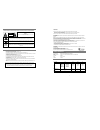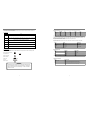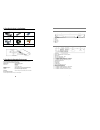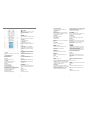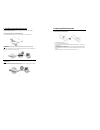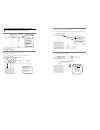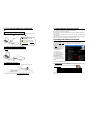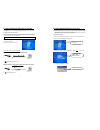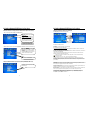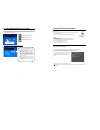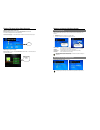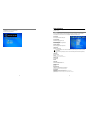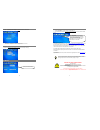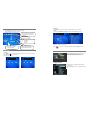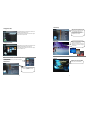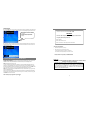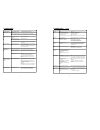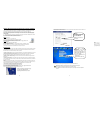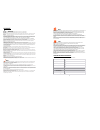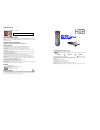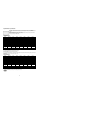1 table of content page content 1 warning & importance 2 general information 3 1. Information of disc 3 2. Select a dvd disc 4 3. Supported formats 5 4. Check the items in the package 6 5. Check the operation environment 6 6. Panel description 1. Front panel 7 2. Rear panel 7 3. Remote control 8-9 p...
Warning to reduce the risk of fires and electric shocks, do not expose this unit to rain or moisture refer servicing only to qualified service person important • read through this instruction manual before installation and use. • do not touch the power plug with wet hand. • when disconnecting the po...
4 2. Select a dvd disc dvd discs and dvd players are manufactured under the worldwide agreed dvd regional code system that the player will operate only with corresponding disc of the same regional code. Dvd regional code: regional code region 1 canada, usa 2 europe (incl. Poland, romania, the czech ...
4. Checking the items in the package select the check boxes to confirm that all items are included in the package. Should you find any missing item, please contact your distributor. Dnx-8620 + wifi antenna remote control 2x 1.5v batteries scart cable cdrom pc user manual make sure to write down the ...
8 3. Remote control 7. Cursor press the buttons moving up、down、left、right in the unit/disc’s function menu. For photo cd, press right/left cursor to rotate the photo. 8.Return return to previous page return to previous page of the unit/disc function menu or exit. Return to menu when pbc is on during...
10 1. Checking the operating environment the setup will vary depending on the environment in which you will be using your network dvd player. Select the applicable environment from the options explained below. 1. Using the network dvd player as a standalone dvd/cd player when you connect the network...
3. Connecting the network dvd player to the tv the dnx-8620 should be turned off and unplugged when making connections! 3.1 connecting to tv set or flat panel monitor if the tv set support s-video or dvi, using s-video or dvi cable connects the unit’s s-video or dvi output to the tv’s s-video or dvi...
14 4. Local area network(lan) connection the dnx-8620 should be turned off and unplugged prior to new connections! A: wired networks / infrastructure / with hub or router connect to your already installed network using ‘category 5’ straight cable (not included) with rj45 connectors on each end. Conn...
16 6.1 setting the network dvd player for first time you should have done the above section: “checking the ip address of the computer” and have the ip settings you wrote down available. After making the video and audio cable connections: turn on the power to the network dvd player and your tv or mon...
18 6.3 setting network dvd player for first time dnx-8620 connected to pc through a wired or wireless network (switch / hub / router): 1.Select your network type (wired or wireless) in the preferred setting. 2.Select the connection type used on your network “infrastructure” or “ad-hoc”. (infrastruct...
20 6.5 setting network dvd player for first time after rebooted, the network dvd will detect the pc in the network automatically and shows it in opening screen. (ps: if your pc has firewall protection, network dvd player maybe cannot achieve the connection to your pc . Please read “playing video/aud...
Playing a file stored in the distant computer select the pc storing the data you want to play. Select the pc station storing the data you want to play, and then press the enter button on the remote controller. The pc station icon will displayed in blue when pc server application is ready . If no pc ...
24 how to delete pc station click delete button at main menu to enter delete menu. Select pc station and click delete button. 25 general settings you can set the various options regarding the network dvd player. Display the setup screen by pressing the setup button on the remote controller 1. Option...
26 2. Ip configuration please read the [6.3] setting network dvd player for first time to know how to set the ip address. 1. In automatic mode, ensure that the network is also set to obtain ip automatic. 2. When finished, press the save button on the screen and the configuration will be set automati...
28 6. Dvd setup 1. Navigate to dvd setup menu and press enter to be in the dvd setup page. 2. In this page, there are some dvd settings for you to choose 3. When finished, press the save button on the screen. 7. Play a disc ¾ load a disc press the “open” button on the front panel or on the remote co...
30 2.Playing music files select the music category and all the music files selected in the medialink application will be displayed. Select the desired track to playback or select play all to play all the files contained in a specific folder. 3.Playing picture files select the photo category and all ...
32 internet explorer by pressing the “url” button on remote control, the command bar will appear for the web site entering. Simply press the numerical (alphabet) icon and then press “enter” to confirm. The corresponding web page will show on screen. By pressing the “i” (info) icon on remote control,...
34 troubleshooting problem cause/point to check action is the power cable connected to the power socket? Connect the power cable to the power socket. The network dvd player does not power up. Is the rear main switch on on position ? Confirm that the main rear switch is set to on position aren't the ...
36 when the network dvd player cannot connect to a server (computer) if no server is displayed in the network dvd player menu, or when selecting a displayed server with the enter button on the remote controller will show the message "cannot connect to the specified server" or "log in later," check t...
38 glossary networking 802.11b: a wireless networking standard that supports data encryption and up to 11mbps bandwidth. 802.11g: a wireless networking standard that supports data encryption and up to 54mbps bandwidth. Ad-hoc : this wireless networking mode means that two pc’s are communicating in a...
40 product identification write in this box the serial number of your dnx-8620: warranty and customer support if you have any questions or concerns with your dnx-8620, please visit our website at www.Hb-direct.Com for more information and updates. Please also visit our online forum under http://foru...
42 alphanumeric input buttons these buttons are used to enter text during setup or web navigation. The input mode will switch sequentially to caps lock on, num lock on and caps lock off each time the select button is pressed. Caps lock on mode (entry of uppercase alphabets) you can enter different c...