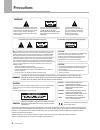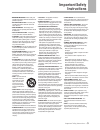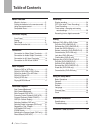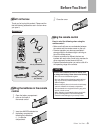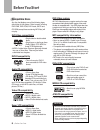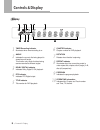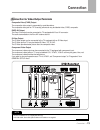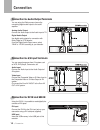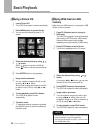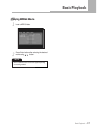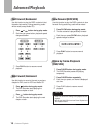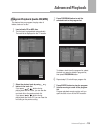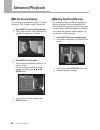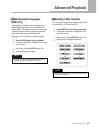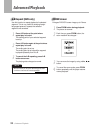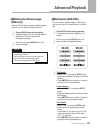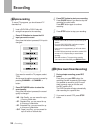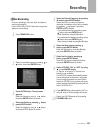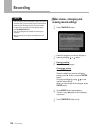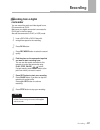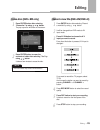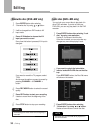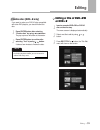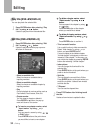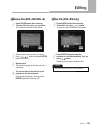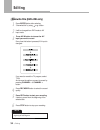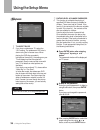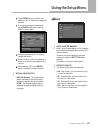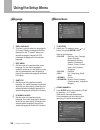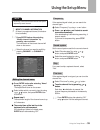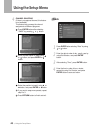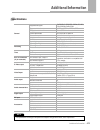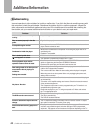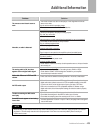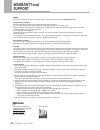Summary of DRX-430
Page 2: Precautions
Precautions precautions 2 important the lightning flash with arrowhead symbol, within an equilateral triangle, is intended to alert the user to the presence of uninsulated dangerous voltage within the product's enclosure that may be of sufficient magnitude to constitute a risk of electric shock to p...
Page 3: Important Safety
Important safety instructions 3 • read instructions - all the safety and operating instructions should be read before the product is operated. • retain instructions - the safety and operating instructions should be retained for future reference. • heed warnings - all warnings on the product and in t...
Page 4: Table of Contents
Table of contents table of contents 4 before you start what's in the box................................................... 5 putting the batteries in the remote control..... 5 using the remote control..................................... 5 compatible discs .............................................
Page 5: Before You Start
Before you start 5 before you start what's in the box thank you for buying this product. Please confirm that the following accessories are in the box when you open it. Using the remote control keep in mind the following when using the remote control : • make sure that there are no obstacles between ...
Page 6: Before You Start
Before you start before you start 6 dvd video compatibility • single-sided or double-sided discs. • single layer or dual layer discs. • dolby digital, dts, mpeg or linear pcm digital audio. • mpeg-2 digital video discs are generally divided into one or more titles. Titles may be further subdivided i...
Page 7: Controls & Display
Controls & display 7 controls & display 1 disc tray put a disc to be played in here. 6 fl display displays operation status. 7 audio in connect to audio output of camcorder. 8 composite video in connect to composite video output of camcorder. 9 dv in digital input jack for use with a digital video c...
Page 8: Controls & Display
Controls & display controls & display 8 display 1 timer recording indicator illuminates when timer recording is on. 7 rotation rotates when the disc is spinning. 9 program indicates the program playback. 8 repeat indicator illuminates when the current play mode is under repeat title, chapter, track ...
Page 9: Controls & Display
Controls & display 9 controls & display 1 ac power cord connect to the wall outlet. 2 audio in connect to audio output of vcr or set-top box. 3 video in connect cvbs to composite video output of vcr or set-top box. Or connect s-video to s-video output of vcr or set-top box. 4 video out connect cvbs ...
Page 10: Controls & Display
Controls & display controls & display 10 a remote controller unit a-b to repeat a certain section. Angle to view with a different frame angle. Arrow ( ) to select a menu item. Audio to select the audio language when playing a dvd disc. Av in to select an external audio and video input to use for rec...
Page 11: Controls & Display
Controls & display 11 controls & display m menu used to display the contents menu of the loaded dvd disc. Mute to turn on/off audio outputs. N o open /close ( ) press button to open or close the disc tray. If pressed under standby, power is automatically turned on and the tray is opened. F fwd ( ) p...
Page 12: Controls & Display
Controls & display controls & display 12 t timer rec to set a timer recording. Title to display the title menu of the dvd. Tv/dvd to switch between “tv mode” in which you get the picture and sound from the recorder’s tuner, and “dvd mode” in which you get the picture and sound from dvd disc. Tv mode...
Page 13: Connection
Connection 13 connection • rf out, is labeled to tv, is signal pass-thru only. • a s-video cable, scart cable, optical cable and dv cable are not supplied. Note connection for video output terminals composite video (cvbs) output the composite video output is supported by most televisions. The compos...
Page 14: Connection
Connection connection 14 connection for audio output terminals you can enjoy the dolby surround sound by connecting digital audio output to the audio amplifier. Analog audio output connect the audio output to the audio input of tv. Digital audio output use digital audio outputs for connection with d...
Page 15: Basic Playback
Basic playback 15 basic playback playing a dvd or vcd disc 2 press open/close button to open the disc tray. Put a disc on the disc tray with logo-printed side up. 3 press open/close button again to close the disc tray. The dvdr will load the disc automatically. 4 the tv screen shows disc menu. In ca...
Page 16: Basic Playback
Basic playback basic playback 16 1 load a picture cd. The jpeg file is played in order automatically. Playing a picture cd 2 press menu button to see the file list. You can see 9 thumbnail pictures on tv screen. 3 select the desired picture by using , , , button. Press button to see the next file li...
Page 17: Basic Playback
Basic playback 17 basic playback 1 load a mpeg4 disc. Playing mpeg4 movie 2 press enter button after selecting the desired movie using , button. • some of mpeg4 movie could not be played depending on encoding method. Note.
Page 18: Advanced Playback
Advanced playback advanced playback 18 fast forward/backward 1 press or button during play mode. Each time you press button, playback speed changes as below. Use this function to play the disc contents in fast forward or fast reverse. During searching, audio will be muted (except audio cd). Skip for...
Page 19: Advanced Playback
Advanced playback 19 advanced playback 1 load a audio cd or mp3 disc. The first track is played back automatically. The track list is displayed on the tv screen. 3 press program button to add the selected track to the program list. 5 press enter button to play the program list after moving a cursor ...
Page 20: Advanced Playback
Advanced playback advanced playback 20 osd (on screen display) 1 press display button during playback. Title, chapter number, audio language and elapsed time appear on tv screen. You can display the playback status on tv screen as follows ; title, chapter number, playing time. It is possible to chan...
Page 21: Advanced Playback
Advanced playback 21 advanced playback 1 press repeat button during playback. The repeat information is displayed on the top of the screen. 2 each time you press repeat button, the repeat mode is changed as follows. Repeating a title, chapter use this button to repeat the chapter/title for dvd or tr...
Page 22: Advanced Playback
Advanced playback advanced playback 22 a-b repeat (dvd only) 1 press a-b button at the point where repeat play is to start. The starting point of your selected segment is set up. 2 press a-b button again at the point where repeat play is to end. The ending point is set up. The ending point is set up...
Page 23: Advanced Playback
Advanced playback 23 advanced playback 1 press angle button during playing. Available angles of the current scene will be displayed on the top of screen and the angle is changed. 2 each time you press angle button, the angle is changed. Switching the camera angle (dvd only) when a dvd contains recor...
Page 24: Recording
Recording recording 24 • a dvd+r/dvd+rw can record for up to 6 hours, up to 49 titles. • for a new dvd+r/dvd+rw, it will take a couple of minutes to format it before recording. • if your source is copy-protected, you will not be able to record it. • if a dvd+rw was previously recorded on another dvd...
Page 25: Recording
Recording 25 recording 2 select an unused program by pressing or button, then press enter button. 3 press enter button. The sub-menu appears. Select the source by using or button, and press enter button to confirm. 7 select the end time by pressing button, press enter button. Enter the end time by u...
Page 26: Recording
Recording recording 26 2 select the program you want to change or erase by pressing or button. 4 press enter button after selecting “confirm” using button if all the settings are correct. 3 erasing a setting press cl button to erase. Changing a setting press enter button. Select the details you want...
Page 27: Recording
Recording 27 recording recording from a digital camcorder you can record the audio and video signal from a dv camcorder via dv in. Make sure your digital camcorder is connected to dv in jack on the front panel. Also set the camcorder to play (or vcr) mode. 1 load a dvd+rw or dvd+r disc with enough f...
Page 28: Play Disc (Dvd+Rw/dvd+R)
Editing 28 1 insert a recorded dvd+rw or dvd+r disc on the disc tray. 2 press edit-disc button, the disc edit menu will show on the screen. 1 press enter button after selecting “play” by using or button. It starts to play back the beginning of the disc. Play disc (dvd+rw/dvd+r) you can play back the...
Page 29: Erase Disc (Dvd+Rw Only)
Editing 29 1 press enter button after selecting “erase disc” by using or button. The pop-up menu will show on the screen. 2 press enter button to erase the contents of a disc after selecting “yes” by using , button. It takes a few minutes to erase the disc. Erase disc (dvd+rw only) 1 press enter but...
Page 30: Overwrite Disc (Dvd+Rw Only)
Editing 30 1 press enter button after selecting “overwrite disc” by using or button. 2 it will be changed from dvd mode to av input mode. 4 press rec mode button to select the record quality. 6 press stop button to stop your recording. 5 press rec button to start your recording. It starts to record ...
Page 31: Finalize Disc (Dvd+R Only)
Editing 31 1 press enter button after selecting “finalize disc” by using or button. The pop-up menu will show on the screen. Finalize disc (dvd+r only) if you want to make your dvd+r disc compatible with other dvd players, you should finalize the disc. 2 press enter button to confirm after selecting...
Page 32: Play Title (Dvd+Rw/dvd+R)
Editing 32 1 press enter button after selecting “play title” by using or button. It starts to play back from the selected title. 1 press enter button after selecting “edit title” by using or button. It starts to play back and the pop-up menu will show on the screen. • select an available title selec...
Page 33: Rename Title (Dvd+Rw/dvd+R)
Editing 33 1 press enter button after selecting “rename title” by using or button. The keyboard will show on the screen. 2 select a letter which you want to input by using , , , button, and press enter button to confirm it. 3 repeat step 2. The maximum length of the disc name is 9 characters. 4 the ...
Page 34: Editing
Editing 34 1 press enter button after selecting “overwrite title” by using or button. 2 it will be changed from dvd mode to av input mode. 4 press rec mode button to select the record quality. 6 press stop button to stop your recording. 5 press rec button to start your recording. It starts to record...
Page 35: Using The Setup Menu
Using the setup menu 35 using the setup menu once the initial settings have been completed, the dvd recorder can always be operated under the same conditions whenever the power is switched on. These settings are called setup data that are easily modified and stored using the setup menu. The setup me...
Page 36: Using The Setup Menu
Using the setup menu 36 using the setup menu 1 tv aspect ratio if you have a widescreen tv, select the “16:9” setting. The widescreen dvd disc is shown using the full screen area. When playing the dvd disc recorded in conventional format(4:3), the settings on your tv will determine how the material ...
Page 37: Using The Setup Menu
Using the setup menu 37 using the setup menu if you want to change the password, press enter button after selecting “new” in above step 3. 5 enter the new password in 4 digits by using 0 to 9 button. 6 select “confirm column” by pressing button, and re-enter new password for confirm. 7 after selecti...
Page 38: Using The Setup Menu
Using the setup menu using the setup menu 38 1 osd language this item is used to select the language for on-screen display messages that will be displayed on the tv screen. When your desired language is selected, all osd messages are displayed in the selected language. 2 disc menu set this value to ...
Page 39: Using The Setup Menu
Using the setup menu 39 using the setup menu 3 modify channel information (if there is no captured channel, this feature is not available.) • performing a new channel search will erase and replace all previously stored channels. Note 3-1 press enter button after selecting “modify channel information...
Page 40: Using The Setup Menu
Using the setup menu using the setup menu 40 clock 1 press enter after selecting “date” by using or button. 2 enter the date in order of day, month, year by using 0 to 9 button, and press enter button. 3 after selecting “time”, press enter button. 4 enter the time in order of hour, minute, second by...
Page 41: Additional Information
Additional information 41 additional information specifications supported disc types supported video formats tv system power requirements power consumption weight dimensions operating temperature operating humidity recording format recordable discs programs clock power off memory av connector input ...
Page 42: Additional Information
Additional information additional information 42 troubleshooting incorrect operation is often mistaken for trouble or malfunction. If you think that there is something wrong with this component, check the points below. Sometimes the trouble may lie in another component. Inspect the other components ...
Page 43: Additional Information
Additional information 43 additional information • the remote control is too far from the player, or the angle with the remote sensor is too wide. Use the remote within its operating range. • the batteries are exhausted. Put in new batteries. Some dvd discs do not output digital audio. • switch your...
Page 44: Distributor
Warranty and support 44 updates please check out regularly our web site for further updates and assistance about this product: www.Hb-direct.Com. Important safety information read these instructions carefully and pay attention to all warnings and guidelines. Do not overload electrical sockets or ext...
Page 46
P/n : 72001021100