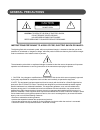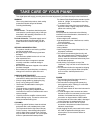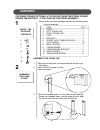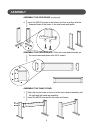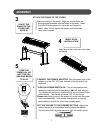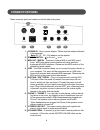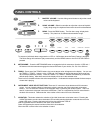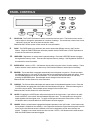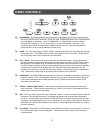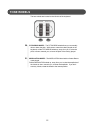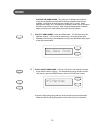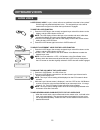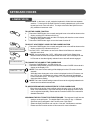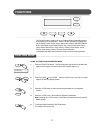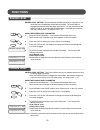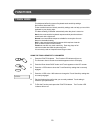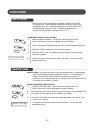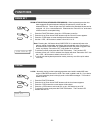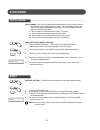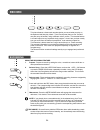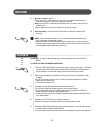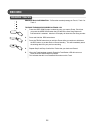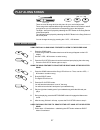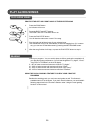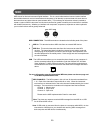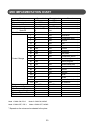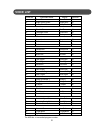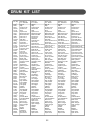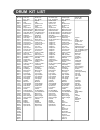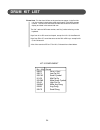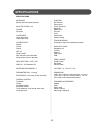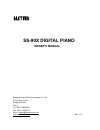Summary of SS-90X
Page 1
1 ss-90x digital piano owner’s manual.
Page 2: General Precautions
2 general precautions caution risk of electric shock do not open caution: to reduce the risk of electric shock, do not remove cover or back no user-serviceable parts inside refer servicing to qualified service personnel instructions pertaining to a risk of fire, electric shock or injury: the lightni...
Page 3: Take Care Of Your Piano
3 take care of your piano this digital piano will supply you with years of musical enjoyment if you follow the simple rules listed below. Location do not expose the instrument to the following conditions to avoid deformation, discoloration, or more serious damage: - direct sunlight (near a window) -...
Page 4: Table Of Contents
4 table of contents assembly ................................................................................ 5 connector panel .............................................................. 8 panel controls.................................................................. 9 tone wheels ...............
Page 5: Assembly
5 assembly please make sure your package contains the following items prior to assembly. Assemble the stand leg 1. Align the circular holes on bracket with the left and right stand legs. 2. Insert the 4x12 screws in to the holes and fasten. 3. Place the threaded insert in to the hole on the stand le...
Page 6: Assembly
6 assembly assemble the side board (continued) 4. Insert the m6x70 screws to the holes in the foot and align with the threaded holes of the insert in the side board and fasten. Assemble the cross board - place the cross board bracket on the cross board and fasten with 4x12 screws. Assemble the piano...
Page 7: Assembly
7 assembly attach the piano to the stand 1. Place the piano on the stand. Align the circular holes on the side board brackets with the holes on the body. Insert the m6x30 knob screws into the holes and fasten by hand. Note: do not tighten the screws until all screws have been inserted. . Place the p...
Page 8: Connector Panel
8 1. Power in - plug in power adaptor. Please use the adaptor attached in the package. Note: dc 12 - 16v, 2.5a adaptor can be applied. 2. Power switch - is off, and is on. 3. Midi out / midi in - this piano contains midi in and midi output ports. Midi jacks allow communication with other products eq...
Page 9: Panel Controls
9 panel controls 1. Master volume - use this sliding control button to adjust the overall volume of the keyboard. 2. Song volume - slide this controller to adjust the volume of the built- in play along songs, the keyboard instrument voice will not be affected. 3. Demo - press the demo button. The fi...
Page 10: Panel Controls
10 panel controls 8. Function - the function button is used to access the function menu. The function menu can be used to adjust or change the parameters of a number of settings. The reverb level, chorus level, touch, , split point, tuning etc. Are all set from the function menu. Please see the func...
Page 11: Panel Controls
11 panel controls 13. Transpose - the transpose feature can shift the pitch of the keyboard up or down in semitone inter- vals up to a maximum of 24 semitones. Press one of the transpose buttons, the current transpose value will appear on the display. Use the transpose + or transpose – buttons to se...
Page 12: Tone Wheels
12 tone wheels the tone wheels are located on the left side of the keyboard. 20. Pitch bend wheel - the pitch bend wheel allows you to smoothly raise or lower the pitch. While note or notes have been played on the keyboard, roll the pitch bend wheel up, away from you, to raise the pitch, or down, to...
Page 13: Demo
13 demo 1. Play all demo songs - press the demo button. The first demo song will playback instantly. This unit has ten demo songs. All songs will then play repeatedly with the song name displayed until you press the demo button again to stop the demonstration. 2. Play a single demo song - use the +/...
Page 14: Keyboard Voices
14 keyboard voices quick select instrument voices - there are ten voices that can be selected quickly by pressing one of the ten voice select buttons. Each one of these instrument voice buttons has three instruments related to that sound group. You can access the other instrument voices by using the...
Page 15: Keyboard Voices
15 keyboard voices layer (dual) voice - layer, or dual, refers to an additional voice that is “tone mixed” with the originally selected keyboard voice. The assigned layer voice will be heard with the original voice when the layer feature is engaged. To use the layer function 1. Press the layer butto...
Page 16: Keyboard Voices
16 lower voice - in the lower, or split, mode the keyboard is divided into two separate sections. To the right of the split point the currently selected main voice or the layered and main voice will sound. The keys to the left of the split point can play a different instrument voice. To use the lowe...
Page 17: Functions
17 using the function parameter menu 1. Press the function button. The first menu item that can be manipulated will appear on the display and the function led indicator will turn on. 2. Press the page or the page t buttons until the menu you wish to access appears on the lcd display screen. 3. Press...
Page 18: Functions
18 1. Press the function button. The function led indicator will turn on. The first menu item is reverb level which appears on the lcd display. 2. Press the +/yes to display the current reverb level setting. 3. Press the +/yes or the –/no buttons to change the reverb level setting that is currently ...
Page 19: Functions
19 functions touch mode this keyboard offers four types of keyboard touch sensitivity settings: soft, normal, hard and fixed these are also known as velocity sensitivity settings and can help you to suit this keyboard to your playing style. The normal setting is selected automatically when the piano...
Page 20: Functions
20 functions split point when the lower mode is engaged the keyboard is divided into two parts at the split point. In the right hand section the original (and layer voice - if engaged) will sound. In the left hand section a new instrument voice can be assigned, the lower voice. The split point locat...
Page 21: Functions
21 functions drum kit function + / yes - / no drum kit selection (keyboard percussion) - when keyboard percussion has been engaged, the entire keyboard will play the percussion voices from the selected drum kit. There are ten drum kits, based on the standard kit that can be assigned. Kit 10 is a sou...
Page 22: Functions
22 functions using the vocal grade function 1. Press the function button. The function led indicator will turn on. The first menu item is touch which appears on the lcd display. 2. Press the up or down arrow page buttons until the grade menu appears. 3. Press the +/yes to display the current vocal g...
Page 23: Registration
23 page user page page registration 1. Set up your keyboard with the function and features engaged that you would like to save. 2. Press the user reg. Button. The user reg. Indicator will turn on. 3. Press the user reg. Button and hold it down while you press the page down button. B-1: store will be...
Page 24: Record
24 record using the recording feature- 1. Prepare - prepare to record by setting the voice, reverb level, octave shifts etc. Or other parameters as desired. 2. Select a song - press the user song button, and use the +/yes, –/no buttons or press the user song button repeatedly to select a song, the l...
Page 25: Record
25 record 4. Record on track 1, 2 or 3 if the track led 1, track led 2 or track led 3 is selected and blinking the recording will begin as soon as you play the keyboard. Note: the contents in a track will be erased as soon you start to record on that selected track. It will be replaced by the new no...
Page 26: Record
26 erasing tracks to erase the music recorded on track 1/2/3 erasing track information - to erase the recorded passage on track 1, track 2 or track 3. 1. Press the user song button to select the song you want to erase. Each time you press the user song button the led above the user song button will ...
Page 27: Play Along Songs
27 play/stop play along songs there are over 58 songs built into this piano for your musical enjoyment. These songs have separate left and right hand parts that can be turned on and off as required so you can practice the corresponding part on the keyboard. The right - hand part is played by selecti...
Page 28: Play Along Songs
28 play along songs practice the left and right hand of the selected song 1. Press the song button. Its indicator will turn on. 2. Press the right and left buttons. The right and lsft indicators will turn on. 3. Press the play/stop button. You will hear the metronome “count in” the song. 4. Play the...
Page 29: Midi
29 midi usb midi stands for musical instrument digital interface. This is a world wide standard communication interface that enables electronic musical instruments and computers (of all brands) to communicate with each other so that instructions and other data can pass between them. This exchange of...
Page 30: Midi Implementation Chart
30 midi implementation chart mode 1: omni on, poly mode 2: omni on, mono mode 3: omni off, poly mode 4: omni off, mono * depends on the voice can be selected in the piano. Function transmitted recognized remark basic channel 1 ch 1 – 16 ch channel changed 1 – 16 ch 1 – 16 ch default mode x 3 note nu...
Page 31: Voice List
31 piano no. Instrument name display midi no. 01 grand piano grandpiano 00 02 bright grand piano brightpiano 02 03 honky-tonk piano honkytonk 03 04 electric piano elecpiano 04 05 chorused piano dynopiano 05 06 synth piano fantasy 88 07 harpsichord harpsicord 06 08 clavinet clavi 07 09 celesta celest...
Page 32: Drum Kit List
32 drum kit list no.-key 27-e b 1 28-e1 29-f1 30-f#1 31-g1 32-g#1 33-a1 34-b b 1 35-b1 36-c2 37-c#2 38-d2 39-e b 2 40-e2 41-f2 42-f#2 43-g2 44-g#2 45-a2 46-b b 2 47-b2 48-c3 49-c#3 50-d3 51-e b 3 52-e3 53-f3 54-f#3 55-g3 56-g#3 57-a3 58-b b 3 59-b3 60-c4 61-c#4 62-d4 63-e b 4 64-e4 65-f4 66-f#4 67-g...
Page 33: Drum Kit List
33 no.-key 27-e b 1 28-e1 29-f1 30-f#1 31-g1 32-g#1 33-a1 34-b b 1 35-b1 36-c2 37-c#2 38-d2 39-e b 2 40-e2 41-f2 42-f#2 43-g2 44-g#2 45-a2 46-b b 2 47-b2 48-c3 49-c#3 50-d3 51-e b 3 52-e3 53-f3 54-f#3 55-g3 56-g#3 57-a3 58-b b 3 59-b3 60-c4 61-c#4 62-d4 63-e b 4 64-e4 65-f4 66-f#4 67-g4 68-g#4 69-a4...
Page 34: Drum Kit List
34 drum kit list no. - key sound 88-e5 drum + hey! 89-f5 low pai gu 90-f#5 small cymbal 91-g5 mid pai gu 92-g#5 mute small cymbal 93-a5 high pai gu 94-bb5 mute jing gong 95-b5 jing gong 96-c6 small gong kit 9 complement please note: for the drum kit lists on the previous two pages, in the first titl...
Page 35: Specifications
35 specifications specifications keyboard 88-note, hammer-action keyboard max. Polyphony: 64 voices 30 voices voice mode layer (dual) voice lower (split) voice voice effects reverb chorus octave set up power: on/off main volume control: min-max song volume control: min-max input buttons: +/yes, -/no...
Page 36: Ss-90X Digital Piano
36 ss-90x digital piano owner’s manual shanghai huaxin musical instrument co., ltd. 35 lao shan yi cun shanghai 200120 china tel: +86-21-58820000 fax: +86-21-58783113 email: huaxin@huaxin-music.Com www.Huaxin-music.Com rev. 1.01.