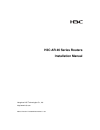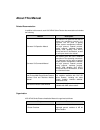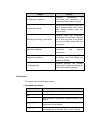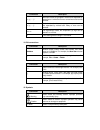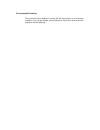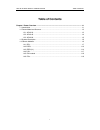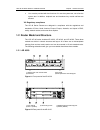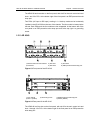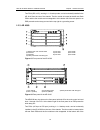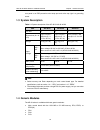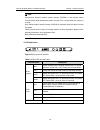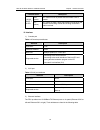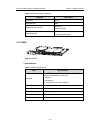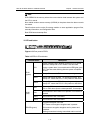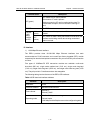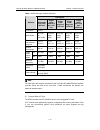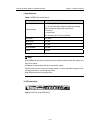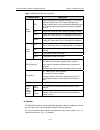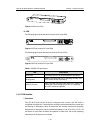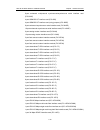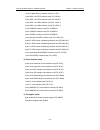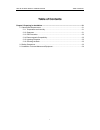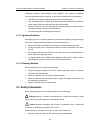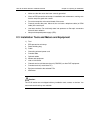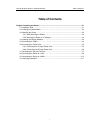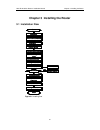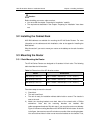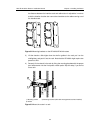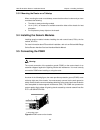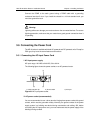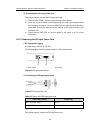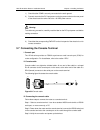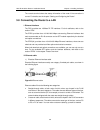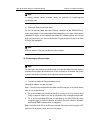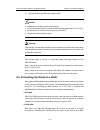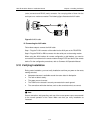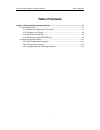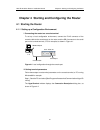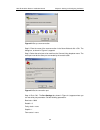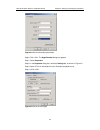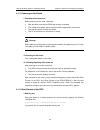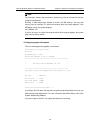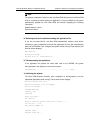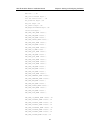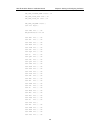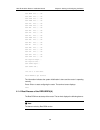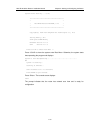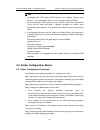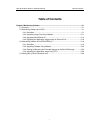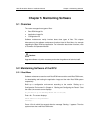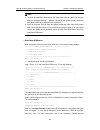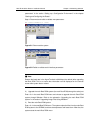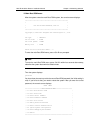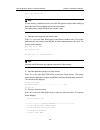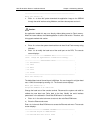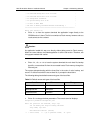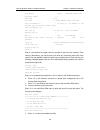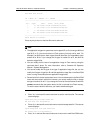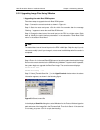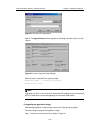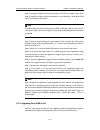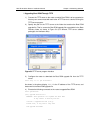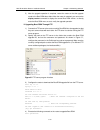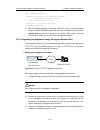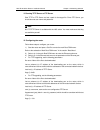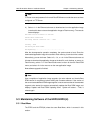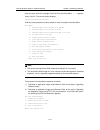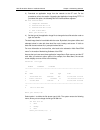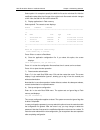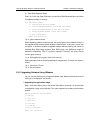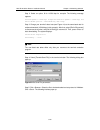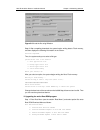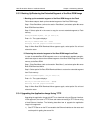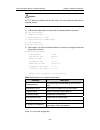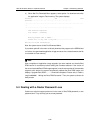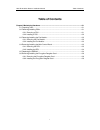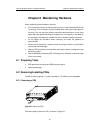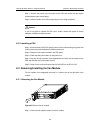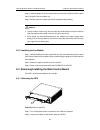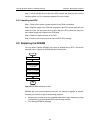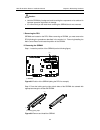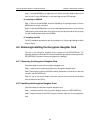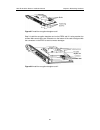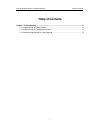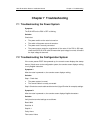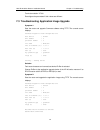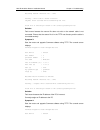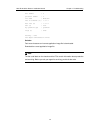- DL manuals
- H3C
- Network Router
- AR 46-20
- Installation Manual
H3C AR 46-20 Installation Manual
Summary of AR 46-20
Page 1
H3c ar 46 series routers installation manual hangzhou h3c technologies co., ltd. Http://www.H3c.Com manual version: t2-08044x-20070419-c-1.03.
Page 2
Copyright © 2006-2007, hangzhou h3c technologies co., ltd. And its licensors all rights reserved no part of this manual may be reproduced or transmitted in any form or by any means without prior written consent of hangzhou h3c technologies co., ltd. Trademarks h3c, , aolynk, , h 3 care, , top g, , i...
Page 3: About This Manual
About this manual related documentation in addition to this manual, each h3c ar 46 series routers documentation set includes the following: manual description comware v3 operation manual the manual is a guide for the user to perform the operations correctly. It is organized into the parts of getting...
Page 4
Chapter contents 2 preparing for installation introduces requirements on environment and precautions for installing the router and tools needed. 3 installing the router introduces how to install the router and how to connect power cord, console cable, backup interface cable and ethernet cable. 4 sta...
Page 6
Environmental protection this product has been designed to comply with the requirements on environmental protection. For the proper storage, use and disposal of this product, national laws and regulations must be observed..
Page 7: Table of Contents
H3c ar 46 series routers installation manual table of contents table of contents chapter 1 router overview .......................................................................................................... 1-1 1.1 introduction ....................................................................
Page 8: Chapter 1 Router Overview
H3c ar 46 series routers installation manual chapter 1 router overview 1-1 chapter 1 router overview 1.1 introduction h3c ar 46 series routers are next generation high-performance edge routers that h3c technology solely developed. They provide high forwarding performance and a broad service range. T...
Page 9
H3c ar 46 series routers installation manual chapter 1 router overview 1-2 which each router makes forwarding decision. It thus provides faster forwarding speed, gets support from ip routing and control protocols, and accommodates to emerging applications. In an mpls network, labeled packets are tra...
Page 10
H3c ar 46 series routers installation manual chapter 1 router overview 1-3 z you are also provided with the functions of in-service system test, out-of-service system test. In addition, loopback test and hardware key module self-test are allowed. Viii. Regulatory compliance the ar 46 series routers ...
Page 11
H3c ar 46 series routers installation manual chapter 1 router overview 1-4 the ar46-20 has three slots on the front panel, with slot 0 for the main control unit and slots 1 and 2 for fics. At the bottom right of the front panel is an esd-preventive wrist strap port. Two psus (ac-input or dc-input), ...
Page 12
H3c ar 46 series routers installation manual chapter 1 router overview 1-5 two psus (dc or ac), working in 1+1 backup mode, can be horizontally installed in the ar 46-40 from the rear of the chassis. The fan module is located at the left rear. Both psus and the fan module are hot swappable. At the b...
Page 13
H3c ar 46 series routers installation manual chapter 1 router overview 1-6 rear panel is an esd-preventive wrist strap port and at the top right is a grounding screw. 1.3 system description table 1-1 system description of the ar 46-20/ 46-40/ 46-80 item ar 46-20 ar 46-40 ar 46-80 fic slot 2 4 8 dime...
Page 14
H3c ar 46 series routers installation manual chapter 1 router overview 1-7 1.4.1 rpu as the core of the router, the rpu functions to process protocols, forward low-speed packets, govern interfaces, and detect faults. You can gather information about the operating state of fan module, psu, and system...
Page 15
H3c ar 46 series routers installation manual chapter 1 router overview 1-8 note: synchronous dynamic random access memory (sdram) is the memory where communication data between the system and the cpu is stored when the system is running. Non-volatile random access memory (nvram) is the place where t...
Page 16
H3c ar 46 series routers installation manual chapter 1 router overview 1-9 led and button description link (green) off means no link is present and on means a link is present. 10/100 base-t x led act (yellow) off means no data is being transmitted or received on the interface and blinking means data...
Page 17
H3c ar 46 series routers installation manual chapter 1 router overview 1-10 table 1-6 ethernet interface attributes attribute description connector rj-45 interface type mdi supported frame format ethernet_ii ethernet_snap operating mode 10/100 mbps auto-sensing full duplex/half-duplex 1.4.2 erpu fig...
Page 18
H3c ar 46 series routers installation manual chapter 1 router overview 1-11 note: ddr sdram is the memory where the communication data between the system and the cpu is stored. Non-volatile random access memory (nvram) is the place where the alarm records are stored. Flash functions as the major fil...
Page 19
H3c ar 46 series routers installation manual chapter 1 router overview 1-12 led and button description cf (green) off means no cf card is present. On means a cf card is present. Blinking means the cf card is reading/writing data. To prevent data corruption, do not remove the running cf card. Reset t...
Page 20
H3c ar 46 series routers installation manual chapter 1 router overview 1-13 table 1-10 ge fiber-optic interface attributes description attribute multi-mode short-haul (850 nm) single mode medium-h aul (1310 nm) single mode long-haul (1310 nm) single mode long-haul (1550 nm) single mode ultra-long ha...
Page 21
H3c ar 46 series routers installation manual chapter 1 router overview 1-14 caution: data loss occurs when a cf card is plugged or unplugged during a read or write operation. Iv. Encryption daughter card an encryption daughter card can be installed on the erpu. It supports ipsec and by using hardwar...
Page 22
H3c ar 46 series routers installation manual chapter 1 router overview 1-15 i. Specifications table 1-12 erpu(h) specifications item specifications fixed interface 2 x 10/100/1000 mbps electrical ethernet interfaces 1 x 10/100/1000 mbps ethernet interface (providing both electrical and fiber-optic c...
Page 23
H3c ar 46 series routers installation manual chapter 1 router overview 1-16 table 1-13 erpu(h) leds and the button led and button description rpu system operating led. Blinking means cpu is in normal operation; steady on or off means cpu has failed. During a system boot, it is normal that this led l...
Page 24
H3c ar 46 series routers installation manual chapter 1 router overview 1-17 iv. Encryption daughter card same as the erpu, the erpu(h) supports the encryption daughter card. For its specifications, refer back to section 1.4.2 iv. “encryption daughter card”. 1.4.4 psu i. Functions the power supply sy...
Page 25
H3c ar 46 series routers installation manual chapter 1 router overview 1-18 figure 1-14 dc-input psu iii. Led the following figure illustrates the front panel of ac-input psu. Figure 1-15 front panel of ac-input psu the following figure illustrates the front panel of dc-input psu. Figure 1-16 front ...
Page 26
H3c ar 46 series routers installation manual chapter 1 router overview 1-19 the routing speed of the fans is adjusted by the fan controller on the main control board and between 50% and 100% depending on the system temperature. When the system temperature rises above the high-temperature threshold s...
Page 27
H3c ar 46 series routers installation manual chapter 1 router overview 1-20 8-port enhanced multiprotocol synchronous/asynchronous serial interface card (fic-8sae) 4-port isdn bri s/t interface card (fic-4bs) 4-port isdn bri s/t interface card (using jumpers) (fic-4bse) 8-port enhanced asynchronous ...
Page 28
H3c ar 46 series routers installation manual chapter 1 router overview 1-21 1-port 44 mbps atm-t3 interface card (fic-1at3) 1-port adsl over pstn interface card (fic-1adsl) 2-port adsl over pstn interface card (fic-2adsl) 1-port adsl over isdn interface card (fic-1adsl-i) 2-port adsl over isdn inter...
Page 29
H3c ar 46 series routers installation manual chapter 1 router overview 1-22 note: z interface cards and modules may be available with multiple versions as the result of hardware upgrade. To identify the version of a card or module, read the label, for example, rt-4fxo/rt-4fxo-v2, on the card or modu...
Page 30: Table of Contents
H3c ar 46 series routers installation manual table of contents table of contents chapter 2 preparing for installation ............................................................................................ 2-1 2.1 general site requirements ..........................................................
Page 31
H3c ar 46 series routers installation manual chapter 2 preparing for installation 2-1 chapter 2 preparing for installation 2.1 general site requirements the ar 46 series must be used indoors. To guarantee normal operation and longevity of your device, its installation site should meet the requiremen...
Page 32
H3c ar 46 series routers installation manual chapter 2 preparing for installation 2-2 table 2-2 limits on the dust particles in the equipment room mechanical active material unit content dust particle particle/m³ ≤3 x 10 4 (no visible dust on desk in three days) note: dust particles’ diameter ≥ 5µm ...
Page 33
H3c ar 46 series routers installation manual chapter 2 preparing for installation 2-3 inductance coupling, electromagnetic wave radiation, and common impedance (including grounding system) coupling. To prevent the interference, do the following: z take effective measures against interference from th...
Page 34
H3c ar 46 series routers installation manual chapter 2 preparing for installation 2-4 z make sure that the router has been correctly grounded. Z wear an esd-preventive wrist strap in installation and maintenance, making sure that the strap has good skin contact. Z do not hot swap the main control bo...
Page 35: Table of Contents
H3c ar 46 series routers installation manual table of contents table of contents chapter 3 installing the router .................................................................................................... 3-1 3.1 installation flow ...............................................................
Page 36
H3c ar 46 series routers installation manual chapter 3 installing the router 3-1 chapter 3 installing the router 3.1 installation flow no y e s s tart no m ou nt the rack (option al ) install the f ic s n orm al ? C onn ect to the w an e nd no no no m ou nt the chassis install the p s u and fa n ins...
Page 37
H3c ar 46 series routers installation manual chapter 3 installing the router 3-2 caution: before installing your router, make sure that: z you have read the chapter “preparing for installation” carefully. Z the requirements described in the chapter “preparing for installation” have been met. 3.2 ins...
Page 38
H3c ar 46 series routers installation manual chapter 3 installing the router 3-3 the distance between the interface card and cabinet door is adjustable, in order to avoid the situation that the door cannot be closed due to the cables coming out of the interface card. Figure 3-2 mounting brackets on ...
Page 39
H3c ar 46 series routers installation manual chapter 3 installing the router 3-4 3.3.2 mounting the router on a tabletop when mounting the router on a tabletop, ensure that the surface is clean and you have considered the following: z the table is sturdy and well grounded. Z 10 cm (3.9 in.) of clear...
Page 40
H3c ar 46 series routers installation manual chapter 3 installing the router 3-5 connect the pgnd to the earth ground using a pgnd cable with a grounding resistance less than 5-ohm. If you install the chassis in a 19-inch standard rack, you must also ground the rack. Warning: lightning strikes can d...
Page 41
H3c ar 46 series routers installation manual chapter 3 installing the router 3-6 iii. Connecting the ac-input power cord follow these steps to connect the ac-input power cord: 1) check that the pgnd is securely connected to the earth ground. 2) insert one end of the power cord accompanying the route...
Page 42
H3c ar 46 series routers installation manual chapter 3 installing the router 3-7 1) check that the pgnd is securely connected to the earth ground. 2) connect one end of the dc-input power cord to the power socket on the rear panel of the chassis and the other end to the –48 vdc power source. Warning...
Page 43
H3c ar 46 series routers installation manual chapter 3 installing the router 3-8 the console terminal shows the startup information of the router if the connection is correct. For details, see the chapter “starting and configuring the router”. 3.8 connecting the router to a lan i. Ethernet interface...
Page 44
H3c ar 46 series routers installation manual chapter 3 installing the router 3-9 note: in making network cables, shielded cables are preferred for electromagnetic compatibility sake. 2) fiber-optic ethernet interface cable for the 10/100/1000 mbps fiber-optic ethernet interfaces on the erpu/erpu(h),...
Page 45
H3c ar 46 series routers installation manual chapter 3 installing the router 3-10 2) connect the fiber-optic ethernet interface cable caution: in connecting optical fibers, observe the following: z do not over-bend the fiber. Its curvature radius must be greater than 10 cm (3.9 in.). Z ensure that t...
Page 46
H3c ar 46 series routers installation manual chapter 3 installing the router 3-11 (male) connector and db-25 (male) connector. You can plug either of them into the serial port on a modem as needed. The following figure illustrates the aux cable. Figure 3-10 aux cable iii. Connecting the aux cable fo...
Page 47: Table of Contents
H3c ar 46 series routers installation manual table of contents table of contents chapter 4 starting and configuring the router ......................................................................... 4-1 4.1 starting the router...........................................................................
Page 48
H3c ar 46 series routers installation manual chapter 4 starting and configuring the router 4-1 chapter 4 starting and configuring the router 4.1 starting the router 4.1.1 setting up a configuration environment i. Connecting the router to a console terminal to set up a local configuration environment...
Page 49
H3c ar 46 series routers installation manual chapter 4 starting and configuring the router 4-2 figure 4-2 set up a new connection step 2: enter the name of the new connection in the name field and click . The dialog box, as shown in figure 4-3, appears. Step 3: select the serial port to be used from...
Page 50
H3c ar 46 series routers installation manual chapter 4 starting and configuring the router 4-3 figure 4-4 set communication parameters step 6: click . The hyperterminal dialog box appears. Step 7: select properties. Step 8: in the properties dialog box, select the settings tab, as shown in figure 4-...
Page 51
H3c ar 46 series routers installation manual chapter 4 starting and configuring the router 4-4 4.1.2 powering on the router i. Checking before power-on before powering on the router, check that: z both the power cord and the pgnd are correctly connected. Z the voltage of the power source complies wi...
Page 52
H3c ar 46 series routers installation manual chapter 4 starting and configuring the router 4-5 note: the time that a memory test consumes is relative long. You do not need this function except for test purpose. Normally, it takes about eight seconds to check a 32 mb memory. You may start memory test...
Page 53
H3c ar 46 series routers installation manual chapter 4 starting and configuring the router 4-6 note: the system compares the version of the main boot rom with the one in the boot rom chip for consistency before starting the application. If they are different, the system automatically updates the mai...
Page 54
H3c ar 46 series routers installation manual chapter 4 starting and configuring the router 4-7 srm init......Ok cmw_initializetask begin... Init the device link......Ok cfg_planeinit begin...Ok cfm_init begin...Ok cli_cmdinit begin...Ok cmw_regestalllinkcmd begin...Ok create task begin... Cmw_task_i...
Page 55
H3c ar 46 series routers installation manual chapter 4 starting and configuring the router 4-8 cmw_task_voicefax_name create...Ok cmw_task_voice_sock creat...Ok cmw_task_voice_sip creat...Ok cmw_task_cfm_name create... Task init begin... Task info init......Ok srm_mainfunction init ok task srm init....
Page 56
H3c ar 46 series routers installation manual chapter 4 starting and configuring the router 4-9 task mdmt init......Ok task ntpt init......Ok task pimt init......Ok task lspm init......Ok task l2v init......Ok task diag init......Ok task mip init......Ok task vpp init......Ok task ipp init......Ok ta...
Page 57
H3c ar 46 series routers installation manual chapter 4 starting and configuring the router 4-10 system starts booting ... (1.01) ******************************************* * * * h3c ar46e routers bootrom, 5.25 * * * ******************************************* copyright(c) 2004-2007 hangzhou h3c tec...
Page 58
H3c ar 46 series routers installation manual chapter 4 starting and configuring the router 4-11 note: z immediately after “h3c series ar46e bootrom, 5.01” appears, “system starts booting ... (1.01)” disappears. (here, 5.01 is the version of the boot rom.) z to have the system enter boot menu, press ...
Page 59
H3c ar 46 series routers installation manual chapter 4 starting and configuring the router 4-12 step 6: configure the security settings as needed. Step 7: configure the reliability settings as needed. For more information on the protocols and functions provided by the router, refer to comware v3 ope...
Page 60
H3c ar 46 series routers installation manual chapter 4 starting and configuring the router 4-13 1) slot arrangement 1) slot 0 2) slot 1 3) slot 2 figure 4-6 slot arrangement on the ar 46-20 1) slot 0 2) slot 1 3) slot 2 4)slot 3 5) slot 4 figure 4-7 slot arrangement on the ar 46-40 1) slot 0 2) slot...
Page 61
H3c ar 46 series routers installation manual chapter 4 starting and configuring the router 4-14 z the interfaces are represented by interface-type x/y/z, where interface-type can be serial, asynchronous, ethernet or atm, and so on; x specifies the slot number; y specifies the daughter card number (i...
Page 62: Table of Contents
H3c ar 46 series routers installation manual table of contents table of contents chapter 5 maintaining software................................................................................................... 5-1 5.1 overview ...........................................................................
Page 63
H3c ar 46 series routers installation manual chapter 5 maintaining software chapter 5 maintaining software 5.1 overview the router manages three types of files: z boot rom image file z application image file z configuration file software maintenance mainly involves these three types of files. This c...
Page 64
H3c ar 46 series routers installation manual chapter 5 maintaining software note: z to enter the small boot rom menu, you must press within five seconds after the message “starting…” appears. Otherwise, the system directly enters the main boot rom menu if system check is passed. Z if you do not pres...
Page 65
H3c ar 46 series routers installation manual chapter 5 maintaining software parameters” in the section “setting up a configuration environment” in the chapter “starting and configuring the router”. Step 4: disconnect and redial to validate new parameters. The current baudrate is 115200 figure 5-1 di...
Page 66
H3c ar 46 series routers installation manual chapter 5 maintaining software ii. Main boot rom menu after the system enters the main boot rom system, the console screen displays: ******************************************************* * * * h3c series ar46 bootrom, ver5.25 * * * *********************...
Page 67
H3c ar 46 series routers installation manual chapter 5 maintaining software enter your choice(1-a): _ note: if flash memory is used the first time, the flash file system formats it when reading or writing the flash file and displays the following information: formatting flash, please waiting several...
Page 68
H3c ar 46 series routers installation manual chapter 5 maintaining software =============================================================== enter your choice(1-4): _ z enter to have the system download the application image to the sdram through the serial interface using xmodem, and there decompress...
Page 70
H3c ar 46 series routers installation manual chapter 5 maintaining software boot device : wancom ←ethernet device name processor number : 0 host name : host file name : c:/share/vxworks ←host file name inet on ethernet (e) : 192.168.0.90 ←ip address of the ethernet port on the main control board ine...
Page 71
H3c ar 46 series routers installation manual chapter 5 maintaining software available boot file(s): 'm' = main, 'b' = backup, 's' = secure ------------------------------------------------------------- [no.] [type] [date] [time] [size] [name] 1 m jan/12/2007 00:38:29 5534020 main.Bin 2 b jan/17/2007 ...
Page 72
H3c ar 46 series routers installation manual chapter 5 maintaining software 6) modify the boot rom password enter in the main boot rom menu. The console screen displays: old password: new password: verify: write password to flash...Ok note: either failure to provide the correct old password or new p...
Page 73
H3c ar 46 series routers installation manual chapter 5 maintaining software 5.2.2 upgrading image files using xmodem i. Upgrading the main boot rom system take these steps to upgrade the main boot rom system: step 1: connect the console terminal as shown in figure 4-1. Step 2: start the router and p...
Page 74
H3c ar 46 series routers installation manual chapter 5 maintaining software figure 5-4 set send file parameters step 6: the hyperterminal window displays the following information after you click : figure 5-5 load a image file using xmodem when the load is completed, the system prompts xmodem downlo...
Page 75
H3c ar 46 series routers installation manual chapter 5 maintaining software step 2: change the baud rate of the serial port on the rpu to a higher value. Refer back to “modify the serial interface parameters” in the subsection “small boot rom menu” in the section “boot menu”. Note: the default baud ...
Page 76
H3c ar 46 series routers installation manual chapter 5 maintaining software i. Upgrading boot rom through tftp 1) connect the tftp server to the router on which boot rom is to be upgraded so that they can communicate with each other. A tftp server is a device running the tftp server program. 2) spec...
Page 77
H3c ar 46 series routers installation manual chapter 5 maintaining software 5) after the upgrade operation is complete, restart the router so that the upgrade made to the boot rom takes effect. After the router is restarted, you can use the display version command to display the current boot rom ver...
Page 78
H3c ar 46 series routers installation manual chapter 5 maintaining software [h3c] upgrade bootrom full warning: this operation will update the boot rom. It may result in booting failure. Caution!!! Upgrade bootrom [y/n]?Y please wait, it may take a long time the upgrade succeeds! 5) after the upgrad...
Page 79
H3c ar 46 series routers installation manual chapter 5 maintaining software ii. Running tftp server or ftp server start tftp or ftp server and set a path for the target file. Given ftp server, you should also set user name and password. Note: no ftp/tftp server is available with the h3c series. You ...
Page 80
H3c ar 46 series routers installation manual chapter 5 maintaining software note: ftp user name and password in the main boot rom menu must be the same as those configured on ftp server. 4) select in the ethernet sub-menu to download and run the application image (note that this does not save the ap...
Page 81
H3c ar 46 series routers installation manual chapter 5 maintaining software start the router; when the message “press ctrl-b to enter boot menu ..........” appears, press . The console screen displays: please input bootrom password: enter the correct password (void by default) to have the system ent...
Page 82
H3c ar 46 series routers installation manual chapter 5 maintaining software 3) download an application image from the network to the cf card. For the procedures, refer to the section “upgrading the application image using tftp”. If you select this option, the following net port download menu appears...
Page 83
H3c ar 46 series routers installation manual chapter 5 maintaining software select option 1 for example to specify the 8061.Bin file as the main boot file. After the modification takes effect, the file type of the original main file named main.Bin changes to n/a. Now, the 8061.Bin file is the first ...
Page 84
H3c ar 46 series routers installation manual chapter 5 maintaining software 9) boot rom operation menu enter in the main boot rom menu to enter boot rom download menu as follows for upgrade, backup, or recovery: boot rom download menu: 1: download boot rom with xmodem 2: download extended segment of...
Page 85
H3c ar 46 series routers installation manual chapter 5 maintaining software step 2: select an option, 5 for 115200 bps for example. The following message appears: download speed is 115200 bps. Change the terminal's speed to 115200 bps, and select xmodem protocol. Press enter key when ready. Step 3: ...
Page 86
H3c ar 46 series routers installation manual chapter 5 maintaining software figure 5-10 load the file using xmodem step 6: after completing download, the system begins writing data to flash memory, and then displays the following information on the screen: download completed. Then, the system asks y...
Page 87
H3c ar 46 series routers installation manual chapter 5 maintaining software 5: exit to main menu enter your choice(1-5): step 2: select option 1 in the menu to download the entire boot rom image using xmodem. Multiple speed options are available. The subsequent steps are the same as those described ...
Page 88
H3c ar 46 series routers installation manual chapter 5 maintaining software 5.3.3 backing up/restoring the extended segment of the boot rom image i. Backing up the extended segment of the boot rom image to the flash follow these steps to back up the extended segment of the boot rom image: step 1: en...
Page 89
H3c ar 46 series routers installation manual chapter 5 maintaining software caution: no tftp server is available with the h3c series. You must make sure that they are available yourself. 2) in boot menu select option 3 to enter net port download menu as follows: net port download menu: 1: change net...
Page 90
H3c ar 46 series routers installation manual chapter 5 maintaining software 4) when net port download menu appears, select option 2 to download and write the application image to flash memory. The system displays: starting the tftp download.................................................. ............
Page 91: Table of Contents
H3c ar 46 series routers installation manual table of contents table of contents chapter 6 maintaining hardware ................................................................................................. 6-1 6.1 preparing tools......................................................................
Page 92
H3c ar 46 series routers installation manual chapter 6 maintaining hardware 6-1 chapter 6 maintaining hardware when maintaining router hardware, note that: z on a mounting screw of your router chassis, there is an anti-dismantle seal of h3c technology. You must keep it in good condition when asking ...
Page 93
H3c ar 46 series routers installation manual chapter 6 maintaining hardware 6-2 step 1: remove the power cord connected to the psu and loosen the two captive screws fastening the module panel. Step 2: hold the handle of the psu and gently pull it out along the guides. Caution: if you do not plan to ...
Page 94
H3c ar 46 series routers installation manual chapter 6 maintaining hardware 6-3 step 2: hold the handle on the fan module with one hand and its bottom with the other hand. Pull part of the fan module out. Step 3: pull the entire fan module out after it completely stops rotating. Caution: z the fan m...
Page 95
H3c ar 46 series routers installation manual chapter 6 maintaining hardware 6-4 step 3: pull the handles at both side of the rpu outward and gently pull the card out along the guides until it is completely separated from the chassis. 6.4.2 installing the rpu step 1: power off the switch or power swi...
Page 96
H3c ar 46 series routers installation manual chapter 6 maintaining hardware 6-5 caution: z hold the sdram by its edge and avoid touching the components on its surface. An improper operation might result in damage. Z it is normal that you feel hard when removing the sdram, but do not overexert. I. Re...
Page 97
H3c ar 46 series routers installation manual chapter 6 maintaining hardware 6-6 step 2: hold the sdram by its edges with your thumb and index finger and pull it out from the slot. Put the sdram into an anti-static bag to avoid esd damage. Iii. Installing an sdram step 1: take out a new sdram. Hold t...
Page 98
H3c ar 46 series routers installation manual chapter 6 maintaining hardware 6-7 figure 6-7 install the encryption daughter card i step 3: install the encryption daughter card on the erpu and fix it using another four screws. Make sure that the two connectors on the bottom of the card are aligned wit...
Page 99: Table of Contents
H3c ar 46 series routers installation manual table of contents table of contents chapter 7 troubleshooting .......................................................................................................... 7-1 7.1 troubleshooting the power system.................................................
Page 100: Chapter 7 Troubleshooting
H3c ar 46 series routers installation manual chapter 7 troubleshooting chapter 7 troubleshooting 7.1 troubleshooting the power system symptom: the run led on the psu is off or blinking. Solution: check that: z the power switch on the router is turned on. Z the switch of the power source is turned on...
Page 101
H3c ar 46 series routers installation manual chapter 7 troubleshooting terminal emulation: vt100 reconfigure the parameters if their values are different. 7.3 troubleshooting application image upgrade symptom 1: start the router and upgrade comware software using tftp. The console screen displays: d...
Page 102
H3c ar 46 series routers installation manual chapter 7 troubleshooting attaching network interface lo0... Done. Loading... Error code 2: access violation tftpget: error occurred while transferring the file. A bad file or twisted pair doesn't link correctly!Loading failed solution: fault occurs becau...
Page 103
H3c ar 46 series routers installation manual chapter 7 troubleshooting unit number : 0 processor number : 0 file name : ar46.Bin inet on ethernet (e) : 1.1.1.1 host inet (h) : 1.1.1.2 user (u) : user ftp password (pw) : password flags (f) : 0x80 loading... Done 1000 bytes downloaded.Crc error! Solut...