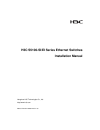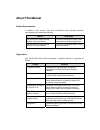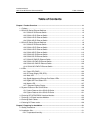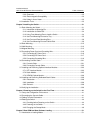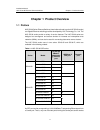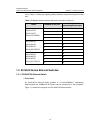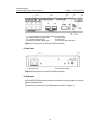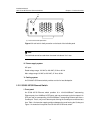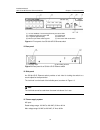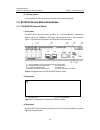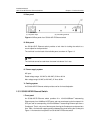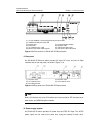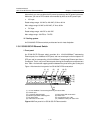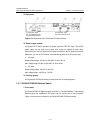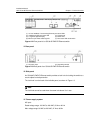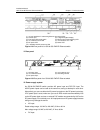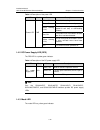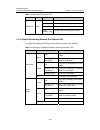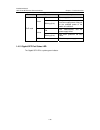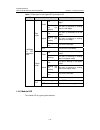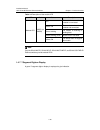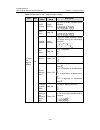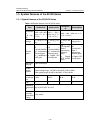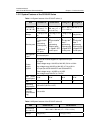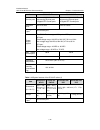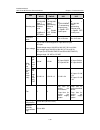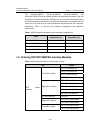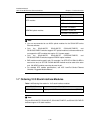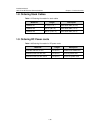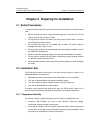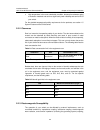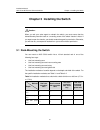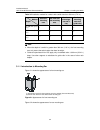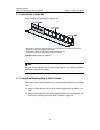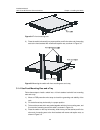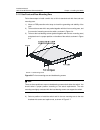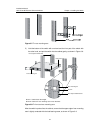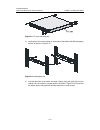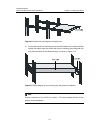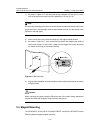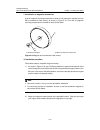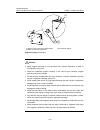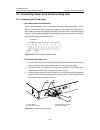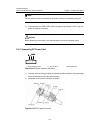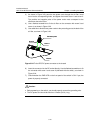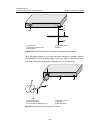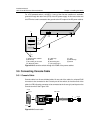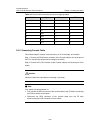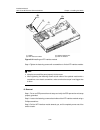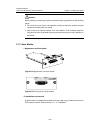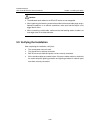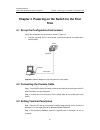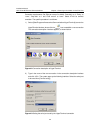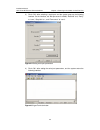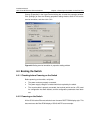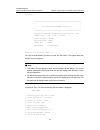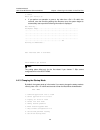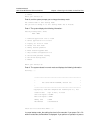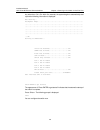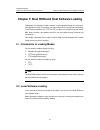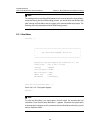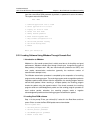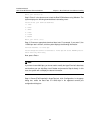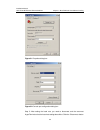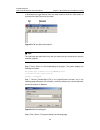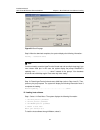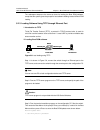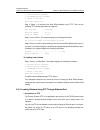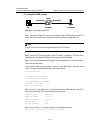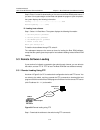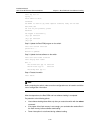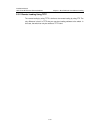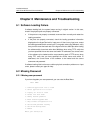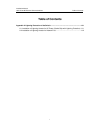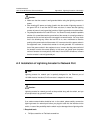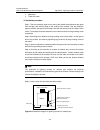- DL manuals
- H3C
- Switch
- H3C S5100-EI Series
- Installation Manual
H3C H3C S5100-EI Series Installation Manual
Summary of H3C S5100-EI Series
Page 1
H3c s5100-si/ei series ethernet switches installation manual hangzhou h3c technologies co., ltd. Http://www.H3c.Com manual version: 20080123-c-1.05.
Page 2
Copyright © 2007-2008, hangzhou h3c technologies co., ltd. And its licensors all rights reserved no part of this manual may be reproduced or transmitted in any form or by any means without prior written consent of hangzhou h3c technologies co., ltd. Trademarks h3c, , aolynk, , h 3 care, , top g, , i...
Page 3: About This Manual
About this manual related documentation in addition to this manual, each h3c s5100-si/ei series ethernet switches documentation set includes the following: manual description h3c s5100-si/ei series ethernet switches operation manual it is used for assisting the users in data configurations and typic...
Page 4
Conventions the manual uses the following conventions: i. Gui conventions convention description button names are inside angle brackets. For example, click . [ ] window names, menu items, data table and field names are inside square brackets. For example, pop up the [new user] window. / multi-level ...
Page 5: Table of Contents
Installation manual h3c s5100-si/ei series ethernet switches table of contents i table of contents chapter 1 product overview ........................................................................................................ 1-1 1.1 preface.........................................................
Page 6
Installation manual h3c s5100-si/ei series ethernet switches table of contents ii 2.2.2 cleanness ............................................................................................................... 2-2 2.2.3 electromagnetic susceptibility ....................................................
Page 7
Installation manual h3c s5100-si/ei series ethernet switches table of contents iii 5.2 local software loading ..................................................................................................... 5-1 5.2.1 boot menu .......................................................................
Page 8: Chapter 1 Product Overview
Installation manual h3c s5100-si/ei series ethernet switches chapter 1 product overview 1-1 chapter 1 product overview 1.1 preface h3c s5100 series ethernet switches (hereinafter referred to as the h3c s5100 series) are gigabit ethernet switching products developed by h3c technology co., ltd. The h3...
Page 9
Installation manual h3c s5100-si/ei series ethernet switches chapter 1 product overview 1-2 a time. Table 1-2 shows the mapping relations between the ports forming the combo port. Table 1-2 mapping relations between the ports forming the combo port model 1000base-x sfp port 10/100/1000base-t autosen...
Page 10
Installation manual h3c s5100-si/ei series ethernet switches chapter 1 product overview 1-3 (1): 10/100/1000base-t autosensing ethernet port status leds (2): 1000base-x sfp port status led (3): console port (4): 7-segment digitron display (5): power led (6): ethernet port mode switching led (7): por...
Page 11
Installation manual h3c s5100-si/ei series ethernet switches chapter 1 product overview 1-4 (1) (1): lock hole for theft prevention figure 1-3 lock hole for theft prevention on the back of the left side panel note: the lock hole cannot be used when the screw hole above it is in use. Iv. Power supply...
Page 12
Installation manual h3c s5100-si/ei series ethernet switches chapter 1 product overview 1-5 (1): 10/100/1000base-t autosensing ethernet port status leds (2): 1000base-x sfp port status led (3): console port (4): 7-segment digitron display (5): power led (6): ethernet port mode switching led (7): por...
Page 13
Installation manual h3c s5100-si/ei series ethernet switches chapter 1 product overview 1-6 v. Cooling system an s5100-16p-si ethernet switch provides one fan for heat dissipation. 1.2.3 s5100-24p-si ethernet switch i. Front panel an s5100-24p-si ethernet switch provides 24 x 10/100/1000base-t autos...
Page 14
Installation manual h3c s5100-si/ei series ethernet switches chapter 1 product overview 1-7 iv. Cooling system an s5100-24p-si ethernet switch provides one fan for heat dissipation. 1.2.4 s5100-48p-si ethernet switch i. Front panel an s5100-48p-si ethernet switch provides 48 x 10/100/1000base-tx aut...
Page 15
Installation manual h3c s5100-si/ei series ethernet switches chapter 1 product overview 1-8 iv. Cooling system an s5100-48p-si ethernet switch provides two fans for heat dissipation. 1.3 s5100-ei series ethernet switches 1.3.1 s5100-8p-ei ethernet switch i. Front panel an s5100-8p-ei ethernet switch...
Page 16
Installation manual h3c s5100-si/ei series ethernet switches chapter 1 product overview 1-9 the lock hole is on the back of the left side panel, as shown in figure 1-3. Note: the lock hole cannot be used when the screw hole above it is in use. Iv. Power supply system ac input: rated voltage range: 1...
Page 17
Installation manual h3c s5100-si/ei series ethernet switches chapter 1 product overview 1-10 ii. Rear panel (1): ac power input (2): grounding terminal figure 1-13 rear panel of an s5100-16p-ei ethernet switch iii. Side panel an s5100-16p-ei ethernet switch provides a lock hole for locking the switc...
Page 18
Installation manual h3c s5100-si/ei series ethernet switches chapter 1 product overview 1-11 (1): 10/100/1000base-t autosensing ethernet port status leds (2): 1000base-x sfp port status led (3): console port (4): 7-segment digitron display (5): dc power led (6): power led (7): ethernet port mode swi...
Page 19
Installation manual h3c s5100-si/ei series ethernet switches chapter 1 product overview 1-12 note: for the description of rps and the auxiliary cables, see rps500-a3 user manual and rps1000-a3 user manual. Iv. Cooling system an s5100-24p-ei ethernet switch provides one fan for heat dissipation. 1.3....
Page 20
Installation manual h3c s5100-si/ei series ethernet switches chapter 1 product overview 1-13 ii. Rear panel (1): ac power input (2): dc power input (3): grounding terminal figure 1-17 rear panel of an s5100-48p-ei ethernet switch iii. Power supply system an s5100-48p-ei switch provides ac power inpu...
Page 21
Installation manual h3c s5100-si/ei series ethernet switches chapter 1 product overview 1-14 (1): 10/100/1000base-t autosensing ethernet port status leds (2): 1000base-x sfp port status led (3): console port (4): 7-segment digitron display (5): power led (6): dc power led (7): 10 g interface slot 1 ...
Page 22
Installation manual h3c s5100-si/ei series ethernet switches chapter 1 product overview 1-15 alternatively, you can use either the ac power input alone or the dc power input alone. Make sure you use an rps module recommended by h3c as the dc power input. Z ac input: rated voltage range: 100 vac to 2...
Page 23
Installation manual h3c s5100-si/ei series ethernet switches chapter 1 product overview 1-16 ii. Rear panel (1): ac power input (2): dc power input (3): 10 g interface slot 1 (4): 10 g interface slot 2 (5): grounding terminal figure 1-21 rear panel of an s5100-50c-ei ethernet switch iii. Power suppl...
Page 24
Installation manual h3c s5100-si/ei series ethernet switches chapter 1 product overview 1-17 (1): 10/100/1000base-t autosensing ethernet port status leds (2): 1000base-x sfp port status led (3): console port (4): 7-segment digitron display (5): power led (6): ethernet port mode switching led (7): po...
Page 25
Installation manual h3c s5100-si/ei series ethernet switches chapter 1 product overview 1-18 v. Poe s5100-8p-pwr-ei ethernet switches support power over ethernet (poe). They can be connected to remote powered devices (pds), such as ip phones, wlan aps, security and bluetooth aps, over twisted pair c...
Page 26
Installation manual h3c s5100-si/ei series ethernet switches chapter 1 product overview 1-19 ii. Rear panel (1): ac power input (2): grounding terminal figure 1-25 rear panel of an s5100-16p-pwr-ei ethernet switch iii. Side panel an s5100-16p-pwr-ei ethernet switch provides a lock hole for locking t...
Page 27
Installation manual h3c s5100-si/ei series ethernet switches chapter 1 product overview 1-20 vi. Cooling system an s5100-16p-pwr-ei ethernet switch provides three fans for heat dissipation. 1.3.9 s5100-26c-pwr-ei ethernet switch i. Front panel an s5100-26c-pwr-ei ethernet switch provides 24 x 10/100...
Page 28
Installation manual h3c s5100-si/ei series ethernet switches chapter 1 product overview 1-21 iii. Power supply system an s5100-26c-pwr-ei switch provides ac power input and rps dc input. The ac/dc power inputs can be used at the same time, acting as backup for each other. Alternatively, you can use ...
Page 29
Installation manual h3c s5100-si/ei series ethernet switches chapter 1 product overview 1-22 (1): 10/100/1000 base-t autosensing ethernet port status leds (2): console port (3): 7-segment digitron display (4): port status led mode switch (5): ethernet port mode switching led (6): 10 g interface slot...
Page 30
Installation manual h3c s5100-si/ei series ethernet switches chapter 1 product overview 1-23 voltage range: -52 vdc to -55 vdc iv. Poe s5100-50c-pwr-ei ethernet switches support poe. They can be connected to remote pds, such as ip phones, wlan aps, security and bluetooth aps, over twisted pair cable...
Page 31
Installation manual h3c s5100-si/ei series ethernet switches chapter 1 product overview 1-24 table 1-3 description of the power led led mark status description yellow, on the switch is starting. Green, on the switch has been normally started. Green, blinking (1 hz) the system is performing post (pow...
Page 32
Installation manual h3c s5100-si/ei series ethernet switches chapter 1 product overview 1-25 table 1-5 description of the mode led led mark status description off invalid green, on the port led is indicating rate mode. Yellow, on the port led is indicating duplex mode. Mode led mode green, blinking ...
Page 33
Installation manual h3c s5100-si/ei series ethernet switches chapter 1 product overview 1-26 port mode led status description on power supply is normal. Green blinking (3 hz) the power required exceeds the maximum output power of the port or the available power of the switch is insufficient. On poe ...
Page 34
Installation manual h3c s5100-si/ei series ethernet switches chapter 1 product overview 1-27 table 1-7 description of the gigabit sfp port status led led status description on the port is connected at 1,000 mbps. Green blinking (30 ms per packet) the port is receiving or sending data at 1,000 mbps. ...
Page 35
Installation manual h3c s5100-si/ei series ethernet switches chapter 1 product overview 1-28 table 1-8 description of the module led led mark status description off the module has not been installed or connected. Green, on the module has been installed and connected. Green, blinking the module is re...
Page 36
Installation manual h3c s5100-si/ei series ethernet switches chapter 1 product overview 1-29 table 1-9 description of the 7-segment digitron display led mark device status pwr led status description post running green, blinking the post id of the in-process test is displayed. Post failed red, on the...
Page 37
Installation manual h3c s5100-si/ei series ethernet switches chapter 1 product overview 1-30 1.5 system features of the s5100 series 1.5.1 system features of the s5100-si series table 1-10 system features of the s5100-si series item s5100-8p-si s5100-16p-si s5100-24p- si s5100-48p-si dimension s (h ...
Page 38
Installation manual h3c s5100-si/ei series ethernet switches chapter 1 product overview 1-31 1.5.2 system features of the s5100-ei series table 1-11 system features of the s5100-ei series (1) item s5100-8p-ei s5100-16p-ei s5100-24p-e i s5100-48p-e i dimensions (h × w × d) 43.6 × 230 × 200 mm (1.7 × ...
Page 39
Installation manual h3c s5100-si/ei series ethernet switches chapter 1 product overview 1-32 item s5100-26c-ei s5100-50c-ei service ports 24 × 10/100/1000mbase-t autosensing ethernet ports 4 gigabit sfp combo ports 48 × 10/100/1000mbase-t autosensing ethernet ports 4 gigabit sfp combo ports extensio...
Page 40
Installation manual h3c s5100-si/ei series ethernet switches chapter 1 product overview 1-33 item s5100-8p-p wr-ei s5100-16p- pwr-ei s5100-26c-pw r-ei s5100-50c-pw r-ei service ports 8 × 10/100/1000 base-t autosensing ethernet ports 2 × 1000base-x sfp ports 16 × 10/100/1000 base-t autosensing ethern...
Page 41
Installation manual h3c s5100-si/ei series ethernet switches chapter 1 product overview 1-34 the s5100-8p-pwr-ei, s5100-16p-pwr-ei, s5100-26c-pwr-ei, and s5100-50c-pwr-ei ethernet switches provide over-temperature protection. With this mechanism, the switch disables the poe feature on all its ports ...
Page 42
Installation manual h3c s5100-si/ei series ethernet switches chapter 1 product overview 1-35 item model xfp-sx-mm850 xfp-lx-sm1310 xfp modules xfp-lh40-sm1550-f1 xenpak-sx-mm850 xenpak-lx-sm1310 xenpak optical modules xenpak-lh40-sm1550 note: z you are recommended to use h3c's optical modules for th...
Page 43
Installation manual h3c s5100-si/ei series ethernet switches chapter 1 product overview 1-36 1.8 ordering stack cables table 1-17 ordering information for stack cables model no. Length description ls5m2stk1 50 cm (19.7 in.) cx4 stack cable (50 cm) ls5m2stk2 100 cm (39.4 in.) cx4 stack cable (1.0 m) ...
Page 44
Installation manual h3c s5100-si/ei series ethernet switches chapter 2 preparing for installation 2-1 chapter 2 preparing for installation 2.1 safety precautions to avoid any device impairment or bodily injury caused by improper use, observe these rules: z before cleaning the switch, unplug the powe...
Page 45
Installation manual h3c s5100-si/ei series ethernet switches chapter 2 preparing for installation 2-2 z high temperature is the most undesirable condition, because it accelerates aging of insulation materials and can thus significantly lower reliability and service life of your switch. For the detai...
Page 46
Installation manual h3c s5100-si/ei series ethernet switches chapter 2 preparing for installation 2-3 and leads (power cords, signaling cables and output wires). To eliminate the interferences, ensure the following: z for the ac power supply that adopts tn system, use a single-phase three-wire power...
Page 47
Installation manual h3c s5100-si/ei series ethernet switches chapter 3 installing the switch 3-1 chapter 3 installing the switch caution: when you ask your sales agent to maintain the switch, you must ensure that the dismantlement-preventive seal on a mounting screw of the switch chassis is intact. ...
Page 48
Installation manual h3c s5100-si/ei series ethernet switches chapter 3 installing the switch 3-2 table 3-2 installation method for a switch with a width less than 436 mm (17.2 in.) method depth use front mounting ears use front and rear mounting ears use front mountings ear and a tray use front moun...
Page 49
Installation manual h3c s5100-si/ei series ethernet switches chapter 3 installing the switch 3-3 (1) screw hole used to fix the mounting ear to the rack (use one m6 screw) figure 3-2 appearance of a rear mounting ear when you install an h3c s5100 series switch into a 19-inch standard rack, you shoul...
Page 50
Installation manual h3c s5100-si/ei series ethernet switches chapter 3 installing the switch 3-4 3.1.2 introduction to guide rail figure 3-3 shows the appearance of a guide rail. Slotted hole 1: used to fix the guide rail to the rear bracket. You can adjust the screw hole position according to the p...
Page 51
Installation manual h3c s5100-si/ei series ethernet switches chapter 3 installing the switch 3-5 figure 3-4 fix front mounting ears 3) place the switch horizontally in a proper position, and fix the other end of mounting ears to the front brackets with screws and captive nuts, as shown in figure 3-5...
Page 52
Installation manual h3c s5100-si/ei series ethernet switches chapter 3 installing the switch 3-6 3.1.5 use front and rear mounting ears follow these steps to install a switch into a 19-inch standard rack with front and rear mounting ears: 1) wear an esd-preventive wrist strap to check the grounding ...
Page 53
Installation manual h3c s5100-si/ei series ethernet switches chapter 3 installing the switch 3-7 figure 3-7 fix rear mounting ears 5) hold the bottom of the switch with one hand and the front part of the switch with the other hand, and pull the switch into the cabinet gently, as shown in figure 3-8....
Page 54
Installation manual h3c s5100-si/ei series ethernet switches chapter 3 installing the switch 3-8 screw 1: load-bearing screw figure 3-9 effect diagram of front and rear mounting ear installation (1) 6) fix the other end of the front mounting ears to the front brackets with screws and captive nuts an...
Page 55
Installation manual h3c s5100-si/ei series ethernet switches chapter 3 installing the switch 3-9 screw 1: load-bearing screw figure 3-10 effect diagram of front and rear mounting ear installation (2) 3.1.6 use front mounting ears and guide rails follow these steps to install a switch into a 19-inch ...
Page 56
Installation manual h3c s5100-si/ei series ethernet switches chapter 3 installing the switch 3-10 figure 3-11 fix front mounting ears 3) install guide rails on the brackets on both sides of the cabinet with m5 self-tapping screws, as shown in figure 3-12. Figure 3-12 install guide rails 4) hold the ...
Page 57
Installation manual h3c s5100-si/ei series ethernet switches chapter 3 installing the switch 3-11 figure 3-13 install front mounting ears and guide rails 5) fix the other end of front mounting ears to the front brackets of the cabinet with m6 screws and captive nuts and ensure that the front mountin...
Page 58
Installation manual h3c s5100-si/ei series ethernet switches chapter 3 installing the switch 3-12 3.2 desk mounting when no 19-inch standard rack is available, you can simply place the switch on a clean desk. When doing so, you should ensure that: z the desk is stable and well grounded. Z the instal...
Page 59
Installation manual h3c s5100-si/ei series ethernet switches chapter 3 installing the switch 3-13 1) as shown in figure 3-17, drill two holes having a diameter of 5 mm (0.2 in.) in the wall on the same horizontal line, with a distance of 170 mm (6.7 in). Note: drill two holes according to the sizes ...
Page 60
Installation manual h3c s5100-si/ei series ethernet switches chapter 3 installing the switch 3-14 i. Introduction to magnetic accessories a set of magnetic mounting accessories consists of one permanent magnets and one m3*6 countersunk head screws, as shown in figure 3-18. Four sets of magnetic moun...
Page 61
Installation manual h3c s5100-si/ei series ethernet switches chapter 3 installing the switch 3-15 (1) (2) (3) (1) blind nut in the dent of the switch bottom (2) permanent magnet (3) m3*6 countersunk head screw figure 3-19 magnet mounting caution: z apply magnet mounting to only the above four models...
Page 62
Installation manual h3c s5100-si/ei series ethernet switches chapter 3 installing the switch 3-16 3.5 connecting power cord and grounding wire 3.5.1 connecting ac power cord i. Ac power socket (recommended) you are recommended to use a mono-phase three-wire power socket with a neutral point or a mul...
Page 63
Installation manual h3c s5100-si/ei series ethernet switches chapter 3 installing the switch 3-17 note: the ac power cord tie can prevent the ac power cord from accidentally falling off. 4) check whether the pwr led on the front panel of the switch is on. If yes, the power is properly connected. Cau...
Page 64
Installation manual h3c s5100-si/ei series ethernet switches chapter 3 installing the switch 3-18 3) as shown in figure 3-23, pass the two power cords through the air filter, insert them into the corresponding holes, and tighten them with screw 1 and screw 2. The positive and negative poles of the p...
Page 65
Installation manual h3c s5100-si/ei series ethernet switches chapter 3 installing the switch 3-19 3.5.3 connecting grounding wire caution: you should properly connect the switch grounding wire since it is crucial to the lightning protection and electromagnetic shield (ems) of your switch. The power ...
Page 66
Installation manual h3c s5100-si/ei series ethernet switches chapter 3 installing the switch 3-20 (1) power input (2) grounding screw (3) protection grounding wire (4) earth (5) angle steel figure 3-26 ground the switch by burying the grounding body into the earth for an ac-powered switch, if none o...
Page 67
Installation manual h3c s5100-si/ei series ethernet switches chapter 3 installing the switch 3-21 for a dc-powered switch (–48 vdc), if none of the first two conditions is available, ground it through the return wire (rtn) of the dc power supply. In this case, make sure this rtn wire is well connect...
Page 68
Installation manual h3c s5100-si/ei series ethernet switches chapter 3 installing the switch 3-22 table 3-4 console cable connector pinouts and mapping relation rj-45 signal direction db-9 1 rts ← 7 2 dtr ← 4 3 txd ← 3 4 cd → 1 5 gnd — 5 6 rxd → 2 7 dsr → 6 8 cts → 8 3.6.2 connecting console cable f...
Page 69
Installation manual h3c s5100-si/ei series ethernet switches chapter 3 installing the switch 3-23 3.7 installing and removing optional interface modules 3.7.1 xfp interface module i. Appearance and front panel figure 3-30 appearance of an xfp interface module figure 3-31 front panel of an xfp interf...
Page 70
Installation manual h3c s5100-si/ei series ethernet switches chapter 3 installing the switch 3-24 (1) (2) (4) (3) (1) (2) (4) (3) (1): switch (2): optional module slot (3): xfp interface module (4): push-in direction figure 3-32 installing an xfp interface module step 4: tighten the fastening screws...
Page 71
Installation manual h3c s5100-si/ei series ethernet switches chapter 3 installing the switch 3-25 caution: when installing or removing an optional interface module, pay attention to the following points: z do not use too much force in the operation, and do not touch the surface-mounted components di...
Page 72
Installation manual h3c s5100-si/ei series ethernet switches chapter 3 installing the switch 3-26 3.7.3 xenpak optical module i. Appearance and front panel figure 3-35 appearance of an xenpak optical module figure 3-36 front panel of an xenpak optical module ii. Installation step 1: put on an esd-pr...
Page 73
Installation manual h3c s5100-si/ei series ethernet switches chapter 3 installing the switch 3-27 (4) (2) (5) (1) (3) (4) (2) (5) (1) (3) (4) (2) (5) (1) (3) (4) (2) (5) (1) (3) (4) (2) (5) (1) (3) (1): switch (2): filler panels for optional module slots (3): small cover plate (removed) in the middl...
Page 74
Installation manual h3c s5100-si/ei series ethernet switches chapter 3 installing the switch 3-28 3.8 installing and removing dedicated stack cables 3.8.1 introduction in a stack of the s5100-ei series switches, dedicated stack cables are needed to connect the 10ge stack ports of the switches. Figur...
Page 75
Installation manual h3c s5100-si/ei series ethernet switches chapter 3 installing the switch 3-29 caution: z the dedicated stack cables for the s5100-ei series are hot-swappable. Z when tightening the fastening screws at both sides of the stack cable plugs using a flathead screwdriver or an electric...
Page 76: Time
Installation manual h3c s5100-si/ei series ethernet switches chapter 4 powering on the switch for the first time 4-1 chapter 4 powering on the switch for the first time 4.1 set up the configuration environment set up the configuration environment as shown in figure 4-1: z connect a terminal, a pc in...
Page 77
Installation manual h3c s5100-si/ei series ethernet switches chapter 4 powering on the switch for the first time 4-2 parameter requirements: set “bits per second” to 9600, “data bits” to 8, “parity” to “none”, “stop bits” to 1 and “flow control” to “none”. Select vt100 as terminal emulation. The spe...
Page 78
Installation manual h3c s5100-si/ei series ethernet switches chapter 4 powering on the switch for the first time 4-3 3) click after selecting a serial port and the system pops up the following interface. On the interface, set “bits per second” to 9600, “data bits” to 8, “parity” to “none”, “stop bit...
Page 79
Installation manual h3c s5100-si/ei series ethernet switches chapter 4 powering on the switch for the first time 4-4 choose [properties] in the hyperterminal dialog box to enter the properties window. Click [settings] to enter the following properties setting window, select vt100 as the terminal emu...
Page 80
Installation manual h3c s5100-si/ei series ethernet switches chapter 4 powering on the switch for the first time 4-5 starting...... *********************************************************** * * * h3c s5100-48p-ei bootrom, version 616 * * * **********************************************************...
Page 81
Installation manual h3c s5100-si/ei series ethernet switches chapter 4 powering on the switch for the first time 4-6 0. Reboot enter your choice(0-9): z if you perform no operation or press a key other than within two seconds, once the remaining waiting time becomes zero, the system begins to automa...
Page 82
Installation manual h3c s5100-si/ei series ethernet switches chapter 4 powering on the switch for the first time 4-7 0. Reboot enter your choice(0-9): enter 9, and the system prompts you to change the startup mode: the current mode is fast startup mode! Are you sure to change it to full startup mode...
Page 83
Installation manual h3c s5100-si/ei series ethernet switches chapter 4 powering on the switch for the first time 4-8 key other than within five seconds, the system begins to automatically start up and the following information is displayed: auto-booting... Decompress image..............................
Page 84
Installation manual h3c s5100-si/ei series ethernet switches chapter 4 powering on the switch for the first time 4-9 note: the h3c series switches provides abundant command views. For detailed descriptions about the configuration commands and cli, refer to h3c s5100 series ethernet switches operatio...
Page 85
Installation manual h3c s5100-si/ei series ethernet switches chapter 5 boot rom and host software loading 5-1 chapter 5 boot rom and host software loading traditionally, the loading of switch software is accomplished through the serial port. This approach is slow, inconvenient, and cannot be used fo...
Page 86
Installation manual h3c s5100-si/ei series ethernet switches chapter 5 boot rom and host software loading 5-2 note: the loading process of the boot rom software is the same as that of the host software, except that during the boot rom loading process, you should enter the different digit after enter...
Page 87
Installation manual h3c s5100-si/ei series ethernet switches chapter 5 boot rom and host software loading 5-3 input the correct boot rom password (by default, no password is set on the switch). The system enters the boot menu: boot menu 1. Download application file to flash 2. Select application fil...
Page 88
Installation manual h3c s5100-si/ei series ethernet switches chapter 5 boot rom and host software loading 5-4 enter your choice(0-3): step 2: enter 3 in the above menu to load the boot rom software using xmodem. The system displays the following download baud rate setting menu: please select your do...
Page 89
Installation manual h3c s5100-si/ei series ethernet switches chapter 5 boot rom and host software loading 5-5 figure 5-1 properties dialog box figure 5-2 console port configuration dialog box step 5: after setting the baud rate, you need to disconnect and the reconnect hyperterminal so that the baud...
Page 90
Installation manual h3c s5100-si/ei series ethernet switches chapter 5 boot rom and host software loading 5-6 to disconnect the hyperterminal from the switch and then click the button to reconnect the hyperterminal to the switch. Figure 5-3 call and disconnect buttons note: the new baud rate takes e...
Page 91
Installation manual h3c s5100-si/ei series ethernet switches chapter 5 boot rom and host software loading 5-7 figure 5-5 send file page step 9: after the download completes, the system displays the following information: loading ...Cccccccccc done! Note: you do not need to reset the hyperterminal’s ...
Page 92
Installation manual h3c s5100-si/ei series ethernet switches chapter 5 boot rom and host software loading 5-8 the subsequent steps are the same as those for loading the boot rom software, except that the system gives the prompt for host software loading instead of boot rom loading. 5.2.3 loading sof...
Page 93
Installation manual h3c s5100-si/ei series ethernet switches chapter 5 boot rom and host software loading 5-9 2. Set ftp protocol parameter 3. Set xmodem protocol parameter 0. Return to boot menu enter your choice(0-3): step 4: select 1 to download the boot rom software using tftp. Then set the foll...
Page 94
Installation manual h3c s5100-si/ei series ethernet switches chapter 5 boot rom and host software loading 5-10 ii. Loading boot rom software ftp client switch pc server console port ethernet port ftp server ftp client switch pc server console port ethernet port ftp server figure 5-7 local loading us...
Page 95
Installation manual h3c s5100-si/ei series ethernet switches chapter 5 boot rom and host software loading 5-11 step 6: enter y to start file downloading or n to return to the boot rom update menu. If you enter y, the system begins to download and update the program. Upon completion, the system displ...
Page 96
Installation manual h3c s5100-si/ei series ethernet switches chapter 5 boot rom and host software loading 5-12 ftp 10.1.1.1 trying ... Press ctrl+k to abort connected. 220 wftpd 2.0 service (by texas imperial software) ready for new user user(none):abc 331 give me your password, please password: 230...
Page 97
Installation manual h3c s5100-si/ei series ethernet switches chapter 5 boot rom and host software loading 5-13 5.3.2 remote loading using tftp the remote loading by using tftp is similar to the remote loading by using ftp. The only difference is that it is tftp that you use when loading software to ...
Page 98
Installation manual h3c s5100-si/ei series ethernet switches chapter 6 maintenance and troubleshooting 6-1 chapter 6 maintenance and troubleshooting 6.1 software loading failure if software loading fails, the system keeps running in original version. In this case, check if the physical ports are pro...
Page 99
Installation manual h3c s5100-si/ei series ethernet switches chapter 6 maintenance and troubleshooting 6-2 select 7, and then restart the switch. After the switch is restarted, the configuration file will be skipped. 6.2.2 missing boot rom password please contact your switch dealer. 6.3 power supply...
Page 100: Table of Contents
Installation manual h3c s5100-si/ei series ethernet switches table of contents i table of contents appendix a lightning protection of the switch.........................................................................A-1 a.1 installation of lightning arrester for ac power (socket strip with lightnin...
Page 101
Installation manual h3c s5100-si/ei series ethernet switches appendix a lightning protection of the switch a-1 appendix a lightning protection of the switch a.1 installation of lightning arrester for ac power (socket strip with lightning protection) caution: lightning arrester will not be shipped wi...
Page 102
Installation manual h3c s5100-si/ei series ethernet switches appendix a lightning protection of the switch a-2 caution: z make sure that the arrester is well grounded before using the lightning arrester for power. Z after inserting ac power cord plug of switch into the socket of lightning arrester, ...
Page 103
Installation manual h3c s5100-si/ei series ethernet switches appendix a lightning protection of the switch a-3 z multimeter z tilted wire cutter ii. Installation procedure step 1: tear the protection paper at one side of the double faced adhesive tape apart from the tape, and stick the tape on the s...
Page 104
Installation manual h3c s5100-si/ei series ethernet switches appendix a lightning protection of the switch a-4 iii. Installation precautions fully consider the following items in the installation process, otherwise, the performance of the lightning arrester for network port will be affected: z light...