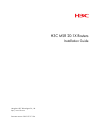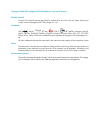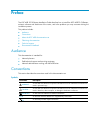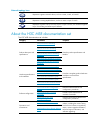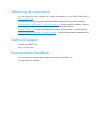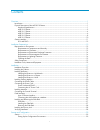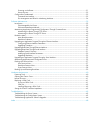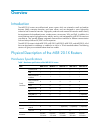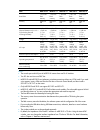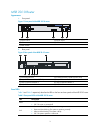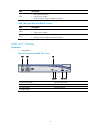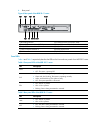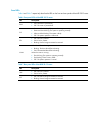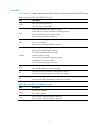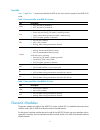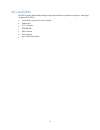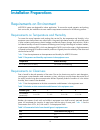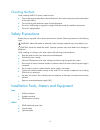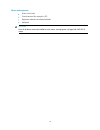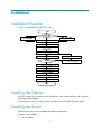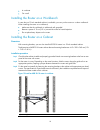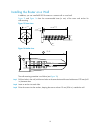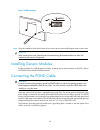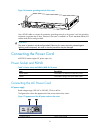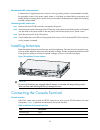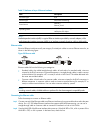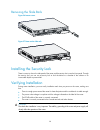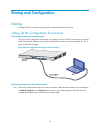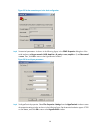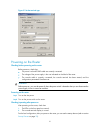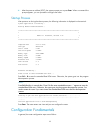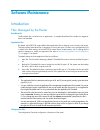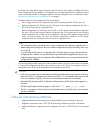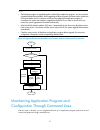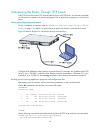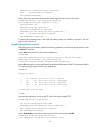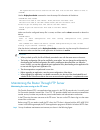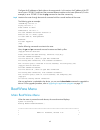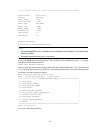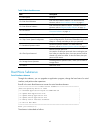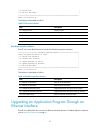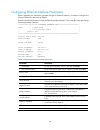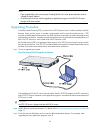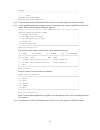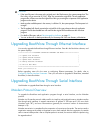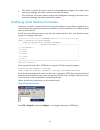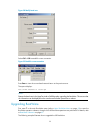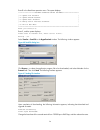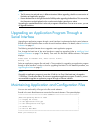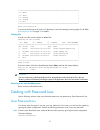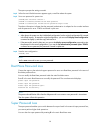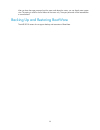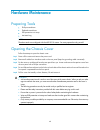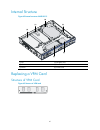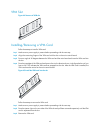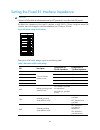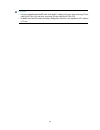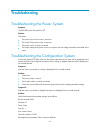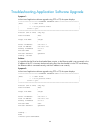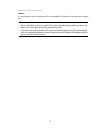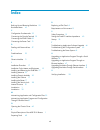- DL manuals
- H3C
- Wireless Router
- MSR 20-1X
- Installation Manual
H3C MSR 20-1X Installation Manual
Summary of MSR 20-1X
Page 1
H3c msr 20-1x routers installation guide hangzhou h3c technologies co., ltd. Http://www.H3c.Com document version: 20101217-c-1.04.
Page 2
Copyright © 2006-2010, hangzhou h3c technologies co., ltd. And its licensors all rights reserved no part of this manual may be reproduced or transmitted in any form or by any means without prior written consent of hangzhou h3c technologies co., ltd. Trademarks h3c, , aolynk, , h 3 care, , top g, , i...
Page 3
Preface the h3c msr 20-1x routers installation guide describes how to install the h3c msr 20-1x routers, maintain software and hardware of the router, and solve problems you may encounter during the installation process. This preface includes: • audience • conventions • about the h3c msr documentati...
Page 4
Network topology icons represents a generic network device, such as a router, switch, or firewall. Represents a routing-capable device, such as a router or layer 3 switch. Represents a generic switch, such as a layer 2 or layer 3 switch, or a router that supports layer 2 forwarding and other layer 2...
Page 5
Obtaining documentation you can access the most up-to-date h3c product documentation on the world wide web at http://www.H3c.Com . Click the links on the top navigation bar to obtain different categories of product documentation: [technical support & documents > technical documents] – provides hardw...
Page 6
I contents overview ······································································································································································ 1 introduction ··································································································...
Page 7
Ii powering on the router········································································································································· 31 startup process·······················································································································...
Page 8
1 overview introduction the msr 20-1x routers are multifunctional access routers which are oriented to small and medium business (smb), enterprise branches, and home offices, and are designed to serve high-quality orderwire and commercial networks. High-quality orderwire and commercial networks need...
Page 9
2 item msr 20-10 msr 20-11 msr 20-12 msr 20-13 msr 20-15 boot rom 1 m in the flash memory 1 m in the flash memory 1 m in the flash memory 1 m in the flash memory 1 m in the flash memory memory ddr 256 mb ddr 256 mb ddr 256 mb ddr 256 mb ddr 256 mb flash 32 mb 32 mb 32 mb 32 mb 32 mb physical dimensi...
Page 10
3 msr 20-10 router appearance 1. Front panel figure 1 front panel of the msr 20-10 router (1) power switch (2) power socket (3) leds (4) usb interface (5) reset button 2. Rear panel figure 2 rear panel of the msr 20-10 router (1) grounding terminal (2) console/auxiliary interface (con/aux) (3) layer...
Page 11
4 led description eth • off: no link is present. • on: a link is present. • blinking: data is being transmitted or received. Table 3 rear panel leds of the msr 20-10 router led description link • off: no link is present. • on: a link is present. Act • off: no data is being transmitted or received. •...
Page 12
5 2. Rear panel figure 4 rear panel of the msr 20-11 router (1)grounding terminal (2) console/auxiliary port (con/aux) (3) layer 3 ethernet interface 0 (eth0) (4) layer 2 ethernet interface 1 (5) layer 2 ethernet interface 2 (6) layer 2 ethernet interface 3 (7) layer 2 ethernet interface 4 (8) seria...
Page 13
6 msr 20-12 router appearance 1. Front panel figure 5 front panel of the msr 20-12 router (1) power switch (2) power socket (3) leds (4) usb interface (5) reset button 2. Rear panel figure 6 rear panel of the msr 20-12 router (1) grounding terminal (2) console/auxiliary interface (con/aux) (3) layer...
Page 14
7 panel leds table 6 and table 7 respectively describe the leds on the front and rear panels of the msr 20-12 router. Table 6 front panel leds of the msr 20-12 router led description pwr • on: the router is powered on. • off: the router is powered off. Sys • green and fast blinking: the system is bo...
Page 15
8 msr 20-13 router appearance 1. Front panel figure 7 front panel of the msr 20-13 router (1) power led (pwr) (2) act led of bri interface (3) b1 led (4) system led (sys) (5) ethernet led (eth) (6) wireless led (wlan) (7) b2 led (8) usb interface (9) reset button (10) power switch (11) power socket ...
Page 16
9 panel leds table 8 and table 9 respectively describe the leds on the front and rear panels of the msr 20-13 router. Table 8 front panel leds of the msr 20-13 router led description pwr on: the router is powered on. Off: the router is powered off. Sys green and fast blinking: the system is booting....
Page 17
10 msr 20-15 router appearance 1. Front panel figure 9 front panel of the msr 20-15 router (1) (2) (3) (4) (5) (1) power switch (2) power socket (3) leds (4) usb interface (5) reset button 2. Rear panel figure 10 rear panel of the msr 20-15 router (1) grounding terminal (2) console/auxiliary interfa...
Page 18
11 panel leds table 10 and table 11 respectively describe the leds on the front and rear panels of the msr 20-15 router. Table 10 front panel leds of the msr 20-15 router led description pwr • on: the router is powered on. • off: the router is powered off. Sys • green and fast blinking: the system i...
Page 19
12 sics and dsics msr 20-1x routers adopt modular design and provide the following interfaces to support a wide range of optional sics/dsics: • synchronous/asynchronous serial interface • ethernet port • e1/t1 interface • isdn bri/pri • adsl interface • voice interface • layer 2 ethernet interface.
Page 20
13 installation preparations requirements on environment msr 20-1x routers are designed for indoor application. To ensure the normal operation and prolong their service life, the installation site must meet the requirements mentioned in the following sections. Requirements on temperature and humidit...
Page 21
14 gas concentration limit (mg/m 3 ) nh 3 0.05 cl 2 0.01 requirements on electrostatic discharge prevention although many antistatic considerations have been given to msr 20-1x routers, damage to circuits or even the routers may still happen when the amount of static charges exceeds a certain limit....
Page 22
15 checking the rack when installing msr 20-1x routers, make sure that: • there is spacing reserved at the air inlet and exhaust in the router for the purpose of heat dissipation of the router chassis. • the rack has a good ventilation system for heat dissipation. • the rack is solid enough to suppo...
Page 23
16 meters and equipment • hub or lan switch • console terminal (for example, a pc) • equipment related to the selected modules • multimeter caution: none of the above-mentioned installation tools, meters, and equipment is shipped with msr 20-1x routers.
Page 24
17 installation installation flowchart figure 11 installation flow for msr 20-1x router installing the cabinet msr 20-1x routers can be installed into an n68 cabinet. For the cabinet installation, refer to the part discussing cabinet installation. Skip this section if you do not install the router i...
Page 25
18 • in a cabinet • on a wall installing the router on a workbench in case that no 19-inch standard cabinet is available, you can put the router on a clean workbench. When installing the router on a workbench, • make sure that the workbench is stable and well grounded. • reserve a space of 10 cm (3....
Page 26
19 installing the router on a wall in addition, you can install msr 20-1x routers on a cement wall or wood wall. Figure 13 and figure 14 show the recommended sizes (in mm) of the screw and anchor for wall-mounting. Figure 13 screw sizes 16.00 +0.5 -0.0 1.40 6.50 + - + - 0.2 0.5 60 。 3. 5 figure 14 a...
Page 27
20 figure 15 wall-mounting 170 mm step4 align the installation holes at the bottom of the router with two screws and hang the router on the screws. Caution: when mounting the router, keep the network interface facing downwards and the two sides with ventilation holes vertical to the ground. Installi...
Page 28
21 figure 16 protection grounding terminal of the router use a pgnd cable to connect the protection grounding terminal to the ground, with the grounding resistance not greater than 5 ohms. Likewise, if the router is installed in a 19-inch standard cabinet, the cabinet shall also be well grounded. Wa...
Page 29
22 recommended ac power connector a three-terminal, single-phase power connector with a grounding contact is recommended. Normally, the grounding contact of the power supply system in a building was buried during construction and cabling. Before connecting the ac power cord, you must make sure that ...
Page 30
23 item description baud rate 9600 bps (default) to 115200 bps supported services • connected with a character terminal • connecting to the serial interface of the local pc and running terminal emulation program on the pc command line interface console cable a console cable is an 8-core shielded cab...
Page 31
24 table 17 attributes of layer 3 ethernet interfaces item description connector type rj45 interface type mdi/mdi-x autosensing frame format ethernet_ii ethernet_snap operating mode 10/100 mbps autosensing half duplex/full duplex note: media dependent interface (mdi) is a typical ethernet interface ...
Page 32
25 layer 2 ethernet interface attributes msr 20-1x routers each provide fixed 100base-tx layer 2 ethernet interfaces. The following table describes the attributes of layer 2 ethernet interfaces. Table 18 attributes of layer 2 ethernet interfaces item description connector rj45 interface type mdi/mdi...
Page 33
26 step2 view the link led of the ethernet interface. If the link led is on, a link is present. If the link led is off, no link is present. In the latter case, check the line. Connecting the aux interface to a modem aux interface the aux interface is an rs232 asynchronous serial interface, which can...
Page 34
27 installing and removing the slide rails slide rails figure 23 sic slide rails installing the slide rails figure 24 install the slide rails figure 25 fix the slide rails.
Page 35
28 removing the slide rails figure 26 loosen screws figure 27 draw out the slide rails installing the security lock there is a security slot on the side panel of the router and the security slot is near the front panel. Through the security slot, you can use a security lock to lock the device to a b...
Page 36
29 startup and configuration startup configure msr 20-1x routers only through the console interface for the first time. Setting up the configuration environment connecting the router to a console terminal to set up a local configuration environment, you need to connect the rj-45 connector of the con...
Page 37
30 figure 29 set the connection port in the local configuration step2 set terminal parameters. As shown in the following figure, in the com1 properties dialog box of the serial interface, set bits per second to 9600, data bits to 8, parity to none, stop bits to 1, and flow control to none. Then, cli...
Page 38
31 figure 31 set the terminal type powering on the router checking before powering on the router before power-on, check that: • the power cord and pgnd cable are correctly connected. • the voltage of the power supply is the one indicated on the label of the router. • the console cable is properly co...
Page 39
32 3. After the power-on self-test (post), the system prompts you to press enter. When a command line prompt appears, you can proceed to configure the router. Startup process after power-on or during the reboot process, the following information is displayed on the terminal: system application is st...
Page 40
33 step1 before configuration, you should make specific network requirements, including the objective, role of the router in the network, division of subnets, wan type and transmission medium, network security policy and reliability. Step2 based on the above requirements, draw a clear, complete netw...
Page 41
34 slot arrangement and rules for numbering interfaces slot arrangement the msr 20-1x routers provide many types of interfaces, such as console, aux, ethernet, serial interface (synchronous/asynchronous), and asynchronous interface. The following describes how these interfaces are numbered. Rules fo...
Page 42
35 software maintenance introduction files managed by the router bootware file the bootware file is used to boot an application. A complete bootware file includes two segments: basic and extended. Application files by default, the msr 20-1x routers define three application files for booting: main, b...
Page 43
36 by default, the system defines three configuration files for booting: main, backup, and default file. If the three configuration files are loaded in a storage device, the system selects them in sequence until the router is successfully loaded. To change the sequence of these configuration files o...
Page 44
37 note: • the bootware program is upgraded together with the blinux application program. You do not need to upgrade the bootware separately. When upgrading the blinux program, the system checks whether the running bootware version is consistent with that in the updating host application program. If...
Page 45
38 maintaining the router through tftp server in the tftp service, the router is tftp client and the file server is the tftp server. You can enter commands on the terminal to upload or download configuration files or application programs to or from the file server. Setting up a configuration environ...
Page 46
39 sending file to remote tftp server. Please wait... \ tftp: 1045 bytes sent in 0 second(s). File uploaded successfully. Use the following command to download the startup.Cfg file from the server to the router: tftp 192.168.1.1 get startup.Cfg startup.Cfg the file startup.Cfg exists. Overwrite it?[...
Page 47
40 the specified file will be used as the main boot file at the next reboot on slot 0! Use the display boot-loader command to view the startup file information of the device: dis boot-loader the boot file used at this reboot: flash:/main.Bin attribute: main the boot file used at the next reboot:flas...
Page 48
41 figure 34 maintain the router serving as the server ethernet cable router pc console cable tftp/ftp server tftp/ftp client configure the ip addresses of both sides on the same network. In this section, the ip address of the ftp server (pc) is set to 192.168.1.1, and that of the connected ethernet...
Page 49
42 after you correctly enter the username and password, the system prompts login success. You can then maintain the router, for example, modify transmission mode and local path, and back up files. In this example, the main.Bin file on the router is copied to the pc. Ftp> binary 200 type set to i. Ft...
Page 50
43 configure the ip addresses of both sides on the same network. In this section, the ip address of the ftp server is set to 192.168.1.1, and that of the connected ethernet interface on the router (ethernet 0/0 in this example) is set to 192.168.1.2. Use the ping command to check the connectivity. S...
Page 51
44 ************************************************************************** compiled date : jul 29 2008 cpu type : mpc8323e cpu l1 cache : 16kb cpu clock speed : 333mhz memory type : ddr sdram memory size : 256mb memory speed : 132mhz bootware size : 1024kb cpld version : 1.0 pcb version : 3.0 boo...
Page 52
45 table 19 main bootware menu item description boot system bootstrap. Enter serial submenu enter the serial interface submenu. For details about the submenu, refer to serial interface submenu on page 45 . Enter ethernet submenu enter the ethernet interface submenu. For details about the submenu, re...
Page 53
46 table 20 bootware serial interface submenu item description download application program to sdram and run download an application program to sdram and run it. Update main application file upgrade the main application program. Update backup application file upgrade the backup application program. ...
Page 55
48 configuring ethernet interface parameters before upgrading an application program through an ethernet interface, we need to configure the ethernet interface on the router as follows: enter 3 in the bootware menu to enter the ethernet interface submenu. Then, enter 5 to enter the change ethernet p...
Page 56
49 note: • upon upgrade failure, the system prompts “loading failed”. In this case, please reboot the router to validate the reset ip address. • only ethernet 0/0 can be used for upgrading an application program in the msr 20-1x routers through an ethernet interface. Upgrading procedure trivial file...
Page 57
50 loading................................................................... .......................................................................... ..........Done! 22165484 bytes downloaded! Updating file flash:/update.Bin step4 enter 0 to return to the main bootware menu. Enter 1 to boot the s...
Page 58
51 caution: • if the input file name is the same as the original one in the flash memory, the system prompts that “the file is exist, will you overwrite it? [y/n]”. Enter y to overwrite the original file. The new application program file will then overwrite the original file of this type, ensuring t...
Page 59
52 • if the check is passed, the receiver sends an acknowledgement message to the sender. Upon receiving the message, the sender continues to send the next packet. • if the check fails, the receiver sends a negative acknowledgement message to the sender. Upon receiving the message, the sender retran...
Page 60
53 figure 38 modify baud rate select call > call to establish a new connection. Figure 39 establish a new connection press enter to view the current baud rate and return to the previous menu. The system displays: the current baudrate is 115200 bps note: restore the baud rate in the hyperterminal to ...
Page 62
55 note: • the file name, size and path vary in different situations. Before upgrading, check the current version of bootware and application program. • restore the baud rate in the hyperterminal to 9600 bps after upgrading the bootware. This ensures that the information can be displayed on the cons...
Page 65
58 the system prompts the setting succeeds. Step2 when the main bootware menu appears again, enter 0 to reboot the system. Step3 set a new password in system view. [system]user-interface console 0 [system-ui-console0]authentication-mode password [system-ui-console0]set authentication password simple...
Page 66
59 after you clear the super password, quit the menu and reboot the router, you can directly enter system view. The setting is valid for the first reboot of the router only. The super password will be restored after a second reboot. Backing up and restoring bootware the msr 20-1x routers do not supp...
Page 67
60 hardware maintenance preparing tools • phillips screwdrivers • flathead screwdrivers • esd-preventive wrist strap • antistatic bag note: the above tools are not shipped with the msr 20-1x routers. You must prepare them by yourself. Opening the chassis cover follow these steps to open the chassis ...
Page 68
61 internal structure figure 42 internal structure of msr 20-15 (1) (2) (3) (4) (5) (6) (1) sic (2) daughter card (3) vpm (4) removable slide rail (5) power (6) wlan card replacing a vpm card structure of vpm card figure 43 structure of vpm card.
Page 69
62 vpm slot figure 44 structure of vpm slot installing/removing a vpm card follow these steps to install a vpm card: step1 make sure no power supply is present before proceeding with the next step. Step2 align the connecting fingers of the vpm card with the slot on the main control board. Step3 form...
Page 70
63 setting the fixed e1 interface impedance caution: positions of dip switches should be performed by h3c personnel or an authorized h3c partner. By default, the impedance of the fixed e1 interface on msr 20-12 is 75-ohm. Using the internal dip switches, users can change the interface impedance from...
Page 71
64 caution: • it is recommended to select the dip switch of the fixed e1 interface in this way: when connecting 75-ohm cable, flip bit1-8 to on, and when connecting 120-ohm cable, flip bit1-8 to off. • by default, all of the dip switches are factory-configured to on, that is, the impedance of e1 int...
Page 72
65 troubleshooting troubleshooting the power system symptom: the pwr led on the front panel is off. Solution: check that: • the power switch on the router is turned on. • the switch of the power source is turned on. • the power cord is correctly connected. • the output voltage of the power source is...
Page 74
67 something wrong with the file. Solution: it is possible that an incorrect application file is downloaded. Download the correct application program file. Note: • the bar code labels on the chassis and the sics contain information about production and servicing. Before you ask your agent for servic...
Page 75
68 index b backing up and restoring bootware 59 bootware menu 43 c configuration fundamentals 32 connecting the console terminal 22 connecting the pgnd cable 20 connecting the power cord 21 d dealing with password loss 57 f fixed interfaces 23 g generic modules 11 i installation flowchart 17 install...