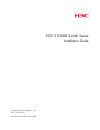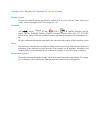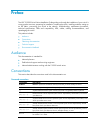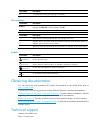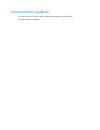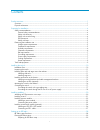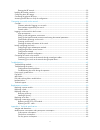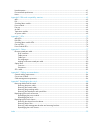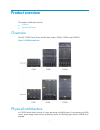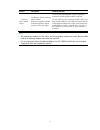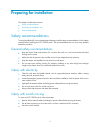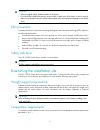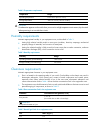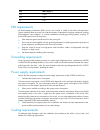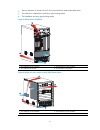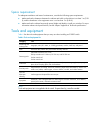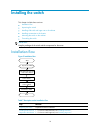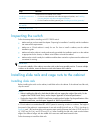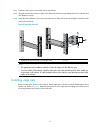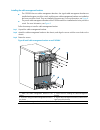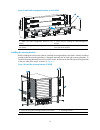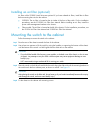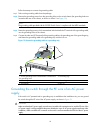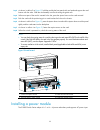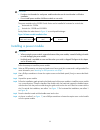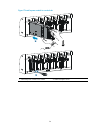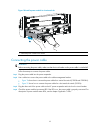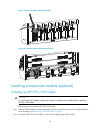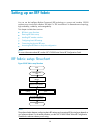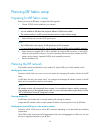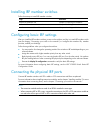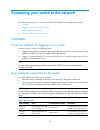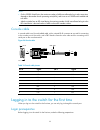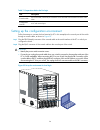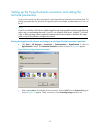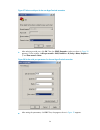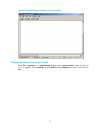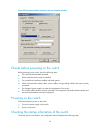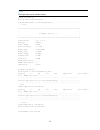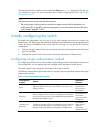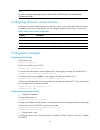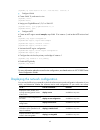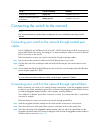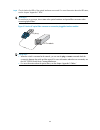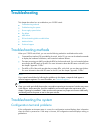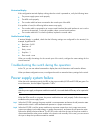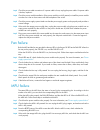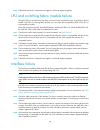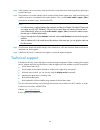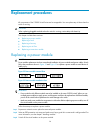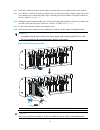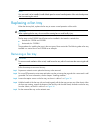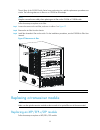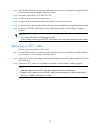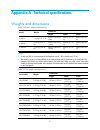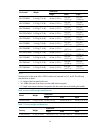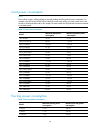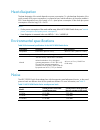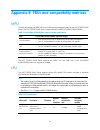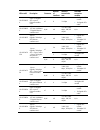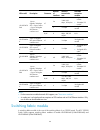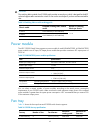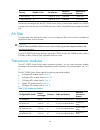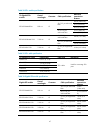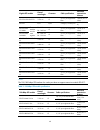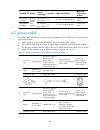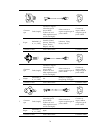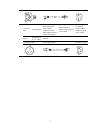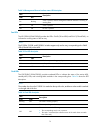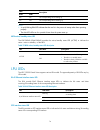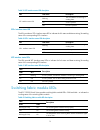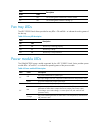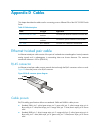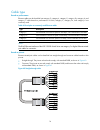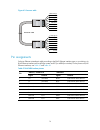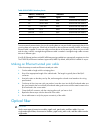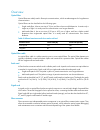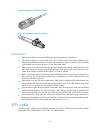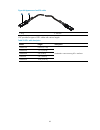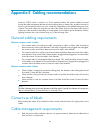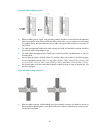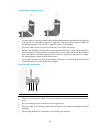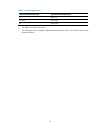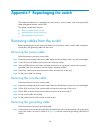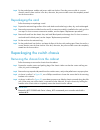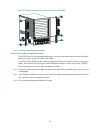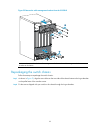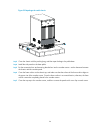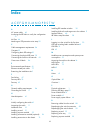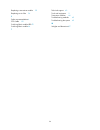- DL manuals
- H3C
- Switch
- S10504
- Installation Manual
H3C S10504 Installation Manual
Summary of S10504
Page 1
H3c s10500 switch series installation guide hangzhou h3c technologies co., ltd. Http://www.H3c.Com document version: 5pw101-20110520
Page 2
Copyright © 2011, hangzhou h3c technologies co., ltd. And its licensors all rights reserved no part of this manual may be reproduced or transmitted in any form or by any means without prior written consent of hangzhou h3c technologies co., ltd. Trademarks h3c, , aolynk, , h 3 care, , top g, , irf, n...
Page 3
Preface the h3c s10500 switch series installation guide guides you through the installation of your switch. It covers product overview, preparing for installation, installing the switch, installing modules, setting up an irf fabric, connecting your switch to the network, troubleshooting, replacement...
Page 4
Convention description # a line that starts with a pound (#) sign is comments. Gui conventions convention description boldface window names, button names, field names, and menu items are in boldface. For example, the new user window appears; click ok. > multi-level menus are separated by angle brack...
Page 5
Documentation feedback you can e-mail your comments about product documentation to info@h3c.Com. We appreciate your comments..
Page 6
I contents product overview·························································································································································· 1 overview············································································································...
Page 7
Ii planning the irf network ······································································································································ 29 installing irf member switches ·······································································································...
Page 8
Iii heat dissipation ····························································································································································· 61 environmental specifications··························································································...
Page 9
1 product overview this chapter includes these sections: • overview • physical architecture overview the h3c s10500 switch series includes these models: s10504, s10508, and s10508-v. Figure 1 s10500 switch series physical architecture an s10500 switch chassis consists of a main processing unit (mpu)...
Page 10
2 figure 2 front and rear views of the s10508 1 2 1 3 4 5 5 5 table 1 chassis structure section description ordering remarks ① lpu section provides slots for lpus. Both lpus and lpu slots have purple edges. You must order lpus separately. ② mpu section provides slots for mpus, the supervisor engines...
Page 11
3 section description ordering remarks ⑤ switching fabric module section provides four slots for switching fabric modules. Both switching fabric modules and switching fabric module slots have silver gray edges. You must order switching fabric modules separately. At least one switching fabric module ...
Page 12
4 preparing for installation this chapter includes these sections: • safety recommendations • examining the installation site • tools and equipment safety recommendations to avoid possible bodily injury and equipment damage, read the safety recommendations in this chapter carefully before installing...
Page 13
5 caution: • when moving the switch, hold the handles on the chassis. • do not hold the handle of the fan tray, power module, or back cover of the chassis, or the air vents of chassis. Any attempt to carry the switch with these parts may cause equipment damage or even bodily injury. Esd prevention t...
Page 14
6 table 2 temperature requirements temperature range operating temperature 0°c to 45°c (32°f to 113°f) storage temperature –40°c to +70°c (–40°f to +158°f) caution: if condensation appears on the switch when you move it to a high-temperature environment, dry the switch before powering it on to avoid...
Page 15
7 gas max. (mg/m 3 ) h 2 s 0.006 nh 3 0.05 cl 2 0.01 emi requirements all electromagnetic interference (emi) sources, from outside or inside of the switch and application system, adversely affect the switch in a conduction pattern of capacitance coupling, inductance coupling, electromagnetic wave ra...
Page 16
8 • leave a clearance of at least 10 cm (3.94 in) around the air intake and exhaust vents. • the cabinet for installing the switch has a good cooling system. • the installation site has a good cooling system. Figure 3 airflow for the s10508-v 2 4 1 3 1: air intake for power modules 2: air exhaust fo...
Page 17
9 space requirement for adequate ventilation and ease of maintenance, consider the following space requirements: • make sure that the clearance between the cabinet and walls or other devices is at least 1 m (3.28 ft), and the headroom in the equipment room is no less than 3 m (9.84 ft). • make sure ...
Page 18
10 installing the switch this chapter includes these sections: • installation flow • inspecting the switch • installing slide rails and cage nuts to the cabinet • installing accessories to the chassis • mounting the switch to the cabinet • grounding the switch important: keep the packages of the swi...
Page 19
11 step remarks installing accessories to the chassis accessories to be installed on the chassis: • for how to mount brackets and cable management brackets, see “ installing mounting brackets and cable management brackets .” • for how install an air filter (optional), see “ installing an air filter ...
Page 20
12 step1 determine the position of the slide rails on the cabinet. Step2 align the screw holes on the two sides of the slide rails with the corresponding holes on the cabinet, and then fasten the screws. Step3 install the other slide rail in the same way. Keep the two slide rails at the same height ...
Page 21
13 figure 7 install the cage nuts (s10508) 1 1 1 1 1 1: cage nuts note: when preparing for installation, make sure that the total height of the switches to be installed is no higher than the height of the cabinet, and reserve enough clearance for cable routing. Installing accessories to the chassis ...
Page 22
14 installing the cable management brackets • the s10508-v has two cable management brackets—the signal cable management brackets are installed at the upper part of the switch, and the power cable management brackets are installed at the lower part of the switch. They are installed in the same way. ...
Page 23
15 figure 9 install cable management brackets on an s10504 1: attach the cable management bracket to the chassis 2: screw holes for installing the cable management bracket 3: screws for fixing the cable management bracket to the chassis 4: power cable management bracket (installed at the lower part ...
Page 24
16 installing an air filter (optional) air filters of the s10500 switch series are optional. If you have ordered air filters, install the air filters before mounting the switch to the cabinet. • s10508-v: the air filter is located at the air intake of the front of the switch. For the installation pr...
Page 25
17 figure 11 install the chassis to the cabinet (s10508) 1: slide the chassis into the cabinet 2: mounting brackets 3: screws for fixing the mounting brackets to the cabinet note: if the screw holes on the mounting brackets cannot align with the cage nuts on the cabinet, check that the bottom edge o...
Page 26
18 follow these steps to connect the grounding cable: step1 take out the grounding cable from the package. Step2 remove the grounding screws from the grounding holes on the switch chassis (the grounding holes are located at the rear of the chassis, as shown in callout 2 on figure 12 .). Note: the gr...
Page 27
19 figure 13 ground the switch through the pe wire of the ac power supply.
Page 28
20 installing modules this chapter includes these sections: • attaching an esd-preventive wrist strap • installing a card • installing a power module • installing a transceiver module (optional) note: no strict order is required for installing modules. H3c recommends you to install modules, and then...
Page 29
21 figure 14 attach an esd-prevent wrist strap (on an s10508) 1: esd-preventive wrist strap port (having an esd sign) installing a card note: • no blank panel is available on some card slots when your switch is shipped. The figures in this chapter are for illustration only. • before installing a car...
Page 30
22 step3 as shown in callout 2 on figure 15 , hold the card by the front panel with one hand and support the card bottom with the other. Slide the card steadily into the slot along the guide rails. Step4 when most part of the card is inserted in the slot, press the ejector levers on the card outward...
Page 31
23 caution: • provide a circuit breaker for each power module and make sure the circuit breaker is off before installation. • do not install power modules of different models on one switch. The power modules on the s10500 switch series can be installed in horizontal or vertical slots. • horizontal s...
Page 32
24 figure 17 install a power module in a vertical slot 1: install the power module to the chassis 2: fasten the captive screw.
Page 33
25 figure 18 install a power module in a horizontal slot 1: install the power module to the chassis connecting the power cable warning! Before connecting the power cable, make sure that the circuit breaker on the power cable is switched off. Follow these steps to connect the power cable: step1 plug ...
Page 34
26 figure 19 secure the power cable (vertical slot) figure 20 secure the power cable (horizontal slot) installing a transceiver module (optional) installing an xfp/sfp+/sfp module caution: to avoid component damage caused by mis-operation, read this section carefully before installing an xfp/sfp+/sf...
Page 35
27 step3 pivot the clasp of the module up so that it catches a knob on the top of the module. Holding both sides of the module, gently push the module into the slot until it has firm contact with the slot (when the top and bottom spring tabs catch in the slot), as shown in figure 21 . Figure 21 inst...
Page 36
28 setting up an irf fabric you can use the intelligent resilient framework (irf) technology to connect and virtualize s10500 switches into a virtual switch called an “irf fabric” or “irf virtual device” for flattened network topology, high availability, scalability, and manageability. This chapter ...
Page 37
29 planning irf fabric setup preparing for irf fabric setup before you set up an irf fabric, complete the following tasks: 1. Choose s10500 switch models for your network. Note: • you can establish an irf fabric that comprises different s10500 switch models. • the member switches in an irf must use ...
Page 38
30 installing irf member switches follow these steps to install irf member switches: step reference prepare the installation site chapter 2 “preparing for installation” mount the irf member switches to cabinets chapter 3 “installing the switch” install transceiver modules on irf member switches chap...
Page 39
31 figure 23 connect two irf member switches accessing the irf fabric to verify the configuration when you are finished configuring basic irf settings and connecting irf ports, follow these steps to verify the basic functionality of the irf fabric: step1 log in to the irf fabric through the console ...
Page 40
32 connecting your switch to the network this chapter describes how to connect your switch to the network, and includes these sections: • concepts • logging in to the switch for the first time • initially configuring the switch • connecting the switch to the network concepts common methods of loggin...
Page 41
33 note: • on the s10500 switch series, the maximum number of aux users allowed to log in at the same time depends on the number of main processing units (mpus), and is two on an s10500 switch installed with two mpus. • after the switches form an irf virtual device, the maximum number of aux users a...
Page 42
34 table 11 preparations before the first login tool description console cable an 8-core cable, with an rj-45 connector at one end and a db-9 female connector at the other configuration terminal a pc with a serial port. Setting up the configuration environment follow these steps to connect the local...
Page 43
35 setting up the hyperterminal connection and setting the terminal parameters to log in to the switch from the local terminal, run the hyperterminal software on the local terminal. The following example takes the windows xp hyperterminal as an example, and describes how to run it on the pc. Note: i...
Page 44
36 figure 27 select a serial port for the new hyperterminal connection • after selecting a serial port, click ok. Then, the com1 properties window as shown in figure 28 appears. On the window, set bits per second to 9600, data bits to 8, parity to none, stop bits to 1, and flow control to none. Figu...
Page 45
37 figure 29 the hyperterminal connection is set up successfully setting the attributes for the new hyperterminal select file > properties on the hyperterminal window, and the aaa properties window as shown in figure 30 appears. Click the settings tab. Select vt100 from the emulation drop-down list,...
Page 46
38 figure 30 select the emulation terminal on the aaa properties window checks before powering on the switch before powering on the switch, check the following items: • the switch has been steadily mounted. • all the cards have been correctly installed. • the unused slots have been installed with bl...
Page 47
39 note: the output may vary by software version. System is starting... Booting normal extend bootware. The extend bootware is self-decompressing................................... .....Done! **************************************************************************** * * * bootware, version 1.00 * ...
Page 48
40 the output shows that the switch has been started. Press enter and displays. By this time, you can configure the switch. For more information about initially configuring the switch, see “ initially configuring the switch .” note: after powering on the switch, check the following items: • the cool...
Page 49
41 note: for more information about login methods, see the h3c s10500 switch series fundamentals configuration guide . Configuring the basic access function when the switch with the default settings accesses the network, it can perform basic data transmission. To implement more service requirements,...
Page 50
42 [sysname] ip route-static 172.16.1.0 255.255.255.0 192.168.0.2 • configure vlans # create vlan 10, and enter its view. [sysname] vlan 10 [sysname-vlan10] # assign port gigabitethernet 1/0/1 to vlan 10. [sysname-vlan10] port gigabitethernet 1/0/1 [sysname-vlan10] quit • configure mstp # create an ...
Page 51
43 to do… use the command… remarks display vlan information display vlan available in any view display the spanning tree status and statistics display stp brief available in any view connecting the switch to the network note: h3c recommends that you perform basic configuration for your switch before...
Page 52
44 step4 check whether the leds of the optical interfaces are normal. For more information about the led status, see the chapter “appendix c leds.” warning! To avoid injury to your eyes, do not stare at the optical interfaces and optical fiber connectors when connecting optical fibers. Figure 31 use...
Page 53
45 troubleshooting this chapter de scribes how to troubleshoot your s10500 switch: • troubleshooting methods • troubleshooting the system • power supply system failure • fan failure • mpu failure • lpu and switching fabric module failure • interface failure • technical support troubleshooting method...
Page 54
46 no terminal display if the configuration terminal displays nothing when the switch is powered on, verify the following items: • the power supply system works properly. • the mpu works properly. • the console cable has been connected to the console port of the mpu. If no problem is found, the foll...
Page 55
47 step3 check the power cable connections. If a power cable is loose, re-plug the power cable. If a power cable is broken, replace it. Step4 check the power module installation. If the power module is not fully seated, re-install the power module to make sure it has a close contact with the backpla...
Page 56
48 step5 if the failure still exists, contact the local agents or technical support engineers. Lpu and switching fabric module failure the status leds on the mpu show the status of a card in the corresponding slot. According to the slot number of an lpu or switching fabric module, you can check the ...
Page 57
49 step5 if the interface uses a transceiver, make sure that the current transceiver works properly by replacing a normal transceiver. Step6 if the interface is a combo interface (which contains a fiber and a copper port), make sure that the port used for connection is activated for the combo interf...
Page 58
50 replacement procedures all components of the s10500 switch series are hot swappable. You can replace any of them when the switch is running. Caution: when replacing pluggable modules when the switch is running, notice safety with electricity. This chapter includes these sections: • replacing a po...
Page 59
51 step4 remove the cable ties from the power cable, and remove the power cable from the power module. Step5 use a philips screwdriver to loosen the captive screw on the power module, and then grasp the captive screw between your thumb and index finger to carefully pull out the handle on the power m...
Page 60
52 replacing a card note: remove the cables on an mpu or lpu before removing the mpu or lpu. The cards on the s10500 switch series can be installed in horizontal or vertical slots, and the replacement procedures are the same. The following takes a card installed in a horizontal slot as an example. F...
Page 61
53 note: if no new card is to be installed, install a blank panel to ensure heat dissipation of the switch and prevent dust from entering the switch. Replacing a fan tray when the fan tray fails, replace the fan tray to ensure normal operation of the switch. Caution: when replacing the fan tray, do ...
Page 62
54 figure 36 remove a fan tray 1: loosen the captive screws on the fan tray 2: take the fan tray out of the chassis installing a fan tray follow these steps to install a fan tray: step1 wear an esd-preventive wrist strap and make sure the wrist strap has a good skin contact and is well grounded. For...
Page 63
55 the air filters of the s10500 switch series have positioning pins, and the replacement procedures are similar. The following takes an air filter on an s10508 as an example. Note: keep the removed screws safely when replacing an air filter on the s10504 or s10508 switch. Follow these steps to repl...
Page 64
56 step1 wear an esd-preventive wrist strap and make sure it has a good skin contact and is well grounded. For more information, see the chapter “installing modules.” step2 remove the optical fibers on the xfp/sfp+/sfp. Step3 pivot the clasp down to the horizontal position. Step4 grasp the clasp on ...
Page 65
57 appendix a technical specifications weights and dimensions table 14 chassis weights and dimensions dimensions model weight height width depth s10504 353 mm (13.90 in) (8 ru) 440 mm (17.32 in) 660 mm (25.98 in) s10508 lb) 620 mm (24.41 in) (14 ru) 440 mm (17.32 in) 660 mm (25.98 in) s10508-v lb) 8...
Page 66
58 dimensions card model weight height width depth lsu1tgs8ea0 3.43 kg (7.56 lb) 40 mm (1.57 in) 399 mm (15.71 in) 352 mm (13.86 in) lsu1gt48ea0 3.31 kg (7.30 lb) 40 mm (1.57 in) 399 mm (15.71 in) 352 mm (13.86 in) lsu1gp48ea0 3.25 kg (7.16 lb) 40 mm (1.57 in) 399 mm (15.71 in) 352 mm (13.86 in) lsu...
Page 67
59 dimensions fan tray weight height width depth s10508 fan tray 6.95 kg (15.32 lb) 112 mm (4.41 in) 425 mm (16.73 in) 645 mm (25.39 in) s10508-v fan tray 8.3 kg (18.30 lb) 80 mm (3.15 in) 440 mm (17.32 in) 654 mm (25.75 in) module power consumption and system power consumption system power consumpt...
Page 68
60 card power consumption note: the model of a card is lsum-prefixed on the card package and lsu-prefixed on the card panel. For example, lsu1supa0 and lsum1supa0 identify the same card. When you order a card, refer to the card by its lsum-prefixed model. In this chapter, the card models are lsu-pre...
Page 69
61 heat dissipation the heat dissipation of the switch depends on power consumption. To calculate heat dissipation of the switch, assume 90% power consumption is converted to heat, and the efficiency of the power module is 90%. Heat dissipation/hour of the switch is 0.9 × (total power consumption of...
Page 70
62 appendix b frus and compatibility matrixes mpu the main processing unit (mpu) is the core of the control management plane for the h3c s10500 switch series. The h3c s10500 switch series supports the mpu model lsu1supa0 (lsum1supa0). Table 22 lsu1supa0 (lsum1supa0) supervisor engine specifications ...
Page 71
63 lpu model description connector number of interfaces interface transmission rate available transceiver modules lsu1tgs8se 0 8-port 10-gigabit sfp+ optical ethernet interface card lc 8 10 gbps • 10-gigabit sfp+ module • 10-gigabit sfp+ cable lsu1gt48se 0 48-port 10/100/1000base -t gigabit ethernet...
Page 72
64 lpu model description connector number of interfaces interface transmission rate available transceiver modules 24 1000/100 mbps, full duplex • gigabit sfp module • 100-mbps sfp module lc 2 10 gbps 10-gigabit xfp module lsu1gp24tx ea0 16-port gigabit/100-mbps sfp + 8-port combo + 2-port 10-gigabit...
Page 73
65 caution: the switching fabric module of an s10500 switch provides a console port, which is designed for the h3c technical support staff to maintain the switch. Do not use the console port if you have not been trained for that. Table 24 switching fabric module ordering guide chassis model availabl...
Page 74
66 fan tray number of fans fan diameter maximum rotating speed maximum air flow rate s10508 fan tray 8 120 mm (4.72 in) 5200 rpm 1440 cfm s10508-v fan tray 12 120 mm (4.72 in) 5200 rpm 1152 cfm the fans trays are shipped with the h3c s10500 switch series, and have been installed in the s10500 switch...
Page 75
67 table 28 sfp+ module specifications 10-gigabit sfp+ module central wavelength connector cable specifications maximum transmission distance 300 m (984.25 ft) 82 m (269.02 ft) 50/125 μm multimode fiber 66 m (216.54 ft) 33 m (108.27 ft) sfp-xg-sx-mm850-a 850 nm lc 62.5/125 μm multimode fiber 26 m (8...
Page 76
68 gigabit sfp module central wavelength connector cable specifications maximum transmission distance sfp-ge-lh100-sm1550 1550 nm lc 9/125 μm single-mode fiber 100 km (62.13 miles) sfp-ge-t n/a rj-45 category-5 twisted pair 100 m (328.08 ft) sfp-ge-lx-sm 1310-bidi tx: 1310 nm rx: 1490 nm lc 9/125 μm...
Page 77
69 100-mbps sfp module central wavelength connector cable specifications maximum transmission distance sfp-fe-lx-sm 1310-bidi tx: 1310 nm rx: 1550 nm lc 9/125 μm single-mode fiber 15 km (9.32 miles) sfp-fe-lx-sm 1550-bidi the two modules must be used together. Tx: 1550 nm rx: 1310 nm lc 9/125 μm sin...
Page 78
70 connector type code (length) countries or regions where the type of power cables conforms to local safety regulations and can be used legally other countries or regions using this type of power cables countries or regions seldom using this type of power cables f type 0404a061 (3 m, i.E., 9.8 ft) ...
Page 79
71 connector type code (length) countries or regions where the type of power cables conforms to local safety regulations and can be used legally other countries or regions using this type of power cables countries or regions seldom using this type of power cables i type 0404a01a (3 m, i.E., 9.8 ft) ...
Page 80
72 appendix c leds the h3c s10500 switch series provides various leds for you to check the status of the relevant modules. Table 33 shows the supported leds. Table 33 leds of the h3c s10500 switch series leds management ethernet interface status leds fan leds card leds mpu leds mpu active/standby st...
Page 81
73 table 34 management ethernet interface status led description leds link act description on blinking a link is present, and the management ethernet interface is receiving or sending data. On off a link is present. Off off no link is present. Fan leds the lsu1supa0 (lsum1supa0) provides fan leds—fa...
Page 82
74 leds run alm description on on the corresponding lpu is starting up. On off the corresponding mpu is starting up. Note: • a quick blinking run led indicates that the card is in the process of startup rather than operating properly. • the alm led will be on for a period of time when the system sta...
Page 83
75 table 39 sfp interface status led description led led status description blinking the sfp interface is receiving or sending data. On a link is present. Sfp interface status led off no link is present. Sfp+ interface status led the lpus provide an sfp+ interface status led to indicate the link sta...
Page 84
76 leds run alm description off off the switching fabric module has not been started. On off the switching fabric module is starting up. Fan tray leds the h3c s10500 switch series provides fan tray leds—ok and fail—to indicate the working status of the fan tray. Table 43 fan tray led description led...
Page 85
77 appendix d cables this chapter describes the cables used in connecting ports on different lpus of the h3c s10500 switch series. Table 45 cable description cable port type application ethernet twisted pair cable rj-45 ethernet interfaces connects rj-45 ethernet interfaces to transmit data optical ...
Page 86
78 cable type based on performance ethernet cables can be classified into category 3, category 4, category 5, category 5e, category 6, and category 7 cable based on performance. In lans, category 5, category 5e, and category 6 are commonly used. Table 46 description on commonly used ethernet cables ...
Page 87
79 figure 41 crossover cable crossover cable white/orange orange white/green green white/orange orange white/green blue white/blue green white/brown brown 1 2 3 4 5 6 7 8 blue white/blue white/brown brown 1 2 3 4 5 6 7 8 pin assignments select an ethernet twisted pair cable according to the rj-45 et...
Page 88
80 table 48 rj-45 mdi-x interface pinouts 10base-t/100base-tx 1000base-t pin signal function signal function 1 rx+ receive data bidb+ bi-directional data cable b+ 2 rx- receive data bidb- bi-directional data cable b- 3 tx+ send data bida+ bi-directional data cable a+ 4 reserved n/a bidd+ bi-directio...
Page 89
81 overview optical fiber optical fibers are widely used in fiber-optic communications, which are advantageous for long-distance communications. Optical fibers can be classified into the following types: • single mode fiber: it has a core size of 10 μm, and has a lower modal dispersion. It carries o...
Page 90
82 figure 42 appearance of an sc connector figure 43 appearance of an lc connector precautions • make sure the fiber connector and fiber type match the transceiver module type. • the optical interfaces on some cards of the h3c s10500 switch series have shielded covers. Remove the shielded covers bef...
Page 91
83 figure 44 appearance of an sfp+ cable 1: plug 2: pull latch h3c provides five types of sfp+ cables with various lengths. Table 50 sfp+ cable description model length description lswm1stk 0.65 m (2.13 ft) lswm2stk 1.2 m (3.94 ft) lswm3stk 3 m (9.84 ft) lstm1stk 5 m (16.40 ft) lswm4stk 10 m (32.81 ...
Page 92
84 appendix e cabling recommendations when an s10500 switch is mounted in a 19-inch standard cabinet, the interface cables are routed through the cable management brackets, bound at cabling racks on chassis sides, and then routed up or down to pass through the chassis top or the raised floor, depend...
Page 93
85 figure 45 cable binding example 1 • different cables (power, signal, and grounding cables) should be routed and bound separately rather than together in the cabinet. If they are close to each other, you can route them in cross-shape. For parallel routing, the space between power cable and signal ...
Page 94
86 figure 47 cable binding example 3 • the spare cables or excessive cable parts should be folded and bound and placed at a right place in the cabinet or on the cable routing slot. A “right place” refers to the place where the cables will not affect the operation of the switch or impair the switch, ...
Page 95
87 table 51 tie-binding parameters cable bundle diameter (mm) space between bundles (mm) 10 80 to 150 10 to 30 150 to 200 30 200 to 300 • no cable or bundle can tie a knot. • the metal parts of the crimped cold-pressed terminal blocks (such as air switch) cannot stretch beyond the blocks..
Page 96
88 appendix f repackaging the switch this chapter describes how to repackage the switch chassis, power module, card, mounting bracket, cable management bracket, and air filter. This chapter includes these sections: • removing cables from the switch • repackaging the switch accessories • repackaging ...
Page 97
89 step2 use a lever to loosen the hex nut on the grounding post of the grounding strip, and remove the other end of the grounding cable (with an ot terminal) from the grounding post, as shown in callout 3 of figure 49 . Figure 49 remove the grounding cable 1 2 3 1: grounding sign 2: remove the grou...
Page 98
90 step4 put the packed power module and power cable into the box. Place the power module in a correct direction onto the foam cushion in the box; otherwise, the power module cannot be completely seated into the foam cushion. Repackaging the card follow these steps to repackage a card: step1 prepare...
Page 99
91 figure 50 remove the chassis (s10508) from the cabinet 1: loosen the captive screws that fix the mounting brackets to the cabinet 2: slide the chassis outwards along the slide rails step5 put the chassis onto the pallet base of the wooden carton. Removing the air filter follow these steps to remo...
Page 100
92 figure 51 remove the mounting brackets from the chassis (s10508) step3 put the mounting brackets into the box. Removing the cable management brackets the s10508-v has two cable management brackets—the one on the chassis bottom routes power cables, and the one on the chassis top routes signal cabl...
Page 101
93 figure 52 remove the cable management brackets from the s10508-v 1 2 2 1 1: loosen the screws that fix the cable management brackets to the chassis 2: remove the cable management brackets repackaging the switch chassis follow these steps to repackage the switch chassis: step1 as shown in figure 5...
Page 102
94 figure 53 repackage the switch chassis step3 cover the chassis with the packing bag, and then tape the bag to the pallet base. Step4 install the side panels to the base pallet. Step5 put the accessories box and mounting bracket box into the wooden carton—at the clearance between the chassis and t...
Page 103
95 index a c e f g h i l m n o p r s t w a ac power cable 69 accessing the irf fabric to verify the configuration 31 air filter 66 attaching an esd-preventive wrist strap 20 c cable management requirements 84 concepts 32 configuring basic irf settings 30 connecting the physical irf ports 30 connecti...
Page 104
96 replacing a transceiver module 55 replacing an air filter 54 s safety recommendations 4 sfp+ cable 82 switching fabric module leds 75 switching fabric module 64 t technical support 49 tools and equipment 9 transceiver modules 66 troubleshooting methods 45 troubleshooting the system 45 w weights a...