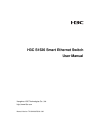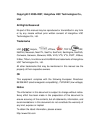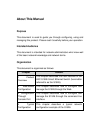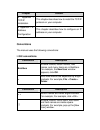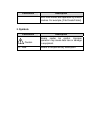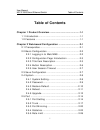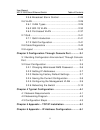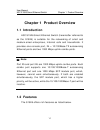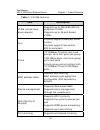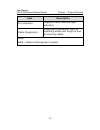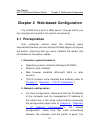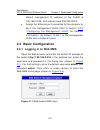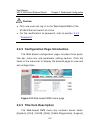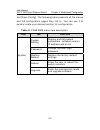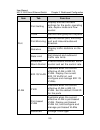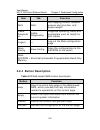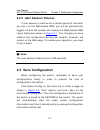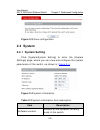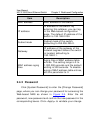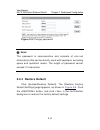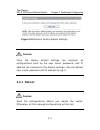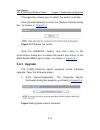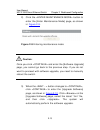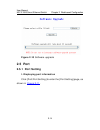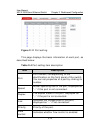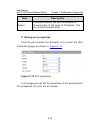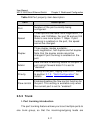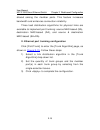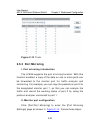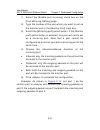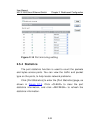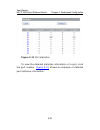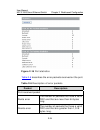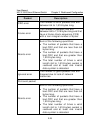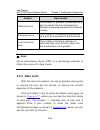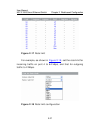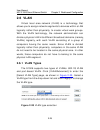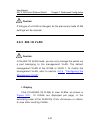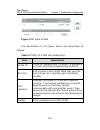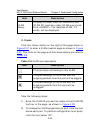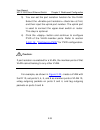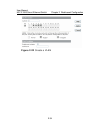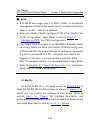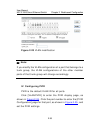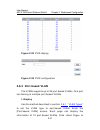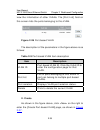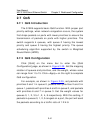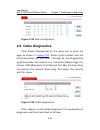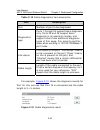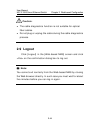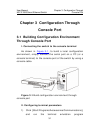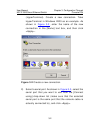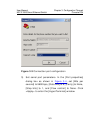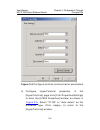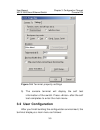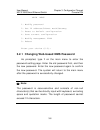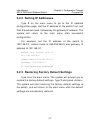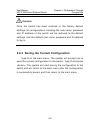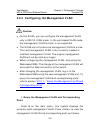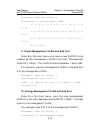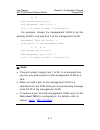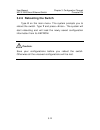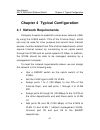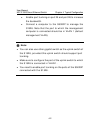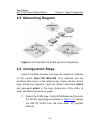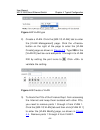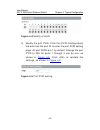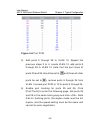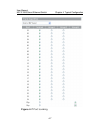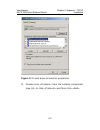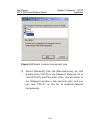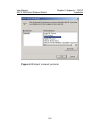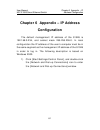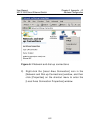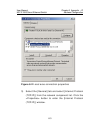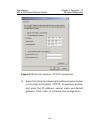- DL manuals
- H3C
- Switch
- S1526
- User Manual
H3C S1526 User Manual
Summary of S1526
Page 1
H3c s1526 smart ethernet switch user manual hangzhou h3c technologies co., ltd. Http://www.H3c.Com manual version: t2-um-20070516-3.02.
Page 2: Ltd.
Copyright © 2005-2007, hangzhou h3c technologies co., ltd. All rights reserved no part of this manual may be reproduced or transmitted in any form or by any means without prior written consent of hangzhou h3c technologies co., ltd. Trademarks h3c, , aolynk, , h 3 care, , top g, , irf, netpilot, neoc...
Page 3: Technical Support
Technical support soho@h3c.Com http://www.H3c.Com.
Page 4: About This Manual
About this manual purpose this document is used to guide you through configuring, using and managing this product. Please read it carefully before your operation. Intended audience this document is intended for network administrators who know well of the basic network knowledge and network terms. Or...
Page 5: Conventions
Chapter content 5 appendix – tcp/ip installation this chapter describes how to install the tcp/ip protocol on your computer. 6 appendix – ip address configuration this chapter describes how to configure an ip address on your computer. Conventions the manual uses the following conventions: i. Gui con...
Page 6
Convention description / multi-level menus are separated by forward slashes. For example, [file/create/folder]. Symbols ii. Convention description caution means reader be careful. Improper operation may cause data loss or damage to equipment. Note means a complementary description..
Page 7: Table of Contents
User manual h3c s1526 smart ethernet switch table of contents i table of contents chapter 1 product overview ..........................................1-1 1.1 introduction .........................................................1-1 1.2 features .........................................................
Page 8
User manual h3c s1526 smart ethernet switch table of contents ii 2.5.6 broadcast storm control .......................... 2-28 2.6 vlan ................................................................ 2-29 2.6.1 vlan types ............................................. 2-29 2.6.2 802.1q vlan ...........
Page 9: Chapter 1 Product Overview
User manual h3c s1526 smart ethernet switch chapter 1 product overview 1-1 chapter 1 product overview 1.1 introduction h3c s1526 smart ethernet switch (hereinafter referred to as the s1526) is suitable for the networking of small and medium-sized enterprises, internet cafe and households. It provide...
Page 10
User manual h3c s1526 smart ethernet switch chapter 1 product overview 1-2 table 1-1 s1526 features item description vlan (virtual local area network) supports up to 256 ieee 802.1q compliant vlans supports up to 26 port-based vlans port all ports support broadcast storm control all ports support fl...
Page 11
User manual h3c s1526 smart ethernet switch chapter 1 product overview 1-3 item description port statistics supports traffic flow and type statistics cable diagnostics diagnosis of parameter such as operating status and length of port connecting cables note: nms = network management system.
Page 12: 2.1 Prerequisites
User manual h3c s1526 smart ethernet switch chapter 2 web-based configuration 2-1 chapter 2 web-based configuration the s1526 has a built-in web server, through which you can manage and maintain the switch conveniently. 2.1 prerequisites your computer should meet the following basic requirements bef...
Page 13: 2.2 Basic Configuration
User manual h3c s1526 smart ethernet switch chapter 2 web-based configuration 2-2 default management ip address of the s1526 is 192.168.0.234, and subnet mask 255.255.255.0. Z assign the ethernet port connected to the computer to be in the management vlan (refer to section 3.2.5 “ configuring the ma...
Page 14
User manual h3c s1526 smart ethernet switch chapter 2 web-based configuration 2-3 caution: z only one user can log in to the web-based nms of the s1526 ethernet switch at a time. Z for the modification of password, refer to section 2.4.2 “ password ”. 2.2.2 configuration page introduction the web-ba...
Page 15
User manual h3c s1526 smart ethernet switch chapter 2 web-based configuration 2-4 and [save config]. The following table presents all the menus and the configuration pages they link to. You can use it to quickly locate your desired section for configuration. Table 2-1 web nms menu item description i...
Page 16
User manual h3c s1526 smart ethernet switch chapter 2 web-based configuration 2-5 item tab function port setting display and set the basic settings for the ports: operating rate, duplex mode and flow control trunk set the trunk group for the ports port mirroring set the monitor port, mirroring port ...
Page 17: 2.2.4 Button Description
User manual h3c s1526 smart ethernet switch chapter 2 web-based configuration 2-6 item tab function qos qos set mapping relation between queues and priorities, and queue weight cable diagnosti cs cable diagnostics diagnose operating status and parameters such as length for port cables logout — log o...
Page 18: 2.2.5 User Session Timeout
User manual h3c s1526 smart ethernet switch chapter 2 web-based configuration 2-7 2.2.5 user session timeout if your session is inactive for a certain period of time after you log in to the web-based nms, you will be automatically logged out and the system will display the [web-based nms login] dial...
Page 19: 2.4 System
User manual h3c s1526 smart ethernet switch chapter 2 web-based configuration 2-8 figure 2-3 save configuration 2.4 system 2.4.1 system setting click [system/system setting] to enter the [system settings]page, where you can view and configure the system parameters of the switch, as shown in figure 2...
Page 20: 2.4.2 Password
User manual h3c s1526 smart ethernet switch chapter 2 web-based configuration 2-9 item description mac address mac address of the switch. Ip address ip address of the switch. By entering this address, you can log in the web-based configuration page. The default ip address of the switch is 192.168.0....
Page 21: 2.4.3 Restore Default
User manual h3c s1526 smart ethernet switch chapter 2 web-based configuration 2-10 figure 2-5 change password note: the password is case-sensitive and consists of non-null character(s) that can be directly input with keyboard, excluding space and quotation marks. The length of password cannot exceed...
Page 22: 2.4.4 Reboot
User manual h3c s1526 smart ethernet switch chapter 2 web-based configuration 2-11 figure 2-6 restore factory default settings caution: once the factory default settings are restored, all configurations such as the user name, password, and ip address are restored to the default settings. Use the def...
Page 23: 2.4.5 Upgrade
User manual h3c s1526 smart ethernet switch chapter 2 web-based configuration 2-12 this operation allows you to reboot the switch remotely click [system/reboot] to enter the [reboot switch] dialog box, as shown in figure 2-7 . Figure 2-7 reboot the switch click the button, and click in the confirmat...
Page 24
User manual h3c s1526 smart ethernet switch chapter 2 web-based configuration 2-13 2) click the button to enter the [enter maintenance mode] page, as shown in figure 2-9 . Figure 2-9 entering maintenance mode caution: once you click and enter the [software upgrade] page, you cannot go back to the pr...
Page 25: 2.5 Port
User manual h3c s1526 smart ethernet switch chapter 2 web-based configuration 2-14 figure 2-10 software upgrade 2.5 port 2.5.1 port setting i. Displaying port information click [port/port setting] to enter the [port setting] page, as shown in figure 2-11 ..
Page 26
User manual h3c s1526 smart ethernet switch chapter 2 web-based configuration 2-15 figure 2-11 port setting this page displays the basic information of each port, as described below: table 2-4 port setting item description item description port port number, corresponding to the identification on the...
Page 27
User manual h3c s1526 smart ethernet switch chapter 2 web-based configuration 2-16 item description admin indicates whether the port is enabled to forward data. In the case of “disabled”, this port cannot forward data. Ii. Setting port properties click the port number (for example, 01) to enter the ...
Page 28: 2.5.2 Trunk
User manual h3c s1526 smart ethernet switch chapter 2 web-based configuration 2-17 table 2-5 port property item description item description port number of the port currently being configured. Speed three options available: auto-negotiation, 10 mbps, and 100 mbps. For port 25 and port 26 there is on...
Page 29
User manual h3c s1526 smart ethernet switch chapter 2 web-based configuration 2-18 shared among the member ports. This feature increases bandwidth and enhances connection reliability. Three load distribution algorithms for physical links are available to implement port trunking: source mac-based (sa...
Page 30
User manual h3c s1526 smart ethernet switch chapter 2 web-based configuration 2-19 note: z if you set the vlan properties for a member port of a trunk group, the vlan properties of the other ports in that trunk group will change accordingly. Z if port mirroring is enabled on a port or port isolation...
Page 31: 2.5.3 Port Mirroring
User manual h3c s1526 smart ethernet switch chapter 2 web-based configuration 2-20 figure 2-13 trunk 2.5.3 port mirroring i. Port mirroring introduction the s1526 supports the port mirroring function. With this function enabled, a copy of the data on one or more ports can be forwarded to the monitor...
Page 32
User manual h3c s1526 smart ethernet switch chapter 2 web-based configuration 2-21 1) select the [enable port mirroring] check box on the [port mirroring setting] page. 2) type the number of the port which you want to set as the monitor port in the [monitor port] input box. 3) select the [mirroring ...
Page 33: 2.5.4 Statistics
User manual h3c s1526 smart ethernet switch chapter 2 web-based configuration 2-22 figure 2-14 port mirroring setting 2.5.4 statistics the port statistics function is used to count the packets and bytes across ports. You can view the traffic and packet type on the ports, to help locate network probl...
Page 34
User manual h3c s1526 smart ethernet switch chapter 2 web-based configuration 2-23 figure 2-15 port statistics to view the detailed statistics information of a port, click the port number. Figure 2-16 shows an example of detailed port statistics information..
Page 35
User manual h3c s1526 smart ethernet switch chapter 2 web-based configuration 2-24 figure 2-16 port statistics table 2-6 describes the error packets received on the port. Table 2-6 description of error packets packet description port-received packet runts error the number of packets that have a vali...
Page 36
User manual h3c s1526 smart ethernet switch chapter 2 web-based configuration 2-25 packet description crc error the number of error packets that are between 64 to 1,518 bytes long. Frame error the number of packets that are between 64 to 1,518 bytes long and that have a frame check sequence (fcs) wi...
Page 37: 2.5.5 Rate Limit
User manual h3c s1526 smart ethernet switch chapter 2 web-based configuration 2-26 packet description deferred error the number of packets transmitted by a port for which the first transmission attempt is delayed because the medium is busy. Collisions error the number of collisions experienced by a ...
Page 38
User manual h3c s1526 smart ethernet switch chapter 2 web-based configuration 2-27 figure 2-17 rate limit for example, as shown in figure 2-18 , set the rate limit for incoming traffic on port 4 to 64 kbps, and that for outgoing traffic to 2 mbps. Figure 2-18 rate limit configuration.
Page 39
User manual h3c s1526 smart ethernet switch chapter 2 web-based configuration 2-28 2.5.6 broadcast storm control with the broadcast storm control function enabled, if the broadcast traffic exceeds the predefined limit, the system will drop broadcast packets beyond the limit until the ratio of broadc...
Page 40: 2.6 Vlan
User manual h3c s1526 smart ethernet switch chapter 2 web-based configuration 2-29 2.6 vlan virtual local area network (vlan) is a technology that allows you to assign network segments to devices within a lan logically rather than physically, to create virtual work groups. With the vlan technology, ...
Page 41: 2.6.2 802.1Q Vlan
User manual h3c s1526 smart ethernet switch chapter 2 web-based configuration 2-30 caution: if the type of a vlan is changed, all the previously made vlan settings will be cleared. 2.6.2 802.1q vlan caution: in the 802.1q vlan mode, you can only manage the switch via a port belonging to the manageme...
Page 42
User manual h3c s1526 smart ethernet switch chapter 2 web-based configuration 2-31 figure 2-21 view vlans the parameters in the figure above are described as follows: table 2-7 802.1q vlan item description item description vlan id vlan id, ranging from 1 to 4094. To configure a vlan, click the corre...
Page 43
User manual h3c s1526 smart ethernet switch chapter 2 web-based configuration 2-32 item description vlan query to query a vlan, enter its vlan id in the [vlan id] input box under [vlan query] and click . The matched vlan, if it exists, will be displayed. Ii. Create click the button on the right of t...
Page 44
User manual h3c s1526 smart ethernet switch chapter 2 web-based configuration 2-33 3) you can set the port isolation function for the vlan. Select the check box at first, and then input the uplink port number. The uplink port is used to connect the upper-level switch or router. This step is optional...
Page 45
User manual h3c s1526 smart ethernet switch chapter 2 web-based configuration 2-34 figure 2-22 create a vlan.
Page 46
User manual h3c s1526 smart ethernet switch chapter 2 web-based configuration 2-35 note: z a vlan id can range from 2 to 4094. Vlan 1 is the default management vlan of the switch and it includes all ports by default. Vlan 1 cannot be deleted. Z after you create a vlan, configure pvid of the vlan in ...
Page 47
User manual h3c s1526 smart ethernet switch chapter 2 web-based configuration 2-36 figure 2-23 vlan modification note: if you modify the vlan configuration of a port that belongs to a trunk group, the vlan configurations of the other member ports of that trunk group will change accordingly. Iv. Conf...
Page 48: 2.6.3 Port-Based Vlan
User manual h3c s1526 smart ethernet switch chapter 2 web-based configuration 2-37 figure 2-24 pvid display figure 2-25 pvid configuration 2.6.3 port-based vlan the s1526 supports up to 26 port-based vlans. One port can belong to multiple port-based vlans. I. Display use the method described in sect...
Page 49
User manual h3c s1526 smart ethernet switch chapter 2 web-based configuration 2-38 view the information of other vlans. The [port list] field on this screen lists the ports belonging to this vlan. Figure 2-26 port-based vlan the description of the parameters in the figure above is as follows: table ...
Page 50
User manual h3c s1526 smart ethernet switch chapter 2 web-based configuration 2-39 1) enter the port-based vlan id in the [port-based vlan id] text box. 2) select from the port icons the ports to be included in this port-based vlan. Click the port icon to mark it with , which indicates this port bel...
Page 51
User manual h3c s1526 smart ethernet switch chapter 2 web-based configuration 2-40 iii. Modify click the port number in figure 2-26 to enter the [vlan modification] page, where you can modify the settings of that vlan. Refer to section 2.6.2 ii. “ create ” for detailed configuration steps. All steps...
Page 52: 2.7 Qos
User manual h3c s1526 smart ethernet switch chapter 2 web-based configuration 2-41 2.7 qos 2.7.1 qos introduction the s1526 supports basic qos function. With proper port priority settings, when network congestion occurs, the system first drops packets on ports with lower priorities to ensure the tra...
Page 53: 2.8 Cable Diagnostics
User manual h3c s1526 smart ethernet switch chapter 2 web-based configuration 2-42 figure 2-29 qos configuration 2.8 cable diagnostics click [cable diagnostics] on the menu bar to enter the page as shown in figure 2-30 . Select a port number from the [port] drop-down list. For ports 1 through 24, th...
Page 54
User manual h3c s1526 smart ethernet switch chapter 2 web-based configuration 2-43 table 2-10 cable diagnostics item description item description port number of port to be diagnosed. Diagnostics type ports 1 through 24 support basic diagnosis only. Ports 25 and 26 support basic diagnosis in all oper...
Page 55: 2.9 Logout
User manual h3c s1526 smart ethernet switch chapter 2 web-based configuration 2-44 caution: z the cable diagnostics function is not suitable for optical fiber cables. Z do not plug or unplug the cable during the cable diagnostics process. 2.9 logout click [logout] in the [web-based nms] screen and c...
Page 56: Console Port
User manual h3c s1526 smart ethernet switch chapter 3 configuration through console port 3-1 chapter 3 configuration through console port 3.1 building configuration environment through console port i. Connecting the switch to the console terminal as shown in figure 3-1 , to build a local configurati...
Page 57
User manual h3c s1526 smart ethernet switch chapter 3 configuration through console port 3-2 (hyperterminal). Create a new connection. Take hyperterminal in windows 2000 as an example. As shown in figure 3-2 , enter the name of the new connection in the [name] text box, and then click . Figure 3-2 c...
Page 58
User manual h3c s1526 smart ethernet switch chapter 3 configuration through console port 3-3 figure 3-3 connection port configuration 3) set serial port parameters. In the [port properties] dialog box as shown in figure 3-4 , set [bits per second] to 9600 bps, [data bits] to 8, [parity] to none, [st...
Page 59
User manual h3c s1526 smart ethernet switch chapter 3 configuration through console port 3-4 figure 3-4 configure terminal communication parameters 4) configure hyperterminal properties. In the [hyperterminal] page click [file//properties/settings] to enter the [s1526 properties] window, as shown in...
Page 60: 3.2 User Configuration
User manual h3c s1526 smart ethernet switch chapter 3 configuration through console port 3-5 figure 3-5 terminal property settings 5) the console terminal will display the self test information of the switch. Press after the self test completes to enter the main menu. 3.2 user configuration after yo...
Page 61
User manual h3c s1526 smart ethernet switch chapter 3 configuration through console port 3-6 main menu 1. Modify password 2. Set ip address/subnet mask/gateway 3. Reset to default configuration 4. Save current configuration 5. Modify management vlan 0. Reboot enter your choice (0-5): 3.2.1 changing ...
Page 62
User manual h3c s1526 smart ethernet switch chapter 3 configuration through console port 3-7 3.2.2 setting ip addresses type 2 on the main menu to go to the ip address configuration page. Set the ip address of the switch first, and then the subnet mask, followed by the gateway ip address. The system...
Page 63
User manual h3c s1526 smart ethernet switch chapter 3 configuration through console port 3-8 caution: once the switch has been restored to the factory default settings, all configurations including the user name, password and ip address of the switch will be restored to the default settings. Use the...
Page 64
User manual h3c s1526 smart ethernet switch chapter 3 configuration through console port 3-9 3.2.5 configuring the management vlan caution: z on the s1526, you can configure the management vlan only in 802.1q vlan mode. In the port-based vlan mode, the management vlan function is not supported. Z th...
Page 65
User manual h3c s1526 smart ethernet switch chapter 3 configuration through console port 3-10 management vlan id(1-4094): 1 ports(pvid) in the management vlan: 1( 1) 2( 1) 3( 1) 4( 1) 5( 1) 6( 1) 7( 1) 8( 1) 9( 1) 10( 1) 11( 1) 12( 1) 13( 1) 14( 1) 15( 1) 16( 1) 17( 1) 18( 1) 19( 1) 20( 1) 21( 1) 22...
Page 66
User manual h3c s1526 smart ethernet switch chapter 3 configuration through console port 3-11 2( 3) add another port?(y/n):y add management port(1-26): 3 port 3 is added to vlan 3 successfully! For example, change the management vlan to be the existing vlan 2, and add port 3 to the management vlan. ...
Page 67: 3.2.6 Rebooting The Switch
User manual h3c s1526 smart ethernet switch chapter 3 configuration through console port 3-12 3.2.6 rebooting the switch type 0 on the main menu. The system prompts you to reboot the switch. Type y and press . The system will start rebooting and will load the newly saved configuration information fr...
Page 68: 4.1 Network Requirements
User manual h3c s1526 smart ethernet switch chapter 4 typical configuration 4-1 chapter 4 typical configuration 4.1 network requirements company a wants to establish a local-area network (lan) by using the s1526 switch. Pcs of the finance dept., which can only be used for inner purpose and cannot ha...
Page 69
User manual h3c s1526 smart ethernet switch chapter 4 typical configuration 4-2 z enable port trunking on port 25 and port 26 to increase the bandwidth. Z connect a computer to the s5000p to manage the s1526. Note that the port to which the management computer is connected should be in vlan 1 (defau...
Page 70: 4.2 Networking Diagram
User manual h3c s1526 smart ethernet switch chapter 4 typical configuration 4-3 4.2 networking diagram figure 4-1 s1526 802.1q vlan typical configuration 4.3 configuration steps launch the web browser and type the default ip address of the switch http://192.168.0.234 (this address can be modified af...
Page 71
User manual h3c s1526 smart ethernet switch chapter 4 typical configuration 4-4 figure 4-2 vlan type 2) create a vlan. Click the [802.1q vlan] tab to enter the [vlan management] page. Click the button on the right of the page to enter the [vlan create] page as shown in figure 4-3 . Type 200 in the [...
Page 72
User manual h3c s1526 smart ethernet switch chapter 4 typical configuration 4-5 figure 4-4 modify a vlan 4) modify the port pvid. Click the [pvid configuration] tab and click the port id to enter the port pvid setting page. All port pvids are 1 by default. Change the port pvid to 200 for ports 1 thr...
Page 73
User manual h3c s1526 smart ethernet switch chapter 4 typical configuration 4-6 figure 4-6 port pvid 5) add ports 5 through 26 to vlan 10. Repeat the previous steps 2 to 4: create vlan 10, add ports 5 through 26 to vlan 10 (note that the port icons of ports 25 and 26 should be set to and those of ot...
Page 74
User manual h3c s1526 smart ethernet switch chapter 4 typical configuration 4-7 figure 4-7 port trunking.
Page 75
User manual h3c s1526 smart ethernet switch chapter 4 typical configuration 4-8 7) save configuration. Click [save config] after you have completed the configuration and click to save the configuration you have made. The configurations will take effective after reboot. 8) the network design is compl...
Page 76: Installation
User manual h3c s1526 smart ethernet switch chapter 5 appendix – tcp/ip installation 5-1 chapter 5 appendix – tcp/ip installation the pc through which you configure the s1526 must have the tcp/ip protocol suite installed. If you are not sure whether tcp/ip is installed, follow these steps. Caution: ...
Page 77
User manual h3c s1526 smart ethernet switch chapter 5 appendix – tcp/ip installation 5-2 figure 5-1 local area connection properties 2) double click from the network component type list, or click and then click ..
Page 78
User manual h3c s1526 smart ethernet switch chapter 5 appendix – tcp/ip installation 5-3 figure 5-2 select network component type 3) select [microsoft] from the [manufacturers] list, and double-click [tcp/ip] in the [network protocol] list or click [tcp/ip], and then click . You will return to the [...
Page 79
User manual h3c s1526 smart ethernet switch chapter 5 appendix – tcp/ip installation 5-4 figure 5-3 select network protocol.
Page 80: Configuration
User manual h3c s1526 smart ethernet switch chapter 6 appendix – ip address configuration 6-1 chapter 6 appendix – ip address configuration the default management ip address of the s1526 is 192.168.0.234, and subnet mask 255.255.255.0. In local configuration the ip address of the user’s computer mus...
Page 81
User manual h3c s1526 smart ethernet switch chapter 6 appendix – ip address configuration 6-2 figure 6-1 network and dial-up connections 2) right-click the [local area connection] icon in the [network and dial-up connections] window, and then click [properties] on the shortcut menu to enter the [loc...
Page 82
User manual h3c s1526 smart ethernet switch chapter 6 appendix – ip address configuration 6-3 figure 6-2 local area connection properties 3) select the [general] tab and select [internet protocol (tcp/ip)] from the network component list. Click the button to enter the [internet protocol (tcp/ip)] wi...
Page 83
User manual h3c s1526 smart ethernet switch chapter 6 appendix – ip address configuration 6-4 figure 6-3 internet protocol (tcp/ip) properties 4) select the [use the following ip address] option button in the [internet protocol (tcp/ip) properties] window, and enter the ip address, subnet mask and d...