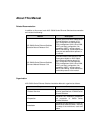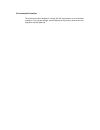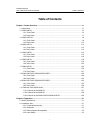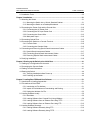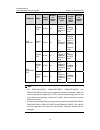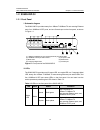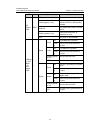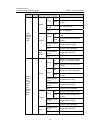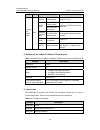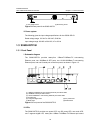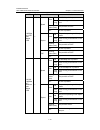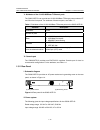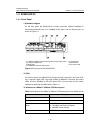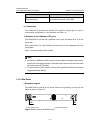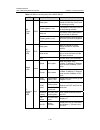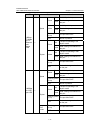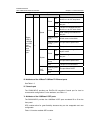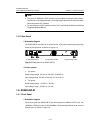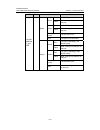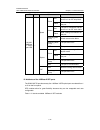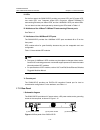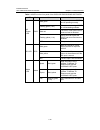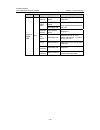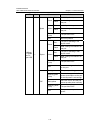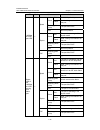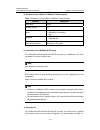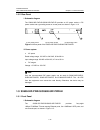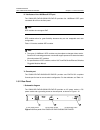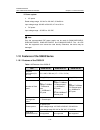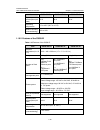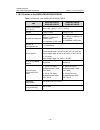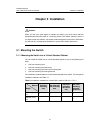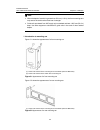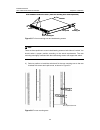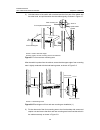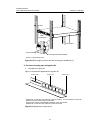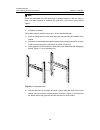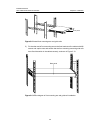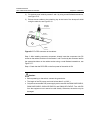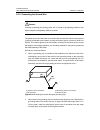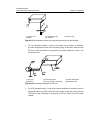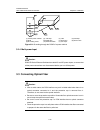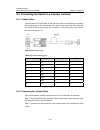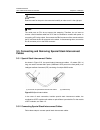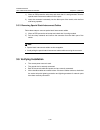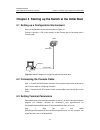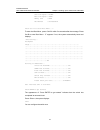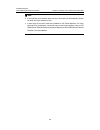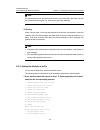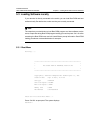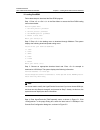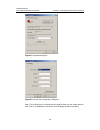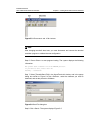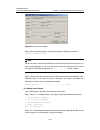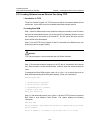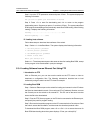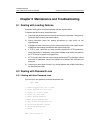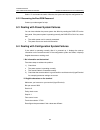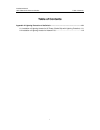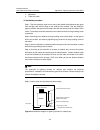- DL manuals
- H3C
- Switch
- S3100-52P
- Installation Manual
H3C S3100-52P Installation Manual - About This Manual
About This Manual
Related Documentation
In addition to this manual, each H3C S3600 Series Ethernet Switches documentation
set includes the following:
Manual
Description
H3C S3600 Series Ethernet Switches
Operation Manual-Release 1510
It guides users to use H3C S3900 Series
Ethernet Switches, in respect of CLI,
login, configuration file management,
VLAN, management VLAN, voice VLAN,
GVRP, port basic configuration, link
aggregation, MSTP, routing protocol,
DHCP, and HWPing. It also explains the
acronyms and abbreviations present in
the manual.
H3C S3600 Series Ethernet Switches
Command Manual-Release 1510
It provides detailed descriptions of the
commands available on H3C S3900
Series Ethernet Switches about CLI,
login, configuration file management,
VLAN, management VLAN, voice VLAN,
GVRP, port basic configuration, link
aggregation, MSTP, routing protocol,
DHCP, and HWPing. It also indexes the
commands presents in the manual.
Organization
H3C S3600 Series Ethernet Switches Installation Manual is organized as follows:
Chapter
Contents
1 Product Overview
Introduces the characteristics and
technical specifications of S3600 Series
Ethernet Switches.
2 Preparation
Introduces the installation preparation
and precaution of S3600 Series
Ethernet Switches.
3 Installation
Introduces the procedures to install an
S3600 Series Ethernet Switch, including
the setup of the mainframe, cards and
cables.
Summary of S3100-52P
Page 1
H3c s3600 series ethernet switches installation manual hangzhou h3c technologies co., ltd. Http://www.H3c.Com manual version: t2-08045v-20070517-c-1.04.
Page 2
Copyright © 2006-2007, hangzhou h3c technologies co., ltd. And its licensors all rights reserved no part of this manual may be reproduced or transmitted in any form or by any means without prior written consent of hangzhou h3c technologies co., ltd. Trademarks h3c, , aolynk, , h 3 care, , top g, , i...
Page 3: About This Manual
About this manual related documentation in addition to this manual, each h3c s3600 series ethernet switches documentation set includes the following: manual description h3c s3600 series ethernet switches operation manual-release 1510 it guides users to use h3c s3900 series ethernet switches, in resp...
Page 4
Chapter contents 4 starting up the switch at the initial boot introduces the booting process of an s3600 series ethernet switch, including the power-on booting of the switch and the system initialization. 5 loading boot rom and host software introduces how to load bootrom and host software for an s3...
Page 5
Environmental protection this product has been designed to comply with the requirements on environmental protection. For the proper storage, use and disposal of this product, national laws and regulations must be observed..
Page 6: Table of Contents
Installation manual h3c s3600 series ethernet switches table of contents i table of contents chapter 1 product overview ........................................................................................................ 1-1 1.1 introduction .........................................................
Page 7
Installation manual h3c s3600 series ethernet switches table of contents ii 2.3 installation tools................................................................................................................ 2-3 chapter 3 installation .................................................................
Page 8
Installation manual h3c s3600 series ethernet switches table of contents iii chapter 6 maintenance and troubleshooting ............................................................................ 6-1 6.1 dealing with loading failures......................................................................
Page 9: Chapter 1 Product Overview
Installation manual h3c s3600 series ethernet switches chapter 1 product overview 1-1 chapter 1 product overview 1.1 introduction h3c s3600 series ethernet switches developed by h3c are high-performance, high-density, easy-to-install, nms-manageable intelligent ethernet switches which support wire-s...
Page 10
Installation manual h3c s3600 series ethernet switches chapter 1 product overview 1-2 subseries model power supply number of service ports number of 100 mbps ports number of 1000 mbps uplink ports number of console ports s3600-2 8p-ei ac/dc 28 24 × 10base-t/ 100base-t x ethernet ports 4 × 1000bas e-...
Page 11
Installation manual h3c s3600 series ethernet switches chapter 1 product overview 1-3 1.2 s3600-28p-si 1.2.1 front panel i. Schematic diagram the s3600-28p-si provides twenty-four 10base-t/100base-tx auto-sensing ethernet ports, four 1000base-x sfp ports, and one console port on the front panel, as ...
Page 12
Installation manual h3c s3600 series ethernet switches chapter 1 product overview 1-4 led mark status indication solid green the switch is started normally. Flashing green (1 hz) the system is running a power-on self-test (post) or downloading software. Solid red the system fails a post or a fault o...
Page 13
Installation manual h3c s3600 series ethernet switches chapter 1 product overview 1-5 led mark status indication on a 1000 mbps link is present. Green flash data is being received/sent on the port. Flashing yellow (3 hz) the port fails post. Speed off no link is present. On the port is operating in ...
Page 14
Installation manual h3c s3600 series ethernet switches chapter 1 product overview 1-6 led mark status indication post running the pwr led flashes green displays the post test id (in the range of 1 to 9). The pwr led flashes yellow post failed the pwr led is solid red flashes the post test id of the ...
Page 15
Installation manual h3c s3600 series ethernet switches chapter 1 product overview 1-7 attribute description service z connection to the ascii terminal z connection to the serial interface of a local terminal (a pc for example) or to a remote terminal through a pair of modems), where terminal emulati...
Page 16
Installation manual h3c s3600 series ethernet switches chapter 1 product overview 1-8 ( 1) ( 2) ( 1) ( 2) (1) ac power socket (2) grounding screw figure 1-2 rear panel of the s3600-28p-si ii. Power system the following gives the input voltage specifications for the s3600-28p-si: rated voltage range:...
Page 17
Installation manual h3c s3600 series ethernet switches chapter 1 product overview 1-9 leds, two 1000base-x sfp port status leds, and two 10/100/1000base-t auto-sensing ethernet port status leds. You can learn how the switch operates by observing the leds listed in table 1-6. Table 1-6 leds on the fr...
Page 18
Installation manual h3c s3600 series ethernet switches chapter 1 product overview 1-10 led mark status indication on a 1000 mbps link is present. Gree n flas hing data is being received/sent on the port. Flashing yellow (3hz) the port fails a post. Speed off no link is present. On the port is operat...
Page 19
Installation manual h3c s3600 series ethernet switches chapter 1 product overview 1-11 led mark status indication post running the pwr led flashes green displays the post test id (in the range of 1 to 9). The pwr led flashes yellow post failed the pwr led is solid red flashes the post test id of the...
Page 20
Installation manual h3c s3600 series ethernet switches chapter 1 product overview 1-12 v. Attributes of the 10/100/1000base-t ethernet ports the s3600-28tp-si can provide two 10/100/1000base-t ethernet ports numbered 27 and 28 on the front panel. For attributes of these two ports, see table 1-7. Tab...
Page 21
Installation manual h3c s3600 series ethernet switches chapter 1 product overview 1-13 1.4 s3600-52p-si 1.4.1 front panel i. Schematic diagram on the front panel, the s3600-52p-si provides forty-eight 10base-t/100base-tx auto-sensing ethernet ports, four 1000base-x sfp ports, and one console port, a...
Page 22
Installation manual h3c s3600 series ethernet switches chapter 1 product overview 1-14 attribute description transmission distance over the selected medium 100 m (328.08 ft) over the category-5 unshielded twisted pair (utp) cable iv. Console port the s3600-52p-si provides one eia/tia-232 compliant c...
Page 23
Installation manual h3c s3600 series ethernet switches chapter 1 product overview 1-15 ii. Power system the following gives the input voltage specifications for the s3600-52p-si: rated voltage range: 100 vac to 240 vac, 50/60 hz input voltage range: 90 vac to 264 vac, 47 to 63 hz 1.5 s3600-28p-ei 1....
Page 24
Installation manual h3c s3600 series ethernet switches chapter 1 product overview 1-16 table 1-9 leds on the front panel of the s3600-28p-ei led mark status indication solid green the system passes the power-on self-test (post) and is operating normally. Flashing green (1 hz) the system is running a...
Page 25
Installation manual h3c s3600 series ethernet switches chapter 1 product overview 1-17 led mark status indication on a 100 mbps link is present. Green flash data is being received/sent on the port on a 10 mbps link is present. Yellow flash data is being received/sent on the port flashing yellow (3 h...
Page 26
Installation manual h3c s3600 series ethernet switches chapter 1 product overview 1-18 led mark status indication on the port is connected, and the device is in an irf loop fabric. Green flash data is being received/sent on the port. On the port is connected and the device is in an irf chain fabric....
Page 27
Installation manual h3c s3600 series ethernet switches chapter 1 product overview 1-19 note: z the types of 1000base-x sfp modules may be subject to changes without notice. Consult h3c marketing personnel or technical support personnel to obtain the latest information about sfp modules. Z for specif...
Page 28
Installation manual h3c s3600 series ethernet switches chapter 1 product overview 1-20 (1) 100base-x sfp port status leds (2) 1000base-x sfp port status leds (3) 10/100/1000base-t auto-sensing ethernet port status leds (4) console port (5) 7-segment digital led (6) dc power led (7) ac power led (8) ...
Page 29
Installation manual h3c s3600 series ethernet switches chapter 1 product overview 1-21 led mark color indicates speed solid green rate information of the 10base-t/100base-tx ethernet ports and the 1000base-x sfp ports. Mode led mode duplex solid yellow duplex information of 10base-t/100base-tx ether...
Page 30
Installation manual h3c s3600 series ethernet switches chapter 1 product overview 1-22 led mark color indicates on a 1000 mbps link is present. Green flash data is being received/sent on the port flashing yellow (3 hz) the port fails post. Speed off no link is present. On the port is operating in fu...
Page 31
Installation manual h3c s3600 series ethernet switches chapter 1 product overview 1-23 led mark color indicates on a 1000 mbps link is present. Green flash data is being received/sent on the port on a 10/100 mbps link is present. Yellow flash data is being received/sent on the port flashing yellow (...
Page 32
Installation manual h3c s3600 series ethernet switches chapter 1 product overview 1-24 led mark color indicates on the port is connected, and the device is in an irf loop fabric. Green flash data is being received/sent on the port on the port is connected, and the device is in an irf chain fabric. Y...
Page 33
Installation manual h3c s3600 series ethernet switches chapter 1 product overview 1-25 table 1-11 100base-x sfp modules type model sfp-fe-sx-mm1310-a sfp-fe-lx-sm1310-a sfp-fe-lh40-sm1310 100base-x sfp module sfp-fe-lh80-sm1550 iv. Attributes of the 1000base-x sfp ports the s3600-28f-ei provides two...
Page 34
Installation manual h3c s3600 series ethernet switches chapter 1 product overview 1-26 (1) (2) (3) (1) (2) (3) (1) ac power socket (2) dc power socket (3) grounding screw figure 1-10 rear panel of the s3600-28f-ei ii. Power system z ac power rated voltage range: 100 vac to 240 vac, 50 hz/60 hz input...
Page 35
Installation manual h3c s3600 series ethernet switches chapter 1 product overview 1-27 ii. Leds on the front panel, the s3600-52p-ei provides one power led, one dc power led, one mode led, one 7-segment digital led, forty-eight 10base-t/100base-tx auto-sensing ethernet port status leds, and four 100...
Page 36
Installation manual h3c s3600 series ethernet switches chapter 1 product overview 1-28 ii. Power system z ac power rated voltage range: 100 vac to 240 vac, 50 hz/60 hz input voltage range: 90 vac to 264 vac, 47 hz to 63 hz z dc power rated voltage range: –48 vdc to –60 vdc input voltage range: –36 v...
Page 37
Installation manual h3c s3600 series ethernet switches chapter 1 product overview 1-29 table 1-12 leds on the front panel of the s3600-28p-pwr-si/s3600-28p-pwr-ei led mark color indicates solid green the system passes a post and is operating normally. Flashing green (1 hz) the system is running a po...
Page 38
Installation manual h3c s3600 series ethernet switches chapter 1 product overview 1-30 led mark color indicates post running pwr flashes green flashes the post test id of the failed test. Pwr flashes yellow post failed pwr stays red post test id of the failed test. A bar rotates clockwise around the...
Page 39
Installation manual h3c s3600 series ethernet switches chapter 1 product overview 1-31 led mark color indicates on a 100 mbps link is present. Green flash data is being received/sent on the port on a 10 mbps link is present. Yellow flash data is being received/sent on the port flashing yellow (3 hz)...
Page 40
Installation manual h3c s3600 series ethernet switches chapter 1 product overview 1-32 led mark color indicates on a 1000 mbps link is present. Green flash data is being received/sent on the port flashing yellow (3 hz) the port fails post. Speed off no link is present. On the port is operating in fu...
Page 41
Installation manual h3c s3600 series ethernet switches chapter 1 product overview 1-33 iii. Attributes of the 10base-t/100base-tx ethernet ports table 1-13 attributes of the 10base-t/100base-tx ethernet ports attribute description connector rj-45 number of ports 24 rate z 10/100 mbps, half duplex/fu...
Page 42
Installation manual h3c s3600 series ethernet switches chapter 1 product overview 1-34 1.8.2 rear panel i. Schematic diagram the s3600-28p-pwr-si/s3600-28p-pwr-ei provides an ac power socket, a dc power socket and a grounding screw on its rear panel, as shown in figure 1-14. (1) ac power socket (2) ...
Page 43
Installation manual h3c s3600 series ethernet switches chapter 1 product overview 1-35 (1) 10base-t/100base-tx auto-sensing ethernet port status leds (2) console port (3) 7-segment digital led (4) mode button (5) mode led (6) ac power led (7) dc power led (8) 1000base-x sfp port status led figure 1-...
Page 44
Installation manual h3c s3600 series ethernet switches chapter 1 product overview 1-36 iv. Attributes of the 1000base-x sfp port the s3600-52p-pwr-si/s3600-52p-pwr-ei provides four 1000base-x sfp ports numbered 49 to 52 on the front panel. Note: sfp modules do not support poe. Sfp modules allow for ...
Page 45
Installation manual h3c s3600 series ethernet switches chapter 1 product overview 1-37 ii. Power system z ac power rated voltage range: 100 vac to 240 vac, 50 hz/60 hz input voltage range: 90 vac to 264 vac; 47 hz to 63 hz z dc power input voltage range: –52 vdc to –55 vdc note: only the recommended...
Page 46
Installation manual h3c s3600 series ethernet switches chapter 1 product overview 1-38 item s3600-28p-si s3600-28tp-si s3600-52p-si system power consumption (full load) 40 w 40 w 50 w operating temperature 0°c to 45°c (32°f to 113°f) relative humidity (noncondensing) 10% to 90% 1.10.2 features of th...
Page 47
Installation manual h3c s3600 series ethernet switches chapter 1 product overview 1-39 1.10.3 features of the s3600-pwr-si/s3600-pwr-ei table 1-17 features of the s3600-pwr-si/s3600-pwr-ei item s3600-28p-pwr-si s3600-28p-pwr-ei s3600-52p-pwr-si s3600-52p-pwr-ei physical dimensions (h × w × d) 43.6 ×...
Page 48: Chapter 2 Preparation
Installation manual h3c s3600 series ethernet switches chapter 2 preparation 2-1 chapter 2 preparation 2.1 safety precautions to avoid any device impairment and bodily injury caused by improper use, observe these rules: z before cleaning the switch, unplug the power plug of the switch first. Do not ...
Page 49
Installation manual h3c s3600 series ethernet switches chapter 2 preparation 2-2 aging of insulation materials and can thus significantly lower reliability and service life of your switch. For the temperature and humidity requirements of different models, refer to section 1.10 “features of the s3600...
Page 50
Installation manual h3c s3600 series ethernet switches chapter 2 preparation 2-3 z for the ac power supply that adopts tn system, use a single-phase three-line power socket with protection earth (pe) to effectively filter interference from the power grid. Z keep the device far from radio transmittin...
Page 51: Chapter 3 Installation
Installation manual h3c s3600 series ethernet switches chapter 3 installation 3-1 chapter 3 installation caution: when you ask your sales agent to maintain the switch, you must ensure that the dismantlement-preventive seal on a mounting screw of the switch chassis is intact. If you want to open the ...
Page 52
Installation manual h3c s3600 series ethernet switches chapter 3 installation 3-2 note: z when the depth of a switch is greater than 300 mm (11.8 in), the front mounting ears only secure the switch rather than bear its weight. Z guide rails purchased from h3c apply only to standard cabinets 1,000 mm...
Page 53
Installation manual h3c s3600 series ethernet switches chapter 3 installation 3-3 when you install s3600 series into 19” standard cabinets, you should select front and rear mounting ears listed in table 3-2. Table 3-2 selection of mounting ears for the s3600 series model physical dimensions configur...
Page 54
Installation manual h3c s3600 series ethernet switches chapter 3 installation 3-4 front panel front mounting ear front square-holed bracket front mounting ear front panel front mounting ear front square-holed bracket front mounting ear figure 3-4 fix front mounting ears (2) iii. Use front mounting e...
Page 55
Installation manual h3c s3600 series ethernet switches chapter 3 installation 3-5 front panel screw 1 front mounting ear three installation locations for screw 1 (select one according to the actual requirement) front mounting ear screw 1 front panel screw 1 front mounting ear three installation loca...
Page 56
Installation manual h3c s3600 series ethernet switches chapter 3 installation 3-6 5) hold the bottom of the switch with one hand and the front part of the switch with the other hand, and pull the switch into the cabinet gently, as shown in figure 3-7. Front square-holed bracket front mounting ear re...
Page 57
Installation manual h3c s3600 series ethernet switches chapter 3 installation 3-7 front panel screw 1 rear mounting ear front square-holed bracket front mounting ear screw 1: load-bearing screw figure 3-9 effect diagram of front and rear mounting ear installation (2) v. Use front mounting ears and g...
Page 58
Installation manual h3c s3600 series ethernet switches chapter 3 installation 3-8 note: guide rails purchased from h3c apply only to standard cabinets 1,000 mm (39.4 in) deep. Use other supports to substitute for guide rails in the case of other cabinet depths. Z installation procedure follow these ...
Page 59
Installation manual h3c s3600 series ethernet switches chapter 3 installation 3-9 front panel figure 3-12 install front mounting ears and guide rails 5) fix the other end of front mounting ears to the front brackets of the cabinet with m6 screws and captive nuts and ensure that the front mounting ea...
Page 60
Installation manual h3c s3600 series ethernet switches chapter 3 installation 3-10 note: z no guide rails are delivered with the device. Z ensure a clearance of 1u (44.45 mm, namely, 1.75 inches) between devices for the purpose of heat dissipation. 3.1.2 mounting the switch on a desktop/workbench wh...
Page 61
Installation manual h3c s3600 series ethernet switches chapter 3 installation 3-11 step 3: check that the pwr led on the front panel of the switch is on. Caution: before powering on the switch, connect the ground wire. 3.2.2 connecting the dc-input power cord + - null + - null +: –48v working ground...
Page 62
Installation manual h3c s3600 series ethernet switches chapter 3 installation 3-12 2) fix the dust-proof shield by screws 3 and 4 by using a small flathead screwdriver, see figure 3-16. 3) enlace the two cables to the polarizing key at the back of the dust-proof shield using the cable tie, see figur...
Page 63
Installation manual h3c s3600 series ethernet switches chapter 3 installation 3-13 3.2.3 connecting the ground wire caution: correctly connecting the switch ground wire is crucial to the lightning protection and electromagnetic susceptibility (ems) of a switch. The power input end of the switch is c...
Page 64
Installation manual h3c s3600 series ethernet switches chapter 3 installation 3-14 (1) (2) (5) (3) (4) (1) (2) (5) (3) (4) (1) power input (2) grounding screw (3) ground wire (4) earth (5) angle iron figure 3-19 grounding the switch by burying the grounding body into the earth z for an ac-powered sw...
Page 65
Installation manual h3c s3600 series ethernet switches chapter 3 installation 3-15 (1) (2) (4) (3) (6) (5) (7) (8) (9) (11) (10) (1) (2) (4) (3) (6) (5) (7) (8) (8) (9) (9) (11) (10) (1) ac/dc power cabinet (2) –48v strip (3) –48v (4) rtn strip (5) rtn (6) pgnd strip (7) grounding (8) ground wire (9...
Page 66
Installation manual h3c s3600 series ethernet switches chapter 3 installation 3-16 3.4 connecting the switch to a console terminal 3.4.1 console cable console cable is an 8-core cable. At one end of the cable is a crimped rj-45 connector for the connection to the console port of the switch; at the o...
Page 67
Installation manual h3c s3600 series ethernet switches chapter 3 installation 3-17 caution: read the mark for the port to be connected carefully to make sure it is the right port. Note: the serial ports on pcs do not support hot swapping. Therefore, do not insert or remove a serial interface cable f...
Page 68
Installation manual h3c s3600 series ethernet switches chapter 3 installation 3-18 1) wear an esd-preventive wrist strap and check that it is well grounded. Take the special stack interconnect cables out of the pack. 2) insert the connector horizontally into the fabric port of the switch, with the f...
Page 69
Installation manual h3c s3600 series ethernet switches chapter 4 starting up the switch at the initial boot 4-1 chapter 4 starting up the switch at the initial boot 4.1 setting up a configuration environment set up a configuration environment as shown in figure 4-1. Connect a terminal, a pc in this ...
Page 70
Installation manual h3c s3600 series ethernet switches chapter 4 starting up the switch at the initial boot 4-2 step 1: start the pc and select [start/programs/accessories/communications/hyperte rminal]. The hyperterminal window displays the connection description dialog box, as shown in figure 4-2....
Page 71
Installation manual h3c s3600 series ethernet switches chapter 4 starting up the switch at the initial boot 4-3 step 3: click . The port settings tab, shown in figure 4-4, appears and you can set serial port parameters. Set the following parameters: z bits per second: 9600 z data bit: 8 z parity che...
Page 72
Installation manual h3c s3600 series ethernet switches chapter 4 starting up the switch at the initial boot 4-4 in the hyperterminal dialogue box, select [file/properties]. The properties dialog box appears. In the properties dialog box, select the settings tab, as shown in figure 4-6. Select vt100 ...
Page 73
Installation manual h3c s3600 series ethernet switches chapter 4 starting up the switch at the initial boot 4-5 * h3c s3600-28tp-si bootrom, version 320 * * * *********************************************************** copyright(c) 2004-2007 hangzhou h3c technologies co., ltd. Creation date : apr 10...
Page 74
Installation manual h3c s3600 series ethernet switches chapter 4 starting up the switch at the initial boot 4-6 8. Set bootrom password recovery 9. Set switch startup mode 0. Reboot enter your choice(0-9): press . The following information appears: the current mode is fast startup mode! Are you sure...
Page 75
Installation manual h3c s3600 series ethernet switches chapter 4 starting up the switch at the initial boot 4-7 cpu clock speed : 200mhz bus clock speed : 33mhz memory size : 64mb mac address : 000fcb004500 press ctrl-b to enter boot menu... 5 to enter the boot menu, press within five seconds after ...
Page 76
Installation manual h3c s3600 series ethernet switches chapter 4 starting up the switch at the initial boot 4-8 note: z if the specified host software does not exist, the switch will automatically choose currently valid host software to boot. Z a wide range of command views are available for h3c ser...
Page 77
Installation manual h3c s3600 series ethernet switches chapter 5 loading boot rom and host software 5-1 chapter 5 loading boot rom and host software switch software loading through serial ports in the past is time consuming and cannot be operated remotely. To address these problems, tftp and ftp are...
Page 78
Installation manual h3c s3600 series ethernet switches chapter 5 loading boot rom and host software 5-2 attribute usage feature identification backup indicates a boot file with the backup attribute. When a device cannot boot with the main boot file, it will use the backup boot file to boot. Only one...
Page 79
Installation manual h3c s3600 series ethernet switches chapter 5 loading boot rom and host software 5-3 note: if a downloaded file has the same name as that of an existing file in the flash, the new file will overwrite the original one, while having the same attributes. Ii. Booting when a device boo...
Page 80
Installation manual h3c s3600 series ethernet switches chapter 5 loading boot rom and host software 5-4 3. Set web files 0. Return enter your choice(0-3):1 ii. Set the attributes of application, configuration, or web files as needed. In this example, enter 1 to select “1. Set application files”. Fil...
Page 81
Installation manual h3c s3600 series ethernet switches chapter 5 loading boot rom and host software 5-5 5.3 loading software locally if your terminal is directly connected to the switch, you can load boot rom and host software locally. But before that, make sure they are correctly connected. Note: t...
Page 82
Installation manual h3c s3600 series ethernet switches chapter 5 loading boot rom and host software 5-6 note: to access the boot menu, press within one seconds after the information “press ctrl-b to enter boot menu...” appears; otherwise the system starts to decompress the program. At this time if y...
Page 83
Installation manual h3c s3600 series ethernet switches chapter 5 loading boot rom and host software 5-7 ii. Loading bootrom follow these steps to download the boot rom program: step 1: enter or in the boot menu to access the boot rom loading menu shown below: bootrom update menu: 1. Set tftp protoco...
Page 84
Installation manual h3c s3600 series ethernet switches chapter 5 loading boot rom and host software 5-8 figure 5-1 properties dialog box figure 5-2 console port configuration dialog box step 5: click to disconnect the hyperterminal from the switch and then click to re-establish the connection, thus ...
Page 85
Installation manual h3c s3600 series ethernet switches chapter 5 loading boot rom and host software 5-9 figure 5-3 and buttons note: after changing terminal’s baud rate, you must disconnect and connect the terminal emulation program to validate the new configuration. Step 6: press to start program l...
Page 86
Installation manual h3c s3600 series ethernet switches chapter 5 loading boot rom and host software 5-10 figure 5-5 sending file interface step 9: after completing loading, the system displays the following information: loading ...Cccccccccc done! Note: you do not need to reset the hyperterminal’s b...
Page 87
Installation manual h3c s3600 series ethernet switches chapter 5 loading boot rom and host software 5-11 5.3.3 loading software from an ethernet port using tftp i. Introduction to tftp trivial file transfer protocol is a tcp/ip protocol used for file transfer between clients and servers. It uses udp...
Page 88
Installation manual h3c s3600 series ethernet switches chapter 5 loading boot rom and host software 5-12 step 5: input the tftp parameter values and press . The system displays the following information: are you sure to update your bootrom?Yes or no(y/n) step 6: press to start file downloading and t...
Page 89
Installation manual h3c s3600 series ethernet switches chapter 5 loading boot rom and host software 5-13 bootrom update menu: 1. Set tftp protocol parameter 2. Set ftp protocol parameter 3. Set xmodem protocol parameter 0. Return to boot menu enter your choice(0-3): step 4: in the download protocol ...
Page 90
Installation manual h3c s3600 series ethernet switches chapter 5 loading boot rom and host software 5-14 5.4.1 loading software remotely using ftp run ftp server on a local pc, provided you have configured username and password and have set the correct file directory. Suppose ip address of the pc is...
Page 91
Installation manual h3c s3600 series ethernet switches chapter 5 loading boot rom and host software 5-15 note: z power disconnection must be prevented during the loading process. Z the configurations that you just make cannot survive a reboot. Make sure you have saved them before you have the system...
Page 92
Installation manual h3c s3600 series ethernet switches chapter 6 maintenance and troubleshooting 6-1 chapter 6 maintenance and troubleshooting 6.1 dealing with loading failures if software loading fails, the system operates with the original version. To address the failure cause, take these steps: 1...
Page 93
Installation manual h3c s3600 series ethernet switches chapter 6 maintenance and troubleshooting 6-2 select and restart the switch. After that, the system will skip the configuration file. 6.2.2 recovering the boot rom password contact your sales agent for help. 6.3 dealing with power system failure...
Page 94: Table of Contents
Installation manual h3c s3600 series ethernet switches table of contents i table of contents appendix a lightning protection of the switch.........................................................................A-1 a.1 installation of lightning arrester for ac power (socket strip with lightning prot...
Page 95
Installation manual h3c s3600 series ethernet switches appendix a lightning protection of the switch a-1 appendix a lightning protection of the switch a.1 installation of lightning arrester for ac power (socket strip with lightning protection) caution: lightning arrester will not be shipped with the...
Page 96
Installation manual h3c s3600 series ethernet switches appendix a lightning protection of the switch a-2 caution: z make sure that the arrester is well grounded before using the lightning arrester for power. Z after inserting ac power cord plug of switch into the socket of lightning arrester, if the...
Page 97
Installation manual h3c s3600 series ethernet switches appendix a lightning protection of the switch a-3 z multimeter z tilted wire cutter ii. Installation procedure step 1: tear the protection paper at one side of the double faced adhesive tape apart from the tape, and stick the tape on the surface...
Page 98
Installation manual h3c s3600 series ethernet switches appendix a lightning protection of the switch a-4 iii. Installation precautions fully consider the following items in the installation process, otherwise, the performance of the lightning arrester for network port will be affected: z lightning a...