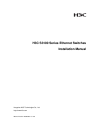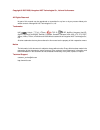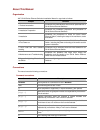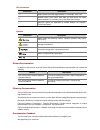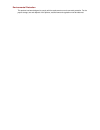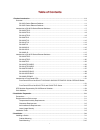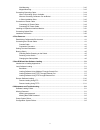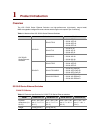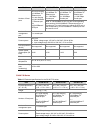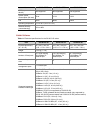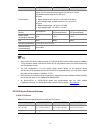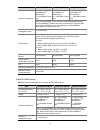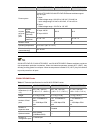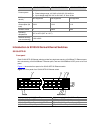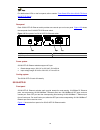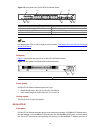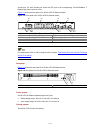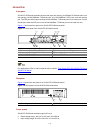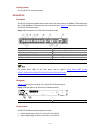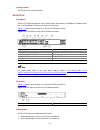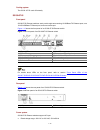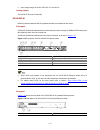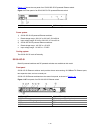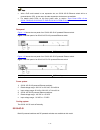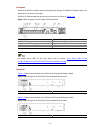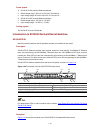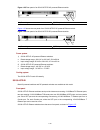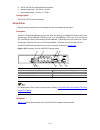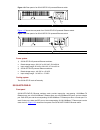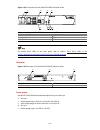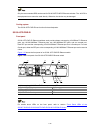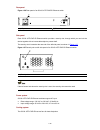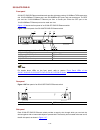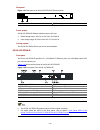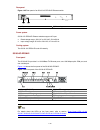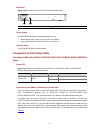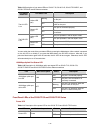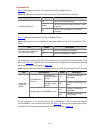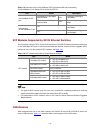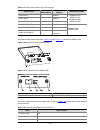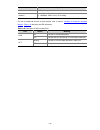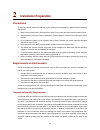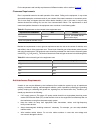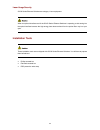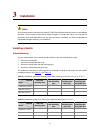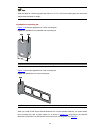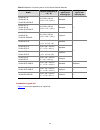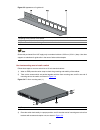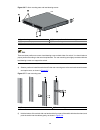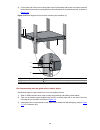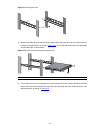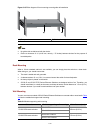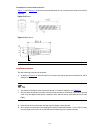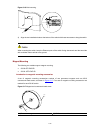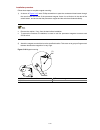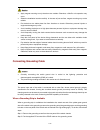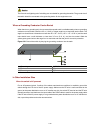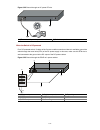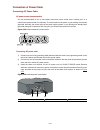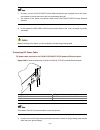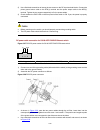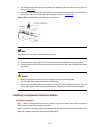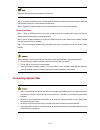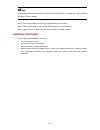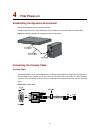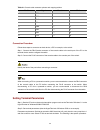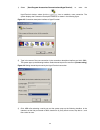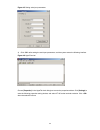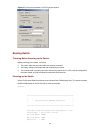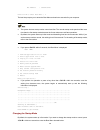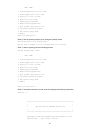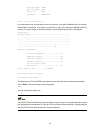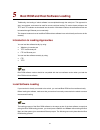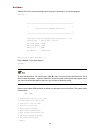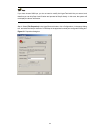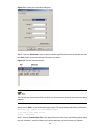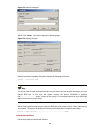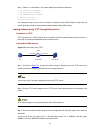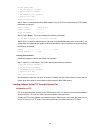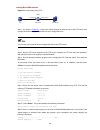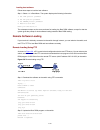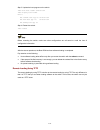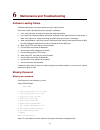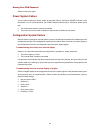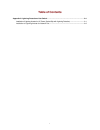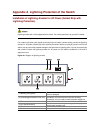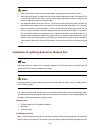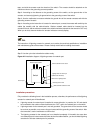- DL manuals
- H3C
- Switch
- S3100 Series
- Installation Manual
H3C S3100 Series Installation Manual
Summary of S3100 Series
Page 1
H3c s3100 series ethernet switches installation manual hangzhou h3c technologies co., ltd. Http://www.H3c.Com manual version: 20090601-c-1.06.
Page 2
Copyright © 2007-2009, hangzhou h3c technologies co., ltd. And its licensors all rights reserved no part of this manual may be reproduced or transmitted in any form or by any means without prior written consent of hangzhou h3c technologies co., ltd. Trademarks h3c, , aolynk, , h 3 care, , top g, , i...
Page 3
About this manual organization h3c s3100 series ethernet switches installation manual is organized as follows: chapter contents 1 product introduction introduces the characteristics and technical specifications of s3100 series ethernet switches. 2 installation preparation introduces the installation...
Page 4
Gui conventions convention description button names are inside angle brackets. For example, click . [ ] window names, menu items, data table and field names are inside square brackets. For example, pop up the [new user] window. / multi-level menus are separated by forward slashes. For example, [file...
Page 5
Environmental protection this product has been designed to comply with the requirements on environmental protection. For the proper storage, use and disposal of this product, national laws and regulations must be observed..
Page 6: Table of Contents
I table of contents 1 product introduction ·································································································································1-1 overview ···················································································································...
Page 7
Ii wall mounting································································································································3-10 magnet mounting···························································································································3-12 connecti...
Page 8: Product Introduction
1-1 1 product introduction overview the h3c s3100 series ethernet switches are high-performance, high-density, easy-to-install, nms-manageable intelligent ethernet switches which support wire-speed layer 2 switching. Table 1-1 models of the h3c s3100 series ethernet switches name subseries model s31...
Page 9
1-2 model s3100-52tp- si s3100-26tp- si s3100-16tp-si s3100-8tp-si 24 × auto-sensing 10/100base-tx ethernet port 2 × 1000 mbps combo port 16 x auto-sensing 10/100base-tx ethernet port 2 x 1000mbps combo port 8 × auto-sensing 10/100base-tx ethernet port 1 × 1000 mbps combo port number of fixed ports ...
Page 10
1-3 item s3100-26t-si s3100-16t-si s3100-8t-si poe (as powered device) not supported not supported not supported system power consumption (full load) 20 w 12 w 10 w fan none none none operating temperature 0°c to 45°c (30°f to 113°f) relative humidity (noncondensing) 10% to 90% s3100-c-si series tab...
Page 11
1-4 item s3100-26c-si s3100-16c-si s3100-8c-si power system both dc-powered switch and ac-powered switch are available to each model. The ac-powered switch supports only ac input, and the dc-powered switch supports only dc input. Ac input: z rated voltage range: 100 vac to 240 vac, 50 hz/60 hz z inp...
Page 12
1-5 item s3100-26tp-ei s3100-16tp-ei s3100-8tp-ei 24 × auto-sensing 10/100base-tx ethernet port 2 × 1000 mbps combo port 16 × auto-sensing 10/100base-tx ethernet port 2 × 1000 mbps combo port 8 × auto-sensing 10/100base-tx ethernet port 1 × 1000 mbps combo port number of fixed ports note: a 100/1000...
Page 13
1-6 item s3100-26tp-pwr-ei s3100-16tp-pwr-ei s3100-8tp-pwr-ei power system s3100-26tp-pwr-ei ethernet switches support ac input and dc input. S3100-16tp-pwr-ei/s3100-8tp-pwr-ei ethernet switches support only ac input. Ac input: z rated voltage range: 100 vac to 240 vac, 50 hz/60 hz z input voltage r...
Page 14
1-7 item s3100-26c-epon-ei s3100-16c-epon-ei s3100-8c-epon-ei power system ac input: z rated voltage range: 100 vac to 240 vac, 50 hz/60 hz z input voltage range: 90 vac to 264 vac, 47 hz to 63 hz poe (as powered device) not supported not supported not supported system power consumption (full load) ...
Page 15
1-8 for details about leds on the front panel, refer to section “ front panel leds of the s3100-tp-si and s3100-tp-ei series ”. Rear panel each s3100-52tp-si ethernet switch provides one console port on its rear panel. Figure 1-25 shows the rear panel of an s3100-52tp-si ethernet switch. Figure 1-2 ...
Page 16
1-9 figure 1-3 front panel of an s3100-26tp-si ethernet switch (1) (2) (4) (5) (6) (7) (8) (3) (7) (1) auto-sensing 10/100base-tx port speed led (green) (2) auto-sensing 10/100base-tx port (3) combo port speed led (green) (4) auto-sensing 10/100/1000base-t port (5) console port (6) 100/1000base-x sf...
Page 17
1-10 combo port. For each combo port, either the sfp port or the corresponding 10/100/1000base- t ethernet port can be used at a time. Figure 1-5 shows the front panel of an s3100-16tp-si ethernet switch. Figure 1-5 front panel of an s3100-16tp-si ethernet switch (1) (2) (4) (5) (6) (7) (8) (3) (7) ...
Page 18
1-11 s3100-8tp-si front panel s3100-8tp-si ethernet switches each provide eight auto-sensing 10/100base-tx ethernet ports, one auto-sensing 10/100/1000base-t ethernet ports, one 100/1000base-x sfp ports, and one console port. The sfp port and the auto-sensing 10/100/1000base- t ethernet port form a ...
Page 19
1-12 cooling system the s3100-8tp-si cools off naturally. S3100-26t-si front panel s3100-26t-si ethernet switches each provide twenty-four auto-sensing 10/100base-tx ethernet ports, two 10/100/1000base-t ethernet ports, and one console port. Figure 1-9 shows the front panel of an s3100-26t-si ethern...
Page 20
1-13 cooling system the s3100-26t-si cools off naturally. S3100-16t-si front panel s3100-16t-si ethernet switches each provide sixteen auto-sensing 10/100base-tx ethernet ports, one 10/100/1000base-t ethernet port, and one console port. Figure 1-11 shows the front panel of an s3100-16t-si ethernet s...
Page 21
1-14 cooling system the s3100-16t-si cools off naturally. S3100-8t-si front panel s3100-8t-si ethernet switches each provide eight auto-sensing 10/100base-tx ethernet ports, one 10/100/1000base-t ethernet port, and one console port. Figure 1-13 shows the front panel of an s3100-8t-si ethernet switch...
Page 22
1-15 z input voltage range: 90 vac to 264 vac, 47 hz to 63 hz cooling system the s3100-8t-si cools off naturally. S3100-26c-si both ac-powered switches and dc-powered switches are available to this model. Front panel s3100-26c-si ethernet switches each provide twenty-four auto-sensing 10/100base-tx ...
Page 23
1-16 figure 1-17 shows the rear panel of an s3100-26c-si dc-powered ethernet switch. Figure 1-17 rear panel of an s3100-26c-si dc-powered ethernet switch (1) dc input terminal block (2) grounding screw power system 1) s3100-26c-si ac-powered ethernet switches: z rated voltage range: 100 vac to 240 v...
Page 24
1-17 z with a poe card inserted in one expansion slot, an s3100-16c-si ethernet switch will be a powered device (pd). In this case, the other expansion slot becomes unavailable. Z for details about leds on the front panel, refer to section “ front panel leds of the s3100-t-si/s3100-c-si/s3100-tp-pwr...
Page 25
1-18 front panel s3100-8c-si ethernet switches each provide eight auto-sensing 10/100base-tx ethernet ports, one expansion slot, and one console port. S3100-8c-si ethernet switches have the same front panel, as shown in figure 1-21 . Figure 1-21 front panel of an s3100-8c-si ethernet switch (1) powe...
Page 26
1-19 power system 1) s3100-8c-si ac-powered ethernet switches: z rated voltage range: 100 vac to 240 vac, 50 hz/60 hz z input voltage range: 90 vac to 264 vac, 47 hz to 63 hz 2) s3100-8c-si dc-powered ethernet switches: z rated voltage range: –48 vdc to –60 vdc z input voltage range: –36 vdc to –72 ...
Page 27
1-20 figure 1-25 rear panel of an s3100-26tp-ei ac-powered ethernet switch (1) (2) (1) grounding screw (2) ac input terminal block figure 1-26 shows the rear panel of an s3100-26tp-ei dc-powered ethernet switch. Figure 1-26 rear panel of an s3100-26tp-ei dc-powered ethernet switch (1) (2) (1) ground...
Page 28
1-21 figure 1-27 front panel of an s3100-16tp-ei ethernet switch (1) (2) (4) (5) (6) (7) (8) (3) (7) (1) auto-sensing 10/100base-tx port speed led (green) (2) auto-sensing 10/100base-tx port (3) combo port speed led (green) (4) auto-sensing 10/100/1000base-t port (5) console port (6) 100/1000base-x ...
Page 29
1-22 2) s3100-16tp-ei dc-powered ethernet switches: z rated voltage range: –48 vdc to –60 vdc z input voltage range: –36 vdc to –72 vdc cooling system the s3100-16tp-ei cools off naturally. S3100-8tp-ei both ac-powered switches and dc-powered switches are available to this model. Front panel s3100-8...
Page 30
1-23 figure 1-31 rear panel of an s3100-8tp-ei ac-powered ethernet switch (1) (2) (1) grounding screw (2) ac input terminal block figure 1-32 shows the rear panel of an s3100-8tp-ei dc-powered ethernet switch. Figure 1-32 rear panel of an s3100-8tp-ei dc-powered ethernet switch (1) (2) (1) grounding...
Page 31
1-24 figure 1-33 front panel of an s3100-26tp-pwr-ei ethernet switch (1) (2) (3) (4) (5) (6) (7) (8) (1) auto-sensing 10/100base-tx ethernet port status led (2) link led for combo port (3) console port (4) power led (pwr) (5) a/l led (6) d/s led (7) mode button (8) act led for combo port for details...
Page 32
1-25 only the recommended rps can be used for s3100-26tp-pwr-ei ethernet switches. The –48 vdc in the equipment room cannot be used directly. Otherwise, the device may be damaged. Cooling system the s3100-26tp-pwr-ei has four fans for heat dissipation. S3100-16tp-pwr-ei front panel s3100-16tp-pwr-ei...
Page 33
1-26 rear panel figure 1-36 rear panel of an s3100-16tp-pwr-ei ethernet switch (1) (2) (1) ac power socket (2) grounding screw side panel each s3100-16tp-pwr-ei ethernet switch provides a security slot, through which you can lock the device together with an irremovable object to prevent theft. The s...
Page 34
1-27 s3100-8tp-pwr-ei front panel s3100-8tp-pwr-ei ethernet switches each provide eight auto-sensing 10/100base-tx ethernet ports, one 10/100/1000base-t ethernet port, one 100/1000base sfp ports, and one console port. The sfp port and the 10/100/1000base-t ethernet port form a combo port. Either the...
Page 35
1-28 if the left screw hole above the security slot is used, the security slot cannot be used. Power system s3100-8tp-pwr-ei ethernet switches support ac input. Z rate voltage range: 100 vac to 240 vac, 50 hz/60 hz z input voltage range: 90 vac to 264 vac, 47 hz to 63 hz cooling system the s3100-8tp...
Page 36
1-29 rear panel figure 1-41 rear panel of an s3100-26c-epon-ei ethernet switch (1) ac power socket (2) grounding screw power system s3100-26c-epon-ei ethernet switches support ac input. Z rated voltage range: 100 vac to 240 vac, 50 hz/60 hz z input voltage range: 90 vac to 264 vac, 47 hz to 63 hz co...
Page 37
1-30 rear panel figure 1-43 rear panel of an s3100-16c-epon-ei ethernet switch (1) ac power socket (2) grounding screw power system s3100-16c-epon-ei ethernet switches support ac input. Z rated voltage range: 100 vac to 240 vac, 50 hz/60 hz z input voltage range: 90 vac to 264 vac, 47 hz to 63 hz co...
Page 38
1-31 rear panel figure 1-45 rear panel of an s3100-8c-epon-ei ethernet switch (1) ac power socket (2) grounding screw power system s3100-8c-epon-ei ethernet switches support ac input. Z rated voltage range: 100 vac to 240 vac, 50 hz/60 hz z input voltage range: 90 vac to 264 vac, 47 hz to 63 hz cool...
Page 39
1-32 table 1-9 description of port status leds on s3100-t-si, s3100-c-si, s3100-tp-pwr-ei, and s3100-c-epon-ei series ethernet switches port status mode led port status led description blinking the port is in the active state and there is traffic on the port. Yellow led (left) off the port is in the...
Page 40
1-33 port status led table 1-12 describes the link/act led of the auto-sensing 10/100base-tx port. Table 1-12 description of the link/act led on the s3100-tp-si and s3100-tp-ei series led status description on the port is connected properly. Blinking the port is in the active state and there is traf...
Page 41
1-34 table 1-15 description of the 100/1000base-x sfp port speed led and auto-sensing 10/100/1000base-t port speed led of the s3100-52tp-si led status description connected to a 1000 mbps optical module on the port is operating at 1000 mbps. 100/1000base-x sfp port connected to a 100 mbps optical mo...
Page 42
1-35 table 1-17 onu module support of the s3100 series switch model number of onu modules required or optional onu module model s3100-8c-si 1 optional s3100-16c-si 1 optional s3100-26c-si 1 optional z 1000base-px10 (ls6m1pu1sa) z 1000base-px20 (ls6m1pu1sb) s3100-8c-epon-ei 1 required s3100-16c-epon-...
Page 43
1-36 item specifications medium 9/125 µm single-mode fiber maximum transmission distance z 1000base- px10: 10 km (6.21 miles) z 1000base- px20: 20 km (12.43 miles) for how to install and remove an onu module, refer to section ” installing an expansion interface module ”. Table 1-19 describes the led...
Page 44: Installation Preparation
2-1 2 installation preparation precautions to avoid any device impairment and body injury resulting from improper use, please take the following precautions: z before cleaning the switch, disconnect the power. Do not clean the switch with wet cloth or liquid. Z keep the switch away from water or dam...
Page 45
2-2 for the temperature and humidity requirements of different models, refer to section “ overview ”. Cleanness requirements dust is a potential hazard to the safe operation of the switch. Falling on the equipment, it may cause electrostatic adsorption, and hence result in poor contact of the metal ...
Page 46
2-3 laser usage security s3100 series ethernet switches are category-1 laser equipment. When an optional interface card of the s3100 series ethernet switches is operating, avoid staring into the optical interface because the high-energy laser beam emitted from the optical fiber may hurt your eyes. I...
Page 47: Installation
3-1 3 installation on a mounting screw of the chassis of the h3c s3100 series ethernet switches, there is a seal labeled with h3c. You must keep it intact before asking the agent to maintain the switch. You must get the permission of the local agent before you can open the chassis. Otherwise, you wi...
Page 48
3-2 when the depth of a switch is greater than 300 mm (11.8 in.), the front mounting ears only secure the switch rather than bear its weight. Introduction to mounting ear figure 3-1 shows the appearance of a front mounting ear. Figure 3-1 appearance of a standard front mounting ear (1) screw hole us...
Page 49
3-3 table 3-3 selection of mounting ear for s3100 series ethernet switches model physical dimensions (h × w × d) configuration type of front mounting ear configuration type of rear mounting ear s3100-26t-si s3100-26c-si s3100-26c-epon-ei 42 × 436 × 240 mm (1.65 × 17.2 × 9.4 in.) standard s3100-16t-s...
Page 50
3-4 figure 3-3 appearance of a guide rail (1) slotted hole 1: used to fix the guide rail to the rear bracket. You can adjust the screw hole position according to the position of the switch. (2) cooling hole: used for heat dissipation between switch and cabinet (3) slotted hole 2: used to fix the gui...
Page 51
3-5 figure 3-5 fix front mounting ears (2) (1) front square-holed bracket (2) front panel (3) front mounting ear use front mounting ears and a tray to install a switch follow these steps to install a switch into a 19-inch standard cabinet: 1) wear an esd-preventive wrist strap to check the grounding...
Page 52
3-6 figure 3-6 fix front mounting ears and load-bearing screws (1) load-bearing screw (2) optional positions for load-bearing screw (3) front panel (4) front mounting ear (5) screw used to fix front mounting ears to the switch there are three positions to mount a load-bearing screw on both sides of ...
Page 53
3-7 figure 3-8 fix front and rear mounting ears (1) front square-holed bracket (2) load-bearing screw: used to bear the weight (3) rear panel (4) rear square-holed bracket (5) rear mounting ear (6) screw used to fix rear mounting ears to rear brackets (7) front mounting ear after the switch is pushe...
Page 54
3-8 6) fix the other end of the front mounting ears to the front brackets with screws and captive nuts and ensure that front and rear mounting ears have fixed the switch in the cabinet securely, as shown in figure 3-10 . Figure 3-10 effect diagram of front and rear mounting ear installation (2) (1) ...
Page 55
3-9 figure 3-11 install guide rails 4) hold the two sides of the switch and slide it gently along the guide rails into the cabinet until it is located in a proper position, as shown in figure 3-12 . Ensure that the bottom side of the guide rails and the switch are in close contact. Figure 3-12 insta...
Page 56
3-10 figure 3-13 effect diagram of front mounting ear and guide rail installation (1) rear panel (2) guide rail z no guide rails are delivered with the device. Z ensure a clearance of 1u (44.45 mm, namely, 1.75 inches) between devices for the purpose of heat dissipation. Desk mounting when a 19-inch...
Page 57
3-11 introduction to screw and anchor kit figure 3-14 and figure 3-15 show the recommended sizes (in mm) of screws and anchor kits used for mounting: figure 3-14 screw figure 3-15 anchor kit (1) (1) (1) outside edge of anchor kit installation procedure the wall-mounting procedure is as follows: 1) a...
Page 58
3-12 figure 3-16 wall mounting 1.5 mm(min) x mm 4) align the two installation holes at the bottom of the switch with these two screws to hang the switch. When mounting the switch, keep the ethernet ports of the switch facing downwards and the two sides with ventilation holes vertical to the ground. ...
Page 59
3-13 installation procedure follow these steps to complete magnet mounting: 1) as shown in figure 3-18 , use a phillips screwdriver to pass the countersunk head screw through the round hole at the center of the permanent magnet, fasten it to a blind nut in the dent of the switch bottom, and ensure t...
Page 60
3-14 z apply magnet mounting to only the above two models. Otherwise, a falloff or mis-operation may occur. Z select the installation location carefully. In the case of poor surface, magnet mounting may not be reliable. Z put the device at a stable place free from vibrations or shocks. Otherwise, pe...
Page 61
3-15 step 3: fasten the grounding screw, which is attached with the ot terminal of the pgnd cable, into the grounding screw hole with a screwdriver. Figure 3-19 connect the pgnd cable to the grounding hole of switch (1) rear panel of the switch (2) grounding sign (3) grounding hole (4) ot terminal (...
Page 62
3-16 the fire main and lightning rod of a building are not suitable for grounding the switch. The ground wire of the switch should be connected to the grounding device for the equipment room. Where a grounding conductor can be buried when there is no grounding strip, but an area with exposed earth i...
Page 63
3-17 figure 3-22 ground through an ac power pe wire (1) three-wire ac power input cable (2) switch rear panel when the switch is dc-powered for a dc-powered switch, if neither of the first two conditions mentioned above is available, ground the switch through the return wire (rtn) of the dc power su...
Page 64
3-18 connection of power cable connecting ac power cable ac power socket (recommended) you are recommended to use a mono-phase three-core power socket with a neutral point or a multi-function power socket for computers. The neutral point of the power in your building must be well grounded. Normally,...
Page 65
3-19 z currently, only the s3100-tp-pwr-ei series ethernet switches are equipped with an ac power cord retainer to prevent the power cord from accidentally falling off. Z the location of the power cord retainer holder varies with s3100-tp-pwr-ei series ethernet switches. 4) check whether the pwr led...
Page 66
3-20 2) use a flat-blade screwdriver to loosen the two screws on the dc input terminal blocks. Connect the power ground return cable to the rtn(+) terminal and the power output cable to the neg(-) terminal. Tighten the two screws respectively to fix the power cables. 3) check whether the pwr led on ...
Page 67
3-21 z use cable ties to bind the two power cables to the protruding part at the back of the air filter, as shown in figure 3-28 . 3) insert the connector into the dc socket directly. Use the flat-blade screwdriver to fix the connector with screw 1 and screw 2 (delivered with the switch), as shown i...
Page 68
3-22 keep the removed filler panel properly for future use. Step 3: unwrap the interface module. Gently push the interface module in along the slot guide rails until the interface module is in close contact with the switch. Step 4: tighten the captive screws with a phillips screwdriver to fix the in...
Page 69
3-23 the following section describes the procedures to connect optical fiber to an onu card. The procedures also apply to other subcards. Step 1: remove the protective cap from the optical connector of the fiber. Step 2: remove the protective cap from the pon interface of the onu subcard. Step 3: pl...
Page 70: First Power-On
4-1 4 first power-on establishing configuration environment set up the configuration environment as follows: connect a terminal (a pc in this example) to the console port on the switch with a console cable. Figure 4-1 network diagram for configuration environment setup connecting the console cable c...
Page 71
4-2 table 4-1 console cable connector pinouts and mapping relation rj-45 signal direction db-9 1 rts ← 7 2 dtr ← 4 3 txd ← 3 4 cd → 1 5 gnd — 5 6 rxd → 2 7 dsr → 6 8 cts → 8 connection procedure follow these steps to connect a terminal device, a pc for example, to the switch: step 1: connect the db-...
Page 72
4-3 1) select [start/program/accessories/communications/hyperterminal] to enter the hyperterminal window, where click the icon to establish a new connection. The system displays the connection description interface, as shown in the following figure. Figure 4-3 connection description interface of hyp...
Page 73
4-4 figure 4-5 setting serial port parameters 4) click ok> after setting the serial port parameters, and the system enters the following interface. Figure 4-6 hyperterminal choose [properties] in the hyperterminal dialog box to enter the properties window. Click [settings] to enter the following pro...
Page 74
4-5 figure 4-7 set terminal emulation in h3c properties window booting switch checking before powering on the switch before powering on the switch, verify that: z the power cable and grounding cable are properly connected. Z the supply voltage is consistent with that required by the switch. Z the co...
Page 75
4-6 mac address : 000fe20f3100 press ctrl-b to enter boot menu... 2 the last line prompts you to enter the boot menu and waits two seconds for your response. Z the system has two startup modes: normal and fast. The normal startup mode spends a little more time than the fast startup mode because the ...
Page 76
4-7 boot menu 1. Download application file to flash 2. Select application file to boot 3. Display all files in flash 4. Delete file from flash 5. Modify bootrom password 6. Enter bootrom upgrade menu 7. Skip current configuration file 8. Set bootrom password recovery 9. Set switch startup mode 0. Re...
Page 77
4-8 cpu clock speed : 200mhz bus clock speed : 33mhz memory size : 64mb mac address : 000fe20f3100 press ctrl-b to enter boot menu... 5 in normal startup mode, the waiting time here is five seconds. If you press ctrl+b> within five seconds, the boot menu is displayed. If you perform no operation or ...
Page 78
5-1 5 boot rom and host software loading traditionally, the loading of switch software is accomplished through the serial port. This approach is slow, inconvenient, and cannot be used for remote real-time loading. To resolve these problems, the tftp and ftp modules are introduced into the switch. Wi...
Page 79
5-2 boot menu take s3100-16c-si switch as example. After the switch is powered on, the system displays: starting...... *********************************************************** * * * h3c s3100-16c-si bootrom, version 506 * * * *********************************************************** copyright(c...
Page 80
5-3 enter your choice(0-9): loading software using xmodem through console port introduction to xmodem xmodem is a file transfer protocol that is widely used due to its simplicity and good performance. Xmodem transfers files via console port. It supports two types of data packets (128 bytes and 1 kb)...
Page 81
5-4 if you have chosen 9600 bps, you do not need to modify the hyperterminal’s bits per second, and therefore you can skip step 4 and 5 below and proceed to step 6 directly. In this case, the system will not display the above information. Step 4: select [file/properties] in the hyperterminal window,...
Page 82
5-5 figure 5-2 console port configuration dialog box step 5: click the disconnect> button to disconnect the hyperterminal from the switch and then click the call>button to reconnect the hyperterminal to the switch. Figure 5-3 call and disconnect buttons the new bits per second takes effect only afte...
Page 83
5-6 figure 5-4 send file dialog box step 8: click send>. The system displays the following page. Figure 5-5 sending file page after the download completes, the system displays the following information: loading ...Cccccccccc done! You do not need to reset the hyperterminal’s bits per second and can ...
Page 84
5-7 step 1: select 1> in boot menu. The system displays the following information: 1. Set tftp protocol parameter 2. Set ftp protocol parameter 3. Set xmodem protocol parameter 0. Return to boot menu enter your choice(0-3):3 the subsequent steps are the same as those for loading the boot rom softwar...
Page 85
5-8 bootrom update menu: 1. Set tftp protocol parameter 2. Set ftp protocol parameter 3. Set xmodem protocol parameter 0. Return to boot menu enter your choice(0-3): step 4: enter 1 to download the boot rom software using tftp. Then set the following tftp-related parameters as required: load file na...
Page 86
5-9 loading boot rom software figure 5-7 local loading using ftp pc ftp client ftp server switch console port ethernet port step 1: as shown in figure 5-7 , connect the switch through an ethernet port to the ftp server, and connect the switch through the console port to the configuration pc. You can...
Page 87
5-10 loading host software follow these steps to load the host software: step 1: select in boot menu. The system displays the following information: 1. Set tftp protocol parameter 2. Set ftp protocol parameter 3. Set xmodem protocol parameter 0. Return to boot menu enter your choice(0-3):2 the subse...
Page 88
5-11 step 3: update the host program on the switch. Boot boot-loader s3100-si.Bin display boot-loader unit 1: the current boot app is: s3100-si.Bin the main boot app is: s3100-si.Bin the backup boot app is: step 4: restart the switch. Reboot before restarting the switch, make sure other configuratio...
Page 89
6-1 6 maintenance and troubleshooting software loading failure if software loading fails, the system keeps running in original version. In this case, check if the physical ports are properly connected: z if not, reconnect them correctly and restart the loading procedure. Z if so, check the loading p...
Page 90
6-2 missing boot rom password please contact your agent. Power system failure you can check whether the power system of the switch fails by viewing the power indicator on the front panel. If it is in normal operation, the power indicator should stay on. Otherwise, please check that: z the switch pow...
Page 91: Table of Contents
I table of contents appendix a lightning protection of the switch······················································································· a-1 installation of lightning arrester for ac power (socket strip with lightning protection) ································ a-1 installation of l...
Page 92
A-1 appendix a lightning protection of the switch installation of lightning arrester for ac power (socket strip with lightning protection) lightning arrester will not be shipped with the switch. You should purchase it by yourself if needed. If an outdoor ac power cord should be directly led to the s...
Page 93
A-2 z make sure that the arrester is well grounded before using the lightning arrester for power. Z after inserting ac power cord plug of switch into the socket of lightning arrester, if the green led is on and the red led does not alarm, it means that the lightning arrester of power is running and ...
Page 94
A-3 tape, and stick the arrester onto the chassis of the switch. The arrester should be attached on the chassis as close to the grounding screw as possible. Step 2: according to the distance to the grounding screw of the switch, cut the ground wire of the arrester, and securely tightening its ground...