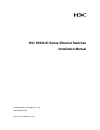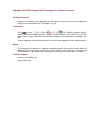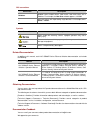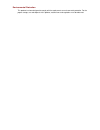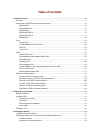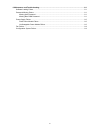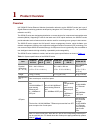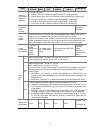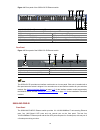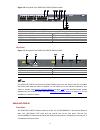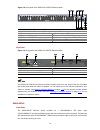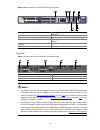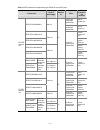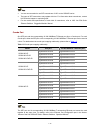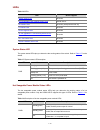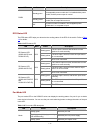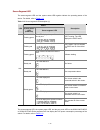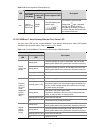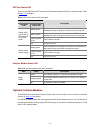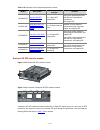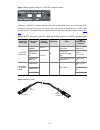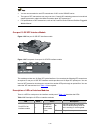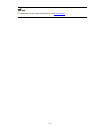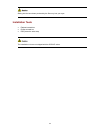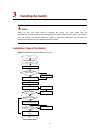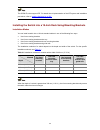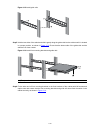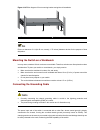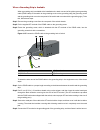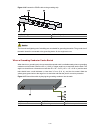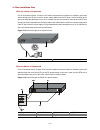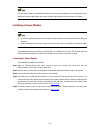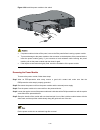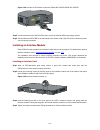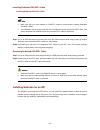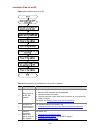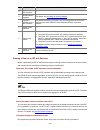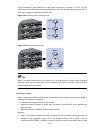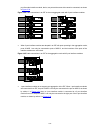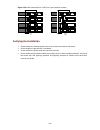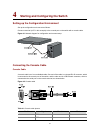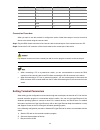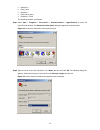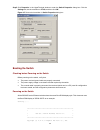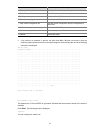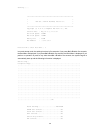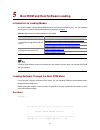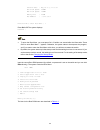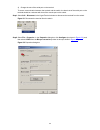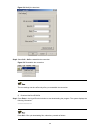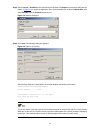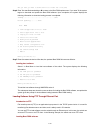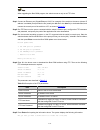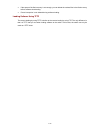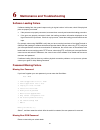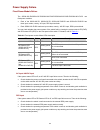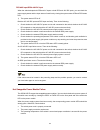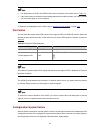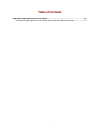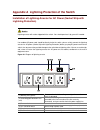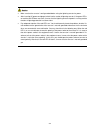H3c s5500-ei series ethernet switches installation manual hangzhou h3c technologies co., ltd. Http://www.H3c.Com manual version: 20090726-c-1.02.
Copyright © 2007-2009, hangzhou h3c technologies co., ltd. And its licensors all rights reserved no part of this manual may be reproduced or transmitted in any form or by any means without prior written consent of hangzhou h3c technologies co., ltd. Trademarks h3c, , aolynk, , h 3 care, , top g, , i...
About this manual organization h3c s5500-ei series ethernet switches installation manual is organized as follows: chapter contents 1 product overview briefly introduces the appearance, system description, as well as the features and applications of the s5500-ei series switches. 2 preparing for insta...
Gui conventions convention description boldface window names, button names, field names, and menu items are in boldface. For example, the new user window appears; click ok . > multi-level menus are separated by angle brackets. For example, file > create > folder . Symbols convention description mean...
Environmental protection this product has been designed to comply with the requirements on environmental protection. For the proper storage, use and disposal of this product, national laws and regulations must be observed..
I table of contents 1 product overview ······································································································································1-1 overview ··················································································································...
Ii introduction to guide rail················································································································3-4 use front mounting brackets to install a switch·············································································3-4 use front mounting brackets...
Iii 6 maintenance and troubleshooting ··········································································································6-1 software loading failure ························································································································6-1 pas...
1-1 1 product overview overview h3c s5500-ei series ethernet switches (hereinafter referred to as the s5500-ei series) are layer 3 gigabit ethernet switching products developed by hangzhou h3c technologies co., ltd. (hereinafter referred to as h3c). The s5500-ei series are designed as distribution o...
1-2 item s5500-28 c-ei-dc s5500- 28c-ei s5500-52 c-ei s5500-52c- pwr-ei s5500-28c-p wr-ei s5500-28f-ei interface card models supported (optional) 2, on the rear panel z dual-port ge sfp interface module (lspm2gp2p, not support irf) z short-haul dual-port 10ge cx4 interface module (lspm1cx2p, support...
1-3 item s5500-28 c-ei-dc s5500- 28c-ei s5500-52 c-ei s5500-52c- pwr-ei s5500-28c-p wr-ei s5500-28f-ei ac power supply: 640 w, with 270 w of system power consumption and 370 w of poe power ac power supply: 575 w, with 205 w of system power consumption and 370 w of poe power power consumption (full l...
1-4 figure 1-1 front panel of the s5500-28c-ei ethernet switch (1) 10/100/1000 base-t auto-sensing ethernet port (2) 10/100/1000 base-t auto-sensing ethernet port status led (3) 1000 base-x sfp port (4) 1000base-x sfp port status led (5) console port (6) seven-segment led (7) port mode led (mode) (8...
1-5 s5500-28c-ei-dc front panel the front panel of the s5500-28c-ei-dc is the same as that of the s5500-28c-ei. For related description, refer to s5500-28c-ei on page 1-3 . Rear panel figure 1-3 rear panel of the s5500-28c-ei-dc ethernet switch (1) -48v dc power input (2) rps power input (shipped wi...
1-6 figure 1-4 front panel of the s5500-52c-ei ethernet switch (1) 10/100/1000 base-t auto-sensing ethernet port (2) 10/100/1000 base-t auto-sensing ethernet port status led (3) console port (4) seven-segment led (5) port mode led (mode) (6) system status led (pwr) (7) rps status led (rps) (8) inter...
1-7 figure 1-6 front panel of the s5500-28c-pwr-ei ethernet switch (1) 10/100/1000 base-t auto-sensing ethernet port (2) 10/100/1000 base-t auto-sensing ethernet port status led (3) 1000 base-x sfp port (4) 1000base-x sfp port status led (5) console port (6) seven-segment led (7) port mode led (mode...
1-8 figure 1-8 front panel of the s5500-52c-pwr-ei ethernet switch (1) 10/100/1000 base-t auto-sensing ethernet port (2) 10/100/1000 base-t auto-sensing ethernet port status led (3) console port (4) seven-segment led (5) port mode led (mode) (6) system status led (pwr) (7) rps status led (rps) (8) i...
1-9 figure 1-10 front panel of the s5500-28f-ei ethernet switch (1) 100/1000base-x sfp port status led (2) 10/100/1000 base-t auto-sensing ethernet port status led (3) console port (4) port status led mode switching button (5) interface module 1 status led (mod1) (6) interface module 2 status led (m...
1-10 ports console port each s5500-ei series provides one console port on the front panel. Table 1-2 describes the console port specifications. Table 1-2 console port specifications item specification connector type rj-45 compliant standard eia/tia-232 transmission baud rate 9600 bps to 115200 bps (...
1-11 table 1-4 sfp transceivers supported by the s5500-ei series sfp ports transceiver central wavelength connect or fiber max transmiss ion distance 50/125 µm multimode optical fiber 550 m (1804.5 ft) sfp-ge-sx-mm850-a 850 nm 62.5/125 µm multimode optical fiber 275 m (902.2 ft) sfp-ge-lx-sm1310-a 1...
1-12 z you are recommended to use sfp transceivers of h3c on the s5500-ei series. Z the types of sfp transceivers may update with time. For information about transceivers, contact h3c technical support or marketing staff. Z for the models and specifications of each kind of transceivers, refer to h3c...
1-13 leds table 1-6 leds led device support system status led all series hot swappable power module status leds s5500-28f-ei rps status led all series (except s5500-28f-ei) port mode led all series seven-segment led all series 10/100/1000base-t auto-sensing ethernet port status led all series sfp po...
1-14 led status description steady green hot swappable power module slot 2 is installed with a power module, and the power output is normal. Steady yellow hot swappable power module slot 2 is installed with a power module, but an output failure occurs. Pwr2 off no power module is installed in hot sw...
1-15 seven-segment led the seven-segment led and the system status led together indicate the operating status of the device. For details, refer to table 1-11 . Table 1-11 seven-segment led description (1) status led system status led (pwr/sys) seven-segment led description flashing green the led dis...
1-16 table 1-12 seven-segment led description (2) led status led port mode led (mode) system status led (pwr) seven-segment led description unit flashing green (1 hz) (poe mode) steady green the led displays the specific signs. 0 - 20% 21 - 40% 41 - 60% 61 - 80% 81 - 100% for example, when the led d...
1-17 sfp port status led the port mode led and the sfp port status led together indicate the sfp port operation status. Refer to table 1-14 for details. Table 1-14 sfp port status leds description status port mode led ethernet port status led description steady green the port operates at a rate of 1...
1-18 table 1-16 description of the supported interface modules model description interface quantity and type remarks lspm2gp2p dual-port ge sfp interface module 2 × 1 gbps sfp optical ports using sfp optical transceivers and fibers for long-distance connections not support irf lspm1cx2p short-haul d...
1-19 table 1-17 sfp transceivers supported by ge sfp interface module transceiver central wavelength connect or fiber max transmission distance 50/125 µm multimode optical fiber 550 m (1804.5 ft) sfp-ge-sx-mm850-a 850 nm lc 62.5/125 µm multimode optical fiber 275 m (902.2 ft) sfp-ge-lx-sm1310-a 10 k...
1-20 figure 1-15 front panel of short-haul dual-port 10 ge cx4 interface module a short-haul dual-port 10 ge cx4 interface module provides two 10 gbps electrical ports and supports cx4 electrical and protocol standards. Only h3c’s cx4 power cables can be used for connecting the cx4 ports. A cx4 cabl...
1-21 figure 1-18 front panel of dual-port 10 ge sfp+ interface module a dual-port 10 ge sfp+ interface module provides two 10 gbps sfp+ ports. You can insert an sfp+ transceiver into the port to connect it to another sfp+ port through an optical fiber, or an sfp+ cable provided by h3c. For details a...
1-22 z you are recommended to use sfp+ transceivers and sfp+ cables of h3c on the s5500-ei series. Z the types of sfp+ transceivers and sfp+ cables may update with time. For information about transceivers, contact h3c technical support or marketing staff. Z for the models and specifications of each ...
1-23 z you are recommended to use xfp transceivers of h3c on the s5500-ei series. Z the types of xfp transceivers may vary over time. Consult h3c marketing personnel or technical support personnel to obtain the latest information about xfp transceivers. Z for specifications of xfp transceivers, refe...
1-24 for details about the port mode switching button, see port mode led ..
2-1 2 preparing for installation safety precautions to avoid any device impairment and bodily injury caused by improper use, observe these rules: z before cleaning the switch, unplug the power plug of the switch first. Do not clean the switch with wet cloth or liquid. Z do not place the switch near ...
2-2 especially when the indoor relative humidity is low, electrostatic adsorption is more likely to happen. This can not only shorten the service life of your device but also cause communications failures. The following table lists the dust concentration limit. Table 2-1 dust concentration limit in ...
2-3 staring into the laser beam produced by the fiber may hurt your eyes. Installation tools z flathead screwdriver z phillips screwdriver z esd-preventive wrist strap the installation tools are not shipped with the s5500-ei series..
3-1 3 installing the switch when you ask your sales agent to maintain the switch, you must ensure that the dismantlement-preventive seal on a mounting screw of the h3c switch chassis is intact. If you want to open the chassis, you should contact the agent for permission. Otherwise, you will bear any...
3-2 the s5500-ei series support irf. For details about implementation of the irf system and installation procedures, refer to installing switches for an irf . Installing the switch into a 19-inch rack using mounting brackets installation modes you can install a switch into a 19-inch standard cabinet...
3-3 introduction to mounting bracket figure 3-2 appearance of a standard front mounting bracket (1) (2) (1) screw hole used to fix the mounting bracket to the cabinet (use one m6 screw) (2) screw hole used to fix the switch to the mounting bracket figure 3-3 appearance of a rear mounting bracket (1)...
3-4 introduction to guide rail guide rails are optional parts. Check table 3-1 to see whether you need to order them or not. Figure 3-4 appearance of a guide rail (1) slotted hole 1: used to fix the guide rail to the rear post. You can adjust the screw hole position according to the position of the ...
3-5 figure 3-5 fix front mounting brackets (1) (1) front panel of the switch step4 place the switch horizontally in a proper position, and fix the other end of mounting brackets to the front brackets with screws and captive nuts, as shown in figure 3-6 . Figure 3-6 fix front mounting brackets (2) (3...
3-6 step5 place the switch on the tray horizontally, slide the tray into the cabinet, and fix the other end of mounting brackets to the front brackets with crews and captive nuts, as shown in figure 3-6 . Use front and rear mounting brackets to install a switch only the s5500-28c-pwr-ei, s5500-52c-p...
3-7 figure 3-8 fix rear mounting brackets (1) rear square-holed post (2) rear mounting bracket step6 hold the bottom of the switch with one hand and the front part of the switch with the other hand, and push the switch into the cabinet gently, as shown in figure 3-9 . Figure 3-9 fix front and rear m...
3-8 figure 3-10 effect diagram of front and rear mounting bracket installation (1) (1) (2) (3) (4) (1) rear panel (2) rear square-holed post (3) load-bearing screw (4) rear mounting bracket step7 fix the other end of the front mounting brackets to the front brackets with screws and captive nuts and ...
3-9 figure 3-11 effect diagram of front and rear mounting bracket installation (2) (1) load-bearing screw (2) rear mounting bracket (3) front panel (4) screw used to fix front mounting brackets to front brackets (5) front mounting bracket (6) front square-holed post use front mounting brackets and g...
3-10 figure 3-12 install guide rails step5 hold the two sides of the switch and slide it gently along the guide rails into the cabinet until it is located in a proper position, as shown in figure 3-13 . Ensure that the bottom side of the guide rails and the switch are in close contact. Figure 3-13 i...
3-11 figure 3-14 effect diagram of front mounting bracket and guide rail installation (1) rear panel (2) guide rail ensure a clearance of 1u (44.45 mm, namely, 1.75 inches) between devices for the purpose of heat dissipation. Mounting the switch on a workbench in many cases, standard 19-inch racks a...
3-12 when a grounding strip is available when a grounding strip is available at the installation site, attach one end of the yellow-green grounding cable (pgnd cable) of the switch to the grounding screw on the grounding strip (the grounding screw and the grounding hole are on the rear panel of the ...
3-13 figure 3-16 connect the pgnd cable to the grounding strip (1) grounding post (2) grounding strip (3) pgnd cable (4) hex nut the fire main and lightning rod of a building are not suitable for grounding the switch. The ground wire of the switch should be connected to the grounding device for the ...
3-14 in other installation sites when the switch is ac-powered for an ac-powered switch, if neither of the above-mentioned two conditions is available, ground the switch through the pe wire of the ac power supply. Make sure the pe wire is well connected to the ground at the power distribution room o...
3-15 use the pgnd cable provided with the switch to connect the grounding strip in the equipment room. Otherwise, the grounding effect may not be ensured, which easily causes damage to the switch. Installing a power module z the following section describes how to install a power module for only the ...
3-16 figure 3-20 install the power module to the switch z if a power module slot has a filler panel, remove the filler panel before inserting a power module. Z to prevent damage to the power module or the connector on the backplane of the powered device, insert the power module gently. If you encoun...
3-17 connecting the power cords make sure that the ground wire has been properly connected before powering on the switch. Table 3-3 power cord connection methods of the s5500-ei series switch module power supply mode connection method ac power supply connecting the ac power cord s5500-28c-ei s5500-5...
3-18 figure 3-21 connect an ac power cord to a horizontal ac power socket (1) figure 3-22 connect an ac power cord to a horizontal ac power socket (2) figure 3-23 connect an ac power cord to a vertical ac power socket (1) figure 3-24 connect an ac power cord to a vertical ac power socket (2) connect...
3-19 follow these steps to connect a –48v dc power cord to the switch: step1 wear an esd-preventive wrist strap, ensure a good skin contact and make sure that the esd-preventive wrist strap is properly grounded. Step2 keep the upside of the dc plug shipped with the device on top and plug it in the d...
3-20 step2 loosen the captive screws on the rps receptacle protective cover and remove the protective cover, as shown in figure 3-26 . (if you do not use the +12 vdc rps interface, install the protective cover.) figure 3-26 connect an rps power cord (1) step3 keep the upside of the +12 vdc rps plug ...
3-21 figure 3-28 connect an rps power cord to the s5500-28c-pwr-ei/s5500-52c-pwr-ei step4 connect the other end of the rps dc power cord to the external rps power supply system. Step5 check whether the rps led on the front panel of the switch is on. If the led is on, it shows the power cord is prope...
3-22 figure 3-30 install an interface module (2) z keep the removed filler panel properly for future use. Z when tightening the fastening screws at both sides of the optional module with a screwdriver or an electric screwdriver, make sure that the torque is not bigger than 0.4 n-m. Removing an inter...
3-23 installing dedicated cx4/sfp+ cable installing dedicated cx4/sfp+ cable z make sure that you have installed a cx4/sfp+ interface module before installing dedicated cx4/sfp+ cables. Z the installation and removal procedures of a cx4 cable are similar to that of an sfp+ cable. This section descri...
3-24 installation flow for an irf figure 3-31 installation flow for an irf table 3-4 description of the installation flow for an irf of switches no task remarks 1 draw a plan for an irf with switches take the following into consideration: z number of irf members and the bandwidth z interface modules...
3-25 no task remarks 4 power on the irf members — 5 install interface modules for details, see installing an interface module . 6 configure software for the irf members for details about the irf function, see irf configuration in the system volume of the h3c s5500-ei series ethernet switches operati...
3-26 a ring connection is more reliable than a daisy chain connection. The failure of one link in a ring connection does not affect the function and performance of the irf, whereas the failure of one link in a daisy chain connection causes the split of the irf. Figure 3-32 the daisy chain connection...
3-27 port of another interface module, that is, two ports at the same side cannot be connected, as shown in figure 3-34 . Figure 3-34 cable connections in an irf in the non-aggregate mode with 2-port interface modules z when 2-port interface modules are adopted in an irf with ports operating in the ...
3-28 figure 3-36 cable connections for an irf with 1-port interface modules verifying the installation z check whether the selected power is the same as the power label on the switch; z check whether the ground wire is connected; z check whether the power cords are connected correctly; z check wheth...
4-1 4 starting and configuring the switch setting up the configuration environment set up the configuration environment as follows: connect a terminal (a pc in this example) to the console port on the switch with a console cable. Figure 4-1 network diagram for configuration environment setup connect...
4-2 rj-45 signal direction db-9 3 txd ← 3 4 cd → 1 5 gnd -- 5 6 rxd → 2 7 dsr → 6 8 cts → 8 connection procedure when you want to use the terminal to configure the switch, follow these steps to connect a terminal device to the switch using the console cable: step1 plug the db-9 female connector of t...
4-3 z data bits: 8 z parity: none z stop bits: 1 z flow control: none z emulation: vt100 the specific procedure is as follows: step1 select start > programs > accessories > communications > hyperterminal to enter the hyperterminal window. The connection description dialog box appears, as shown below...
4-4 step3 click ok after selecting a serial port. The following dialog box appears. Set bits per second to 9600 , data bits to 8 , parity to none , stop bits to 1 , and flow control to none . Figure 4-5 set the serial port parameters step4 click ok after setting the serial port parameters and the sy...
4-5 step5 click properties in the hyperterminal window to enter the switch properties dialog box. Click the settings tab, set the emulation to vt100 , and then click ok . Figure 4-7 set terminal emulation in switch properties dialog box booting the switch checking before powering on the switch befor...
4-6 creation date : may 18 2009, 17:01:57 cpu clock speed : 533mhz bus clock speed : 133mhz memory size : 256mb mac address : 00e0fc005502 press ctrl-b to enter boot menu... 1 the last line asks whether you want to enter the boot menu. The system waits one second for your response. Z the system has ...
4-7 item description 3. Display all files in flash display all files in the flash memory 4. Delete file from flash delete files from the flash memory 5. Modify bootrom password modify the boot rom password 6. Enter bootrom upgrade menu enter the boot rom update menu 7. Skip current configuration fil...
4-8 changing the startup mode by default, the system starts up in fast mode. If you want to change the startup mode to normal, press ctrl + b within one second to enter the boot menu showed below: boot menu 1. Download application file to flash 2. Select application file to boot 3. Display all files...
4-9 starting...... *********************************************************** * * * h3c s5500-28f-ei bootrom, version 510 * * * *********************************************************** copyright (c) 2004-2009 hangzhou h3c tech. Co., ltd. Creation date : may 18 2009, 17:01:57 cpu clock speed : 53...
4-10 subslot 1 (lsp2cx2p) selftest..............Ok! Please check leds....................Finished! User interface aux0 is available. Press enter to get started. The appearance of "press enter to get started" indicates that the automatic startup of the switch is complete. Press enter . The following ...
5-1 5 boot rom and host software loading introduction to loading modes the switch software consists of boot rom software (.Btm) and host software (.Bin). You can load both the two types of software through the approaches displayed in table 5-1 . Table 5-1 approaches for loading software on the switc...
5-2 creation date : may 18 2009, 17:01:57 cpu clock speed : 533mhz bus clock speed : 133mhz memory size : 256mb mac address : 00e0fc005502 press ctrl-b to enter boot menu... 1 press ctrl + b . The system displays: password : z to enter the boot menu, you must press ctrl + b within one second after t...
5-3 the loading process of the boot rom software is the same as that of the host software, except that during the boot rom loading process, you must enter the different digit after entering the boot menu and the system gives somewhat different prompts. The following text mainly describes the boot ro...
5-4 task remarks restart the switch to make the updated boot rom file effective required 1) enter the boot rom update menu on the switch enter the boot rom menu, and then enter 6 after the system displays “enter your choice(0-9):” to enter the boot rom update menu. Bootrom update menu: 1. Set tftp p...
5-5 4) change the rate of the serial port on the terminal to ensure communication between the terminal and the switch, the baud rate of the serial port on the terminal should be consistent with that of the console port on the switch. Step1 select call > disconnect in the hyperterminal window to disc...
5-6 figure 5-3 modify the baud rate step3 select call > call to reestablish the connection. Figure 5-4 reestablish the connection the new settings can take effect only after you reestablish the connection. 5) download the boot rom file step1 press enter in the hyperterminal window to start downloadi...
5-7 step2 select transfer > send file in the hyperterminal’s window. Click browse in the pop-up dialog box (as shown in figure 5-5 ) to select the application file to be downloaded (for example, bootrom.Btm ), and select xmodem from the protocol drop-down list. Figure 5-5 send file dialog box step3 ...
5-8 6) restore the download rate to the default set the baud rate to 9600 bps (refer to change the rate of the serial port on the terminal on page 5-5 for detailed operation). 7) restart the switch to make the updated boot rom file effective press enter in the hyperterminal window to return to the b...
5-9 loading boot rom software step1 connect an ethernet port (gigabitethernet 1/0/25, for example) of the switch to the server (whose ip address is available) that provides the file (usually the .Bin file or the .Btm file) to be downloaded, and connect the console port of the switch to a pc, as show...
5-10 are you sure you want to download file to flash? Yes or no(y/n) step6 enter y to start file downloading or n to return to the boot rom update menu. If you enter y , the system begins to download and update the boot rom software. Upon completion, the system displays the following information to ...
5-11 when upgrading the boot rom program, the switch can serve only as an ftp client. Step1 connect an ethernet port (gigabitethernet 1/0/25, for example) of the switch to the server (whose ip address is available) that provides the file (usually the .Bin file or the .Btm file) to be downloaded, and...
5-12 step6 enter y to start file downloading or n to return to the boot rom update menu. If you enter y , the system begins to download and update the program. Upon completion, the system displays the following information: loading........................................Done bootrom updating...........
5-13 figure 5-8 load software using ftp/tftp remotely step1 download the software to the switch using ftp commands. Ftp 202.10.10.53 trying ... Press ctrl+k to abort connected. 220 wftpd 2.0 service (by texas imperial software) ready for new user user(none):s5500-ei 331 give me your password, please...
5-14 z if the space of the flash memory is not enough, you can delete the useless files in the flash memory before software downloading. Z power interruption is not allowed during software loading. Loading software using tftp the remote loading by using tftp is similar to the remote loading by using...
6-1 6 maintenance and troubleshooting software loading failure if software loading fails, the system keeps running in original version. In this case, check if the physical ports are properly connected. Z if the ports are not properly connected, reconnect them correctly and restart the loading proced...
6-2 power supply failure fixed power module failure the s5500-28c-ei/s5500-52c-ei/s5500-28c-pwr-ei/s5500-52c-pwr-ei/s5500-28c-ei-dc use fixed power modules. Z each of the s5500-28c-ei, s5500-52c-ei, s5500-28c-pwr-ei and s5500-52c-pwr-ei has three input modes, namely, ac input, rps input and both. Z ...
6-3 rps&ac input/rps&-48v dc input when the switch adopts both rps and ac inputs or both rps and -48v dc inputs, you can check the power supply status and the input status of each line by viewing the system status led and rps status led. 1) the system status led is off. Both the ac/-48v dc input and...
6-4 z for details about the pwr1 and pwr2 leds on the front panel of the switch, refer to table 1-8 . Z if the cause cannot be located in the preceding steps and the problem persists, you need to contact your local sales agent or service engineer. To replace a hot swappable power module, refer to in...
6-5 troubleshooting when there is no terminal display if there is no output information after the configuration is powered on, please check whether: z the power supply is normal z the console cable is properly connected if no problems are found after the above-mentioned items have been checked, the ...
I table of contents appendix a lightning protection of the switch······················································································· a-1 installation of lightning arrester for ac power (socket strip with lightning protection) ······················ a-1.
A-1 appendix a lightning protection of the switch installation of lightning arrester for ac power (socket strip with lightning protection) lightning arrester will not be shipped with the switch. You should purchase it by yourself if needed. If an outdoor ac power cord should be directly led to the s...
A-2 z make sure that the arrester is well grounded before using the lightning arrester for power. Z after inserting ac power cord plug of switch into the socket of lightning arrester, if the green led is on and the red led does not alarm, it means that the lightning arrester of power is running and ...