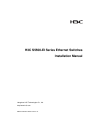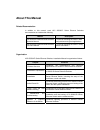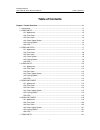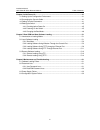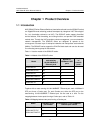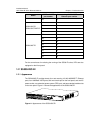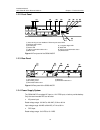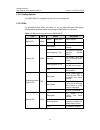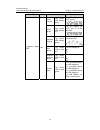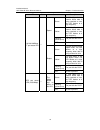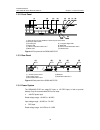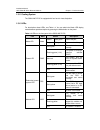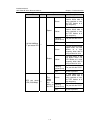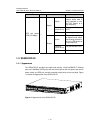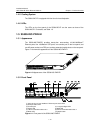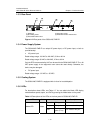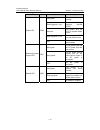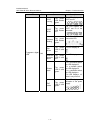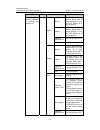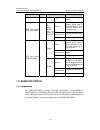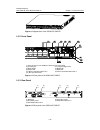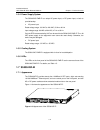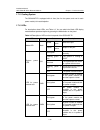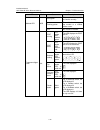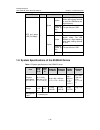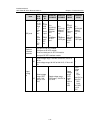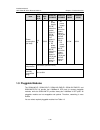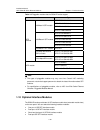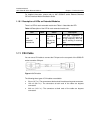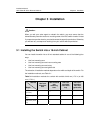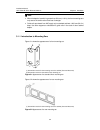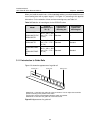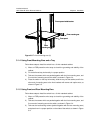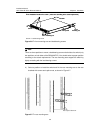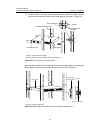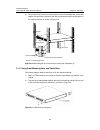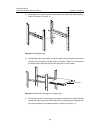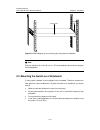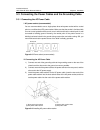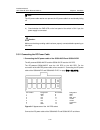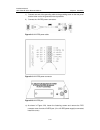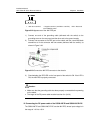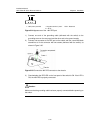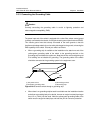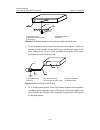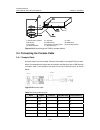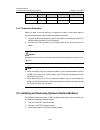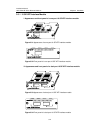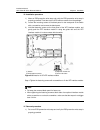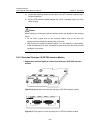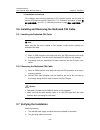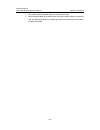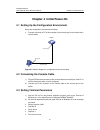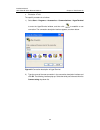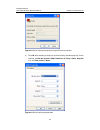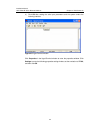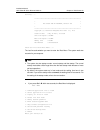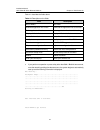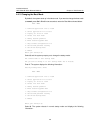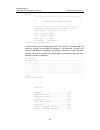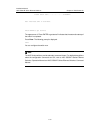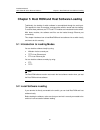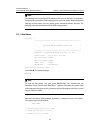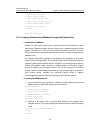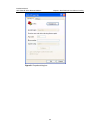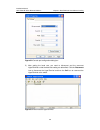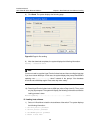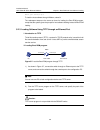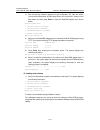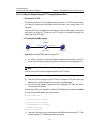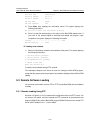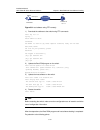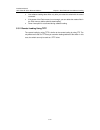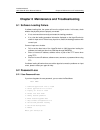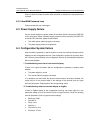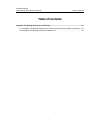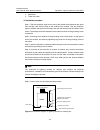H3c s5500-ei series ethernet switches installation manual hangzhou h3c technologies co., ltd. Http://www.H3c.Com manual version: 20071215-c-1.01.
Copyright © 2007, hangzhou h3c technologies co., ltd. And its licensors all rights reserved no part of this manual may be reproduced or transmitted in any form or by any means without prior written consent of hangzhou h3c technologies co., ltd. Trademarks h3c, , aolynk, , h 3 care, , top g, , irf, n...
About this manual related documentation in addition to this manual, each h3c s5500-ei series ethernet switches documentation set includes the following: manual description h3c s5500-ei series ethernet switches operation manual it is used for assisting the users in data configurations and typical app...
Conventions the manual uses the following conventions: i. Gui conventions convention description button names are inside angle brackets. For example, click . [ ] window names, menu items, data table and field names are inside square brackets. For example, pop up the [new user] window. / multi-level ...
Installation manual h3c s5500-ei series ethernet switches table of contents i table of contents chapter 1 product overview ........................................................................................................ 1-1 1.1 introduction ......................................................
Installation manual h3c s5500-ei series ethernet switches table of contents ii 1.7.1 appearance ........................................................................................................... 1-21 1.7.2 front panel.............................................................................
Installation manual h3c s5500-ei series ethernet switches table of contents iii chapter 4 initial power-on ........................................................................................................... 4-1 4.1 setting up the configuration environment .......................................
Installation manual h3c s5500-ei series ethernet switches chapter 1 product overview 1-1 chapter 1 product overview 1.1 introduction h3c s5500-ei series ethernet switches (hereinafter referred to as the s5500-ei series) are gigabit ethernet switching products developed by hangzhou h3c technologies c...
Installation manual h3c s5500-ei series ethernet switches chapter 1 product overview 1-2 model 1000base-x sfp port number auto-sensing 10/100/1000base-t ethernet port number 28 23 49 46 50 48 51 45 s5500-52c-ei s5500-52c-pwr-ei 52 47 25 17 26 18 27 19 28 20 29 21 30 22 31 23 s5500-28f-ei 32 24 for t...
Installation manual h3c s5500-ei series ethernet switches chapter 1 product overview 1-3 1.2.2 front panel (1) (2) (3) (4) (5) (6) (7) (8) (9) (10) (1) (2) (3) (4) (5) (6) (7) (8) (9) (10) (1) auto-sensing 10/100/1000base-t ethernet port status leds (2) sfp port status leds (3) console port (4) 7-se...
Installation manual h3c s5500-ei series ethernet switches chapter 1 product overview 1-4 1.2.5 cooling system the s5500-28c-ei is equipped with four fans for heat dissipation. 1.2.6 leds for descriptions about leds, see table 1-3. You can switch the mode led display mode between speed and duplex by ...
Installation manual h3c s5500-ei series ethernet switches chapter 1 product overview 1-5 led mark status description post running the power led flashes green the led displays the post test id. Post failed the power led flashes red the led flashes the post test id of the failed test. Software loading...
Installation manual h3c s5500-ei series ethernet switches chapter 1 product overview 1-6 led mark status description green a 1000 mbps link is present. When data is being received or sent, the led flashes at a high frequency. Yellow a 10/100 mbps link is present. When data is being received or sent,...
Installation manual h3c s5500-ei series ethernet switches chapter 1 product overview 1-7 led mark status description yellow a 100 mbps link is present. When data is being received or sent, the led flashes at a high frequency. Flashing yellow (3 hz) the port failed the post. Speed off no link is pres...
Installation manual h3c s5500-ei series ethernet switches chapter 1 product overview 1-8 1.3.2 front panel (1) (2) (3) (4) (5) (6) (7) (8) (9) (10) (1) (2) (3) (4) (5) (6) (7) (8) (9) (10) (1) auto-sensing 10/100/1000base-t ethernet port status leds (2) sfp port status leds (3) console port (4) 7-se...
Installation manual h3c s5500-ei series ethernet switches chapter 1 product overview 1-9 1.3.5 cooling system the s5500-28c-ei-dc is equipped with four fans for heat dissipation. 1.3.6 leds for descriptions about leds, see table 1-4. You can switch the mode led display mode between speed and duplex ...
Installation manual h3c s5500-ei series ethernet switches chapter 1 product overview 1-10 led mark status description post running the power led flashes green the led displays the post test id. Post failed the power led flashes red the led flashes the post test id of the failed test. Software loadin...
Installation manual h3c s5500-ei series ethernet switches chapter 1 product overview 1-11 led mark status description green a 1000 mbps link is present. When data is being received or sent, the led flashes at a high frequency. Yellow a 10/100 mbps link is present. When data is being received or sent...
Installation manual h3c s5500-ei series ethernet switches chapter 1 product overview 1-12 led mark status description yellow a 100 mbps link is present. When data is being received or sent, the led flashes at a high frequency. Flashing yellow (3 hz) the port failed the post. Speed off no link is pre...
Installation manual h3c s5500-ei series ethernet switches chapter 1 product overview 1-13 1.4.2 front panel (1 ) (2 ) (1 0 ) (3 ) (6 ) (7 ) (8 ) (9 ) (4 ) (5 ) (1 ) (2 ) (1 0 ) (3 ) (6 ) (7 ) (8 ) (9 ) (4 ) (5 ) (1) auto-sensing 10/100/1000base-t ethernet port status leds (2) console port (3) 7-segm...
Installation manual h3c s5500-ei series ethernet switches chapter 1 product overview 1-14 1.4.5 cooling system the s5500-52c-ei is equipped with four fans for heat dissipation. 1.4.6 leds the leds on the front panel of the s5500-52c-ei are the same as those of the s5500-28c-ei. For details, see tabl...
Installation manual h3c s5500-ei series ethernet switches chapter 1 product overview 1-15 1.5.3 rear panel (1) (2) (3) (4) (5) (1) (2) (3) (4) (5) (1) rps port (2) ac power socket (3) grounding screw (4) extended interface module slot 1 (5) extended module slot 2 figure 1-12 rear panel of the s5500-...
Installation manual h3c s5500-ei series ethernet switches chapter 1 product overview 1-16 led mark status description solid green the switch is started normally. Flashing green (1 hz) the system is running a power-on self-test (post). Solid red the system fails the post or a power failure occurs. Fl...
Installation manual h3c s5500-ei series ethernet switches chapter 1 product overview 1-17 led mark status description post running the power led flashes green the led displays the post test id. Post failed the power led flashes red the led flashes the post test id of the failed test. Software loadin...
Installation manual h3c s5500-ei series ethernet switches chapter 1 product overview 1-18 led mark status description green a 1000 mbps link is present. When data is being received or sent, the led flashes at a high frequency. Yellow a 10/100 mbps link is present. When data is being received or sent...
Installation manual h3c s5500-ei series ethernet switches chapter 1 product overview 1-19 led mark status description off the port does not supply power. Green a 1000 mbps link is present. When data is being received or sent, the led flashes at a high frequency. Flashing yellow (3 hz) the port fails...
Installation manual h3c s5500-ei series ethernet switches chapter 1 product overview 1-20 figure 1-13 appearance of the s5500-52c-pwr-ei 1.6.2 front panel (1 ) (2) (1 0 ) (3 ) (6 ) (7 ) (8 ) (9 ) (4 ) (5 ) (1 ) (2) (1 0 ) (3 ) (6 ) (7 ) (8 ) (9 ) (4 ) (5 ) (1 ) (2) (1 0 ) (3 ) (6 ) (7 ) (8 ) (9 ) (4...
Installation manual h3c s5500-ei series ethernet switches chapter 1 product overview 1-21 1.6.4 power supply system the s5500-52c-pwr-ei can adopt ac power input, or dc power input, or both to provide backup. Z ac power input rated voltage range: 100 vac to 240 vac, 50 hz or 60 hz input voltage rang...
Installation manual h3c s5500-ei series ethernet switches chapter 1 product overview 1-22 1.7.2 front panel (1) (2) (3) (4) (5) (6) (7) (8) (11) (10) (9) (1) 100/1000base-x sfp port status led (2) auto-sensing 10/100/1000base-t ethernet port status leds (3) console port (4) 7-segment digital led (5)...
Installation manual h3c s5500-ei series ethernet switches chapter 1 product overview 1-23 1.7.5 cooling system the s5500-28f-ei is equipped with six fans (four for the system, and one for each power module) for heat dissipation. 1.7.6 leds for descriptions about leds, see table 1-6. You can switch t...
Installation manual h3c s5500-ei series ethernet switches chapter 1 product overview 1-24 led mark status description solid green the module is in position and works normally. Flashing yellow the switch does not support the module or a module failure occurs. Module led mod off no module is installed...
Installation manual h3c s5500-ei series ethernet switches chapter 1 product overview 1-25 led mark status description green a 1000 mbps link is present. When data is being received or sent, the led flashes at a high frequency. Yellow a 10/100 mbps link is present. When data is being received or sent...
Installation manual h3c s5500-ei series ethernet switches chapter 1 product overview 1-26 led mark status description yellow a 100 mbps link is present. When data is being received or sent, the led flashes at a high frequency. Flashing yellow (3 hz) the port fails the post. Speed off no link is pres...
Installation manual h3c s5500-ei series ethernet switches chapter 1 product overview 1-27 item s550 0-28 c-ei s5500 -52c- ei s5500-28 c-pwr-ei s5500-52 c-pwr-ei s5500- 28f-ei s5500-28c -ei-dc ge ports 24 × 10/10 0/100 0bas e-t ether net port 4 × 1000 base- x sfp port 48 × 10/100 /1000 base- t ethern...
Installation manual h3c s5500-ei series ethernet switches chapter 1 product overview 1-28 item s550 0-28 c-ei s5500 -52c- ei s5500-28 c-pwr-ei s5500-52 c-pwr-ei s5500- 28f-ei s5500-28c -ei-dc power consumption (full load) 110 w 155 w z ac power supply: 575 w, where the system power is 205 w and the ...
Installation manual h3c s5500-ei series ethernet switches chapter 1 product overview 1-29 table 1-8 pluggable modules that the s5500-ei series support item type sfp-fe-sx-mm1310-a sfp-fe-lx-sm1310-a sfp-fe-lh40-sm1310 100base-x sfp module sfp-fe-lh80-sm1550 sfp-ge-sx-mm850-a sfp-ge-lx-sm1310-a sfp-g...
Installation manual h3c s5500-ei series ethernet switches chapter 1 product overview 1-30 for detailed information, please refer to h3c s5500-ei series ethernet swtiches ge/10g interface module installation guide. 1.10.1 description of leds on extended modules there is a led for each extended module...
Installation manual h3c s5500-ei series ethernet switches chapter 2 installation preparations 2-1 chapter 2 installation preparations 2.1 safety precautions to avoid any device impairment and bodily injury caused by improper use, observe these rules: z before cleaning the switch, unplug the power pl...
Installation manual h3c s5500-ei series ethernet switches chapter 2 installation preparations 2-2 accelerates the aging of insulation materials and thus significantly lowers reliability and service life of the switch. For the temperature and humidity requirements of different models, refer to sectio...
Installation manual h3c s5500-ei series ethernet switches chapter 2 installation preparations 2-3 z as the ac power system is a tn system, use a single-phase three-wire power socket with a protection earth (pe) to effectively filter interference from the power grid. Z keep the device far away from r...
Installation manual h3c s5500-ei series ethernet switches chapter 3 installation 3-1 chapter 3 installation caution: when you ask your sales agent to maintain the switch, you must ensure that the dismantlement-preventive seal on a mounting screw of the h3c switch chassis is intact. If you want to op...
Installation manual h3c s5500-ei series ethernet switches chapter 3 installation 3-2 note: z when the depth of a switch is greater than 300 mm (11.8 in), the front mounting ears only secure the switch rather than bear its weight. Z guide rails purchased from h3c apply only to standard cabinets 1,000...
Installation manual h3c s5500-ei series ethernet switches chapter 3 installation 3-3 when you install the switch into a 19-inch standard cabinet, you should select front and rear mounting ears with a proper length (l1 in figure 3-1) according to the physical dimensions. For the selection of front an...
Installation manual h3c s5500-ei series ethernet switches chapter 3 installation 3-4 note: guide rails are optional parts. Check table 3-1 to see whether you need to order them or not. 3.1.3 using front mounting ears to install the switch follow these steps to install the switch into a 19-inch stand...
Installation manual h3c s5500-ei series ethernet switches chapter 3 installation 3-5 front panel front mounting ear front square-holed bracket front mounting ear front panel front mounting ear front square-holed bracket front mounting ear figure 3-5 fix front mounting ears (2) 3.1.4 using front moun...
Installation manual h3c s5500-ei series ethernet switches chapter 3 installation 3-6 front panel screw 1 front mounting ear three installation locations for screw 1 (select one according to the actual requirement) front mounting ear screw 1 front panel screw 1 front mounting ear three installation l...
Installation manual h3c s5500-ei series ethernet switches chapter 3 installation 3-7 5) hold the bottom of the switch with one hand and the front part of the switch with the other hand, and push the switch into the cabinet gently, as shown in figure 3-8. Front square-holed bracket front mounting ear...
Installation manual h3c s5500-ei series ethernet switches chapter 3 installation 3-8 6) fix the other end of the front mounting ears to the front brackets with screws and captive nuts and ensure that front and rear mounting ears have fixed the switch in the cabinet securely, as shown in figure 3-10....
Installation manual h3c s5500-ei series ethernet switches chapter 3 installation 3-9 3) install guide rails on the brackets on both sides of the cabinet with m5 self-tapping screws, as shown in figure 3-12. Figure 3-12 install guide rails 4) hold the two sides of the switch and slide it gently along...
Installation manual h3c s5500-ei series ethernet switches chapter 3 installation 3-10 rear panel guide rail figure 3-14 effect diagram of front mounting ear and guide rail installation note: ensure a clearance of 1u (44.45 mm or 1.75 inches) between devices for the purpose of heat dissipation. 3.2 m...
Installation manual h3c s5500-ei series ethernet switches chapter 3 installation 3-11 3.3 connecting the power cables and the grounding cable 3.3.1 connecting the ac power cable i. Ac power socket (recommended) you are recommended to use a single-phase three-wire power socket with a neutral point or...
Installation manual h3c s5500-ei series ethernet switches chapter 3 installation 3-12 note: the ac power cable retainer can prevent the ac power cable from accidentally falling off. 4) check whether the pwr led on the front panel of the switch is on. If yes, the power supply is connected. Caution: m...
Installation manual h3c s5500-ei series ethernet switches chapter 3 installation 3-13 1) connect one end of the grounding cable to the grounding screw on the rear panel and the other end to the ground as near as possible. 2) connect the 12v rps power connectors. Figure 3-18 12v rps power cable figur...
Installation manual h3c s5500-ei series ethernet switches chapter 3 installation 3-14 figure 3-21 connect the 12v rps connector to the chassis b) connect one connector (in the p1 direction) of the 12v rps power cable to the rps port on the switch, making sure that the protruding part is inserted int...
Installation manual h3c s5500-ei series ethernet switches chapter 3 installation 3-15 + - null + - null +: –48v return terminal –: negative terminal (–52 vdc to -55 vdc) of the rps dc power null: reserved figure 3-22 appearance of the 48v rps port 1) connect one end of the grounding cable (delivered...
Installation manual h3c s5500-ei series ethernet switches chapter 3 installation 3-16 + - null + - null +: –48v (return) terminal –: negative terminal (–48 v to –60 v) null: reserved figure 3-24 appearance of the –48v rps port 1) connect one end of the grounding cable (delivered with the switch) to ...
Installation manual h3c s5500-ei series ethernet switches chapter 3 installation 3-17 3.3.3 connecting the grounding cable caution: correctly connecting the grounding cable is crucial to lightning protection and electromagnetic susceptibility (ems). The power input end of the switch is equipped with...
Installation manual h3c s5500-ei series ethernet switches chapter 3 installation 3-18 ( 1 ) ( 5 ) ( 1 ) ( 2 ) ( 3 ) ( 4 ) ( 1 ) ( 5 ) ( 1 ) ( 2 ) ( 3 ) ( 4 ) (1) ac power socket (2) grounding terminal (3) protection grounding cable (4) ground (5) angle steel figure 3-27 ground the switch by burying ...
Installation manual h3c s5500-ei series ethernet switches chapter 3 installation 3-19 (2) (3) (6) ( 8 ) ( 9 ) (1) ( 8 ) ( 8 ) ( 9 ) ( 9 ) (11) (7) (4) ( 8 ) ( 9 ) (1) ( 8 ) ( ) ( 9 ) ( ) (11) (10) (5) (2) (3) (6) ( 8 ) ( 9 ) (1) ( 8 ) ( 8 ) ( 9 ) ( 9 ) (11) (7) (4) ( 8 ) ( 9 ) (1) ( 8 ) ( ) ( 9 ) ( ...
Installation manual h3c s5500-ei series ethernet switches chapter 3 installation 3-20 rj-45 signal direction db9(modem) db9(console) 7 dsr ← 6 4 8 cts ← 8 7 3.4.2 connection procedure when you want to use the terminal to configure the switch, follow these steps to connect a terminal device to the sw...
Installation manual h3c s5500-ei series ethernet switches chapter 3 installation 3-21 3.5.1 10 ge xfp interface module i. Appearance and front panel of a one-port 10 ge xfp interface module figure 3-31 appearance of a one-port 10 ge xfp interface module figure 3-32 front panel of a one-port 10 ge xf...
Installation manual h3c s5500-ei series ethernet switches chapter 3 installation 3-22 iii. Installation procedure 1) wear an esd-preventive wrist strap and verify the esd-preventive wrist strap is properly grounded. Then take out the xfp interface module from the package. 2) loosen the mounting scre...
Installation manual h3c s5500-ei series ethernet switches chapter 3 installation 3-23 2) loosen the fastening screws at both sides of the xfp interface module using a phillips screwdriver. 3) pull the xfp interface module towards you, until it completely comes out of the switch chassis. Caution: whe...
Installation manual h3c s5500-ei series ethernet switches chapter 3 installation 3-24 ii. Installation and removal the installation and removal procedures of cx4 interface modules are the same as those of xfp interface modules. Refer to 3.5.1 iii. “installation procedure” on page 错 误!未定义书签。 and 3.5....
Installation manual h3c s5500-ei series ethernet switches chapter 3 installation 3-25 z the console cable and power cable are connected correctly. Z all the interface cables are routed indoors. If there are cables outdoors, the socket strip with lightning protection and lightning arresters for netwo...
Installation manual h3c s5500-ei series ethernet switches chapter 4 initial power-on 4-1 chapter 4 initial power-on 4.1 setting up the configuration environment set up the configuration environment as follows: z connect a terminal (a pc in this example) to the console port on the switch with a conso...
Installation manual h3c s5500-ei series ethernet switches chapter 4 initial power-on 4-2 z emulation: vt100 the specific procedure is as follows: 1) select start > programs > accessories > communications > hyperterminal to enter the hyperterminal window, and then click to establish a new connection....
Installation manual h3c s5500-ei series ethernet switches chapter 4 initial power-on 4-3 figure 4-3 set the serial port used by the hyperterminal connection 3) click ok after selecting a serial port and the following interface pops up. On the interface, set bits per second to 9600, data bits to 8, p...
Installation manual h3c s5500-ei series ethernet switches chapter 4 initial power-on 4-4 4) click ok after setting the serial port parameters and the system enters the following interface. Figure 4-5 hyperterminal window click properties in the hyperterminal window to enter the properties window. Cl...
Installation manual h3c s5500-ei series ethernet switches chapter 4 initial power-on 4-5 figure 4-6 set terminal emulation in properties setting window 4.4 booting the switch 4.4.1 checking before power-on before powering on the switch, verify that: z the power cable and grounding cable are properly...
Installation manual h3c s5500-ei series ethernet switches chapter 4 initial power-on 4-6 starting...... *********************************************************** * * * h3c s5500-28f-ei bootrom, version 205 * * * *********************************************************** copyright (c) 2004-2007 ha...
Installation manual h3c s5500-ei series ethernet switches chapter 4 initial power-on 4-7 table 4-1 describes the fields above. Table 4-1 description on the fields field description boot menu boot menu download application file to flash download the application files to the flash select application f...
Installation manual h3c s5500-ei series ethernet switches chapter 4 initial power-on 4-8 4.4.3 changing the boot mode by default, the system starts up in fast boot mode. If you want to change the boot mode to normal, press ctrl + b within two seconds to enter the boot menu showed below: boot menu 1....
Installation manual h3c s5500-ei series ethernet switches chapter 4 initial power-on 4-9 starting...... *********************************************************** * * * h3c s5500-28f-ei bootrom, version 205 * * * *********************************************************** copyright (c) 2004-2007 ha...
Installation manual h3c s5500-ei series ethernet switches chapter 4 initial power-on 4-10 please check leds....................Finished! User interface aux0 is available. Press enter to get started. The appearance of "press enter to get started" indicates that the automatic startup of the switch is ...
Installation manual h3c s5500-ei series ethernet switches chapter 5 boot rom and host software loading 5-1 chapter 5 boot rom and host software loading traditionally, the loading of switch software is accomplished through the serial port. This approach is slow, inconvenient, and cannot be used for r...
Installation manual h3c s5500-ei series ethernet switches chapter 5 boot rom and host software loading 5-2 note: the loading process of the boot rom software is the same as that of the host software, except that during the boot rom loading process, you must select different digits after entering the...
Installation manual h3c s5500-ei series ethernet switches chapter 5 boot rom and host software loading 5-3 4. Delete file from flash 5. Modify bootrom password 6. Enter bootrom upgrade menu 7. Skip current configuration file 8. Set bootrom password recovery 9. Set switch startup mode 0. Reboot enter...
Installation manual h3c s5500-ei series ethernet switches chapter 5 boot rom and host software loading 5-4 3. 38400 4. 57600 5. 115200 0. Return enter your choice (0-5): 3) select an appropriate download baud rate. For example, if you select 5, the 115200 bps rate is chosen, and the system displays ...
Installation manual h3c s5500-ei series ethernet switches chapter 5 boot rom and host software loading 5-5 figure 5-1 properties dialog box.
Installation manual h3c s5500-ei series ethernet switches chapter 5 boot rom and host software loading 5-6 figure 5-2 console port configuration dialog box 5) after setting the baud rate, you need to disconnect and the reconnect hyperterminal so that the baud rate setting can take effect. Click the ...
Installation manual h3c s5500-ei series ethernet switches chapter 5 boot rom and host software loading 5-7 figure 5-4 reconnect the hyperterminal note: the new baud rate takes effect only after you disconnect and reconnect the terminal emulation program. 6) press enter to start downloading the progr...
Installation manual h3c s5500-ei series ethernet switches chapter 5 boot rom and host software loading 5-8 8) click send. The system displays the following page. Figure 5-6 page for file sending 9) after the download completes, the system displays the following information: loading ...Cccccccccc don...
Installation manual h3c s5500-ei series ethernet switches chapter 5 boot rom and host software loading 5-9 enter your choice(0-3):3 to load the host software through xmodem, select 3. The subsequent steps are the same as those for loading the boot rom program, except that the system gives the prompt...
Installation manual h3c s5500-ei series ethernet switches chapter 5 boot rom and host software loading 5-10 3) run the terminal emulation program on the configuration pc. Start the switch. Then enter the boot menu. At the prompt "enter your choice(0-9):" select 6 in the boot menu and then press ente...
Installation manual h3c s5500-ei series ethernet switches chapter 5 boot rom and host software loading 5-11 5.2.4 loading software using ftp through ethernet port i. Introduction to ftp file transfer protocol (ftp) is an application-layer protocol in the tcp/ip protocol suite. It is used for transfe...
Installation manual h3c s5500-ei series ethernet switches chapter 5 boot rom and host software loading 5-12 load file name :s5500-ei.Btm switch ip address :10.1.1.2 server ip address :10.1.1.1 ftp user name :s5500 ftp user password :123 5) press enter after inputting the information above. The syste...
Installation manual h3c s5500-ei series ethernet switches chapter 5 boot rom and host software loading 5-13 pc ftp client switch ethernet port ip network ftp server 10.1.1.1 figure 5-9 load software using ftp remotely 1) download the software to the switch using ftp commands. Ftp 10.1.1.1 trying ......
Installation manual h3c s5500-ei series ethernet switches chapter 5 boot rom and host software loading 5-14 z host software loading takes effect only after you restart the switch with the reboot command. Z if the space of the flash memory is not enough, you can delete the useless files in the flash ...
Installation manual h3c s5500-ei series ethernet switches chapter 6 maintenance and troubleshooting 6-1 chapter 6 maintenance and troubleshooting 6.1 software loading failure if software loading fails, the system still runs the original version. In this case, check whether the physical ports are pro...
Installation manual h3c s5500-ei series ethernet switches chapter 6 maintenance and troubleshooting 6-2 select 7, and then restart the switch. After the switch is restarted, the user password is removed. 6.2.2 bootrom password loss please contact with your sales agent. 6.3 power supply failure you c...
Installation manual h3c s5500-ei series ethernet switches table of contents i table of contents appendix a lightning protection of the switch.........................................................................A-1 a.1 installation of lightning arrester for ac power (socket strip with lightning p...
Installation manual h3c s5500-ei series ethernet switches appendix a lightning protection of the switch a-1 appendix a lightning protection of the switch a.1 installation of lightning arrester for ac power (socket strip with lightning protection) caution: lightning arrester will not be shipped with ...
Installation manual h3c s5500-ei series ethernet switches appendix a lightning protection of the switch a-2 caution: z make sure that the arrester is well grounded before using the lightning arrester for power. Z after inserting ac power cord plug of switch into the socket of lightning arrester, if ...
Installation manual h3c s5500-ei series ethernet switches appendix a lightning protection of the switch a-3 z multimeter z tilted wire cutter ii. Installation procedure step 1: tear the protection paper at one side of the double faced adhesive tape apart from the tape, and stick the tape on the surf...
Installation manual h3c s5500-ei series ethernet switches appendix a lightning protection of the switch a-4 iii. Installation precautions fully consider the following items in the installation process, otherwise, the performance of the lightning arrester for network port will be affected: z lightnin...