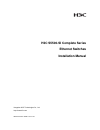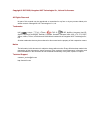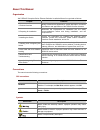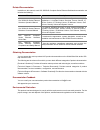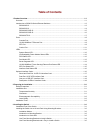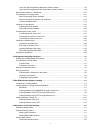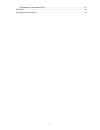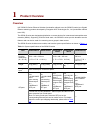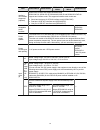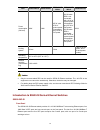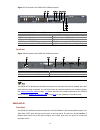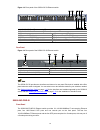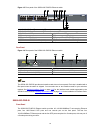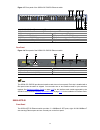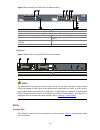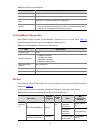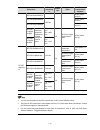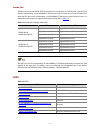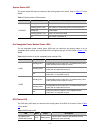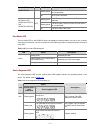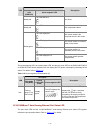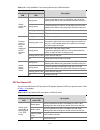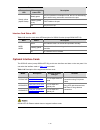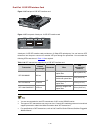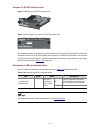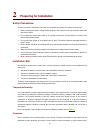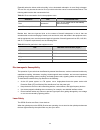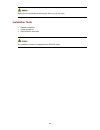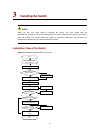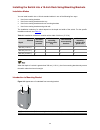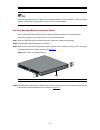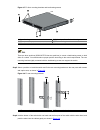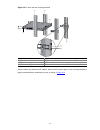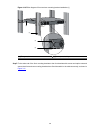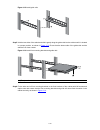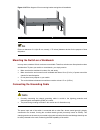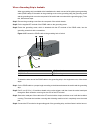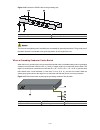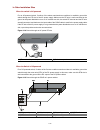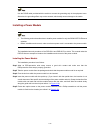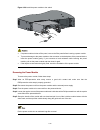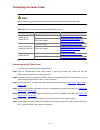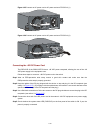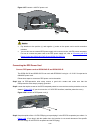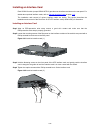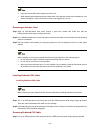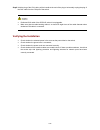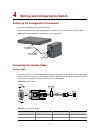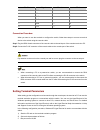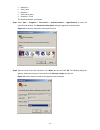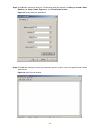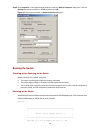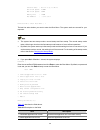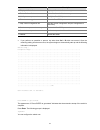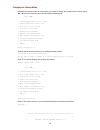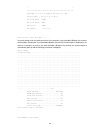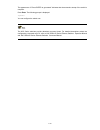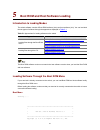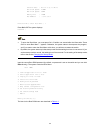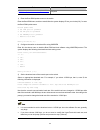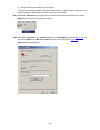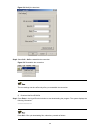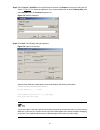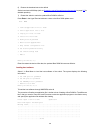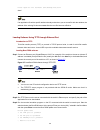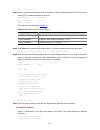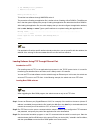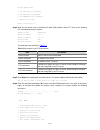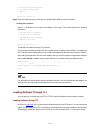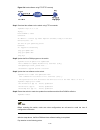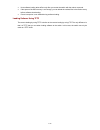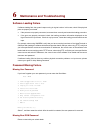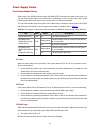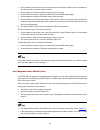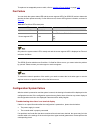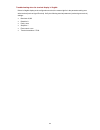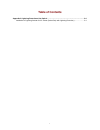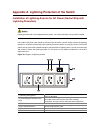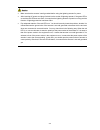- DL manuals
- H3C
- Switch
- S5500-SI Series
- Installation Manual
H3C S5500-SI Series Installation Manual
Summary of S5500-SI Series
Page 1
H3c s5500-si complete series ethernet switches installation manual hangzhou h3c technologies co., ltd. Http://www.H3c.Com manual version: 20091113-c-1.01.
Page 2
Copyright © 2007-2009, hangzhou h3c technologies co., ltd. And its licensors all rights reserved no part of this manual may be reproduced or transmitted in any form or by any means without prior written consent of hangzhou h3c technologies co., ltd. Trademarks h3c, , aolynk, , h 3 care, , top g, , i...
Page 3
About this manual organization h3c s5500-si complete series ethernet switches installation manual is organized as follows: chapter contents 1 product overview briefly introduces the appearance, system description, as well as the features and applications of the s5500-si series switches. 2 preparing ...
Page 4
Related documentation in addition to this manual, each h3c s5500-si complete series ethernet switches documentation set includes the following: manual description h3c s5500-si series ethernet switches operation manual it is used for assisting the users in data configurations and typical applications...
Page 5: Table of Contents
I table of contents 1 product overview ······································································································································1-1 overview ··················································································································...
Page 6
Ii use front and rear mounting brackets to install a switch·····························································3-5 use front mounting brackets and guide rails to install a switch··················································3-9 mounting the switch on a workbench ························...
Page 7
Iii hot swappable power module failure ····························································································6-3 fan failure ··············································································································································6-4 configu...
Page 8: Product Overview
1-1 1 product overview overview h3c s5500-si series ethernet switches (hereinafter referred to as the s5500-si series) are gigabit ethernet switching products developed by hangzhou h3c technologies co., ltd. (hereinafter referred to as h3c). The s5500-si series are designed as distribution or access...
Page 9
1-2 item s5500-28c-si s5500-52c-si s5500-28c-p wr-si s5500-28c-p wr-si s5500-20tp-si interface card models supported (optional) s5500-20tp-si does not support interface cards. S5500-28c-si, s5500-52c-si, s5500-28c-pwr-si and s5500-52c-pwr-si support two interface cards. The supported interface card ...
Page 10
1-3 item s5500-28c-si s5500-52c-si s5500-28c-p wr-si s5500-28c-p wr-si s5500-20tp-si power consumption (full load) 80w 120w 455 w, with 85 w of system power consumption and 370 w of poe power 500 w when rps is not connected, with 130 w of system power consumption and 370 w of poe power 870 w when rp...
Page 11
1-4 figure 1-1 front panel of the s5500-28c-si ethernet switch (1) 10/100/1000 base-t auto-sensing ethernet port (2) 10/100/1000 base-t auto-sensing ethernet port status led (3) 1000 base-x sfp port (4) 1000base-x sfp port status led (5) console port (6) seven-segment led (unit) (7) port mode led (m...
Page 12
1-5 figure 1-3 front panel of the s5500-52c-si ethernet switch (1) (2) (3) (4) (5) (6) (7) (8) (9) (10) (11) (12) (1) 10/100/1000 base-t auto-sensing ethernet port (2) 10/100/1000 base-t auto-sensing ethernet port status led (3) console port (4) seven-segment led (unit) (5) port mode led (mode) (6) ...
Page 13
1-6 figure 1-5 front panel of the s5500-28c-pwr-si ethernet switch (1) 10/100/1000 base-t auto-sensing ethernet port (2) 10/100/1000 base-t auto-sensing ethernet port status led (3) 1000 base-x sfp port (4) 1000base-x sfp port status led (5) console port (6) seven-segment led (unit) (7) port mode le...
Page 14
1-7 figure 1-7 front panel of the s5500-52c-pwr-si ethernet switch (1) 10/100/1000 base-t auto-sensing ethernet port (2) 10/100/1000 base-t auto-sensing ethernet port status led (3) console port (4) seven-segment led (unit) (5) port mode led (mode) (6) system status led (pwr) (7) rps status led (rps...
Page 15
1-8 figure 1-9 front panel of the s5500-20tp-si ethernet switch (1) 1000 base-x sfp port (2) 1000base-x sfp port status led (3) 10/100/1000 base-t auto-sensing ethernet port (4) 10/100/1000 base-t auto-sensing ethernet port status led (5) console port (6) seven-segment led (unit) (7) system status l...
Page 16
1-9 table 1-2 console port specifications item specification connector type rj-45 compliant standard eia/tia-232 transmission baud rate 9600 bps to 115200 bps (defaulting to 9600 bps) service z it can be connected to an ascii terminal. Z it can be connected to a serial port of a local or remote (thr...
Page 17
1-10 transceiver central wavelengt h conne ctor fiber max transmission distance sfp-ge-lh40-sm1310 40 km (about 24.9 mi) sfp-ge-lh40-sm1550 40 km (about 24.9 mi) sfp-ge-lh70-sm1550 1550 nm fiber 70 km (about 43.5 mi) sfp-ge- lx-sm13 10-bidi tx: 1310 nm rx: 1490 nm sfp-ge- lx-sm14 90-bidi note that t...
Page 18
1-11 combo port s5500-si series (except s5500-20tp-si) provides four combo ports on its front panel. One sfp port and the corresponding 10/100/1000base-t ethernet port form a combo port. For each combo port, either the sfp port or the corresponding 10/100/1000base-t ethernet port can be used at a ti...
Page 19
1-12 system status led the system status led helps you determine the working status of the switch. Refer to table 1-7 for the details. Table 1-7 system status led description led status description steady green the switch is started normally. Flashing green (1 hz) the system is performing power-on s...
Page 20
1-13 led mark status description steady yellow the rps input is normal, but the ac input fails or is not connected. S5500-52c-si) off rps is not connected. Steady green the rps input is normal, and the ac input works normally. Steady yellow the rps input is normal, but the ac input fails or is not c...
Page 21
1-14 status led system status led (pwr/sys) seven-segment led description steady red the led flashes f. Fan failure steady red the led flashes t. Over-temperature alarm the led displays c. The current switch is the command switch in the cluster. The led displays s. The current switch is a member swi...
Page 22
1-15 table 1-13 10/100/1000base-t auto-sensing ethernet port leds description status port mode led ethernet port status led description steady green the port operates at a rate of 1000 mbps; the led is fast flashing when data is being sent and/or received on the port. Steady yellow the port operates...
Page 23
1-16 status port mode led ethernet port status led description steady green the port operates in full-duplex mode; the led is fast flashing when data is being sent and/or received on the port. Flashing yellow (3 hz) post failed on the port. Steady yellow (duplex mode) off the port is not up. Interfa...
Page 24
1-17 short-haul dual-port 10 ge cx4 interface card figure 1-11 short-haul dual-port 10 ge cx4 interface card figure 1-12 front panel of short-haul dual-port 10 ge cx4 interface card a short-haul dual-port 10 ge cx4 interface card provides two 10 gbps electrical ports and supports cx4 electrical and ...
Page 25
1-18 dual-port 10 ge xfp interface card figure 1-14 dual-port 10 ge xfp interface card figure 1-15 front panel of dual-port 10 ge xfp interface card a dual-port 10 ge xfp interface card provides two 10 gbps xfp optical ports. You can insert an xfp transceiver into the port to connect it to another x...
Page 26
1-19 one-port 10 ge xfp interface card figure 1-16 one-port 10 ge xfp interface card figure 1-17 front panel of one-port 10 ge xfp interface card this module provides one 10 gbps xfp optical interface. You can select the following xfp transceivers as required. A one-port 10 ge xfp interface card pro...
Page 27: Preparing For Installation
2-1 2 preparing for installation safety precautions to avoid any device impairment and bodily injury caused by improper use, observe these rules: z before cleaning the switch, unplug the power plug of the switch first. Do not clean the switch with wet cloth or liquid. Z do not place the switch near ...
Page 28
2-2 especially when the indoor relative humidity is low, electrostatic adsorption is more likely to happen. This can not only shorten the service life of your device but also cause communications failures. The following table lists the dust concentration limit. Table 2-1 dust concentration limit in ...
Page 29
2-3 staring into the laser beam produced by the fiber may hurt your eyes. Installation tools z flathead screwdriver z phillips screwdriver z esd-preventive wrist strap the installation tools are not shipped with the s5500-si series..
Page 30: Installing The Switch
3-1 3 installing the switch when you ask your sales agent to maintain the switch, you must ensure that the dismantlement-preventive seal on a mounting screw of the h3c switch chassis is intact. If you want to open the chassis, you should contact the agent for permission. Otherwise, you will bear any...
Page 31
3-2 installing the switch into a 19-inch rack using mounting brackets installation modes you can install a switch into a 19-inch standard cabinet in one of the following four ways: z use front mounting brackets z use front mounting brackets and a tray z use front mounting brackets and rear mounting ...
Page 32
3-3 figure 3-3 appearance of a rear mounting bracket (1) screw hole used to fix the mounting bracket to the cabinet (use one m6 screw) for the selection of front and rear mounting brackets, see table 3-2 . Table 3-2 selection of mounting bracket for s5500-si series ethernet switches model physical d...
Page 33
3-4 (3) slotted hole 2: used to fix the guide rail to the front bracket guide rails purchased from h3c apply only to standard cabinets 1,000 mm (39.37 in.) deep. Use other supports to substitute for guide rails in the case of other cabinet depths. Use front mounting brackets to install a switch only...
Page 34
3-5 figure 3-6 fix front mounting brackets (2) (1) front square-holed post (2) front panel (3) front mounting bracket use front mounting brackets and a tray to install a switch all models of the s5500-si series support installation using front mounting brackets together with a tray. Follow these ste...
Page 35
3-6 figure 3-7 fix front mounting brackets and load-bearing screws (1) load-bearing screw (2) optional positions for load-bearing screw (3) front panel (4) front mounting bracket (5) screw used to fix front mounting brackets to the switch there are three positions (s5500-20tp-si has two positions) t...
Page 36
3-7 figure 3-9 fix front and rear mounting brackets (1) (1) (7) (3) (4) (5) (6) (2) (1) front square-holed post (2) load-bearing screw: used to bear the weight (3) rear panel (4) rear square-holed post (5) rear mounting bracket (6) screw used to fix rear mounting brackets to rear posts (7) front mou...
Page 37
3-8 figure 3-10 effect diagram of front and rear mounting bracket installation (1) (1) (2) (3) (4) (1) rear panel (2) rear square-holed post (3) load-bearing screw (4) rear mounting bracket step7 fix the other end of the front mounting brackets to the front brackets with screws and captive nuts and ...
Page 38
3-9 figure 3-11 effect diagram of front and rear mounting bracket installation (2) (1) load-bearing screw (2) rear mounting bracket (3) front panel (4) screw used to fix front mounting brackets to front brackets (5) front mounting bracket (6) front square-holed post use front mounting brackets and g...
Page 39
3-10 figure 3-12 install guide rails step5 hold the two sides of the switch and slide it gently along the guide rails into the cabinet until it is located in a proper position, as shown in figure 3-13 . Ensure that the bottom side of the guide rails and the switch are in close contact. Figure 3-13 i...
Page 40
3-11 figure 3-14 effect diagram of front mounting bracket and guide rail installation (1) rear panel (2) guide rail ensure a clearance of 1u (44.45 mm, namely, 1.75 inches) between devices for the purpose of heat dissipation. Mounting the switch on a workbench in many cases, standard 19-inch racks a...
Page 41
3-12 when a grounding strip is available when a grounding strip is available at the installation site, attach one end of the yellow-green grounding cable (pgnd cable) of the switch to the grounding screw on the grounding strip (the grounding screw and the grounding hole are on the rear panel of the ...
Page 42
3-13 figure 3-16 connect the pgnd cable to the grounding strip (1) grounding post (2) grounding strip (3) pgnd cable (4) hex nut the fire main and lightning rod of a building are not suitable for grounding the switch. The ground wire of the switch should be connected to the grounding device for the ...
Page 43
3-14 in other installation sites when the switch is ac-powered for an ac-powered switch, if neither of the above-mentioned two conditions is available, ground the switch through the pe wire of the ac power supply. Make sure the pe wire is well connected to the ground at the power distribution room o...
Page 44
3-15 use the pgnd cable provided with the switch to connect the grounding strip in the equipment room. Otherwise, the grounding effect may not be ensured, which easily causes damage to the switch. Installing a power module z the following section describes how to install a power module for only the ...
Page 45
3-16 figure 3-20 install the power module to the switch z if a power module slot has a filler panel, remove the filler panel before inserting a power module. Z to prevent damage to the power module or the connector on the backplane of the powered device, insert the power module gently. If you encoun...
Page 46
3-17 connecting the power cords make sure that the ground wire has been properly connected before powering on the switch. Table 3-3 power cord connection methods of the s5500-si series switch module power supply mode connection method ac power supply connecting the ac power cord s5500-28c-si s5500-5...
Page 47
3-18 figure 3-21 connect an ac power cord to a horizontal ac power socket (1) figure 3-22 connect an ac power cord to a horizontal ac power socket (2) figure 3-23 connect an ac power cord to a vertical ac power socket (1) figure 3-24 connect an ac power cord to a vertical ac power socket (2).
Page 48
3-19 figure 3-25 connect an ac power cord to ac power socket of prs150-a (1) figure 3-26 connect an ac power cord to ac power socket of prs150-a (2) connecting the -48v dc power cord the psr150-d of the s5500-20tp-si has a –48 vdc power receptacle, allowing the use of the –48 vdc power supply in the...
Page 49
3-20 figure 3-27 connect a -48v dc power cord z pay attention to the positive (+) and negative (-) marks on the power cord to avoid connection mistakes. Z you can also use an external rps power supply unit to connect to the –48 vdc power receptacle. For how to connect the power cord to the rps power...
Page 50
3-21 step4 use a flat-blade screwdriver to fix the two screws on the rps plug clockwise to secure the plug to the rps dc receptacle (see callout 2 in figure 3-29 ). Figure 3-29 connect an rps power cord (2) step5 connect the other end of the +12 vdc rps power cord to the external rps power supply sy...
Page 51
3-22 installing an interface card each s5500-si switch (except s5500-20tp-si) provides two interface card slots on the rear panel. For details about optional interface cards, refer to optional interface cards on page 1-16 . The installation and removal of various interface cards are similar. This se...
Page 52
3-23 z keep the removed filler panel properly for future use. Z when tightening the fastening screws at both sides of the optional module with a screwdriver or an electric screwdriver, make sure that the torque is not bigger than 0.4 n-m. Removing an interface card step1 wear an esd-preventive wrist...
Page 53
3-24 step2 hold the plug of the cx4 cable, pull the handle at the end of the plug to horizontally unplug the plug of the cx4 cable from the cx4 port of the switch. Z dedicated cx4 cable of the s5500-si series is hot pluggable. Z make sure that the cable bending radius is no less than eight times of ...
Page 54
4-1 4 starting and configuring the switch setting up the configuration environment set up the configuration environment as follows: connect a terminal (a pc in this example) to the console port on the switch with a console cable. Figure 4-1 network diagram for configuration environment setup connect...
Page 55
4-2 rj-45 signal direction db-9 3 txd ← 3 4 cd → 1 5 gnd -- 5 6 rxd → 2 7 dsr → 6 8 cts → 8 connection procedure when you want to use the terminal to configure the switch, follow these steps to connect a terminal device to the switch using the console cable: step1 plug the db-9 female connector of t...
Page 56
4-3 z data bits: 8 z parity: none z stop bits: 1 z flow control: none z emulation: vt100 the specific procedure is as follows: step1 select start > programs > accessories > communications > hyperterminal to enter the hyperterminal window. The connection description dialog box appears, as shown below...
Page 57
4-4 step3 click ok after selecting a serial port. The following dialog box appears. Set bits per second to 9600, data bits to 8, parity to none, stop bits to 1, and flow control to none. Figure 4-5 set the serial port parameters step4 click ok after setting the serial port parameters and the system ...
Page 58
4-5 step5 click properties in the hyperterminal window to enter the switch properties dialog box. Click the settings tab, set the emulation to vt100, and then click ok. Figure 4-7 set terminal emulation in switch properties dialog box booting the switch checking before powering on the switch before ...
Page 59
4-6 creation date : nov 12 2008, 19:42:13 cpu clock speed : 264mhz bus clock speed : 33mhz memory size : 128mb mac address : 00e0fc005502 press ctrl-b to enter boot menu... 1 the last line asks whether you want to enter the boot menu. The system waits one second for your response. Z the system has t...
Page 60
4-7 item description 3. Display all files in flash display all files in the flash memory 4. Delete file from flash delete files from the flash memory 5. Modify bootrom password modify the boot rom password 6. Enter bootrom upgrade menu enter the boot rom update menu 7. Skip current configuration fil...
Page 61
4-8 changing the startup mode by default, the system starts up in fast mode. If you want to change the startup mode to normal, press ctrl + b within one second to enter the boot menu showed below: boot menu 1. Download application file to flash 2. Select application file to boot 3. Display all files...
Page 62
4-9 * * *********************************************************** copyright (c) 2004-2008 hangzhou h3c tech. Co., ltd. Creation date : nov 12 2008, 19:42:13 cpu clock speed : 264mhz bus clock speed : 33mhz memory size : 128mb mac address : 00e0fc005502 press ctrl-b to enter boot menu... 5 in norma...
Page 63
4-10 the appearance of "press enter to get started" indicates that the automatic startup of the switch is complete. Press enter. The following prompt is displayed: you can configure the switch now. The h3c series switches provide abundant command views. For detailed descriptions about the configurat...
Page 64
5-1 5 boot rom and host software loading introduction to loading modes the switch software consists of boot rom software (.Btm) and host software (.Bin). You can load both the two types of software through the approaches displayed in table 5-1 . Table 5-1 approaches for loading software on the switc...
Page 65
5-2 creation date : nov 12 2008, 19:42:13 cpu clock speed : 264mhz bus clock speed : 33mhz memory size : 128mb mac address : 00e0fc005502 press ctrl-b to enter boot menu... 1 press ctrl + b. The system displays: password : z to enter the boot menu, you must press ctrl + b within one second after the...
Page 66
5-3 the loading process of the boot rom software is the same as that of the host software, except that during the boot rom loading process, you must enter the different digit after entering the boot menu and the system gives somewhat different prompts. The following text mainly describes the boot ro...
Page 67
5-4 task remarks restart the switch to make the updated boot rom file effective required 1) enter the boot rom update menu on the switch enter the boot rom menu, and then enter 6 after the system displays “enter your choice(0-9):” to enter the boot rom update menu. Bootrom update menu: 1. Set tftp p...
Page 68
5-5 4) change the rate of the serial port on the terminal to ensure communication between the terminal and the switch, the baud rate of the serial port on the terminal should be consistent with that of the console port on the switch. Step1 select call > disconnect in the hyperterminal window to disc...
Page 69
5-6 figure 5-3 modify the baud rate step3 select call > call to reestablish the connection. Figure 5-4 reestablish the connection the new settings can take effect only after you reestablish the connection. 5) download the boot rom file step1 press enter in the hyperterminal window to start downloadi...
Page 70
5-7 step2 select transfer > send file in the hyperterminal’s window. Click browse in the pop-up dialog box (as shown in figure 5-5 ) to select the application file to be downloaded (for example, bootrom.Btm), and select xmodem from the protocol drop-down list. Figure 5-5 send file dialog box step3 c...
Page 71
5-8 6) restore the download rate to the default set the baud rate to 9600 bps (refer to change the rate of the serial port on the terminal on page 5-5 for detailed operation). 7) restart the switch to make the updated boot rom file effective press enter in the hyperterminal window to return to the b...
Page 72
5-9 please input the file attribute (main/backup/none):main done! If an application file with a specific attribute already exists when you set a new file with the attribute, the attribute of the existing file becomes none after the new file becomes effective. Loading software using tftp through ethe...
Page 73
5-10 enter your choice(0-3): step4 select 1 in the boot rom update menu to download the boot rom software using tftp. Then set the following tftp-related parameters as required: load file name :update.Btm switch ip address :1.1.1.2 server ip address :1.1.1.1 the parameters are described in table 5-2...
Page 74
5-11 3. Set xmodem protocol parameter 0. Return to boot menu enter your choice(0-3):1 to load the host software through xmodem, select 1. The procedure of loading an application file is similar to that of loading a boot rom file. The difference lies in that the system displays the prompt of loading ...
Page 75
5-12 bootrom update menu: 1. Set tftp protocol parameter 2. Set ftp protocol parameter 3. Set xmodem protocol parameter 0. Return to boot menu enter your choice(0-3): step4 enter 2 in the above menu to download the boot rom software using ftp. Then set the following ftp-related parameters as require...
Page 76
5-13 8. Set bootrom password recovery 9. Set switch startup mode 0. Reboot enter your choice(0-9): step7 enter 0 to restart the device. After that, the updated boot rom file becomes effective. Loading host software select 1 in boot menu to load the host software of the switch. The system displays th...
Page 77
5-14 figure 5-8 load software using ftp/tftp remotely step1 download the software to the switch using ftp commands. Ftp 202.10.10.53 trying ... Press ctrl+k to abort connected. 220 wftpd 2.0 service (by texas imperial software) ready for new user user(none):s5500-si 331 give me your password, please...
Page 78
5-15 z host software loading takes effect only after you restart the switch with the reboot command. Z if the space of the flash memory is not enough, you can delete the useless files in the flash memory before software downloading. Z power interruption is not allowed during software loading. Loadin...
Page 79
6-1 6 maintenance and troubleshooting software loading failure if software loading fails, the system keeps running in original version. In this case, check if the physical ports are properly connected. Z if the ports are not properly connected, reconnect them correctly and restart the loading proced...
Page 80
6-2 power supply failure fixed power module failure each model of the s5500-si series (except the s5500-20tp-si) provides two fixed power inputs. You can use the two power inputs at the same time for redundancy or use one power input. Such switch models support three power input modes, namely, ac in...
Page 81
6-3 z check whether the ac power cord is well connected to the switch, whether the ac receptacle on the switch and the ac power socket are faulty. Z check whether the ac external power supply system is normal. Z check whether the switch is well connected to the external rps power supply. Z check whe...
Page 82
6-4 to replace a hot swappable power module, refer to installing a power module on page 3-15 . Fan failure you can check the system status led and the seven-segment led of an s5500-si series to determine whether the fans operate normally. If a fan failure occurs, the two leds give an indication, as ...
Page 83
6-5 troubleshooting when the terminal display is illegible if there is illegible display at the configuration terminal, the cause might lie in the parameter setting error at the terminal (such as hyperterminal). Verify the following terminal parameter (such as hyper terminal) settings: z baud rate: ...
Page 84: Table of Contents
I table of contents appendix a lightning protection of the switch······················································································· a-1 installation of lightning arrester for ac power (socket strip with lightning protection) ······················ a-1.
Page 85
A-1 appendix a lightning protection of the switch installation of lightning arrester for ac power (socket strip with lightning protection) lightning arrester will not be shipped with the switch. You should purchase it by yourself if needed. If an outdoor ac power cord should be directly led to the s...
Page 86
A-2 z make sure that the arrester is well grounded before using the lightning arrester for power. Z after inserting ac power cord plug of switch into the socket of lightning arrester, if the green led is on and the red led does not alarm, it means that the lightning arrester of power is running and ...