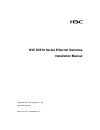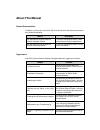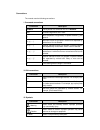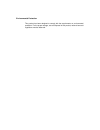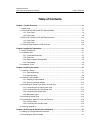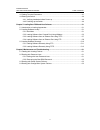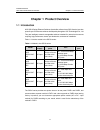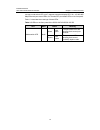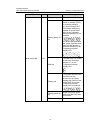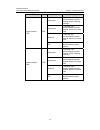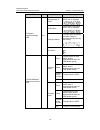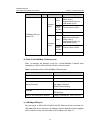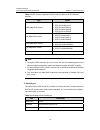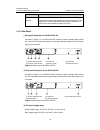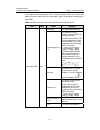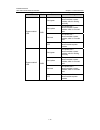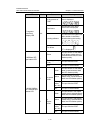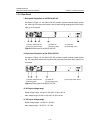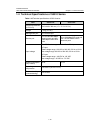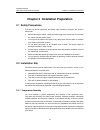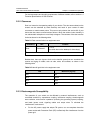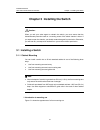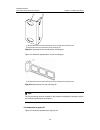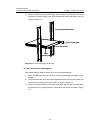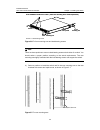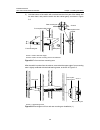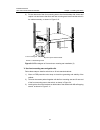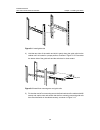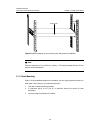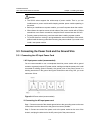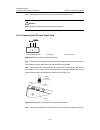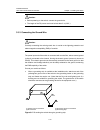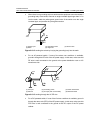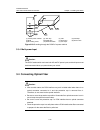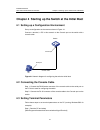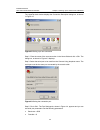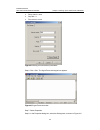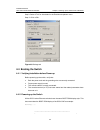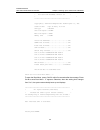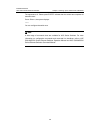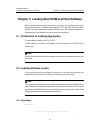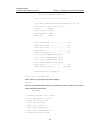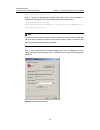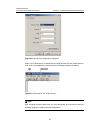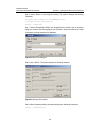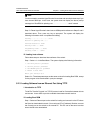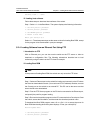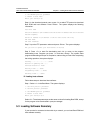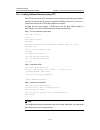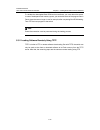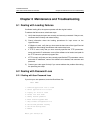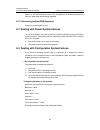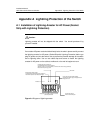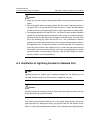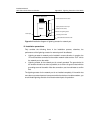- DL manuals
- H3C
- Switch
- S5510 Series
- Installation Manual
H3C S5510 Series Installation Manual
Summary of S5510 Series
Page 1
H3c s5510 series ethernet switches installation manual hangzhou h3c technologies co., ltd. Http://www.H3c.Com manual version: t2-20080228-c-1.05.
Page 2
Copyright © 2006-2008, hangzhou h3c technologies co., ltd. And its licensors all rights reserved no part of this manual may be reproduced or transmitted in any form or by any means without prior written consent of hangzhou h3c technologies co., ltd. Trademarks h3c, , aolynk, , h 3 care, , top g, , i...
Page 3: About This Manual
About this manual related documentation in addition to this manual, each h3c s5510 series ethernet switches documentation set includes the following: manual description h3c s3610&s5510 series ethernet switches operation manual it is used for assisting the users in data configurations and typical app...
Page 5
Environmental protection this product has been designed to comply with the requirements on environmental protection. For the proper storage, use and disposal of this product, national laws and regulations must be observed..
Page 6: Table of Contents
Installation manual h3c s5510 series ethernet switches table of contents i table of contents chapter 1 product overview ........................................................................................................ 1-1 1.1 introduction .........................................................
Page 7
Installation manual h3c s5510 series ethernet switches table of contents ii 4.3 setting terminal parameters ............................................................................................. 4-1 4.4 booting the switch ..........................................................................
Page 8: Chapter 1 Product Overview
Installation manual h3c s5510 series ethernet switches chapter 1 product overview 1-1 chapter 1 product overview 1.1 introduction h3c s5510 series ethernet switches (hereinafter referred to as s5510 series) are wire speed layer 2/3 ethernet switches developed by hangzhou h3c technologies co., ltd. T...
Page 9
Installation manual h3c s5510 series ethernet switches chapter 1 product overview 1-2 1.2 s5510-24p-ac/s5510-24p-dc ethernet switch 1.2.1 front panel i. Illustration the s5510-24p-ac and s5510-24p-dc have the same front panel. On the front panel, the s5510-24p-ac/s5510-24p-dc provides 24 fixed 10/10...
Page 10
Installation manual h3c s5510 series ethernet switches chapter 1 product overview 1-3 one port mode switch led, one 7-segment numerical display led, 24 x 10/100/1000 mbps ethernet port status leds, four combo sfp port status leds on its front panel. Table 1-3 describes the meanings of these leds: ta...
Page 11
Installation manual h3c s5510 series ethernet switches chapter 1 product overview 1-4 led mark status meaning solid green the switch works normally. Flashing green (at 1 hz) the switch is running power-on self-test (post) or is loading software. (1) when running post, the system displays the number ...
Page 12
Installation manual h3c s5510 series ethernet switches chapter 1 product overview 1-5 led mark status meaning solid green the power slot 1 accommodates a power module, which is working normally. Solid yellow the power slot 1 accommodates a power module, which is not used now. Solid red the power slo...
Page 13
Installation manual h3c s5510 series ethernet switches chapter 1 product overview 1-6 led mark status meaning in the process of post the number of current post item is displayed. Post failure the number of the failed post item is displayed. Loading software the short bars are lighted one after anoth...
Page 14
Installation manual h3c s5510 series ethernet switches chapter 1 product overview 1-7 led mark status meaning green the port works at 1000 mbps; when it receives/sends data, the led flashes quickly. Flashing yellow (at 3 hz) the port fails the post. In speed mode off the port is disconnected. Green ...
Page 15
Installation manual h3c s5510 series ethernet switches chapter 1 product overview 1-8 table 1-5 sfp modules supported by s5510-24p-ac/s5510-24p-dc ethernet switches type model 1000 mbps sfp module z sfp-ge-sx-mm850-a z sfp-ge-lx-sm1310-a z sfp-ge-lh40-sm1310 z sfp-ge-lh40-sm1550 z sfp-ge-lh70-sm1550...
Page 16
Installation manual h3c s5510 series ethernet switches chapter 1 product overview 1-9 item description service connection with a character terminal connection with the serial interface of a local terminal (a pc for example) or a remote terminal (through a pair of modems), on which a terminal emulati...
Page 17
Installation manual h3c s5510 series ethernet switches chapter 1 product overview 1-10 iv. Dc-input voltage range rated voltage range: –48 vdc to –60 vdc rated voltage range: –36 vdc to –72 vdc 1.3 s5510-24f-ac/s5510-24f-dc ethernet switch 1.3.1 front panel i. Illustration the s5510-24f-ac and s5510...
Page 18
Installation manual h3c s5510 series ethernet switches chapter 1 product overview 1-11 one 7-segment numerical display led, 24 sfp port status leds, four 10/100/1000 mbps combo port status leds on its front panel. Table 1-8 describes the meanings of these leds: table 1-8 leds on the front panel of t...
Page 19
Installation manual h3c s5510 series ethernet switches chapter 1 product overview 1-12 led mark status meaning solid green the power slot 1 accommodates a power module, which is working normally. Solid yellow the power slot 1 accommodates a power module, which is not used now. Solid red the power sl...
Page 20
Installation manual h3c s5510 series ethernet switches chapter 1 product overview 1-13 led mark status meaning in the process of post the number of current post item is displayed. Post failure the number of the failed post item is displayed. Loading software the short bars are lighted one after anot...
Page 21
Installation manual h3c s5510 series ethernet switches chapter 1 product overview 1-14 iii. Fixed 10/100/1000base-t ethernet ports table 1-9 describes the attributes of the four 10/100/1000base-t combo ports provided by the s5510-24f-ac/s5510-24f-dc on the front panel. Table 1-9 attributes of the 10...
Page 22
Installation manual h3c s5510 series ethernet switches chapter 1 product overview 1-15 1.3.2 rear panel i. Rear panel illustration of the s5510-24f-ac as shown in figure 1-5, the s5510-24f-ac provides a power module handle, power fan, cable clip, ac-input power socket, dummy panel and grounding scre...
Page 23
Installation manual h3c s5510 series ethernet switches chapter 1 product overview 1-16 1.4 technical specifications of s5510 series table 1-10 technical specifications of s5510 series item s5510-24p s5510-24f physical dimensions (h x w x d) 43.6 x 440 x 360 mm (1.7 x 17.3 x 14.2 in.) weight manageme...
Page 24
Installation manual h3c s5510 series ethernet switches chapter 2 installation preparation 2-1 chapter 2 installation preparation 2.1 safety precautions to avoid any device impairment and bodily injury caused by improper use, observe these rules: z before cleaning the switch, unplug the power plug of...
Page 25
Installation manual h3c s5510 series ethernet switches chapter 2 installation preparation 2-2 for the temperature and humidity requirements of different models, refer to section 1.4 technical specifications of s5510 series. 2.2.2 cleanness dust is a hazard to the operating safety of your device. The...
Page 26
Installation manual h3c s5510 series ethernet switches chapter 2 installation preparation 2-3 z keep the device far from radio transmitting stations, radar stations, and high-frequency devices. Z use electromagnetic shielding when necessary, for example, use shielded interface cables. Z route interf...
Page 27
Installation manual h3c s5510 series ethernet switches chapter 3 installing the switch 3-1 chapter 3 installing the switch caution: when you ask your sales agent to maintain the switch, you must ensure that the dismantlement-preventive seal on a mounting screw of the switch chassis is intact. If you...
Page 28
Installation manual h3c s5510 series ethernet switches chapter 3 installing the switch 3-2 (1) (2) (1) screw hole used to fix the mounting ear to the cabinet (use one m6 screw) (2) screw hole used to fix the switch to the mounting ear figure 3-1 appearance of a standard front mounting ear figure 3-2...
Page 29
Installation manual h3c s5510 series ethernet switches chapter 3 installing the switch 3-3 slotted hole 1 cooling hole slotted hole 2 slotted hole 1: used to fix the guide rail to the rear bracket. You can adjust the screw hole position according to the position of the switch. Cooling hole: used for...
Page 30
Installation manual h3c s5510 series ethernet switches chapter 3 installing the switch 3-4 4) place the switch on the tray horizontally, slide the tray into the cabinet, and fix the other end of mounting ears to the front brackets with crews and captive nuts, as shown in figure 3-5. Front panel fron...
Page 31
Installation manual h3c s5510 series ethernet switches chapter 3 installing the switch 3-5 front panel screw 1 front mounting ear three installation locations for screw 1 (select one according to the actual requirement) front mounting ear screw 1 front panel screw 1 front mounting ear three installa...
Page 32
Installation manual h3c s5510 series ethernet switches chapter 3 installing the switch 3-6 5) hold the bottom of the switch with one hand and the front part of the switch with the other hand, and push the switch into the cabinet gently, as shown in figure 3-8. Front square-holed bracket front mounti...
Page 33
Installation manual h3c s5510 series ethernet switches chapter 3 installing the switch 3-7 6) fix the other end of the front mounting ears to the front brackets with screws and captive nuts and ensure that front and rear mounting ears have fixed the switch in the cabinet securely, as shown in figure...
Page 34
Installation manual h3c s5510 series ethernet switches chapter 3 installing the switch 3-8 figure 3-11 install guide rails 4) hold the two sides of the switch and slide it gently along the guide rails into the cabinet until it is located in a proper position, as shown in figure 3-12. Ensure that the...
Page 35
Installation manual h3c s5510 series ethernet switches chapter 3 installing the switch 3-9 rear panel guide rail figure 3-13 effect diagram of front mounting ear and guide rail installation note: ensure a clearance of 1u (44.45 mm, namely, 1.75 inches) between devices for the purpose of heat dissipa...
Page 36
Installation manual h3c s5510 series ethernet switches chapter 3 installing the switch 3-10 3.2 installing power module caution: do not touch any leads, terminals and parts marked with the hazard voltage label to avoid body harm. 3.2.1 installing a power module step 1: draw on the esd-preventive wri...
Page 37
Installation manual h3c s5510 series ethernet switches chapter 3 installing the switch 3-11 caution: z the s5510 series supports the online-swap of power module. That is, you can install/remove a power module while keeping another power module operating in the switch. Z before you install/remove a p...
Page 38
Installation manual h3c s5510 series ethernet switches chapter 3 installing the switch 3-12 step 3: verify that the pwr led on the front panel of the switch is on. Caution: before powering on the switch, connect the ground wire. 3.3.2 connecting the dc-input power cord + - null + - null +: -48v work...
Page 39
Installation manual h3c s5510 series ethernet switches chapter 3 installing the switch 3-13 caution: z before powering on the switch, connect the ground wire. Z the length of the dc power cord must be less than 3 m (9.8 ft.). 3.3.3 connecting the ground wire caution: correctly connecting the switch ...
Page 40
Installation manual h3c s5510 series ethernet switches chapter 3 installing the switch 3-14 z when there is no grounding strip but earth near the equipment room that allows a grounding body to be buried, hammer an angle iron/steel pipe longer than 0.5 m into the earth, weld the yellow-green ground w...
Page 41
Installation manual h3c s5510 series ethernet switches chapter 3 installing the switch 3-15 (1) (2) (4) (3) (6) (5) (7) (8) (9) (11) (10) (1) (2) (4) (3) (6) (5) (7) (8) (8) (9) (9) (11) (10) (1) ac/dc power cabinet (2) -48v strip (3) -48v (4) rtn strip (5) rtn (6) pgnd strip (7) grounding (8) groun...
Page 42
Installation manual h3c s5510 series ethernet switches chapter 3 installing the switch 3-16 3.5 connecting the switch to a console terminal 3.5.1 console cable console cable is an 8-core cable. At one end of the cable is a crimped rj-45 connector for the connection to the console port of the switch;...
Page 43
Installation manual h3c s5510 series ethernet switches chapter 3 installing the switch 3-17 caution: read the mark for the port to be connected carefully to make sure it is the right port. Note: the serial ports on pcs do not support hot swapping. Therefore, do not insert or remove a serial interfac...
Page 44
Installation manual h3c s5510 series ethernet switches chapter 4 starting up the switch at the initial boot 4-1 chapter 4 starting up the switch at the initial boot 4.1 setting up a configuration environment set up a configuration environment as shown in figure 4-1. Connect a terminal, a pc in this ...
Page 45
Installation manual h3c s5510 series ethernet switches chapter 4 starting up the switch at the initial boot 4-2 the hyperterminal window displays the connection description dialog box, as shown in figure 4-2. Figure 4-2 setting up a new connection step 2: enter the name of the new connection in the ...
Page 46
Installation manual h3c s5510 series ethernet switches chapter 4 starting up the switch at the initial boot 4-3 z parity check = none z stop bits = 1 z flow control = none figure 4-4 setting communications parameters step 6: click . The hyperterminal dialogue box appears. Figure 4-5 hyperterminal wi...
Page 47
Installation manual h3c s5510 series ethernet switches chapter 4 starting up the switch at the initial boot 4-4 step 9: select vt100 or auto detect in the emulation dropdown menu. Step 10: click . Figure 4-6 settings tab 4.4 booting the switch 4.4.1 verifying installation before power-up before powe...
Page 48
Installation manual h3c s5510 series ethernet switches chapter 4 starting up the switch at the initial boot 4-5 * h3c s5510-24p bootrom, version 107 * * * ********************************************* copyright(c) 2004-2006 hangzhou h3c technologies co., ltd. Creation date : apr 28 2006, 11:27:16 cp...
Page 49
Installation manual h3c s5510 series ethernet switches chapter 4 starting up the switch at the initial boot 4-6 the appearance of “please press enter” indicates that the switch has completed its automatic boot. Press ; the system displays: you can configure the switch now. Note: a wide range of comm...
Page 50
Installation manual h3c s5510 series ethernet switches chapter 5 loading boot rom and host software 5-1 chapter 5 loading boot rom and host software switch software loading through serial ports in the past is time consuming and cannot be operated remotely. To address these problems, tftp and ftp are...
Page 51
Installation manual h3c s5510 series ethernet switches chapter 5 loading boot rom and host software 5-2 * h3c s5510-24p bootrom, version 129 * * * ********************************************* copyright(c) 2004-2007 hangzhou h3c technologies co., ltd. Creation date : apr 16 2007, 11:27:16 cpu type :...
Page 52
Installation manual h3c s5510 series ethernet switches chapter 5 loading boot rom and host software 5-3 9. Set switch startup mode 0. Reboot enter your choice(0-9): 5.2.2 loading software from console port using xmodem i. Introduction to xmodem xmodem is a file transfer protocol widely used for its ...
Page 53
Installation manual h3c s5510 series ethernet switches chapter 5 loading boot rom and host software 5-4 enter your choice (0-5): step 3: choose an appropriate download baud rate. Enter for example to download at 115200 bps. The system displays the following information: download baudrate is 115200 b...
Page 54
Installation manual h3c s5510 series ethernet switches chapter 5 loading boot rom and host software 5-5 figure 5-2 console port configuration dialog box step 5: click to disconnect the hyperterminal from the switch and then click to re-establish the connection, thus validating the baud rate setting....
Page 55
Installation manual h3c s5510 series ethernet switches chapter 5 loading boot rom and host software 5-6 step 6: press to start program loading. The system displays the following information: now please start transfer file with xmodem protocol. If you want to exit, press . Loading ...Cccccccccc step ...
Page 56
Installation manual h3c s5510 series ethernet switches chapter 5 loading boot rom and host software 5-7 note: you do not need to reset the hyperterminal’s baud rate and can skip the last step if you have chosen 9600 bps. In this case, the system does not display the above prompt message but “bootrom...
Page 57
Installation manual h3c s5510 series ethernet switches chapter 5 loading boot rom and host software 5-8 step 2: run the tftp server program on the pc connected to the ethernet port, and specify the path for program loading. Caution: tftp server program is not provided with the h3c series switches. S...
Page 58
Installation manual h3c s5510 series ethernet switches chapter 5 loading boot rom and host software 5-9 checking flash......Done! Iii. Loading host software follow these steps to download host software of the switch. Step 1: select in the boot menu. The system displays the following information: 1. ...
Page 59
Installation manual h3c s5510 series ethernet switches chapter 5 loading boot rom and host software 5-10 3. Set xmodem protocol parameter 0. Return to boot menu enter your choice(0-3): step 4: in the download protocol menu, press to select ftp protocol to download boot rom and host software. Press ....
Page 60
Installation manual h3c s5510 series ethernet switches chapter 5 loading boot rom and host software 5-11 5.3.1 loading software remotely using ftp run ftp server on a local pc, provided you have configured username and password and have set the correct file directory. Suppose ip address of the pc is...
Page 61
Installation manual h3c s5510 series ethernet switches chapter 5 loading boot rom and host software 5-12 to validate the downloaded boot rom and host software, you must reboot the switch. In case of inadequate flash memory space, you can delete some of the program files in flash, those that are no l...
Page 62
Installation manual h3c s5510 series ethernet switches chapter 6 maintenance and troubleshooting 6-1 chapter 6 maintenance and troubleshooting 6.1 dealing with loading failures if software loading fails, the system operates with the original version. To address the failure cause, take these steps: 1...
Page 63
Installation manual h3c s5510 series ethernet switches chapter 6 maintenance and troubleshooting 6-2 select and have the switch reboot. The user password is deleted at the reboot to allow you access the switch without password. 6.2.2 recovering the boot rom password contact your sales agent for help...
Page 64: Table of Contents
Installation manual h3c s5510 series ethernet switches table of contents i table of contents appendix a lightning protection of the switch.........................................................................A-1 a.1 installation of lightning arrester for ac power (socket strip with lightning prot...
Page 65
Installation manual h3c s5510 series ethernet switches appendix a lightning protection of the switch a-1 appendix a lightning protection of the switch a.1 installation of lightning arrester for ac power (socket strip with lightning protection) caution: lightning arrester will not be shipped with the...
Page 66
Installation manual h3c s5510 series ethernet switches appendix a lightning protection of the switch a-2 caution: z make sure that the arrester is well grounded before using the lightning arrester for power. Z after inserting ac power cord plug of switch into the socket of lightning arrester, if the...
Page 67
Installation manual h3c s5510 series ethernet switches appendix a lightning protection of the switch a-3 i. Required tools z phillips screwdriver or flat-blade screwdriver z multimeter z tilted wire cutter ii. Installation procedure step 1: tear the protection paper at one side of the double faced a...
Page 68
Installation manual h3c s5510 series ethernet switches appendix a lightning protection of the switch a-4 switch network cable indoors power input network cable led into from outdoor lightning arrester for network port (attached onto the chassis) ground wire of lightning arrester grounding screw of s...