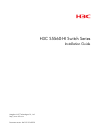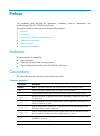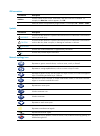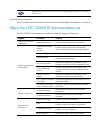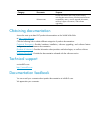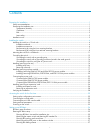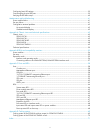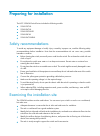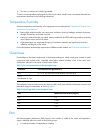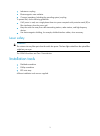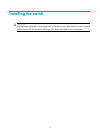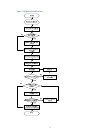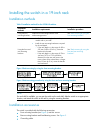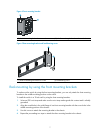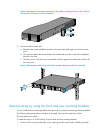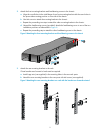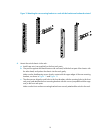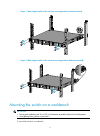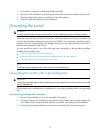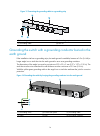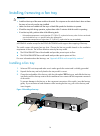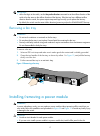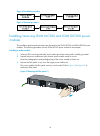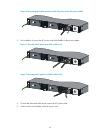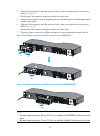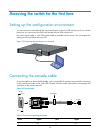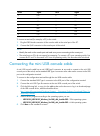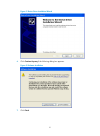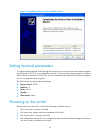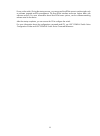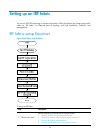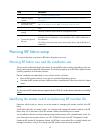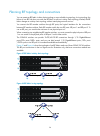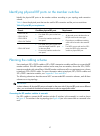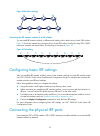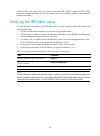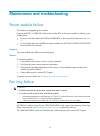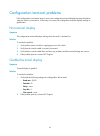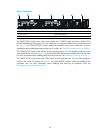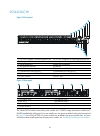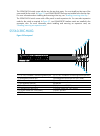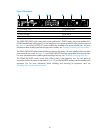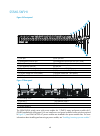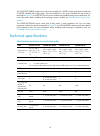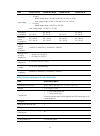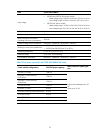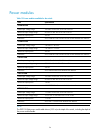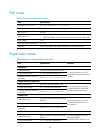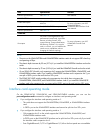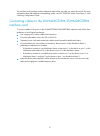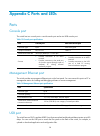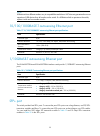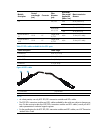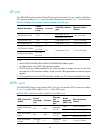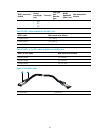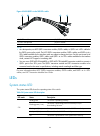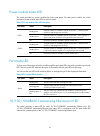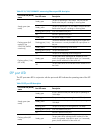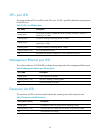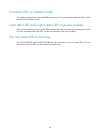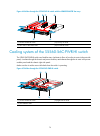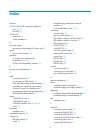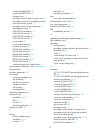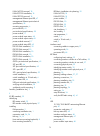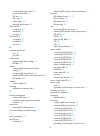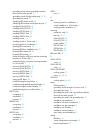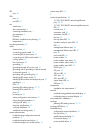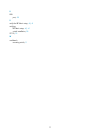- DL manuals
- H3C
- Network Router
- S5560-HI Series
- Installation Manual
H3C S5560-HI Series Installation Manual
Summary of S5560-HI Series
Page 1
H3c s5560-hi switch series installation guide hangzhou h3c technologies co., ltd. Http://www.H3c.Com document version: 6w101-20160520
Page 2
Copyright © 2015-2016, hangzhou h3c technologies co., ltd. And its licensors all rights reserved no part of this manual may be reproduced or transmitted in any form or by any means without prior written consent of hangzhou h3c technologies co., ltd. Trademarks h3c, , h3cs, h3cie, h3cne, aolynk, , h ...
Page 3
Preface this installation guide describes the appearance, installation, power-on, maintenance, and troubleshooting of the h3c s5560-hi switch series. This preface includes the following topics about the documentation: • audience . • conventions . • about the h3c s5560-hi documentation set . • obtain...
Page 4
Gui conventions convention description boldface window names, button names, field names, and menu items are in boldface. For example, the new user window appears; click ok. > multi-level menus are separated by angle brackets. For example, file > create > folder. Symbols convention description warnin...
Page 5
Represents a security card, such as a firewall, load balancing, netstream, ssl vpn, ips, or acg card. Port numbering in examples the port numbers in the documentation are for illustration only and might be unavailable on your device. About the h3c s5560-hi documentation set the h3c s5560-hi document...
Page 6
Category documents purposes release notes provide information about the product release, including the version history, hardware and software compatibility matrix, version upgrade information, technical support information, and software upgrading. Obtaining documentation access the most up-to-date h...
Page 7
I contents preparing for installation ············································································································································· 1 safety recommendations ·······························································································...
Page 8
Ii configuring basic irf settings ······································································································································· 39 connecting the physical irf ports ·····························································································...
Page 9
1 preparing for installation the h3c s5560-hi switch series includes the following models: • s5560-32c-hi. • s5560-56c-hi. • s5560-38c-hi-xg. • s5560-56f-hi. • s5560-56c-pwr-hi. Safety recommendations to avoid any equipment damage or bodily injury caused by improper use, read the following safety re...
Page 10
2 • the rack or workbench is reliably grounded. To ensure correct operation and long service life of your switch, install it in an environment that meets the requirements described in the following subsections. Temperature/humidity maintain temperature and humidity in the equipment room as described...
Page 11
3 • inductance coupling. • electromagnetic wave radiation. • common impedance (including the grounding system) coupling. To prevent emi, use the following guidelines: • if ac power is used, use a single-phase three-wire power receptacle with protection earth (pe) to filter interference from the powe...
Page 12
4 installing the switch caution: keep the tamper-proof seal on a mounting screw on the chassis cover intact, and if you want to open the chassis, contact h3c for permission. Otherwise, h3c shall not be liable for any consequence..
Page 13
5 figure 1 hardware installation flow.
Page 14
6 installing the switch in a 19-inch rack installation methods table 3 installation methods for the s5560-hi switches installation methods installation requirements installation procedure using the front mounting brackets install the front mounting brackets at the mid-mounting position. See " rack-m...
Page 15
7 figure 4 front mounting bracket (1) hole for attaching the bracket to a rack (2) hole for attaching the bracket to the switch chassis figure 5 rear mounting bracket and load-bearing screw (1) hole for attaching the bracket to a rack (2) load-bearing screw rack-mounting by using the front mounting ...
Page 16
8 figure 6 attaching the front mounting bracket to the middle mounting position on the switch (in this example, the power side faces outwards) 5. Mount the chassis in the rack: a. Determine the switch installation position in the rack and install cage nuts in the front rack posts. B. One person supp...
Page 17
9 2. Attach the front mounting brackets and load-bearing screws to the chassis: a. Align the round holes in the wide flange of one front mounting bracket with the screw holes in the power-side mounting position on one side of the chassis. B. Use m4 screws to attach the mounting bracket to the chassi...
Page 18
10 figure 10 attaching the rear mounting brackets to a rack with the bracket arm backward-oriented 4. Mount the switch chassis in the rack: a. Install cage nuts (user-supplied) on the front rack posts. B. One person supports the chassis bottom with one hand, holds the front part of the chassis with ...
Page 19
11 figure 11 mounting the switch in the rack (rear mounting brackets forward-oriented) figure 12 mounting the switch in the rack (rear mounting brackets backward-oriented) mounting the switch on a workbench important: • ensure good ventilation and 10 cm (3.9 in) of clearance around the chassis for h...
Page 20
12 1. Verify that the workbench is sturdy and reliably grounded. 2. Place the switch with bottom up, and clean the round holes in the chassis bottom with dry cloth. 3. Attach the rubber feet to the four round holes in the chassis bottom. 4. Place the switch with upside up on the workbench. Grounding...
Page 21
13 figure 13 connecting the grounding cable to the chassis (1) grounding cable (2) grounding screw (3) ring terminal (4) grounding sign (5) grounding hole connecting the grounding cable to a grounding strip 1. Remove the hex nut of a grounding post on the grounding strip. 2. Cut the grounding cable ...
Page 22
14 figure 15 connecting the grounding cable to a grounding strip (1) grounding post (2) grounding strip (3) grounding cable (4) hex nut grounding the switch with a grounding conductor buried in the earth ground if the installation site has no grounding strips, but earth ground is available, hammer a...
Page 23
15 grounding the switch by using the ac power cord if the installation site has no grounding strips or earth ground, you ground an ac-powered switch through the pe wire of the power cord. Make sure: • the power cord has a pe terminal. • the ground contact in the power outlet is securely connected to...
Page 24
16 installing/removing a fan tray caution: • install two fan trays of the same model on the switch. Do not power on the switch when it does not have fan trays or has only one fan tray installed. • make sure slots are installed with fan trays or blank filler panels for the device to operate. • if bot...
Page 25
17 important: • at the first login to the switch, use the fan prefer-direction command to set the airflow direction of the switch to be the same as the airflow direction of the fan tray. If the fan tray has a different airflow direction than the switch, the system outputs traps and logs to notify yo...
Page 26
18 figure 20 installation procedure figure 21 removal procedure installing/removing lsvm1ac300 and lsvm1dc300 power modules the installation and removal procedures are the same for the lsvm1ac300 and lsvm1dc300 power modules. The following procedure uses the lsvm1ac300 power module as an example. In...
Page 27
19 figure 23 removing the filler panel (2) keep the removed filler panel for future use. 4. Correctly orient the power module. Grasp the handle of the power module with one hand and support its bottom with the other, and slide the power module slowly along the guide rails into the slot. When the pow...
Page 28
20 figure 25 removing a dc power cord ( lsvm1dc300 dc power module) (1) squeeze the tabs on the power cord connector (2) pull the connector out 4. Grasping the handle of the power module with one hand and using the thumb to press the latch towards the handle, pull the power module at the same time. ...
Page 29
21 figure 26 removing a filler panel 4. Insert the power module into the slot, as shown in figure 27 : a. Correctly orient the power module with the characters upward. B. Holding the power module handle with one hand and supporting the power module bottom with the other, slide the power module along...
Page 30
22 figure 28 psr1110-56a power module installed in the switch note: the psr1110-56a power module adds 64 mm (2.52 in) to the depth of the switch, including the depth of the power module handle. Important: keep the filler panel and the packaging box and packaging bag of the power module for future us...
Page 31
23 figure 29 removing a power module connecting the power cord caution: provide a circuit breaker for each power module and make sure the circuit breaker is off before installation. Table 4 power cord connection procedures at a glance power module power supply mode connection procedure reference lsv...
Page 32
24 figure 30 connecting the female connector of the ac power cord to the power module 3. Use a cable tie to secure the ac power cord to the handle on the power module. Figure 31 securing the ac power cord with a cable tie (1) figure 32 securing the ac power cord with a cable tie (2) 4. Connect the o...
Page 33
25 connecting the lsvm1dc300 power module warning! • h3c dc power cords are required if the –48 vdc power source is used. • identify the positive (+) and negative (-) marks on the two wires to avoid connection mistakes. To connect the power cord: 1. Wear an esd wrist strap and make sure it makes goo...
Page 34
26 figure 34 connecting an ac power cord to the psr720-56a power module installing/removing an expansion card the switch has expansion slots. For the expansion cards available for the switches, see " appendix b frus and compatibility matrixes ." this section uses the lswm2qp2p (with an ejector lever...
Page 35
27 4. (optional.) if the expansion card has an ejector lever, rotate out the ejector lever, as shown by callout 1 in figure 36 . Skip this step if the expansion card does not have an ejector lever. 5. Gently push the expansion card in along the guide rails until the expansion card has good contact w...
Page 36
28 figure 38 the lswm2xgt8pm interface card installed in the switch removing an expansion card caution: • do not touch the surface-mounted components directly with your hands. • do not use excessive force during the operation. To remove an expansion card: 1. Wear an esd wrist strap and make sure it ...
Page 37
29 accessing the switch for the first time setting up the configuration environment you can access the switch through the serial console port or the mini usb console port. If you connect both ports, you can access the switch only through the mini usb console port. No serial console cable or mini usb...
Page 38
30 rj-45 signal db-9 signal 2 dtr 6 dsr 3 txd 2 rxd 4 sg 5 sg 5 sg 5 sg 6 rxd 3 txd 7 dsr 4 dtr 8 cts 7 rts to connect a terminal (for example, a pc) to the switch: 1. Plug the db-9 female connector of the console cable to the serial port of the pc. 2. Connect the rj-45 connector to the console port...
Page 39
31 figure 41 device driver installation wizard 6. Click continue anyway if the following dialog box appears. Figure 42 software installation 7. Click finish..
Page 40
32 figure 43 completing the device driver installation wizard setting terminal parameters to configure and manage the switch through the console port, you must run a terminal emulator program, hyperterminal or putty, on your configuration terminal. You can use the emulator program to connect a netwo...
Page 41
33 power on the switch. During the startup process, you can access boot rom menus to perform tasks such as software upgrade and file management. The boot rom interface and menu options differ with software versions. For more information about boot rom menu options, see the software-matching release ...
Page 42
34 setting up an irf fabric you can use h3c irf technology to connect and virtualize s5560-hi switches into a large virtual switch called an "irf fabric" for flattened network topology, and high availability, scalability, and manageability. Irf fabric setup flowchart figure 44 irf fabric setup flowc...
Page 43
35 step description • planning the cabling scheme 2. Install irf member switches see " installing the switch in a 19-inch rack " or " mounting the switch on a workbench ." 3. Connect ground wires and power cords see " grounding the switch " and " connecting the power cord ." 4. Power on the switches...
Page 44
36 planning irf topology and connections you can create an irf fabric in daisy chain topology or more reliable ring topology. In ring topology, the failure of one irf link does not cause the irf fabric to split as in daisy chain topology. Instead, the irf fabric changes to a daisy chain topology wit...
Page 45
37 identifying physical irf ports on the member switches identify the physical irf ports on the member switches according to your topology and connection scheme. Table 6 shows the physical ports that can be used for irf connection and the port use restrictions. Table 6 physical irf port requirements...
Page 46
38 figure 47 connecting the switches in one rack 1 2 3 4 5 6 7 8 9.
Page 47
39 figure 48 irf fabric topology connecting the irf member switches in a tor solution you can install irf member switches in different racks side by side to deploy a top of rack (tor) solution. Figure 49 shows an example for connecting 9 top of rack irf member switches by using sfp+/qsfp+ transceive...
Page 48
40 wear an esd wrist strap when you connect twisted pair/sfp+/qsfp+ cables or sfp+/qsfp+ transceiver modules and fibers. For how to connect them, seeinstallation guides for the transceiver modules and cables. Verifying the irf fabric setup to verify the basic functionality of the irf fabric after yo...
Page 49
41 maintenance and troubleshooting power module failure the switches use pluggable power modules. Examine the pwr1 or pwr2 led of the switch and the leds on the power module to identify power module failure. • for more information about the pwr1 and pwr2 leds on the front panel of the switch, see ta...
Page 50
42 configuration terminal problems if the configuration environment setup is correct, the configuration terminal displays booting information when the switch is powered on. If the setup is incorrect, the configuration terminal displays nothing or garbled text. No terminal display symptom the configu...
Page 51
43 appendix a chassis views and technical specifications chassis views s5560-32c-hi figure 50 front panel (1) 10/100/1000base-t autosensing ethernet port (2) 10/100/1000base-t autosensing ethernet port led (3) management ethernet port (4) management ethernet port led (act/link) (5) serial console po...
Page 52
44 figure 51 rear panel (1) grounding screw (2) expansion card 1 (3) fan tray 1 (4) expansion card 2 (5) fan tray 2 (6) power module 1 (7) power module 2 the s5560-32c-hi switch comes with power module slot 1 (pwr1) empty and power module slot 2 (pwr2) installed with a filler panel. You can install ...
Page 53
45 s5560-56c-hi figure 52 front panel (1) 10/100/1000base-t autosensing ethernet port (2) 10/100/1000base-t autosensing ethernet port led (3) management ethernet port (4) management ethernet port led (act/link) (5) serial console port (6) mini usb console port (7) port mode led (mode) (8) usb port (...
Page 54
46 the s5560-56c-hi switch comes with the two fan tray slots empty. You must install two fan trays of the same model for the switch. In figure 53 , two lswm1fansce fan trays are installed in the fan tray slots. For more information about installing and removing a fan tray, see " installing/removing ...
Page 55
47 figure 55 rear panel (1) grounding screw (2) expansion card (3) fan tray 1 (4) sfp+ port (5) sfp+ port led (6) fan tray 2 (7) power module 1 (8) power module 2 the s5560-38c-hi-xg switch comes with power module slot 1 (pwr1) empty and power module slot 2 (pwr2) installed with a filler panel. You ...
Page 56
48 s5560-56f-hi figure 56 front panel (1) sfp port (2) sfp port led (3) management ethernet port (4) management ethernet port led (act/link) (5) serial console port (6) mini usb console port (7) port mode led (mode) (8) usb port (9) port led mode switching button (10) system status led (sys) (11) ex...
Page 57
49 the s5560-56f-hi switch comes with the two fan tray slots empty. You must install two fan trays of the same model for the switch. In figure 57 , two lswm1fansce fan trays are installed in the fan tray slots. For more information about installing and removing a fan tray, see " installing/removing ...
Page 58
50 the s5560-56c-pwr-hi switch comes with power module slot 1 (pwr1) empty and power module slot 2 (pwr2) installed with a filler panel. You can install one or two power modules for the switch as required. In figure 59 , two psr720-56a ac power modules are installed in the power module slots. For mo...
Page 59
51 item s5560-32c-hi s5560-38c-hi-xg s5560-56c-hi s5560-56f-hi input voltage • ac-input: { rated voltage range: 100 vac to 240 vac @ 50 hz to 60 hz { max voltage range: 90 vac to 264 vac @ 47 hz to 63 hz • dc-input: { rated voltage range: –48 vdc to –60 vdc max voltage range: –36 vdc to –72 vdc stat...
Page 60
52 item s5560-56c-pwr-hi input voltage • psr360-56a/psr720-56a power module: { rated voltage range: 100 vac to 240 vac @ 50 hz to 60 hz { max voltage range: 90 vac to 264 vac @ 47 hz to 63 hz • psr1110-56a power module: { rated voltage range: 115 vac to 240 vac @ 50 hz to 60 hz { max voltage range: ...
Page 61
53 appendix b frus and compatibility matrixes the following table describes the compatibility matrix between the s5560-hi switches and frus. Table 11 compatibility matrix between the s5560-hi switches and frus fru s5560-32c-hi/s5560-5 6c-hi/s5560-56f-hi s5560-38c-hi-xg s5560-56c-pwr-hi power modules...
Page 62
54 power modules table 12 power modules available for the switch. Item specification lsvm1ac300 rated input voltage range 100 vac to 240 vac @ 50 hz or 60 hz maximum input voltage range 85 vac to 264 vac @ 47 hz or 63 hz maximum output power 300 w reference h3c lsvm1ac300 & lsvm1dc300 power modules ...
Page 63
55 fan trays table 13 fan trays available for the switch item specifications dimensions (h × w × d) 40 × 40 × 56 mm (1.57 × 1.57 × 2.20 in) fan speed 21000 r.P.M max airflow 26 cfm airflow direction • lswm1fansce: from the power module side to the network port side • lswm1fanscbe: from the network p...
Page 64
56 item specifications remarks interface specifications see table 18 . User manual. Lswm2xgt2pm product description 2-port 10g base-t interface card with macsec for more information, see h3c lswm2xgt2pm & lswm2xgt8pm interface cards user manual. Port type and quantity 2 × 1/10gbase-t ethernet port i...
Page 65
57 the interface card operating mode configuration takes effect only after you reboot the switch. For more information about the interface card operating modes, see h3c s5560-hi switch series layer 2—lan switching configuration guide. Connecting cables to the lswm2xgt2pm/lswm2xgt8pm interface card t...
Page 66
58 appendix c ports and leds ports console port the switch has two console ports: a serial console port and a mini usb console port. Table 15 console port specifications item console port mini usb console port connector type rj-45 mini usb-type b compliant standard eia/tia-232 usb 2.0 transmission b...
Page 67
59 note: usb devices from different vendors vary in compatibilities and drivers. H3c does not guarantee the correct operation of usb devices from all vendors on the switch. If a usb device fails to operate on the switch, replace it with one from another vendor. 10/100/1000base-t autosensing ethernet...
Page 68
60 table 19 1000 mbps sfp transceiver modules available for the sfp+ ports module description central wavelen gth (nm) connector cable/fiber diameter (μm) multimode fiber modal bandwidth (mhz × km) max transmission distance sfp-ge-t n/a rj-45 category-5 twisted pair n/a 100 m (328.08 ft) sfp-ge-sx-m...
Page 69
61 module description central wavelength (nm) connector fiber diameter (μm) multimode fiber modal bandwidth (mhz × km) max transmission distance 0-e 50/125 500 82 m (269.03 ft) 400 66 m (216.54 ft) multi-mode, 62.5/125 200 33 m (108.27 ft) 160 26 m (85.30 ft) sfp-xg-lx-sm13 10 1310 lc single-mode, 9...
Page 70
62 sfp port the s5560-56f-hi switch provides 48 fixed sfp ports on the front panel. You can install the 1000 mbps sfp transceiver modules in table 19 and 100 mbps sfp transceiver modules in table 22 in the sfp ports. Table 22 100 mbps sfp transceiver modules available for the sfp ports module descri...
Page 71
63 qsfp+ transceiver module central wavelength (nm) connector fiber type and diameter (μm) modal bandwidth (mhz × km) max transmission distance • 1291. • 1311. • 1331. Table 24 qsfp+ cables available for the qsfp+ ports qsfp+ cable max transmission distance lswm1qstk0 1 m (3.28 ft) lswm1qstk1 3 m (9...
Page 72
64 figure 62 40g qsfp+ to 4x10g sfp+ cable (1) qsfp+ module (2) qsfp+ side pull tab (3) sfp+ side pull tab (4) sfp+ module note: • as a best practice, use h3c qsfp+ transceiver modules, qsfp+ cables, or qsfp+ to 4 x sfp+ cables for the qsfp+ ports on the switch. The h3c qsfp+ transceiver modules, qs...
Page 73
65 power module status led the switch provides two power module slots at the rear panel. For each power module, the switch provides a power module status led on the front panel. Table 27 power module status led description led mark status description pwr1 steady green a power module is installed in ...
Page 74
66 table 29 10/100/1000base-t autosensing ethernet port led description port mode led (mode) status port led status description steady green (rate mode) steady green the port is operating at 1000 mbps. The port led fast flashes when the port is sending or receiving data. Steady yellow the port is op...
Page 75
67 sfp+ port led the switch provides a sfp+ port led for each sfp+ port. The sfp+ port led indicates the operating state of the sfp+ port. Table 31 sfp+ port led description led status description steady green a transceiver module is installed and a link is present on the port. The port is operating...
Page 76
68 port status led on interface cards the interface cards provide a port status led for each port. For more information about the leds, see the manuals for the interface cards. Input status led and output status led on power modules each power module has a power module led to indicate the input and ...
Page 77
69 appendix d cooling system the cooling system of the switch includes the air vents in the chassis, fan trays, and built-in fans of hot swappable power modules. For correct operation of this cooling system, you must consider the site ventilation design when you plan the installation site for the sw...
Page 78
70 figure 64 airflow through the s5560-56c-hi switch with the lswm1fanscbe fan trays (1) power module air vents (2) fan tray air vents (3) air vents in the switch side (4) port side air vents cooling system of the s5560-56c-pwr-hi switch the s5560-56c-pwr-hi switch uses fixed fan trays. Ambient air ...
Page 79
71 index numerics 10/100/1000 base-t autosensing ethernet port, 59 , 59 port led, 65 19-inch rack accessories, 6 switch installation, 6 a ac power supply grounding switch through ac power cord, 15 access first time switch access, 29 appendix a, chassis views and technical specifications, 43 , 50 b, ...
Page 80
72 connecting psr360-56a, 25 connecting psr720-56a, 25 emi prevention, 2 grounding switch through ac power cord, 15 grounding switch with a grounding conductor buried in the earth ground, 14 grounding switch with grounding strip, 12 grounding the switch, 12 lsvm1ac300 installation, 18 lsvm1ac300 rem...
Page 81
73 lsvm1ac300 removal, 18 lsvm1dc300 installation, 18 lsvm1dc300 removal, 18 management ethernet port led, 67 management ethernet port technical specifications, 58 mounting accessories, 6 port mode led, 65 port technical specifications, 58 power module, 17 power module input status, 68 power module ...
Page 82
74 power module output status, 68 power module status, 65 sfp port, 66 sfp+ port, 67 system status, 64 technical specifications, 64 lsvm1ac300 connecting, 23 installation, 18 removal, 18 lsvm1dc300 connecting, 25 installation, 18 removal, 18 m management ethernet port, 58 port led, 67 master switch ...
Page 83
75 grounding switch with a grounding conductor buried in the earth ground, 14 grounding switch with grounding strip, 12 , 12 grounding the switch, 12 identifying irf master switch, 35 identifying irf member switch physical ports, 37 installing lsvm1ac300, 18 installing lsvm1dc300, 18 installing psr1...
Page 84
76 sfp port, 62 sfp+ port, 59 port led, 67 site cleanliness, 2 dust concentration, 2 examining installation site, 1 gas saturation, 2 humidity, 2 irf fabric installation site planning, 35 temperature, 2 stop bits (parameter), 32 switch chassis views, 43 connecting console cable, 29 connecting irf ph...
Page 85
77 u usb port, 58 v verify the irf fabric setup, 40 , 41 verifying irf fabric setup, 40 , 41 switch installation, 28 vt100, 32 w workbench mounting switch, 11.