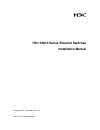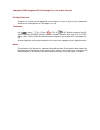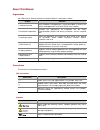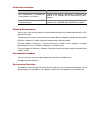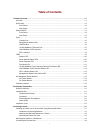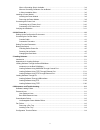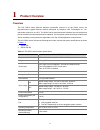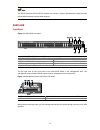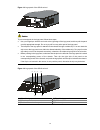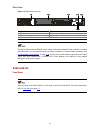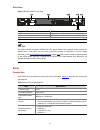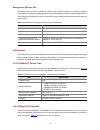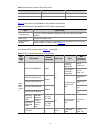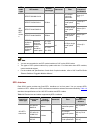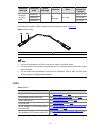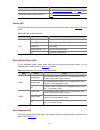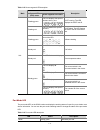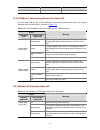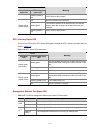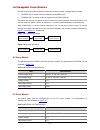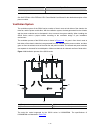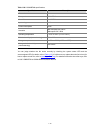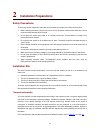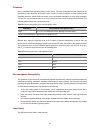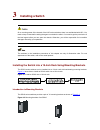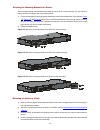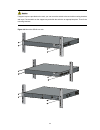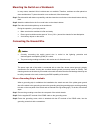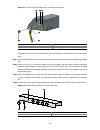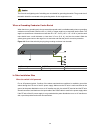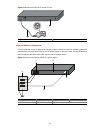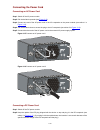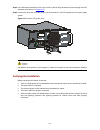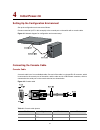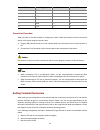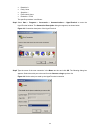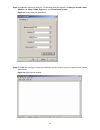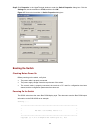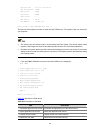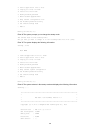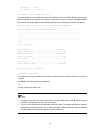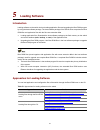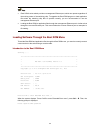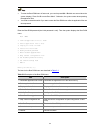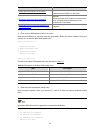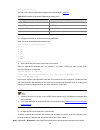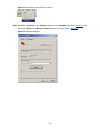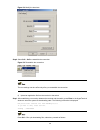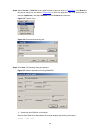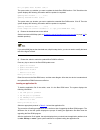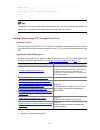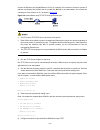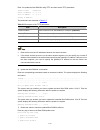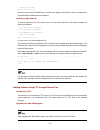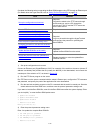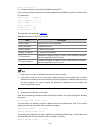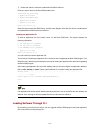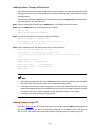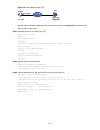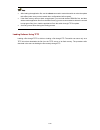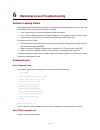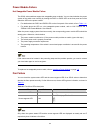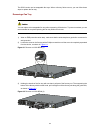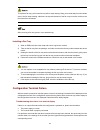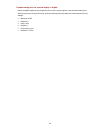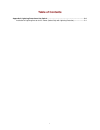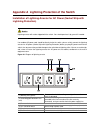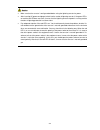- DL manuals
- H3C
- Switch
- S5810-50S
- Installation Manual
H3C S5810-50S Installation Manual
Summary of S5810-50S
Page 1
H3c s5810 series ethernet switches installation manual hangzhou h3c technologies co., ltd. Manual version: 6w100-20090626.
Page 2
Copyright © 2009, hangzhou h3c technologies co., ltd. And its licensors all rights reserved no part of this manual may be reproduced or transmitted in any form or by any means without prior written consent of hangzhou h3c technologies co., ltd. Trademarks h3c, , aolynk, , h 3 care, , top g, , irf, n...
Page 3
About this manual organization h3c s5810 series ethernet switches installation manual is organized as follows: chapter contents 1 product overview briefly introduces the appearance, system description, as well as the features and applications of the h3c s5810 series switches. 2 installation preparat...
Page 4
Related documentation manual description h3c psr300-12a & psr300-12d1 power modules user manual introduces the features, specifications, installation and removal of the psr300-12a and psr300-12d1 power modules. H3c lsw1fan & lsw1bfan installation manual introduces the features, specifications, insta...
Page 5: Table of Contents
I table of contents 1 product overview ······································································································································1-1 overview ··················································································································...
Page 6
Ii when a grounding strip is available·······························································································3-4 where a grounding conductor can be buried ···············································································3-6 in other installation sites ··········...
Page 7: Product Overview
1-1 1 product overview overview the h3c s5810 series ethernet switches (hereinafter referred to as the s5810 series) are high-performance gigabit ethernet switches developed by hangzhou h3c technologies co., ltd. (hereinafter referred to as h3c). The s5810 series adopt advanced hardware structure de...
Page 8
1-2 the s5810-50s and s5810-50s-dc switches are similar in system specifications except that they provide different power modules when shipped. S5810-50s front panel figure 1-1 s5810-50s front panel (1) 10/100/1000base-t auto-sensing ethernet port (2) 10/100/1000base-t auto-sensing ethernet port sta...
Page 9
1-3 figure 1-3 logo panel of the s5810 series i to pull out and push in the logo panel, follow these steps: z use your fingertip to hold the arc notch at the right edge of the logo panel, and then pull the panel out with appropriate strength. Do not try to pull from any other part of the logo panel....
Page 10
1-4 rear panel figure 1-5 s5810-50s rear panel (1) ac power module 1 (2) power module slot 2 (3) fan tray (4) management ethernet port (5) grounding screw (6) management ethernet port status led (act) (7) management ethernet port status led (link) the s5810-50s provides a psr300-12a ac power module ...
Page 11
1-5 rear panel figure 1-6 s5810-50s-dc rear panel (1) dc power module 1 (2) power module slot 2 (3) fan tray (4) management ethernet port (5) grounding screw (6) management ethernet port status led (act) (7) management ethernet port status led (link) the s5810-50s-dc provides a psr300-12d1 dc power ...
Page 12
1-6 management ethernet port the s5810 series provides a management ethernet port, which connects to a computer to perform system program loading and debugging without being affected by the switching chip working status; or the management ethernet port can be connected to a remote nms to implement r...
Page 13
1-7 table 1-5 combo port groups of the s5810 series combo port group sfp interface number ethernet port number 1 49 47 2 50 48 table 1-6 describes the 100/1000base-x sfp interface specifications. Table 1-6 s5810 series 100/1000base-x sfp interface specifications item specification connector type lc ...
Page 14
1-8 sfp modul e type sfp module central wavelength connector fiber max transmissi on distance sfp-fe-sx-mm1310-a 62.5/125µm multimode optical fiber 2 km (1.2 mi.) sfp-fe-lx-sm1310-a 9/125µm single mode optical fiber 15 km (9.3 mi.) sfp-fe-lh40-sm1310 1310nm 9/125µm single mode optical fiber 40 km (2...
Page 15
1-9 transceiver/ cable type transceiver/ cable central wavelength connector fiber max transmission distance lswm1stk 0.65 m (2.1 ft.) lswm2stk 1.2 m (3.9 ft.) short-haul 10g sfp+ cable lswm3stk — 1x infiniband sfp+ cable 3 m (9.8 ft.) h3c provides three types of sfp+ cables with various lengths, as ...
Page 16
1-10 led description sfp+ interface status led see sfp+ interface status led on page 1-13 . Management ethernet port status led see management ethernet port status led on page 1-13 . System led the system status led helps you determine the working status of the switch. Refer to table 1-10 for the de...
Page 17
1-11 table 1-12 seven-segment led description status mark system led (sys) status seven-segment led status description flashing green the led displays the specific numbers one by one. Post running. The led displays the post test id. Flashing red the led flashes the specific numbers. Post failed. The...
Page 18
1-12 led status description steady yellow indicates port duplex mode. 10/100/1000base-t auto-sensing ethernet port status led the port mode led and the 10/100/1000base-t auto-sensing ethernet port status led together indicate the port operation status, as shown in table 1-14 . Table 1-14 10/100/1000...
Page 19
1-13 status interface mode led sfp interface status led meaning flashing yellow (3 hz) post failed on the interface. Off no link is present on the interface. Steady green the interface operates in full duplex mode; the led fast flashes when data is being sent and/or received on the interface. Steady...
Page 20
1-14 hot swappable power modules the s5810 series provides two power module slots. A power module is shipped with the switch. Z a psr300-12a ac power module is shipped with the s5810-50s z a psr300-12d1 dc power module is shipped with the s5810-50s-dc the switch only requires one power module to ens...
Page 21
1-15 item specifications max output power 300 w see h3c psr300-12a & psr300-12d1 power module user manual for the detailed description of the power modules. Ventilation system the ventilation system of the s5810 series consists of the air vents at both sides of the chassis, the turbo fan, and the po...
Page 22
1-16 table 1-20 lswm1bfan specifications specification description fan number 1 fan speed 5000 r.P.M max airflow 41.65 cfm input voltage 12 v power consumption 24 w acoustics normal speed: 48.4 db-a max speed: 59.7 db-a operating temperature –10°c to +60°c (14°f to 140°f) relative humidity (nonconde...
Page 23: Installation Preparations
2-1 2 installation preparations safety precautions to avoid any device impairment and bodily injury caused by improper use, observe these rules: z before cleaning the switch, plug out the power cord of the power module of the switch first. Do not clean the switch with wet cloth or liquid. Z do not p...
Page 24
2-2 cleanness dust is a hazard to the operating safety of your device. The dust accumulated on the chassis can be adsorbed by static electricity and result in poor contact of metal connectors or metal contact points. Especially when the indoor relative humidity is low, electrostatic adsorption is mo...
Page 25
2-3 when an optional interface module or sfp/sfp+ module on the s5810 series is operating, do not stare into the optical port because the laser light emitted from the optical fiber may hurt your eyes. Installation tools z flat-blade screwdriver z phillips screwdriver z esd-preventive wrist strap the...
Page 26: Installing A Switch
3-1 3 installing a switch on a mounting screw of the chassis of the h3c series switches, there is a seal labeled with h3c. You need to keep it intact before asking the agent to maintain the switch. You need to get the permission of the local agent before you can open the chassis. Otherwise, you will...
Page 27
3-2 attaching the mounting brackets to a switch the mounting brackets can be attached to a switch for center, front, or rear mounting. You can choose a proper position according to the actual requirements. 1) fix the left and right mounting brackets respectively to the left and right sides of the ch...
Page 28
3-3 if support trays are provided on the rack, you can mount the switch to the rack with mounting brackets and trays. Put the switch on the support tray and slide the switch to an appropriate place. Then fix the mounting brackets. Figure 3-6 mount the s5810 to a rack.
Page 29
3-4 mounting the switch on a workbench in many cases, standard 19-inch cabinets are not available. Therefore, switches are often placed on clean workbenches. To place the switch on a workbench, follow these steps: step1 place the switch with bottom up carefully, and then clean the round holes on the...
Page 30
3-5 figure 3-7 connect the pgnd cable to the grounding hole of switch (1) rear panel of the switch (2) grounding sign (3) grounding hole (4) ot terminal (5) pgnd cable (6) grounding screw to attach the other end of the pgnd cable to the grounding strip in the equipment room, follow these steps: step...
Page 31
3-6 the fire main and lightning rod of a building are not suitable for grounding the switch. The ground wire of the switch should be connected to the grounding device for the equipment room. Where a grounding conductor can be buried when there is no grounding strip, but an area with exposed earth is...
Page 32
3-7 figure 3-10 ground through an ac power pe wire (1) three-wire ac power input cable (2) switch rear panel when the switch is dc-powered for a dc-powered switch, if neither of the first two conditions mentioned above is available, ground the switch through the return wire (rtn) of the dc power sup...
Page 33
3-8 use the pgnd cable provided with the switch to connect the grounding strip in the equipment room. Otherwise, the grounding effect may not be ensured, which easily causes damage to the switch. Installing a power module the s5810 series provides two power module slots on its rear panel. Hot swappa...
Page 34
3-9 figure 3-14 install other power module models to the switch z to prevent damage to the power module or the connector on the backplane of the powered device, insert the power module gently. If you encounter a hard resistance while inserting the power module, pull out the power module and then ins...
Page 35
3-10 connecting the power cord connecting an ac power cord step1 switch off the ac power module. Step2 pull the bail latch upwards (see figure 3-15 ). Step3 connect one end of the ac power cord to the ac receptacle on the power module (see callout 1 in figure 3-16 ). Step4 pull the bail latch down t...
Page 36
3-11 step3 use a flat-blade screwdriver to fix the two screws on the dc plug clockwise to secure the plug to the dc receptacle (see callout 2 in figure 3-17 ). Step4 connect the other end of the dc power cord to the external –48 vdc equipment-room power supply system. Figure 3-17 connect a dc power ...
Page 37: Initial Power-On
4-1 4 initial power-on setting up the configuration environment set up the configuration environment as follows: connect a terminal (a pc in this example) to the console port on the switch with a console cable. Figure 4-1 network diagram for configuration environment setup connecting the console cab...
Page 38
4-2 rj-45 signal direction db-9 3 txd ← 3 4 cd → 1 5 gnd -- 5 6 rxd → 2 7 dsr → 6 8 cts → 8 connection procedure when you want to use the terminal to configure the switch, follow these steps to connect a terminal device to the switch using the console cable: 1) plug the db-9 female connector of the ...
Page 39
4-3 z data bits: 8 z parity: none z stop bits: 1 z flow control: none z emulation: vt100 the specific procedure is as follows: step1 select start > programs > accessories > communications > hyperterminal to enter the hyperterminal window. The connection description dialog box appears, as shown below...
Page 40
4-4 step3 click ok after selecting a serial port. The following dialog box appears. Set bits per second to 9600 , data bits to 8 , parity to none , stop bits to 1 , and flow control to none . Figure 4-5 set the serial port parameters step4 click ok after setting the serial port parameters and the sy...
Page 41
4-5 step5 click properties in the hyperterminal window to enter the switch properties dialog box. Click the settings tab, set the emulation to vt100 , and then click ok . Figure 4-7 set terminal emulation in switch properties dialog box booting the switch checking before power-on before powering on ...
Page 42
4-6 creation date : dec 15 2008,14:19:14 cpu clock speed : 750mhz memory size : 512mb flash size : 256mb cpld version : 000 pcb version : ver.A mac address : 00e0fc005810 press ctrl-b to enter extended boot menu...1 the last line asks whether you want to enter the boot rom menu. The system waits one...
Page 43
4-7 item description 5. Modify bootrom password modify the boot rom password 6. Enter bootrom upgrade menu enter the boot rom update menu 7. Skip current configuration file skip the current configuration file (this configuration is valid once) 8. Set bootrom password recovery restore the boot rom pa...
Page 44
4-8 2. Select application file to boot 3. Display all files in flash 4. Delete file from flash 5. Modify bootrom password 6. Enter bootrom upgrade menu 7. Skip current configuration file 8. Set bootrom password recovery 9. Set switch startup mode 0. Reboot enter your choice(0-9): enter 9 . The syste...
Page 45
4-9 pcb version : ver.A mac address : 00e0fc005810 press ctrl-b to enter extended boot menu...5 in normal startup mode, the waiting time here is five seconds. If you press ctrl + b within five seconds, the boot rom menu is displayed. If you perform no operation or press a key other than ctrl + b wit...
Page 46: Loading Software
5-1 5 loading software introduction loading software on the switch involves loading application files and upgrading the boot rom program by using the host software package. The host software package of the s5810 series comprises the boot rom files and application files with the file name extension ....
Page 47
5-2 z each s5810 series switch provides a management ethernet port, which can operate regardless of the working status of the switching chip. To upgrade the boot rom program or load application files when the switching chip fails to operate normally, you are recommended to use the management etherne...
Page 48
5-3 z to enter the boot rom menu in fast mode, you need to press ctrl + b within one second when the system displays “press ctrl-b to enter boot menu”. Otherwise, the system starts decompressing the application files. Z you need to restart the switch if you want to enter the boot rom menu after the ...
Page 49
5-4 z currently, boot rom files are not provided separately by the s5810 series; instead, they are stored together with the application files with name extension .Bin in the host software package. Z the procedures for upgrading the boot rom program and loading application files are similar except th...
Page 50
5-5 task remarks update the boot rom file on the switch required update the boot rom file on the switch. Restore the download rate to the default optional set the baud rate of the serial port on the terminal to be consistent with the default rate of the console port on the switch. Restart the switch...
Page 51
5-6 enter your choice(0-3): the items in the protocol parameter setting menu are described in table 5-4 . Table 5-4 description of the protocol parameter setting menu item description 1. Set tftp protocol parameter set tftp parameters 2. Set ftp protocol parameter set ftp parameters 3. Set xmodem pr...
Page 52
5-7 figure 5-1 disconnect the terminal from the switch step2 select file > properties . In the properties dialog box, click configure (as shown in figure 5-2 ), and then select 115200 from the bits per second drop-down list box (as shown in figure 5-3 ). Figure 5-2 properties dialog box.
Page 53
5-8 figure 5-3 modify the baud rate step3 select call > call to reestablish the connection. Figure 5-4 reestablish the connection the new settings can take effect only after you reestablish the connection. 6) upload an application file from the terminal to the switch step1 after establishing a conne...
Page 54
5-9 step2 select transfer > send file in the hyperterminal window (as shown in figure 5-5 ). Click browse in the pop-up dialog box (as shown in figure 5-6 ) to select the application file to be downloaded (for example, update.Bin ), and select xmodem from the protocol drop-down list. Figure 5-5 tran...
Page 55
5-10 will you update basic bootrom? (y/n):y the system asks you whether you want to update the basic boot rom section. Click y and then the system displays the following information after the update is completed. Updating basic bootrom...........Done! Updating extended bootrom? (y/n):y the system as...
Page 56
5-11 writing flash.................................................................. ................Done! Please input the file attribute (main/backup/none) m done! If an application file with a specific attribute already exists when you set a new file with the attribute, the attribute of the exist...
Page 57
5-12 connect an ethernet port (gigabitethernet 1/0/25, for example) of the switch to the server (whose ip address is available) that provides the file (usually the .Bin file) to be downloaded, and connect the console port of the switch to a pc, as shown in figure 5-8 . Figure 5-8 load software using...
Page 58
5-13 enter 1 to update the boot rom file using tftp, and then set the tftp parameters. Load file name :update.Bin server ip address :10.10.10.2 local ip address :10.10.10.3 gateway ip address : the parameters are described in table 5-5 . Table 5-5 description of the tftp parameters item description ...
Page 59
5-14 0. Return to boot menu enter your choice(0-3): enter 0 to return to the boot rom menu, and then enter 0 again. After that, the device is restarted and the updated boot rom file becomes effective. Loading an application file to load an application file of the switch, enter 1 in the boot rom menu...
Page 60
5-15 complete the following tasks to upgrading the boot rom program using ftp through an ethernet port (for details about the hyperterminal, refer to setting terminal parameters on page 4-2 ): task remarks set up the configuration environment required connect the switch to the tftp server through an...
Page 61
5-16 enter your choice(0-3): 5) configure the switch to load the boot rom file through ftp in the protocol parameter setting menu, enter 2 to update the boot rom file using ftp, and then set the ftp parameters. Load file name :update.Bin server ip address :10.10.10.2 local ip address :10.10.10.3 gat...
Page 62
5-17 7) restart the switch to make the updated boot rom file effective press any key to return to the boot rom update menu. Press enter key when ready 1. Update full bootrom 2. Update extended bootrom 3. Update basic bootrom 0. Return to boot menu enter your choice(0-3): enter 0 to return to the boo...
Page 63
5-18 loading software through usb interface each s5810 series switch provides a usb interface on its front panel. You can download the boot rom and application files to a removable storage device (such as a usb flash disk), and load the file through the usb interface. Suppose the boot rom and applic...
Page 64
5-19 figure 5-9 load software through ftp suppose the boot rom and application files are stored in the file named update.Bin , follow these steps after you telnet to the switch. Step1 download the file to the switch using ftp. Ftp 202.10.10.53 trying ... Press ctrl+k to abort connected. 220 wftpd 2....
Page 65
5-20 z after loading the application file, use the reboot command to restart the switch to make the update take effect (make sure you have saved other configurations before restart). Z if the flash memory does not have enough space, you can load the boot rom file first, and then delete certain appli...
Page 66
6-1 6 maintenance and troubleshooting software loading failure if loading new version software fails, the system runs steadily using the original system files. In this case, check whether the physical ports are properly connected. Z if not, reconnect them correctly and restart the loading procedure....
Page 67
6-2 power module failure hot swappable power module failure the s5810 series switches support hot swappable power modules. You can check whether the power system of the switch runs normally by viewing the pwr1 or pwr2 led on the front panel and of the switch the led on the power module. Z for detail...
Page 68
6-3 the s5810 series use hot swappable fan trays. When a fan tray failure occurs, you can follow these steps to replace the fan tray. Removing a fan tray you can replace a hot swappable fan tray without powering off the device. To prevent overheat, you are recommended to complete replacing the fan t...
Page 69
6-4 to replace a fan tray, pull out the fan tray after it stops rotating. Keep your hands away from fan blades even if the fan stops rotating; otherwise, the dynamic balance of the fan may be broken, and thus the fan noise will be increased. After removing a fan tray, place it in an antistatic bag. ...
Page 70
6-5 troubleshooting when the terminal display is illegible if there is illegible display at the configuration terminal, the cause might lie in the parameter setting error at the terminal (such as hyperterminal). Verify the following terminal parameter (such as hyper terminal) settings: z baud rate: ...
Page 71: Table of Contents
I table of contents appendix a lightning protection of the switch······················································································· a-1 installation of lightning arrester for ac power (socket strip with lightning protection) ······················ a-1.
Page 72
A-1 appendix a lightning protection of the switch installation of lightning arrester for ac power (socket strip with lightning protection) lightning arrester will not be shipped with the switch. You should purchase it by yourself if needed. If an outdoor ac power cord should be directly led to the s...
Page 73
A-2 z make sure that the arrester is well grounded before using the lightning arrester for power. Z after inserting ac power cord plug of switch into the socket of lightning arrester, if the green led is on and the red led does not alarm, it means that the lightning arrester of power is running and ...