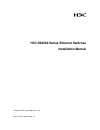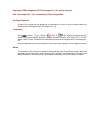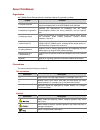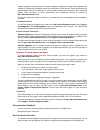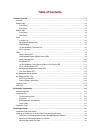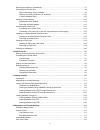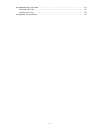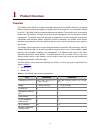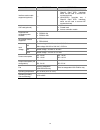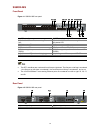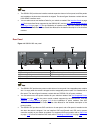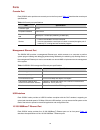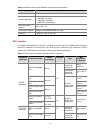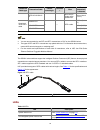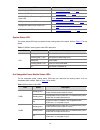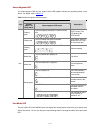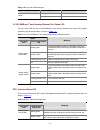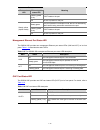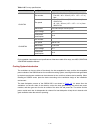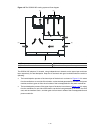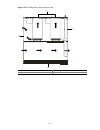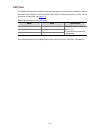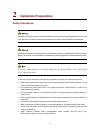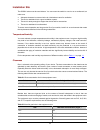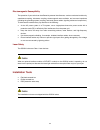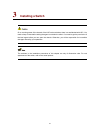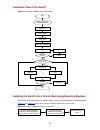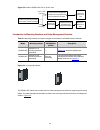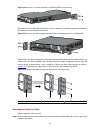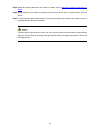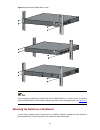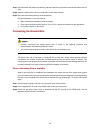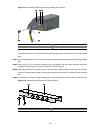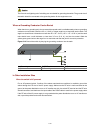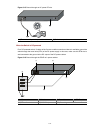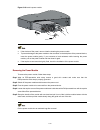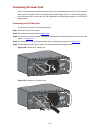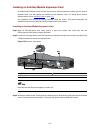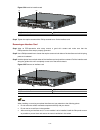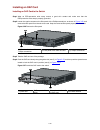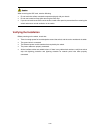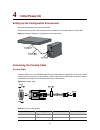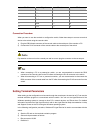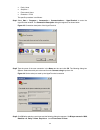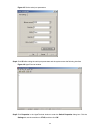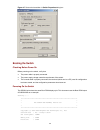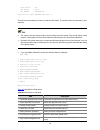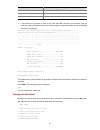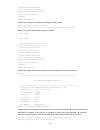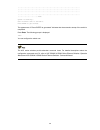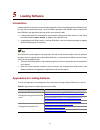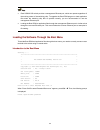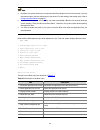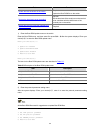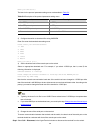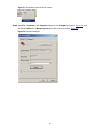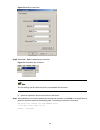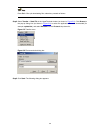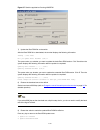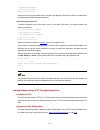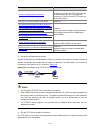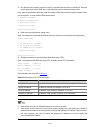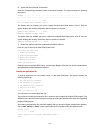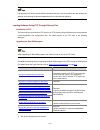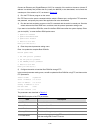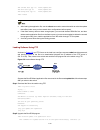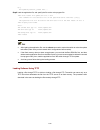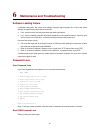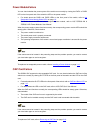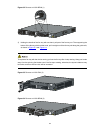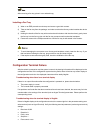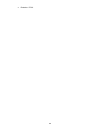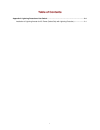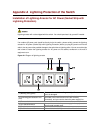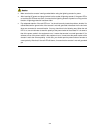H3c s5820x series ethernet switches installation manual hangzhou h3c technologies co., ltd. Manual version: 6w102-20091113.
Copyright © 2009, hangzhou h3c technologies co., ltd. And its licensors h3c technologies co., ltd., a subsidiary of 3com corporation. All rights reserved no part of this manual may be reproduced or transmitted in any form or by any means without prior written consent of hangzhou h3c technologies co....
About this manual organization h3c s5820x series ethernet switches installation manual is organized as follows: chapter contents 1 product overview briefly introduces the appearance, system description, as well as the features and applications of the h3c s5820x series switches. 2 installation prepar...
Related documentation manual description h3c psr300-12a & psr300-12d1 power modules user manual introduces the features, specifications, installation and removal of the psr300-12a and psr300-12d1 power modules. H3c s5820x & s5800 series ethernet switches interface cards user manual introduces the ty...
Software upgrades, onsite assistance or advance hardware replacement. Experienced engineers are available to manage your installation with minimal disruption to your network. Expert assessment and implementation services are offered to fill resource gaps and ensure the success of your networking pro...
I table of contents 1 product overview ······································································································································1-1 overview ··················································································································...
Ii mounting the switch on a workbench ····································································································3-7 connecting the ground wire ··················································································································3-8 when a ground...
Iii hot swappable fan tray failure ············································································································6-3 removing a fan tray ······················································································································6-3 installing ...
1-1 1 product overview overview h3c s5820x series ethernet switches (hereinafter referred to as the s5820x series) are 10-gigabit ethernet switching products developed by hangzhou h3c technologies co., ltd. (hereinafter referred to as h3c). The s5820x series provide abundant service features. They p...
1-2 item s5820x-28s s5820x-28c interface card models supported (optional) — z lsw1sp4p0 (provides four 1 gbps/10 gbps sfp+ interfaces, which can be used to connect irf member devices) z lsw1sp2p0 (provides two 1 gbps/10 gbps sfp+ interfaces, which can be used to connect irf member devices) oap card(...
1-3 s5820x-28s front panel figure 1-1 s5820x-28s front panel (1) sfp+ interface (2) sfp+ interface status led (3) 10/100/1000base-t auto-sensing ethernet port (4) 10/100/1000base-t auto-sensing ethernet port status led (5) management ethernet port (6) console port (7) usb interface (8) seven-segment...
1-4 z the s5820x-28s provides two power module slots on its rear panel. Hot swappable power module slot 1 is empty when the switch is shipped, and hot swappable power module 2 is installed with a filler panel. The above figure illustrates a switch with two psr300-12a ac power modules. Z you can sele...
1-5 z the s5820x-28c provides two interface module expansion slots on its front panel, and filler panels are installed on the slots when the switch is shipped. The above figure illustrates a switch with two lsw1sp4p0 interface cards. Z you can select one or two interface cards for your switch as nee...
1-6 ports console port each s5820x series provides one console port on the front panel. Table 1-2 describes the console port specifications. Table 1-2 console port specifications item specification connector type rj-45 compliant standard eia/tia-232 transmission baud rate 9600 bps to 115200 bps (def...
1-7 table 1-4 s5820x series 10/100/1000base-t ethernet port specifications item specification connector type rj-45 interface standard z 10 mbps, full duplex z 100 mbps, full duplex z 1000 mbps, full duplex z mdi/mdi-x, auto-sensing max transmission distance 100 m (328.1 ft.) transmission medium cate...
1-8 transceiver /cable type transceiver/cable central wavelength connecto r fiber max transmissio n distance sfp-xg-lx-sm131 0 9µm/125µm single mode optical fiber 10 km (about 6.2 mi) lswm1stk 0.65 m (2.1 ft.) lswm2stk 1.2 m (3.9 ft.) short-haul 10ge sfp+ cable lswm3stk — — sfp+ cable 3 m (9.8 ft.) ...
1-9 led description seven-segment led see seven-segment led on page 1-10 . Port mode led see port mode led on page 1-10 . 10/100/1000base-t auto-sensing ethernet port status led see 10/100/1000base-t auto-sensing ethernet port status led on page 1-11 . Sfp+ interface status led see sfp+ interface st...
1-10 seven-segment led the seven-segment led and the system status led together indicate the operating status of the device. For details, refer to table 1-9 . Table 1-9 seven-segment led description status led system status led (sys) status seven-segment led status description flashing green the led...
1-11 table 1-10 port mode led description led status description steady green indicates port rate. Mode steady yellow indicates port duplex mode. 10/100/1000base-t auto-sensing ethernet port status led the port mode led and the 10/100/1000base-t auto-sensing ethernet port status led together indicat...
1-12 status port mode led ethernet port status led meaning flashing yellow (3 hz) post failed on the port. Off no link is present on the port. Steady green the port operates in full-duplex mode; the led is fast flashing when data is being sent and/or received on the port. Flashing yellow (3 hz) post...
1-13 hot swappable power modules the s5820x series adopts hot swappable power modules. Table 1-15 lists the power module models and the specifications. You can purchase dc or ac power modules as needed. Table 1-15 psr300-12a/psr300-12d1 specifications model item specifications rated voltage range 10...
1-14 table 1-16 fan tray specifications model specification description fan number z two 70 × 70 × 25.4 mm (2.76 × 2.76 × 1 in.) fans z four 40 × 40 × 28 mm (1.57 × 1.57 × 1.1 in.) fans fan speed z 70 × 70 × 25.4 mm (2.76 × 2.76 × 1 in.) fans: 4700 r.P.M z 40 × 40 × 28 mm (1.57 × 1.57 × 1.1 in.) fan...
1-15 figure 1-8 the s5820x-28s cooling system air flow diagram (2) (3) (4) (2) (1) (1) front panel (2) ventilations (3) air outlet of the turbo fan (4) air outlets of the power fan trays the s5820x-28c adopts a 2u chassis, using independent air channels on the upper layer and lower layer respectivel...
1-16 figure 1-9 the s5820x-28c cooling system air flow (2) (3) (4) (1) (1) air outlets of the power module fan (2) fan tray air outlets (3) front panel (4) ventilation.
1-17 figure 1-10 the s5820x-28c cooling system air flow (1) (2) (3) (1) fan tray air outlet (2) front panel (3) ventilation interface cards the s5820x-28c provides two interface card slots for optional interface cards on its front panel. You can select different interface cards as needed. Table 1-17...
1-18 oap card the s5820x-28c provides one oap card slot on its rear panel, and a filler panel is installed on the slot when the switch is shipped. You can purchase oap cards for wireless and security services. For the introduction to oap cards, see table 1-18 . Table 1-18 introduction to h3c oap car...
2-1 2 installation preparations safety precautions installation and removal of the unit and its accessories must be carried out by qualified personnel. You must read all of the safety instructions supplied with your device before installation and operation. Installation und ausbau der anlage und ihr...
2-2 installation site the s5820x series must be used indoors. You can mount the switch in a rack or on a workbench, but make sure: z adequate clearance is reserved at the air inlet/exhaust vents for ventilation. Z the rack or workbench has a good ventilation system. Z the rack is sturdy enough to su...
2-3 electromagnetic susceptibility the operation of your switch can be affected by external interferences, such as conducted emission by capacitance coupling, inductance coupling, electromagnetic wave radiation, and common impedance (including the grounding system) coupling, and leads (power cables,...
3-1 3 installing a switch on a mounting screw of the chassis of the h3c series switches, there is a seal labeled with h3c. You need to keep it intact before asking the agent to maintain the switch. You need to get the permission of the local agent before you can open the chassis. Otherwise, you will...
3-2 installation flow of the switch figure 3-1 hardware installation flow of the switch connect the ground wire install the switch to the specified position start connect the power cord verify the installation power on the switch select and install the power module operates normally? Power off the s...
3-3 figure 3-3 install an s5820x-28c into a 19-inch rack front or rear mounting mount the cable management bracket and mounting bracket kit to the switch's two sides mount the switch to a rack install the mounting brackets to the switch's two sides mount the switch to a rack detach the two brackets ...
3-4 figure 3-5 2u cable management bracket and mounting bracket kit (1) cable management bracket (2) mounting bracket attaching the mounting brackets to a switch the mounting brackets can be attached to a switch for center, front, or rear mounting. You can choose a proper position according to the a...
3-5 figure 3-8 attach the 1u mounting bracket to an s5820x-28s for rear mounting note that each of the above figures shows only how to install one 1u bracket, because the installation procedures of the two brackets are the same. Figure 3-9 attach the 2u cable management bracket and mounting bracket ...
3-6 step2 attach the mounting brackets to the switch. For details, refer to attaching the mounting brackets to a switch . Step3 hold the bottom of the switch and gently place the switch on the rack to a proper location with one person. Step4 fix the mounting brackets with screws (anti-rust screws pr...
3-7 figure 3-11 mount the s5820x-28s to a rack the procedures of installing an s5820x-28c and an s5820x-28s into a rack are similar. For how to mount an s5820x-28c to a rack based on different positions of the mounting brackets, see figure 3-11 . Mounting the switch on a workbench in many cases, sta...
3-8 step1 place the switch with bottom up carefully, and then clean the round holes on the chassis bottom with dry cloth. Step2 attach the rubber feet to the four round holes on the chassis bottom. Step3 place the switch with upside up on the workbench. During the operation, you simply need to: z ma...
3-9 figure 3-12 connect the pgnd cable to the grounding hole of switch (1) rear panel of the switch (2) grounding sign (3) grounding hole (4) ot terminal (5) pgnd cable (6) grounding screw to attach the other end of the pgnd cable to the grounding strip in the equipment room, follow these steps: ste...
3-10 the fire main and lightning rod of a building are not suitable for grounding the switch. The ground wire of the switch should be connected to the grounding device for the equipment room. Where a grounding conductor can be buried when there is no grounding strip, but an area with exposed earth i...
3-11 figure 3-15 ground through an ac power pe wire (1) three-wire ac power input cable (2) switch rear panel when the switch is dc-powered for a dc-powered switch, if neither of the first two conditions mentioned above is available, ground the switch through the return wire (rtn) of the dc power su...
3-12 use the pgnd cable provided with the switch to connect the grounding strip in the equipment room. Otherwise, the grounding effect may not be ensured, which easily causes damage to the switch. Installing a power module each s5820x series provides two power module slots on its rear panel. Hot swa...
3-13 figure 3-19 install a power module z if the slot has a filler panel, remove it before inserting the power module. Z to prevent damage to the power module or the connector on the backplane of the powered device, insert the power module gently. If you encounter a hard resistance while inserting t...
3-14 connecting the power cord after you insert the power module into the device, you can connect the power cord. For an ac-powered device, use an ac power cord to connect the external power supply system; for a dc-powered device, use a dc power cord to connect the –48 vdc equipment-room power suppl...
3-15 connecting a dc power cord (–48 vdc equipment-room power supply) step1 switch off the dc power module. Step2 keep the upside of the dc plug shipped with the device on top and plug it in the dc receptacle (see callout 1 in figure 3-22 ). (if you plug it with the upside down, the insertion is not...
3-16 installing an interface module expansion card an s5820x-28c ethernet switch provides fixed ports as well as expansion module slots for optional interface cards. Two filler panels are installed on the expansion slots. For details about optional interface cards, refer to interface cards on page 1...
3-17 figure 3-24 install an interface card (1) (2) (3) (4) (1) switch's front panel (2) interface card (3) push-in direction (4) inward direction step4 tighten the captive screws with a phillips screwdriver to fix the interface card. Removing an interface card step1 wear an esd-preventive wrist stra...
3-18 installing an oap card installing an oap card to the switch step1 wear an esd-preventive wrist strap, ensure a good skin contact and make sure that the esd-preventive wrist strap is properly grounded. Step2 loosen the captive screws on the filler panel with a phillips screwdriver, as shown in f...
3-19 when installing the oap card, note the following: z make sure that the ejector levers are on the top of the oap card. Then insert and push the oap card in the slot along the guide rails. Z do not touch the surface-mounted components directly with your hands. Z do not use excessive force while i...
3-20 when removing the oap card, note the following: z do not touch the surface-mounted components directly with your hands. Z do not use excessive force while removing the oap card. Z if you do not install a new oap card in the slot, install a filler panel to prevent dust from entering the switch a...
4-1 4 initial power-on setting up the configuration environment set up the configuration environment as follows: connect a terminal (a pc in this example) to the console port on the switch with a console cable. Figure 4-1 network diagram for configuration environment setup connecting the console cab...
4-2 rj-45 signal direction db-9 3 txd ← 3 4 cd → 1 5 gnd -- 5 6 rxd → 2 7 dsr → 6 8 cts → 8 connection procedure when you want to use the terminal to configure the switch, follow these steps to connect a terminal device to the switch using the console cable: 1) plug the db-9 female connector of the ...
4-3 z parity: none z stop bits: 1 z flow control: none z emulation: vt100 the specific procedure is as follows: step1 select start > programs > accessories > communications > hyperterminal to enter the hyperterminal window. The connection description dialog box appears, as shown below. Figure 4-3 co...
4-4 figure 4-5 set the serial port parameters step4 click ok after setting the serial port parameters and the system enters the following interface. Figure 4-6 hyperterminal window step5 click properties in the hyperterminal window to enter the switch properties dialog box. Click the settings tab, s...
4-5 figure 4-7 set terminal emulation in switch properties dialog box booting the switch checking before power-on before powering on the switch, verify that: z the power cable is properly connected. Z the power supply voltage meets the requirement of the switch. Z the console cable is properly conne...
4-6 cpld version : 001 pcb version : ver.B mac address : 00e0f2005820 press ctrl-b to enter extended boot menu...4 the last line asks whether you want to enter the boot menu. The system waits five seconds for your response. Z the system has two startup modes: normal startup and fast startup. The nor...
4-7 item description 8. Set bootrom password recovery restore the boot rom password 9. Set switch startup mode set the startup mode of the switch 0. Reboot restart the switch z if you perform no operation or press a key other than ctrl + b within five seconds, once the remaining waiting time becomes...
4-8 6. Enter bootrom upgrade menu 7. Skip current configuration file 8. Set bootrom password recovery 9. Set switch startup mode 0. Reboot enter your choice(0-9): enter 9, and the system prompts you to change the startup mode: the current mode is full startup mode! Are you sure you want to change it...
4-9 ............................................................................... ............................................................................... ............................................................................... ...........................................................
5-1 5 loading software introduction loading software on the switch involves loading application files and upgrading the boot rom program by using the host software package. The host software package of the s5820x series comprises the boot rom files and application files with the file name extension ...
5-2 z each s5820x-28s switch provides a management ethernet port, which can operate regardless of the working status of the switching chip. To upgrade the boot rom program or load application files when the switching chip fails to operate normally, you are recommended to use the management ethernet ...
5-3 z by default, the system starts up in normal mode and the waiting time here is five seconds. If you set the startup mode to fast, the waiting time is one second. For the setting of the startup mode, refer to changing the boot mode on page 4-7 . Z to enter the boot menu in normal mode, you need t...
5-4 z currently, boot rom files are not provided separately by the s5820x series; instead, they are stored together with the application files with name extension .Bin in the host software package. Z the procedures for upgrading the boot rom program and loading application files are similar except t...
5-5 task remarks update the boot rom file on the switch required update the boot rom file on the switch. Restore the download rate to the default optional set the baud rate of the serial port on the terminal to be consistent with the default rate of the console port on the switch. Restart the switch...
5-6 enter your choice(0-3): the items in the protocol parameter setting menu are described in table 5-4 . Table 5-4 description of the protocol parameter setting menu item description 1. Set tftp protocol parameter set tftp parameters 2. Set ftp protocol parameter set ftp parameters 3. Set xmodem pr...
5-7 figure 5-1 disconnect the terminal from the switch step2 select file > properties. In the properties dialog box, click configure (as shown in figure 5-2 ), and then select 115200 from the bits per second drop-down list box (as shown in figure 5-3 ). Figure 5-2 properties dialog box.
5-8 figure 5-3 modify the baud rate step3 select call > call to reestablish the connection. Figure 5-4 reestablish the connection the new settings can take effect only after you reestablish the connection. 6) upload an application file from the terminal to the switch step1 after establishing a conne...
5-9 press ctrl + x to quit downloading files; otherwise, proceed as follows. Step2 select transfer > send file in the hyperterminal window (as shown in figure 5-5 ). Click browse in the pop-up dialog box (as shown in figure 5-6 ) to select the application file to be downloaded (for example, update.B...
5-10 figure 5-7 send the application file using xmodem 7) update the boot rom file on the switch after the boot rom file is downloaded, the terminal displays the following information: loading ...Cccc done! Will you update basic bootrom? (y/n):y the system asks you whether you want to update the bas...
5-11 3. Update basic bootrom 0. Return to boot menu enter your choice(0-3): enter 0 to return to the boot rom menu, and then enter 0 again. After that, the device is restarted and the updated boot rom file becomes effective. Loading an application file to load the application file of the switch, ent...
5-12 task remarks set up the configuration environment required connect the switch to the tftp server through an ethernet port, and to a pc through the console port. The pc and the tftp server can be the same device. Run the tftp server program on the sever required run the terminal emulation progra...
5-13 3) run the terminal emulation program on the pc connected with the switch’s console port. Start the switch and enter the boot rom menu. Then enter the protocol parameter setting menu. If you want to load the boot rom file, enter 6 in the boot rom menu after the system displays “enter your choic...
5-14 6) update the boot rom file on the switch enter the corresponding parameters based on the actual condition. The system displays the following information: loading........................................................................ ...............................................................
5-15 if an application file with a specific attribute already exists when you set a new file with the attribute, the attribute of the existing file becomes none after the new file becomes effective. Loading software using ftp through ethernet port introduction to ftp the switch can serve as either a...
5-16 connect an ethernet port (gigabitethernet 1/0/25, for example) of the switch to the server (whose ip address is available) that provides the file (usually the .Bin file) to be downloaded, and connect the console port of the switch to a pc, as shown in figure 5-8 . 2) run the ftp server program ...
5-17 item description ftp user password password for logging in to the ftp server, which should be consistent with that configured on the ftp server. Z enter the file name and ip addresses based on the actual condition. Z if the switch and the server are on the same network segment, you can specify ...
5-18 you can enter 2 to load the application file. The procedure of loading an application file is similar to that of upgrading the boot rom program. The difference lies in that the system displays the prompt of loading the application file rather than upgrading the boot rom program. After loading t...
5-19 the current boot app is: flash:/update.Bin the main boot app is: flash:/update.Bin the backup boot app is: flash:/update.Bin reboot z after loading the application file, use the reboot command to restart the switch to make the update take effect (make sure you have saved other configurations be...
5-20 n]:y now updating bootrom, please wait... Step3 load the application file, and specify the file as the main program file. Boot-loader file update.Bin slot 1 main this command will set the boot file of the specified board. Continue? [y/n]:y the specified file will be used as the main boot file a...
6-1 6 maintenance and troubleshooting software loading failure if software loading fails, the system runs steadily using the original system file. In this case, check whether the physical ports are properly connected. Z if not, reconnect them correctly and restart the loading procedure. Z if so, vie...
6-2 power modulefailure you can check whether the power system of the switch runs normally by viewing the pwr1 or pwr2 led on the front panel and of the switch the led on the power module. Z for details about the pwr1 and pwr2 leds on the front panel of the switch, refer to hot swappable power modul...
6-3 hot swappable fan tray failure the two models of fan trays do not have status leds. You can check the system status led and the seven-segment led of the device to determine whether the fan tray operates normally. If the fan tray fails, the two leds give an indication, as shown in table 6-1 . Tab...
6-4 figure 6-2 remove an lsw1bfan (1) 3) holding the handle of the fan tray with one hand, pull part of the fan tray out. Then supporting the bottom of the fan tray with the other hand, pull it straight out of the fan tray slot along the guide rails, as shown in figure 6-3 and figure 6-4 . To replac...
6-5 after removing a fan tray, place it in an antistatic bag. Installing a fan tray 1) wear on an esd-preventive wrist strap and ensure a good skin contact. 2) take out the fan tray from the package, and make sure that the fan tray model matches the device model. 3) holding the handle of the fan tra...
6-6 z emulation: vt100..
I table of contents appendix a lightning protection of the switch······················································································· a-1 installation of lightning arrester for ac power (socket strip with lightning protection) ······················ a-1.
A-1 appendix a lightning protection of the switch installation of lightning arrester for ac power (socket strip with lightning protection) lightning arrester will not be shipped with the switch. You should purchase it by yourself if needed. If an outdoor ac power cord should be directly led to the s...
A-2 z make sure that the arrester is well grounded before using the lightning arrester for power. Z after inserting ac power cord plug of switch into the socket of lightning arrester, if the green led is on and the red led does not alarm, it means that the lightning arrester of power is running and ...