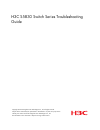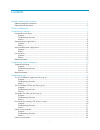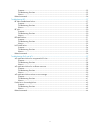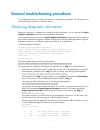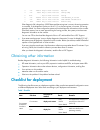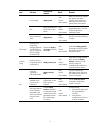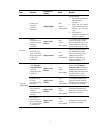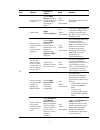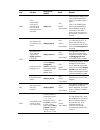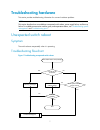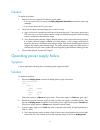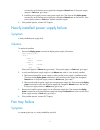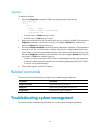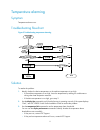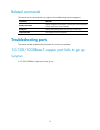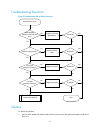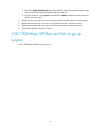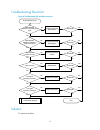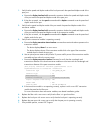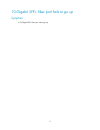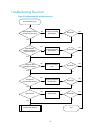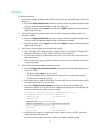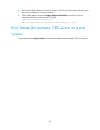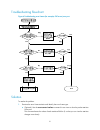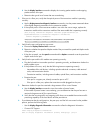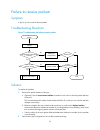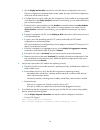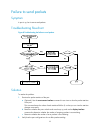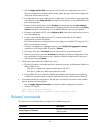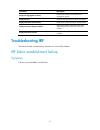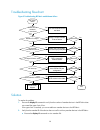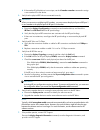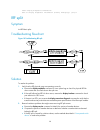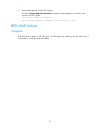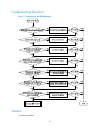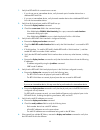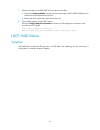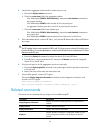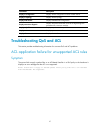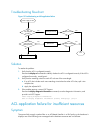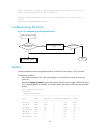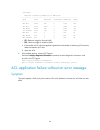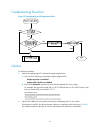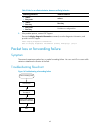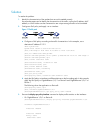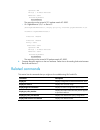- DL manuals
- H3C
- Switch
- S5830 Series
- Troubleshooting Manual
H3C S5830 Series Troubleshooting Manual
H3C S5830 Switch Series Troubleshooting
Guide
Copyright © 2014 Hangzhou H3C Technologies Co., Ltd. All rights reserved.
No part of this manual may be reproduced or transmitted in any form or by any means
without prior written consent of Hangzhou H3C Technologies Co., Ltd.
The information in this document is subject to change without notice.
Summary of S5830 Series
Page 1
H3c s5830 switch series troubleshooting guide copyright © 2014 hangzhou h3c technologies co., ltd. All rights reserved. No part of this manual may be reproduced or transmitted in any form or by any means without prior written consent of hangzhou h3c technologies co., ltd. The information in this doc...
Page 2
I contents general troubleshooting procedures ·························································································································· 1 obtaining diagnostic information ································································································...
Page 3
Ii symptom ································································································································································· 25 troubleshooting flowchart ··································································································...
Page 4
1 general troubleshooting procedures this chapter describes how to obtain information for troubleshooting problems. This document is not restricted to specific software or hardware versions. Obtaining diagnostic information diagnostic information is important for locating and solving problems. You c...
Page 5
2 3 -rw- 429516 aug 19 2010 15:59:51 mpu.Btw 4 -rw- 13090 may 13 2013 13:07:03 config.Cwmp 5 drw- - apr 09 2010 13:47:34 seclog 6 -rw- 406528 dec 11 2012 15:43:37 lsv158308616_v1.06.Btw 7 -rw- 22600 jul 01 2013 11:11:42 5830-cmw520-r1118h01.Bin 8 drw- 724660 may 03 2013 14:05:15 default.Diag if the ...
Page 6
3 item sub-item command or method result remarks power supply display power □ ok □ nok □ not related make sure the power supplies are operating correctly. Evaluate power backup by referring to the power and system power consumption. Led examine the status of all the leds on the device. □ ok □ nok □ ...
Page 7
4 item sub-item command or method result remarks does the port change to up/down frequently? Display logbuffer □ ok □ nok □ not related do the following: 1. Examine the link and the optical-electrical converter. 2. Verify that the optical power of the ge port has reached the threshold value. 3. Veri...
Page 8
5 item sub-item command or method result remarks does a loop occur in vlan 1? Use the display interface command to verify that the trunk ports of all devices are assigned to vlan 1. □ ok □ nok □ not related remove the ports from vlan 1 as needed. Stp timeout factor display current-configuration □ ok...
Page 9
6 item sub-item command or method result remarks vrrp is the advertisement timer set to 3 seconds? Is the timer value the same between the two ends? Display vrrp □ ok □ nok □ not related if fewer than five vrrp groups exist, set the advertisement timer to 3 seconds for all the groups. If five or mor...
Page 10
7 troubleshooting hardware this section provides troubleshooting information for common hardware problems. Note: this section describes how to troubleshoot unexpected switch reboot, power supply failure, and fan tray failure. To troubleshoot transceiver modules, ports, and temperature alarms, see " ...
Page 11
8 solution to resolve the problem: 1. Verify that you can access the cli after the switch reboot. { if you can access the cli, execute the display diagnostic-information command to collect log messages. { if you cannot access the cli, go to step 2 . 2. Verify that the system software image on the sw...
Page 12
9 command to verify that the power supply has changed to normal state. If the power supply remains in fault state, go to step b . B. Install the power supply into an empty power supply slot. Then execute the display power command to verify that the power supply has changed to normal state in the new...
Page 13
10 solution to resolve the problem: 1. Execute the display fan command to display the operating states of the fan tray. Display fan slot 1 fan 1 state : normal direction : power to port(preferred) load average : 43% { if the fan tray is in absent state, go to step 2 . { if the fan tray is in fault s...
Page 14
11 temperature alarming symptom temperature alarms occur. Troubleshooting flowchart figure 2 troubleshooting temperature alarming solution to resolve the problem: 1. Identify whether the device temperature or the ambient temperature is too high. { if the ambient temperature is too high, lower the te...
Page 15
12 related commands this section lists the commands that you might use for troubleshooting system management. Command remarks display environment displays temperature information, including the current temperature and the temperature alarm thresholds. Display fan displays the operating status of all...
Page 16
13 troubleshooting flowchart figure 3 troubleshooting link up failure on a port solution to resolve the problem: 1. Verify that the speed and duplex mode of the local port match the speed and duplex mode of the peer port: speed/duplex match on local and peer port? Network cable correct? Configure ma...
Page 17
14 a. Execute the display interface brief command to examine whether the speed and duplex mode of the port match the speed and duplex mode of the peer port. B. If they do not match, use the speed command and the duplex command to set the speed and duplex mode for the port. 2. Replace the network cab...
Page 18
15 troubleshooting flowchart figure 4 troubleshooting link up failure on a port solution to resolve the problem: speed/duplex match on local and peer port? Speed/duplex match on transceiver module and port? Configure matching speed/duplex resolved? Configure matching speed/duplex a port failed to go...
Page 19
16 1. Verify that the speed and duplex mode of the local port match the speed and duplex mode of the peer port: a. Execute the display interface brief command to examine whether the speed and duplex mode of the port match the speed and duplex mode of the peer port. B. If they do not match, use the s...
Page 20
17 10-gigabit sfp+ fiber port fails to go up symptom a 10-gigabit sfp+ fiber port cannot go up..
Page 21
18 troubleshooting flowchart figure 5 troubleshooting link up failure on a port speed/duplex match on local and peer port? Speed/duplex match on transceiver module and port? Configure matching speed/duplex resolved? Configure matching speed/duplex a port failed to go up no yes no yes resolved? No ye...
Page 22
19 solution to resolve the problem: 1. Verify that the speed and duplex mode of the local port match the speed and duplex mode of the peer port: a. Execute the display interface brief command to examine whether the speed and duplex mode of the port match the speed and duplex mode of the peer port. B...
Page 23
20 5. Verify that the fiber matches the transceiver module. If they do not match, replace the fiber with a new one that matches the transceiver module. 6. If the problem persists, execute the display diagnostic-information command to save the diagnostic information, and contact h3c support. Display ...
Page 24
21 troubleshooting flowchart figure 6 troubleshooting error frames (for example, crc errors) on a port solution to resolve the problem: 1. Examine the error frame statistics and identify the error frame type: a. (optional.) use the reset counter interface command in user view to clear the packet sta...
Page 25
22 b. Use the display interface command to display the incoming packet statistics and outgoing packet statistics of the port. C. Determine the type of error frames that are accumulating. 2. If the port is a fiber port, verify that the optical power of the transceiver module is operating correctly: a...
Page 26
23 failure to receive packets symptom a port is up, but it cannot receive packets. Troubleshooting flowchart figure 7 troubleshooting the failure to receive packets solution to resolve the problem: 1. Examine the packet statistics of the port: a. (optional.) use the reset counter interface command i...
Page 27
24 a. Use the display interface brief command to verify that the port configurations are correct. The port configurations include the duplex mode, speed, port type, and vlan configurations of the ports at both ends of the link. B. If configuration errors exist, modify the port configurations. If the...
Page 28
25 failure to send packets symptom a port is up, but it cannot send packets. Troubleshooting flowchart figure 8 troubleshooting the failure to send packets solution to resolve the problem: 1. Examine the packet statistics of the port: a. (optional.) use the reset counter interface command in user vi...
Page 29
26 a. Use the display interface brief command to verify that the port configurations are correct. The port configurations include the duplex mode, speed, port type, and vlan configurations of the ports at both ends of the link. B. If configuration errors exist, modify the port configurations. If the...
Page 30
27 command description display link-aggregation summary displays the summary information for all aggregation groups. Display stp brief displays brief spanning tree status and statistics. Display transceiver alarm interface displays the current transceiver module alarms. Display transceiver diagnosis...
Page 31
28 troubleshooting flowchart figure 9 troubleshooting irf fabric establishment failure solution to resolve the problem: 1. Execute the display irf command to verify that the number of member devices in the irf fabric does not exceed the upper limit of four. If the upper limit is reached, you cannot ...
Page 32
29 b. If the member id of the device is not unique, use the irf member renumber command to assign a new member id to the device. 3. Verify that the physical irf links are connected correctly: important: when you connect two neighboring irf members, you must connect the physical ports of irf-port 1 o...
Page 33
30 display diagnostic-information save or display diagnostic information (y=save, n=display)? [y/n]:y irf split symptom an irf fabric splits. Troubleshooting flowchart figure 10 troubleshooting irf split solution to resolve the problem: 1. Verify that the irf physical ports are operating correctly: ...
Page 34
31 3. If the problem persists, contact h3c support. Execute the display diagnostic-information command, save the diagnostic information, and provide it to h3c support. Display diagnostic-information save or display diagnostic information (y=save, n=display)? [y/n]:y bfd mad failure symptom bfd mad f...
Page 35
32 troubleshooting flowchart figure 11 troubleshooting the bfd mad failure solution to resolve the problem:.
Page 36
33 1. Verify that bfd mad link connections are correct: { if you do not use an intermediate device, verify that each pair of member devices has a dedicated bfd mad link. { if you use an intermediate device, verify that each member device has a dedicated bfd mad link with the intermediate device. 2. ...
Page 37
34 7. If the physical ports in the bfd mad vlan are down continually: a. Execute the display trapbuffer command or use system logs to check for bfd mad port down events that occurred around the split time. B. Identify the cause of the event, and remove the issue. 8. If the problem persists, contact ...
Page 38
35 troubleshooting flowchart figure 12 troubleshooting lacp mad failure solution to resolve the problem: 1. Verify that the intermediate device is an h3c device that supports extended lacpdus for mad. If the intermediate device does not support extended lacpdus for mad, replace the intermediate devi...
Page 39
36 4. Verify that the aggregate interface and its member ports are up: a. Execute the display interface command. B. Check the current state field of the aggregate interface: − if the field displays down ( administratively ), execute the undo shutdown command to bring up the interface. − if the field...
Page 40
37 command description display irf configuration displays the irf configuration on each member device. Display irf topology displays the irf topology. Display mad verbose displays detailed mad configuration. Display transceiver diagnosis displays the present measured values of the digital diagnosis ...
Page 41
38 troubleshooting flowchart figure 13 troubleshooting an acl application failure solution to resolve the problem: 1. Verify that the acl is configured correctly: execute the display acl command to identify whether the acl is configured correctly. If the acl is configured incorrectly, reconfigure it...
Page 42
39 error: slot=2 fail to apply or refresh packet filter policy 3001 rule 25 on int erface vlan-interface6 due to lack of resources. Warning: classifier-behavior test in policy test applied on vlan 4079 failed in slot 2. Reason: not enough hardware resource. Troubleshooting flowchart figure 14 troubl...
Page 43
40 interface: ge3/0/25 to ge3/0/50, xge3/0/51 to xge3/0/52 --------------------------------------------------------------------- type total reserved configured remaining usage --------------------------------------------------------------------- vfp acl 2048 512 0 1536 25% ifp acl 4096 1536 0 2560 3...
Page 44
41 troubleshooting flowchart figure 15 troubleshooting an acl application failure solution to resolve the problem: 1. Verify that overlapping acl rules that have been applied exist. A. Use one of the following commands to display applied acls: − display qos policy user-defined − display traffic clas...
Page 45
42 table 2 rules for an effective behavior between conflicting behaviors conflicting behaviors effective behavior • redirect • filter permit redirect • redirect • filter deny filter deny • filter permit • filter deny the behavior configured first. 3. If the problem persists, contact h3c support. Exe...
Page 46
43 solution to resolve the problem: 1. Identify the characteristics of the packets that are not forwarded correctly. Use a packet capture tool to identify the characteristics of the traffic, such as the ip address, mac address, or vlan. Make sure the characteristics are unique among all traffic to b...
Page 47
44 operator: and rule(s) : if-match acl 3000 behavior: count accounting enable: 251 (packets) the output shows that a total of 251 packets match acl 3000. { on gigabitethernet 2/0/1 on device c: [h3c-gigabitethernet2/0/1] display qos policy interface gigabitethernet 2/0/1 interface: gigabitethernet2...