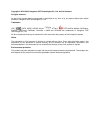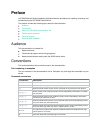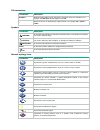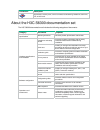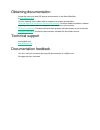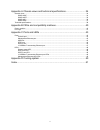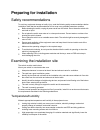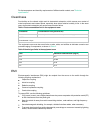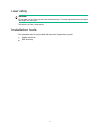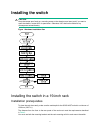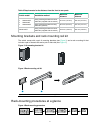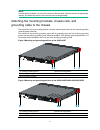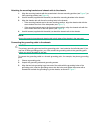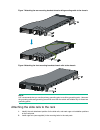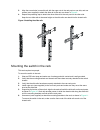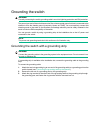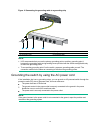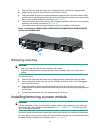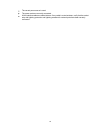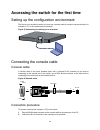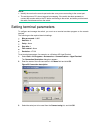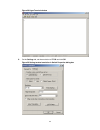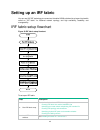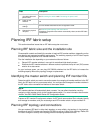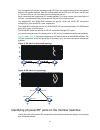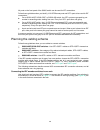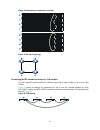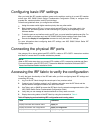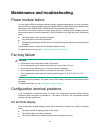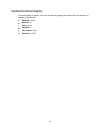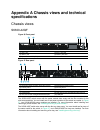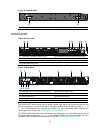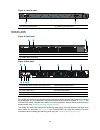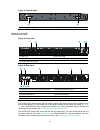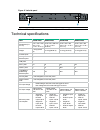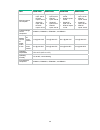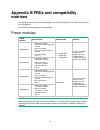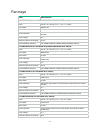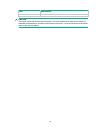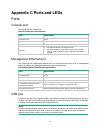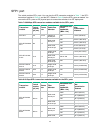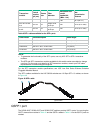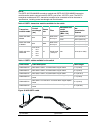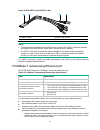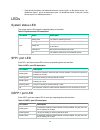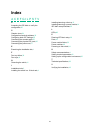- DL manuals
- H3C
- Switch
- S6300 Series
- Installation Manual
H3C S6300 Series Installation Manual - Preface
Preface
H3C S6300 Switch Series Installation Guide describes the procedures for installing, accessing, and
troubleshooting the H3C S6300 Switch Series.
This preface includes the following topics about the documentation:
•
Audience
•
Conventions
•
About the H3C S6300 documentation set
•
Obtaining documentation
•
Technical support
•
Documentation feedback
Audience
This documentation is intended for:
•
Network planners.
•
Field technical support and servicing engineers.
•
Network administrators working with the S6300 switch series.
Conventions
This section describes the conventions used in the documentation.
Port numbering in examples
The port numbers in the documentation are for illustration only and might be unavailable on your
device.
Command conventions
Convention Description
Boldface Bold text represents commands and keywords that you enter literally as shown.
Italic
Italic text represents arguments that you replace with actual values.
[ ]
Square brackets enclose syntax choices (keywords or arguments) that are optional.
{ x | y | ... }
Braces enclose a set of required syntax choices separated by vertical bars, from which
you select one.
[ x | y | ... ]
Square brackets enclose a set of optional syntax choices separated by vertical bars,
from which you select one or none.
{ x | y | ... } *
Asterisk marked braces enclose a set of required syntax choices separated by vertical
bars, from which you select at least one.
[ x | y | ... ] *
Asterisk marked square brackets enclose optional syntax choices separated by vertical
bars, from which you select one choice, multiple choices, or none.
&<1-n>
The argument or keyword and argument combination before the ampersand (&) sign
can be entered 1 to n times.
#
A line that starts with a pound (#) sign is comments.
Summary of S6300 Series
Page 1
H3c s6300 switch series installation guide hangzhou h3c technologies co., ltd. Http://www.H3c.Com document version:6w101-20160714.
Page 2
Copyright © 2014-2016, hangzhou h3c technologies co., ltd. And its licensors all rights reserved no part of this manual may be reproduced or transmitted in any form or by any means without prior written consent of hangzhou h3c technologies co., ltd. Trademarks h3c, , h3cs, h3cie, h3cne, aolynk, , h ...
Page 3: Preface
Preface h3c s6300 switch series installation guide describes the procedures for installing, accessing, and troubleshooting the h3c s6300 switch series. This preface includes the following topics about the documentation: • audience • conventions • about the h3c s6300 documentation set • obtaining doc...
Page 4
Gui conventions convention description boldface window names, button names, field names, and menu items are in boldface. For example, the new user window appears; click ok. > multi-level menus are separated by angle brackets. For example, file > create > folder. Symbols convention description warnin...
Page 5
Convention description represents a security card, such as a firewall, load balancing, netstream, ssl vpn, ips, or acg card. About the h3c s6300 documentation set the h3c s6300 documentation set includes the following categories of documents: category documents purposes product description and speci...
Page 6
Obtaining documentation access the most up-to-date h3c product documentation on the world wide web at http://www.H3c.Com . Click the following links to obtain different categories of product documentation: [technical support & documents >technical documents] —provides hardware installation, software...
Page 7
I contents preparing for installation ················································································· 1 safety recommendations ··································································································································· 1 examining the install...
Page 8
Ii appendix a chassis views and technical specifications ······························· 34 chassis views ·················································································································································· 34 s6300-42qf ·································...
Page 9: Preparing For Installation
1 preparing for installation safety recommendations to avoid any equipment damage or bodily injury, read the following safety recommendations before installation. Note that the recommendations do not cover every possible hazardous condition. • before cleaning the switch, unplug all power cords from ...
Page 10
2 for the temperature and humidity requirements of different switch models, see " technical specifications. " cleanliness dust buildup on the chassis might result in electrostatic adsorption, which causes poor contact of metal components and contact points, especially when indoor relative humidity i...
Page 11
3 laser safety warning! Do not stare into any fiber port when the switch has power. The laser light emitted from the optical fiber might hurt your eyes. The switch is a class 1 laser device. Installation tools the installation tools are not provided with the switch. Prepare them yourself. • phillips...
Page 12: Installing The Switch
4 installing the switch caution: keep the tamper-proof seal on a mounting screw on the chassis cover intact, and if you want to open the chassis, contact h3c for permission. Otherwise, h3c shall not be liable for any consequence caused thereby. Figure 1 hardware installation flow installing the swit...
Page 13
5 table 3 requirements for the distance from the front to rear posts switch model installation method minimum distance maximum distance • s6300-42qf • s6300-48s • s6300-52qf using mounting brackets and short slide rails (supplied with the switch) 401 mm (15.79 in) 654 mm (25.75 in) using mounting br...
Page 14
6 note: if a rack shelf is available, you can put the switch on the rack shelf, slide the switch to an appropriate location, and attach the switch to the rack with the mounting brackets. Attaching the mounting brackets, chassis rails, and grounding cable to the chassis the switch has one front mount...
Page 15
7 attaching the mounting brackets and chassis rails to the chassis 1. Align the mounting brackets with the screw holes in the rear mounting position (see figure 7 ) or front mounting position (see figure 8 ). 2. Use m4 screws (supplied with the switch) to attach the mounting brackets to the chassis....
Page 16
8 figure 7 attaching the rear mounting brackets/chassis rails/grounding cable to the chassis figure 8 attaching the front mounting brackets/chassis rails to the chassis note: h3c recommends that you use the primary grounding point or auxiliary grounding point 1 because the grounding cable and ground...
Page 17
9 3. Align the screw holes in one slide rail with the cage nuts in the rack post on one side, and use screws (user supplied) to attach the slide rail to the rack, as shown in figure 9 . 4. Repeat the preceding step to attach the other slide rail to the rack post on the other side. Keep the two slide...
Page 18
10 figure 10 mounting the switch in the rack (1) figure 11 mounting the switch in the rack (2).
Page 19
11 grounding the switch warning! Correctly connecting the switch grounding cable is crucial to lightning protection and emi protection. The power input end of the switch has a noise filter, whose central ground is directly connected to the chassis to form the chassis ground (commonly known as pgnd)....
Page 20
12 figure 12 connecting the grounding cable to a grounding strip (1) hex nut (2) ring terminal (3) grounding post (4) grounding strip note: • h3c recommends that you use the primary grounding point or auxiliary grounding point 1, because the grounding cable and grounding screw provided with the swit...
Page 21
13 figure 13 grounding through the pe wire of the ac power cord (1) three-wire ac power cable (2) chassis rear panel note: to guarantee the grounding effect, use the grounding cable provided with the switch to connect to the grounding strip in the equipment room as long as possible. Installing/remov...
Page 22
14 1. Wear an esd wrist strap and make sure it makes good skin contact and is well grounded. 2. Unpack the fan tray and verify that the fan tray model is correct. 3. Grasp the handle of the fan tray with one hand and support the fan tray bottom with the other, and slide the fan tray along the guide ...
Page 23
15 figure 15 installation procedure figure 16 removal procedure installing a power module caution: • follow the forward inertia of the power module when inserting it into the chassis, and make sure the power module has firm contact with the connectors on the backplane. • to prevent damage to the con...
Page 24
16 figure 18 installing a power filler module removing a power module caution: if the switch has two power modules, removing one power module does not affect the operation of the switch. If the switch has only one power module, removing the power module powers off the switch. To remove an lsvm1ac300...
Page 25
17 figure 19 removing the dc power cord (1) press the tabs on the power cord connector with your thumb and forefinger (2) pull the power cord connector out figure 20 removing the power module (1) pivot the latch to the right with your thumb (2) pull the power module out connecting the power cord con...
Page 26
18 2. Use a cable tie to secure the power cord to the handle of the power module, as shown in figure 21 . 3. Connect the other end of the power cord to an ac power outlet. Figure 21 connecting the lsvm1ac300 or lsvm1ac650 power module on the s6300-52qf switch (1) cable tie (2) tighten the cable tie ...
Page 27
19 • the correct power source is used. • the power cords are correctly connected. • all the interface cables are cabled indoors. If any cable is routed outdoors, verify that the socket strip with lightning protection and lightning arresters for network ports have been correctly connected..
Page 28
20 accessing the switch for the first time setting up the configuration environment the first time you access the switch you must use a console cable to connect a console terminal, for example, a pc, to the console port on the switch. Figure 23 connecting the console port to a terminal connecting th...
Page 29
21 note: • identify the mark on the console port and make sure you are connecting to the correct port. • the serial ports on pcs do not support hot swapping. If the switch has been powered on, connect the console cable to the pc before connecting to the switch, and when you disconnect the cable, fir...
Page 30
22 figure 26 setting the serial port used by the hyperterminal connection 4. Set bits per second to 9600, data bits to 8, parity to none, stop bits to 1, and flow control to none, and click ok. Figure 27 setting the serial port parameters 5. Select file > properties in the hyperterminal window..
Page 31
23 figure 28 hyperterminal window 6. On the settings tab, set the emulation to vt100 and click ok. Figure 29 setting terminal emulation in switch properties dialog box.
Page 32
24 powering on the switch before powering on the switch, verify that the following conditions are met: • the power cord is correctly connected. • the input power voltage meets the requirement of the switch. • the console cable is correctly connected. • the configuration terminal (a pc, for example) ...
Page 33: Setting Up An Irf Fabric
25 setting up an irf fabric you can use h3c irf technology to connect and virtualize s6300 switches into a large virtual switch called an "irf fabric" for flattened network topology, and high availability, scalability, and manageability. Irf fabric setup flowchart figure 30 irf fabric setup flowchar...
Page 34
26 step description 3. Connect the grounding cable and power cords. See " grounding the switch " and " connecting the power cord ." 4. Power on the switches. N/a 5. Configure basic irf settings. See h3c s6300 switch series irf configuration guide. 6. Connect the physical irf ports. See " planning ir...
Page 35
27 you connect the irf member switches through irf ports, the logical interfaces for the connections between irf member switches. Each irf member switch has two irf ports: irf-port 1 and irf-port 2. To use an irf port, you must bind at least one physical port to it. When connecting two neighboring i...
Page 36
28 all ports on the front panel of the s6300 switch can be used for irf connections. Follow these guidelines when you identify 1/10-ge ethernet ports and sfp+ ports to be used for irf connections: • on an s6300-42qf, s6300-52qf, or s6300-48s switch, the sfp+ ports are grouped by port number in ascen...
Page 37
29 figure 33 connecting the switches in one rack figure 34 irf fabric topology connecting the irf member switches in a tor solution you can install irf member switches in different racks side by side to deploy a top of rack (tor) solution. Figure 35 shows an example for connecting four top of rack i...
Page 38
30 configuring basic irf settings after you install the irf member switches, power on the switches, and log in to each irf member switch (see h3c s6300 switch series fundamentals configuration guide) to configure their member ids, member priorities, and irf port bindings. Follow these guidelines whe...
Page 39
31 note: to avoid ip address collision and network problems, configure at least one multi-active detection (mad) mechanism to detect the presence of multiple identical irf fabrics and handle collisions. For more information about mad detection, see h3c s6300 switch series irf configuration guide..
Page 40
32 maintenance and troubleshooting power module failure you can use the leds on the power module to identify a power module failure. For more information about the leds on a power module, see h3c lsvm1ac300 & lsvm1dc300 power modules user manual and h3c lsvm1ac650 & lsvm1dc650 power modules user man...
Page 41
33 garbled terminal display if terminal display is garbled, verify that the following settings are configured for the terminal, for example, hyperterminal: • baud rate —9,600 • data bits —8 • parity—none • stop bits —1 • flow control —none • emulation—vt100
Page 42: Specifications
34 appendix a chassis views and technical specifications chassis views s6300-42qf figure 36 front panel (1) sfp+ port (2) sfp+ port led (3) qsfp+ port (4) qsfp+ port led (5) system status led (sys) figure 37 rear panel (1) grounding screw (auxiliary grounding point 2) (2) management ethernet port (3...
Page 43
35 figure 38 left side panel (1) primary grounding point (2) auxiliary grounding point 1 s6300-42qt figure 39 front panel (1) 1/10gbase-t autosensing ethernet port (2) 1/10gbase-t autosensing ethernet port led (3) sfp+ port (4) sfp+ port led (5) qsfp+ port (6) qsfp+ port led (7) system status led (s...
Page 44
36 figure 41 left side panel (1) primary grounding point (2) auxiliary grounding point 1 s6300-48s figure 42 front panel (1) sfp+ port (2) sfp+ port led (3) system status led (sys) figure 43 rear panel (1) grounding screw (auxiliary grounding point 2) (2) management ethernet port (3) fan tray slot 1...
Page 45
37 figure 44 left side panel (1) primary grounding point (2) auxiliary grounding point 1 s6300-52qf figure 45 front panel (1) sfp+ port (2) sfp+ port led (3) qsfp+ port (4) qsfp+ port led (5) system status led (sys) figure 46 rear panel (1) grounding screw (auxiliary grounding point 2) (2) managemen...
Page 46
38 figure 47 left side panel (1) primary grounding point (2) auxiliary grounding point 1 technical specifications item s6300-42qf s6300-42qt s6300-48s s6300-52qf dimensions (h × w × d) 43.6 × 440 × 460 mm (1.72 × 17.32 × 18.11 in) 43.6 × 440 × 660 mm (1.72 × 17.32 × 25.98 in) 43.6 × 440 × 460 mm (1....
Page 47
39 item s6300-42qf s6300-42qt s6300-48s s6300-52qf maximum power consumption • single ac input: 153 w • dual ac inputs: 162 w • single dc input: 149 w • dual dc inputs: 157 w • single ac input: 343 w • dual ac inputs: 350 w • single dc input: 340 w • dual dc inputs: 344 w • single ac input: 160 w • ...
Page 48: Matrixes
40 appendix b frus and compatibility matrixes this appendix describes the field replaceable units (frus) available for the s6300 switches and their compatibility. All the frus in this appendix are hot swappable. Power modules power module specifications switch model remarks lsvm1ac300 • rated input ...
Page 49
41 fan trays item specifications lswm1fansc (for the s6300-42qf/s6300-48s/s6300-52qf switch) fans two 40 × 40 × 28 mm (1.57 × 1.57 × 1.1 in) fans fan speed 18500 r.P.M max airflow 45 cfm airflow direction back to front (fans blow air from the power module side to the network port side.) input voltag...
Page 50
42 item specifications documentation reference h3c lswm1hfansc & lswm1hfanscb installation manual caution: the switch comes with the fan tray slots empty. You must install two fan trays for the switch for adequate heat dissipation, and their models must be the same. You must not power on the switch ...
Page 51: Appendix C Ports and Leds
43 appendix c ports and leds ports console port the switch has one console port. Table 5 console port specifications item specification connector type rj-45 compliant standard eia/tia-232 transmission baud rate 9600 bps (default) to 115200 bps services • provides connection to an ascii terminal. • p...
Page 52
44 sfp+ port the switch provides sfp+ ports. You can plug the sfp transceiver modules in table 7 , the sfp+ transceiver modules in table 8 , and the sfp+ cables in table 9 into the sfp+ ports as needed. You can use the sfp+ ports as irf physical ports to connect the switches in an irf deployment. Ta...
Page 53
45 transceiver module central wavelen gth (nm) conne ctor fiber diameter multimode fiber modal bandwidth (mhz × km) max transmission distance 62.5/125 µm 160 26 m (85.3 ft.) sfp-xg-lx-sm1 310 1310 nm lc single-mode, 9/125 µm n/a 10 km (6.21 miles) sfp-xg-lx-sm1 310-e 1310 nm lc single-mode, 9/125 µm...
Page 54
46 note: the qsfp-40g-sr4-mm850 transceiver module and qsfp-40g-csr4-mm850 transceiver module can be used to connect one 40g qsfp+ port to four 10g sfp+ ports. The qsfp+ transceiver modules and sfp+ transceiver modules to be connected must be the same in specifications, including central wavelength ...
Page 55
47 figure 50 40g qsfp+ to 4x10g sfp+ cable (1) qsfp+ module (2) qsfp+ side pull latch (3) sfp+ side pull latch (4) sfp+ module note: • to guarantee the functionality of the qsfp+ ports, use only h3c qsfp+ transceiver modules and cables on the s6300-42qf, s6300-42qt, and s6300-52qf switches. • the qs...
Page 56
48 { if the device connects to two distribution frames, connect port 1 on the device to port 1 on distribution frame 1, port 2 on the device to port 1 on distribution frame 2, and port 3 on the device to port 2 on distribution frame 1. Leds system status led the system status led shows the operating...
Page 57
49 led status description flashing yellow the port is sending or receiving data at 10 gbps. Off no transceiver module or cable has been installed or no link is present on the port. 1/10gbase-t autosensing ethernet port leds table 16 1/10gbase-t autosensing ethernet port led description status descri...
Page 58: Appendix D Cooling System
50 appendix d cooling system the cooling system of the switch uses front-back ventilation. To guarantee that this cooling system can effectively work, you must consider the site ventilation design when you plan the installation site for the switches. Table 18 switch fan tray ventilation description ...
Page 59: Index
51 index a c e f g i l p s t v a accessing the irf fabric to verify the configuration, 30 c chassis views, 34 configuration terminal problems, 32 configuring basic irf settings, 30 connecting the console cable, 20 connecting the physical irf ports, 30 connecting the power cord, 17 e examining the in...