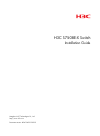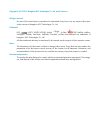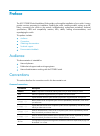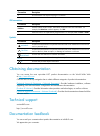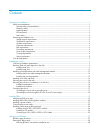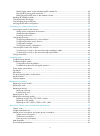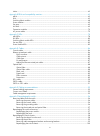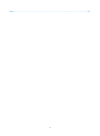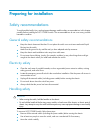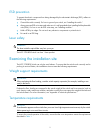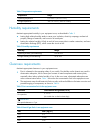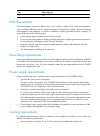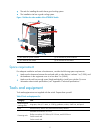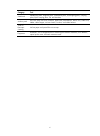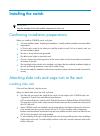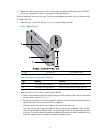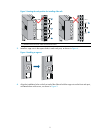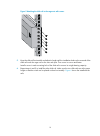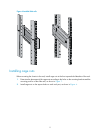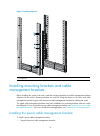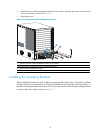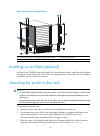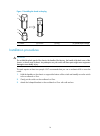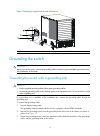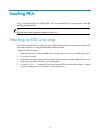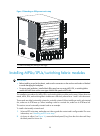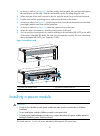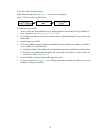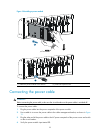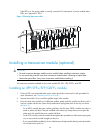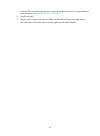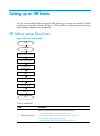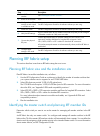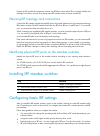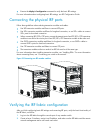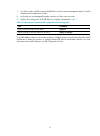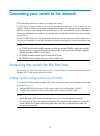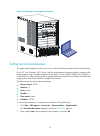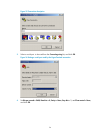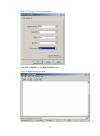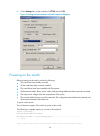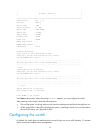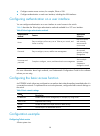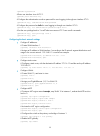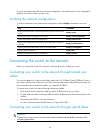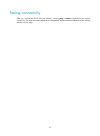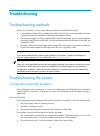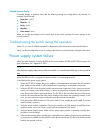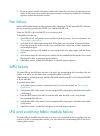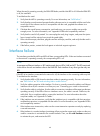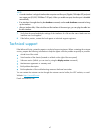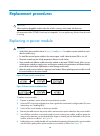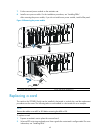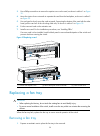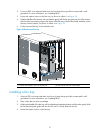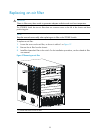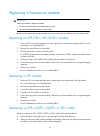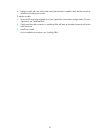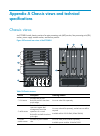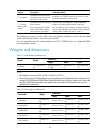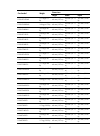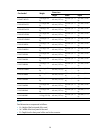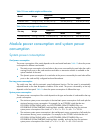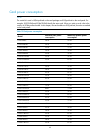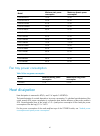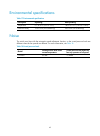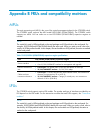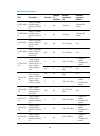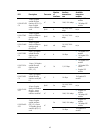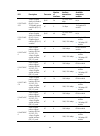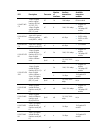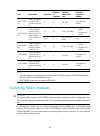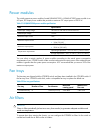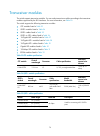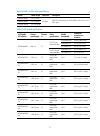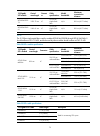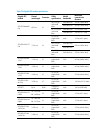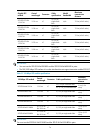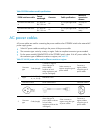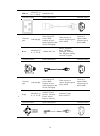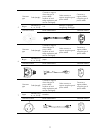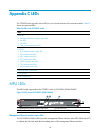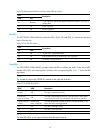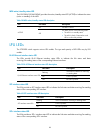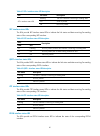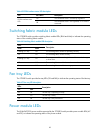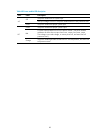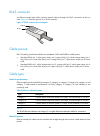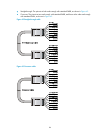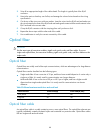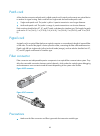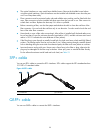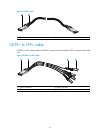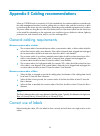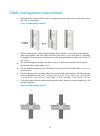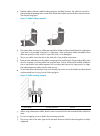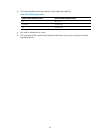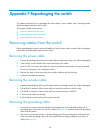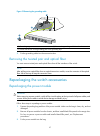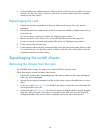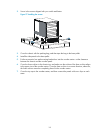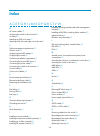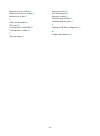- DL manuals
- H3C
- Switch
- S7508E-X
- Installation Manual
H3C S7508E-X Installation Manual
Summary of S7508E-X
Page 1
H3c s7508e-x switch installation guide hangzhou h3c technologies co., ltd. Http://www.H3c.Com document version: 6pw106-20130918.
Page 2
Copyright © 2011-2013, hangzhou h3c technologies co., ltd. And its licensors all rights reserved no part of this manual may be reproduced or transmitted in any form or by any means without prior written consent of hangzhou h3c technologies co., ltd. Trademarks h3c, , h3cs, h3cie, h3cne, aolynk, , h ...
Page 3
Preface the h3c s7508e-x switch installation guide guides you through the installation of your switch. It covers product overview, preparing for installation, installing the switch, installing modules, setting up an irf fabric, connecting your switch to the network, troubleshooting, replacement proc...
Page 4
Convention description # a line that starts with a pound (#) sign is comments. Gui conventions convention description boldface window names, button names, field names, and menu items are in boldface. For example, the new user window appears; click ok. > multi-level menus are separated by angle brack...
Page 5
I contents preparing for installation ············································································································································· 1 safety recommendations ·······························································································...
Page 6
Ii identifying the master switch and planning irf member ids ············································································ 28 planning irf topology and connections ·············································································································· 29 identif...
Page 7
Iii noise ··············································································································································································· 62 appendix b frus and compatibility matrixes ····································································...
Page 8
Iv index ········································································································································································ 102.
Page 9
1 preparing for installation safety recommendations to avoid possible bodily injury and equipment damage, read the safety recommendations in this chapter carefully before installing an h3c s7508e-x switch. The recommendations do not cover every possible hazardous condition. General safety recommenda...
Page 10
2 esd prevention to prevent the electric component from being damaged by the electrostatic discharge (esd), adhere to the following requirements: • ground the switch correctly. For how to ground your switch, see "installing the switch." • always wear an esd wrist strap and make sure it is well groun...
Page 11
3 table 1 temperature requirements temperature range operating temperature 0°c to 45°c (32°f to 113°f) storage temperature –40°c to +70°c (–40°f to +158°f) humidity requirements maintain appropriate humidity in your equipment room, as described in table 2 . • lasting high relative humidity tends to ...
Page 12
4 gas max. (mg/m 3 ) cl 2 0.01 emi requirements all electromagnetic interference (emi) sources, from outside or inside of the switch and application system, adversely affect the switch in a conduction pattern of capacitance coupling, inductance coupling, electromagnetic wave radiation, or common imp...
Page 13
5 • the rack for installing the switch has a good cooling system. • the installation site has a good cooling system. Figure 1 airflow for other models of the s7508e-x switch (1) air intake for power modules (2) air exhaust for power modules (3) air intake for the chassis (4) air exhaust for the chas...
Page 14
6 category tool small tools needle-nose pliers, diagonal pliers, combination pliers, wire-stripping pliers, crimping pliers, rj-45 crimping pliers, file, and handsaw auxiliary tools esd wrist strap, hair brush, tweezers, paper knife, hand bellows, electric iron, solder wire, ladder, cable stripper, ...
Page 15
7 installing the switch important: keep the packages of the switch and the components for future use. Confirming installation preparations before you install an s7508e-x switch, verify that: • you have read the chapter "preparing for installation" carefully and the installation site meets all the re...
Page 16
8 • identify the rack position for the switch. For the height and other specifications of the s7508e-x switch, see "appendix a chassis views and technical specifications." slide rail installation varies with rack type. The following installation procedure is for your reference only. To install a sli...
Page 17
9 figure 3 locating the rack position for installing slide rails (1) middle of the narrower metal area between holes 3. Install six cage nuts in the square holes in each rack post, as shown in figure 4 . Figure 4 installing a cage nut 4. Align the installation holes on the front end of the slide rai...
Page 18
10 figure 5 attaching the slide rail to the cage nuts with screws 5. Keep the slide rail horizontally and adjust its length until the installation holes on the rear end of the slide rail touch the cage nuts on the rear rack post. Then screw in screws and fasten. Install a screw in each mounting hole...
Page 19
11 figure 6 installed slide rails installing cage nuts before mounting the chassis to the rack, install cage nuts to the front square-holed brackets of the rack. 1. Determine the placement of the cage nuts according to the holes on the mounting brackets and the mounting position of the slide rails, ...
Page 20
12 figure 7 installing cage nuts (1) cage nuts installing mounting brackets and cable management brackets before installing the switch to the rack, install the mounting brackets and cable management brackets shipped with the switch. Mounting brackets are used for fixing the chassis to the rack, and ...
Page 21
13 2. Attach the power cable management bracket to the chassis, and align the screws with the screw holes on the chassis, as shown in figure 8 . 3. Fasten the screws. Figure 8 installing power cable management brackets (1) attach the power cable management bracket to the chassis (2) screw holes for ...
Page 22
14 figure 9 installing the mounting brackets (1) screws for fixing the mounting brackets to the chassis (2) mounting brackets (3) signal cable management brackets installing an air filter (optional) air filters of the s7508e-x switch are optional. If you have ordered air filters, install the air fil...
Page 23
15 4. Attach the chassis to the rack with mounting screws. Figure 10 installing the chassis to the rack (1) slide the chassis into the rack (2) mounting brackets (3) screws for attaching the mounting brackets to the rack if the mounting holes in the mounting brackets cannot align with the cage nuts ...
Page 24
16 figure 11 installing the shank to the plug (1) shank (2) groove (3) plug (4) spade-shaped wedge installation procedures caution: do not hold the plastic panel of the chassis, the handle of the fan tray, the handle of the back cover of the chassis, or the air vents of chassis. Any attempt to carry...
Page 25
17 figure 12 attaching l-shaped brackets with wall anchors (1) fastening screw (2) l-shaped bracket (3) wall anchor grounding the switch caution: before you use the switch, connect the grounding cable correctly to guarantee lightning protection and anti-interference of the switch. Grounding the swit...
Page 26
18 4. Connect the ring terminal of the grounding cable to the grounding post of the grounding strip, and fasten the grounding cable to the grounding strip with the hex nut. Figure 13 connecting the grounding cable to a grounding strip (1) attach the grounding screws with dual-hole terminals to the g...
Page 27
19 installing frus there is no required order for installing frus. H3c recommends that you connect power cords after installing all required frus. Tip: keep the chassis and component packages for future use. Attaching an esd wrist strap the switch provides an esd wrist strap. To minimize esd damage ...
Page 28
20 figure 15 attaching an esd-prevent wrist strap (1) esd wrist strap port (having an esd sign) installing mpus/lpus/switching fabric modules important: • before installing a card to the chassis, make sure the connectors on the card are not broken or blocked to avoid damaging the backplane. • to ens...
Page 29
21 3. As shown in callout 2 on figure 16 , hold the card by the front panel with one hand and support the card bottom with the other. Slide the card steadily into the slot along the guide rails. 4. When most part of the card is inserted in the slot, press the ejector levers on the card outward. 5. P...
Page 30
22 the power module slots are vertical. Strictly follow the order shown in figure 17 to avoid security hazards. Figure 17 power module installation flow to install the power module: 1. Wear an esd wrist strap and make sure it makes good skin contact and is well grounded. For more information, see " ...
Page 31
23 figure 18 installing a power module (1) install the power module to the chassis (2) fasten the captive screw connecting the power cable warning! Before connecting the power cable, make sure the circuit breaker on the power cable is switched off. To connect the power cable: 1. Plug the power cable...
Page 32
24 if the led is on, the power cable is correctly connected. For description of power module status leds, see "appendix c leds." figure 19 securing the power cable installing a transceiver module (optional) caution: • to avoid component damage, read this section carefully before installing a transce...
Page 33
25 4. Connect the fiber to the module. For the installation procedure, see "connecting your switch to the network." figure 20 installing an xfp/sfp+/sfp/qsfp+ module installing a cfp module 1. Wear an esd wrist strap and make sure it makes good skin contact and is well grounded. For more information...
Page 34
26 1. Wear an esd wrist strap and make sure it makes good skin contact and is well grounded. For more information, see " attaching an esd wrist strap ." 2. Unpack the cable. 3. Plug the cable connector into the port. Make sure the cable connector is the right side up. The bend radius of the cable mu...
Page 35
27 setting up an irf fabric you can use the intelligent resilient framework (irf) technology to connect and virtualize s7508e-x switches into a virtual switch called an "irf fabric" or "irf virtual device" for flattened network topology, high availability, scalability, and manageability. Irf fabric ...
Page 36
28 step description 2. Install irf member switches see " installing irf member switches ." 3. Power on the switches n/a 4. Configure basic irf settings on each switch in standalone mode. See irf configuration guide for the software release you are using. 5. Enable irf mode. See irf configuration gui...
Page 37
29 prepare an irf member id assignment scheme. An irf fabric uses member ids to uniquely identify and manage its members, and you must assign each irf member switch a unique member id. Planning irf topology and connections connect the irf member switches through irf ports, the logical interfaces for...
Page 38
30 • execute the display irf configuration command to verify the basic irf settings. For more information about configuring basic irf settings, see irf configuration guide. Connecting the physical irf ports follow these guidelines when selecting transceiver modules and cables: • use xfp transceiver ...
Page 39
31 3. Use telnet, web or snmp to access the irf fabric from the network management station. (see the fundamentals configuration guide.) 4. Verify that you can manage all member switches as if they were one node. 5. Display the running status of the irf fabric by using the commands in table 7 . Table...
Page 40
32 connecting your switch to the network this chapter describes how to connect your switch to a network. The first time you access a switch you must log in through the console port. On the switch, you can configure telnet or ssh for remote access through ethernet ports. You manage console login user...
Page 41
33 figure 24 connecting a console port to a terminal setting terminal parameters to configure and manage the switch, you must run a terminal emulator program on the console terminal. If your pc runs windows 2003 server, add the hyperterminal component before performing the following steps to log in ...
Page 42
34 figure 25 connection description 3. Select a serial port to be used from the connecting using list, and click ok. Figure 26 setting a serial port used by the hyperterminal connection 4. Set bits per second to 9600, data bits to 8, parity to none, stop bits to 1, and flow control to none, and clic...
Page 43
35 figure 27 setting the serial port parameters 5. Select file > properties on the hyperterminal window figure 28 hyperterminal window.
Page 44
36 6. On the settings tab, set the emulation to vt100 and click ok. Figure 29 setting terminal emulation in switch properties dialog box powering on the switch before powering on the switch, confirm the following: • the switch has been steadily mounted. • all the cards have been correctly installed....
Page 45
37 * * * bootware, version 1.00 * * * **************************************************************************** compiled date : jul 1 2010 cpu type : xls408 cpu l1 cache : 32kb cpu clock speed : 1000mhz memory type : ddr2 sdram memory size : 1024mb memory speed : 533mhz bootware size : 508kb flas...
Page 46
38 • configure remote access services, for example, telnet or ssh. • configure authentication on each user interface, including the aux interfaces. Configuring authentication on a user interface you can configure authentication on a user interface to control access to the switch. Table 8 describes t...
Page 47
39 system-view # enter user interface view of vty 0. [sysname] user-interface vty 0 # configure the authentication mode as password for users logging in through user interface vty 0. [sysname-ui-vty0] authentication-mode password # configure the password as hello for users logging in through user in...
Page 48
40 for more information about the access function configuration, see related sections in the configuration guide for the software release you are using. Verifying the network configuration to verify the software version and network configuration, perform display commands in any view. Task command di...
Page 49
41 you can install a transceiver module (see "installing frus") in a fiber port and use optical fibers to connect the port to the network. For more information about the optical fibers, see "appendix d cables." the installation of different optical fiber connectors is similar. To connect a fiber por...
Page 50
42 testing connectivity after you connect the switch into the network,, use the ping or tracert command to test network connectivity. For more information about the two commands, see the command referencefor the software release you are using..
Page 51
43 troubleshooting troubleshooting methods when your switch fails, you can use the following methods to troubleshoot the switch: • command line interface (cli) provided by the switch. At the cli, you can use the related commands to display the hardware information, and locate the hardware failures. ...
Page 52
44 garbled terminal display if terminal display is garbled, check that the following settings are configured for the terminal, for example, hyperterminal: • baud rate—9,600 • data bits—8 • parity—none • stop bits—1 • flow control—none when you modify the settings for the console port of the switch, ...
Page 53
45 7. Plug a new power module of the same model into the same slot, and connect it to the same power input end. If the new power module can operate correctly, the old power module fails. Contact the agents to replace the old power module. Fan failure both the mpu and the fan tray provide the fan tra...
Page 54
46 when the card is operating correctly, the run led flashes, and the alm led is off. When the run led is off, the card fails. To troubleshoot the card: 1. Verify that the mpu is operating correctly. For more information, see " mpu failure ." 2. Verify that the console terminal prompts that the soft...
Page 55
47 note: • a combo interface is a logical interface that comprises one fiber port (gigabit/100-mbps sfp port) and one copper port (10/100/1000base-t ge port). When you enable one port, the other port is disabled automatically. • if an interface is brought down by the shutdown command, use the undo s...
Page 56
48 replacement procedures caution: when replacing pluggable modules when the switch is running, notice safety with electricity. All components of the s7508e-x switch are hot swappable. You can replace any of them when the switch is running. Replacing a power module caution: • strictly follow the pro...
Page 57
49 7. Put the removed power module on the antistatic mat. 8. Install a new power module. For the installation procedures, see "installing frus." after removing the power module, if you do not install a new power module, install a filler panel. Figure 34 removing the power module (1) loosen the capti...
Page 58
50 3. Use a philips screwdriver to remove the captive screw on the card, as shown in callout 1 on figure 35 . 4. Move the ejector levers outwards to separate the card from the backplane, as shown in callout 2 on figure 35 . 5. Use one hand to slowly move the card outwards. Supporting the bottom of t...
Page 59
51 2. Put on an esd wrist strap and make sure the wrist strap has a good skin contact and is well grounded. For more information, see "installing frus." 3. Loosen the captive screws on the fan tray, as shown in callout 1 on figure 36 . 4. Hold the handle of the fan tray with one hand to gently pull ...
Page 60
52 replacing an air filter caution: clean air filters every three months to guarantee adequate ventilation and avoid over-temperature. The s7508e-x switch has two air filters that use common screws on the left of the chassis and have positioning pins. Note: keep the removed screws safely when replac...
Page 61
53 replacing a transceiver module warning! When you install or remove a module: • do not stare at the fibers to avoid hurting your eyes. • do not touch the golden fingers on the module. Make sure the optical transceiver modules at the two ends of an optical fiber are of the same model. Replacing an ...
Page 62
54 • replace a cable with care. If the cable cannot be removed or installed, check that the removal or installation procedures are correct. To replace a cable: 1. Wear an esd wrist strap and make sure it has a good skin contact and is well grounded. For more information, see "installing frus." 2. Ge...
Page 63
55 appendix a chassis views and technical specifications chassis views an s7508e-x switch chassis consists of a main processing unit (mpu) section, line processing unit (lpu) section, power supply module section, and fan tray section. Figure 38 front and rear views of the s7508e-x table 10 chassis s...
Page 64
56 section description ordering remarks ④ fan section provides a slot for one fan tray. The location of the fan tray is at the left rear of the chassis. By default, an s7508e-x switch has a fan tray. You do not need to separately order fan trays. ⑤ switching fabric module section provides four slots...
Page 65
57 card model weight dimensions height width depth lsq1gp24tsa0 2.77 kg (6.11 lb) 40 mm (1.57 in) 399 mm (15.71 in) 352 mm (13.86 in) lsq1gv24psa0 2.8 kg (6.17 lb) 40 mm (1.57 in) 399 mm (15.71 in) 352 mm (13.86 in) lsq1gv48sa0 3.09 kg (6.81 lb) 40 mm (1.57 in) 399 mm (15.71 in) 352 mm (13.86 in) ls...
Page 66
58 card model weight dimensions height width depth lsq4pt16psc0 2.82 kg (6.22 lb) 40 mm (1.57 in) 399 mm (15.71 in) 352 mm (13.86 in) lsq1qgs4sc0 3.12 kg (6.88 lb) 40 mm (1.57 in) 399 mm (15.71 in) 352 mm (13.86 in) lsq1qgc4sc0 3.46 kg (7.62 lb) 40 mm (1.57 in) 399 mm (15.71 in) 352 mm (13.86 in) ls...
Page 67
59 table 13 power module weights and dimensions model weight dimensions height width depth lsum2ac2500 2.5 kg (5.51 lb) 41 mm (1.61 in) 102 mm (4.02 in) 410 mm (16.14 in) table 14 fan tray weights and dimensions fan tray weight dimensions height width depth s7508e-x fan tray 6.95 kg (15.32 lb) 112 m...
Page 68
60 card power consumption note: the model of a card is lsqm-prefixed on the card package and lsq-prefixed on the card panel. For example, lsq1supa0 and lsqm1supa0 identify the same card. When you order a card, refer to the card by its lsqm-prefixed model. In this chapter, the card models are lsq-pre...
Page 69
61 model minimum static power consumption maximum dynamic power consumption lsq1qgs4sc0 70 w 90 w lsq1qgc4sc0 52 w 85 w lsq1gp24tsd0 47 w 75 w lsq1gp24txsd0 54 w 95 w lsq1gp48sd0 44 w 95 w lsq1gv48sd0 67 w 95 w lsq1tgx2sd0 43 w 55 w lsq1tgx4sd0 53 w 80 w lsq1tgx8sd0 73 w 120 w lsq1gp24teb0 50 w 90 w...
Page 70
62 environmental specifications table 17 environmental specifications description operating non-operating temperature 0°c to 45°c (32°f to 113°f) –40°c to +70°c (–40°f to +158°f) relative humidity 10% to 95% (non-condensing) 5% to 95% (non-condensing) noise the switch uses fans with the automatic sp...
Page 71
63 appendix b frus and compatibility matrixes mpus the main processing unit (mpu) is the core of the control management plane for the s7508e-x switch. The s7508e-x switch supports the mpu model lsq1supa0 (lsqm1supa0). The s7508e-x switch supports two mpus. You can order one or two lsq1supa0 (lsqm1su...
Page 72
64 table 20 lpu specifications lpu description connector number of interfaces interface transmission rate available transceiver modules lsq1fp48sa 0 48-port 100-mbps optical ethernet interface card (sfp, lc) lc 48 100 mbps 100-mbps sfp module lsq2fp48sa 0 48-port 100-mbps optical ethernet interface ...
Page 73
65 lpu description connector number of interfaces interface transmission rate available transceiver modules lsq1gp24ts c0 16-port gigabit optical ethernet interface (sfp, lc) + 8-port gigabit combo interface card lc 24 1000/100 mbps • gigabit sfp module • 100-mbps sfp module rj-45 8 10/100/1000 mbps...
Page 74
66 lpu description connector number of interfaces interface transmission rate available transceiver modules lsq1t24xg sc0 24-port gigabit electrical interface (rj-45) +2-port 10-gigabit optical interface (xfp, lc) card rj-45 24 10/100/1000 mbps n/a lc 2 10 gbps 10-gigabit xfp module lsq1gv40p sc0 40...
Page 75
67 lpu description connector number of interfaces interface transmission rate available transceiver modules lsq4pt16ps c0 16-port gigabit passive optical interface (epon olt sfp, sc) +8-port gigabit optical interface (sfp, lc) card sc 16 1000 mbps epon module lc 8 1000/100 mbps • gigabit sfp module ...
Page 76
68 lpu description connector number of interfaces interface transmission rate available transceiver modules lsq1tgx8s d0 8-port 10-gigabit optical ethernet interface card (xfp, lc) lc 8 10 gbps 10-gigabit xfp module lsq1gp24te b0 16-port gigabit optical ethernet interface (sfp, lc) + 8-port gigabit ...
Page 77
69 power modules the switch supports a power module of model lsum2ac2500. A lsum2ac2500 power module is an ac-input, dc-output power module that provides a maximum dc output power of 2500 w. Table 21 lsqm2ac2500 power module specifications item specifications rated input voltage range 100 vac to 240...
Page 78
70 transceiver modules the switch supports transceiver modules. You can order transceiver modules according to the transceiver modules supported by the lpu interfaces. For more information, see table 20 . The switch supports the following transceiver modules: • cfp modules listed in table 23 • qsfp+...
Page 79
71 table 26 qsfp+ to sfp+ cable specifications model cable length data rate description lswm1qstk3 1 m (3.28 ft) 40 gbps used for connecting one 40-g qsfp+ port to four 10-g sfp+ ports lswm1qstk4 3 m (9.84 ft) lswm1qstk5 5 m (16.40 ft) table 27 xfp module specifications 10-gigabit xfp module central...
Page 80
72 10-gigabit xfp module central wavelength connect or cable specifications modal bandwidth maximum transmission distance xfp-lx-sm1559. 79 1559.79 nm lc 9/125 μm single-mode fiber n/a 80 km (49.71 miles) xfp-lx-sm1560. 61 1560.61 nm lc 9/125 μm single-mode fiber n/a 80 km (49.71 miles) note: the 9/...
Page 81
73 table 30 gigabit sfp module specifications gigabit sfp module central wavelength connector cable specifications modal bandwidth maximum transmission distance sfp-ge-sx-mm85 0-a 850 nm lc 50/125 μm multimode fiber 500 mhz*km 550 m (1804.46 ft) 400 mhz*km 500 m (1640.42 ft) 62.5/125 μm multimode fi...
Page 82
74 gigabit sfp module central wavelength connector cable specifications modal bandwidth maximum transmission distance sfp-ge-lh70-sm 1510-cw 1510 nm lc 9/125 μm single-mode fiber n/a 70 km (43.49 miles) sfp-ge-lh70-sm 1530-cw 1530 nm lc 9/125 μm single-mode fiber n/a 70 km (43.49 miles) sfp-ge-lh70-...
Page 83
75 table 32 epon interface module specifications epon interface module central wavelength connector cable specifications maximum transmission distance sfp-ge-px10-d-sm1490- a tx: 1490 nm rx: 1310 nm sc 9/125 μm single-mode fiber 10 km (6.21 miles) sfp-ge-px20-d-sm1490- a tx: 1490 nm rx: 1310 nm sc 9...
Page 84
76 c20 type 0404a0c2 (3 m, i.E., 9.8 ft) mainland china connector outline power cable outline connector outline 3 connector type code (length) countries or regions where the type of power cables conforms to local safety regulations and can be used legally other countries or regions using this type o...
Page 85
77 5 connector type code (length) countries or regions where the type of power cables conforms to local safety regulations and can be used legally other countries or regions using this type of power cables countries or regions seldom using this type of power cables g type 0404a060 (3 m, i.E., 9.8 ft...
Page 86
78 appendix c leds the s7508e-x switch provides various leds for you to check the status of the relevant modules. Table 34 shows the supported leds. Table 34 leds of the s7508e-x switch leds mpu leds • management ethernet interface status leds • fan leds • card leds • mpu active/standby status led l...
Page 87
79 table 35 management ethernet interface status led description leds description link act on flashing a link is present, and the management ethernet interface is receiving or sending data. On off a link is present. Off off no link is present. Fan leds the lsq1supa0 (lsqm1supa0) provides fan leds, f...
Page 88
80 mpu active/standby status led the lsq1supa0 (lsqm1supa0) provides the active/standby status led (active) to indicate the status (active or standby) of the mpu. Table 38 mpu active/standby status led description led led status description active on the mpu is active. Off this status occurs in the ...
Page 89
81 table 41 sfp+ interface status led description led led status description sfp+ interface status led flashing the sfp+ interface is receiving or sending data. On a link is present. Off no link is present. Xfp interface status leds the lpus provide xfp interface status leds to indicate the link sta...
Page 90
82 table 45 epon interface status led description led led status description epon interface status led on the connected onu is successfully registered. Off the connected onu is not registered, or no onu is connected. Switching fabric module leds the s7508e-x switch provides switching fabric module l...
Page 91
83 table 48 power module led description leds color description ac off the power module has no system input. The input voltage is too low. The power module enters the self protection state. Green the power module has proper system input. Dc green the power module has proper system output. Red a syst...
Page 92
84 appendix d cables this chapter describes the cables used for connecting network ports. Table 49 cable description cable port type application console cable rj-45 connector at one end, and db-9 connector at the other end connects the console port of a switch to a configuration terminal ethernet tw...
Page 93
85 rj-45 connector an ethernet twisted pair cable connects network devices through the rj-45 connectors at the two ends. Figure 41 shows the pinouts of an rj-45 connector. Figure 41 rj-45 connector pinout diagram cable pinouts eia/tia cabling specifications define two standards: 568a and 568b for ca...
Page 94
86 • straight-through: the pinouts at both ends comply with standard 568b, as shown in figure 42 . • crossover: the pinouts at one end comply with standard 568b, and those at the other end comply with standard 568a, as shown in figure 43 . Figure 42 straight-through cable figure 43 crossover cable.
Page 95
87 pin assignments select an ethernet twisted pair cable according to the rj-45 ethernet interface type on your device. An rj-45 ethernet interface can be mdi (for routers and pcs) or mdix (for switches). For the pinouts of rj-45 ethernet interfaces, see table 51 and table 52 . Table 51 rj-45 mdi in...
Page 96
88 2. Strip off an appropriate length of the cable sheath. The length is typically that of the rj-45 connector. 3. Untwist the pairs so that they can lie flat, and arrange the colored wires based on the wiring specifications. 4. Cut the top of the wires even with one another. Insert the wires into t...
Page 97
89 patch cord a fiber that has connectors at both ends is called a patch cord. A patch cord connects one optical device to another for signal routing. Patch cords fall into single-mode and multi-mode patch cords. • single-mode patch cord: the jacket is yellow. It permits transmission over longer dis...
Page 98
90 • the optical interfaces on some cards have shielded covers. Remove the shielded covers before using the optical interfaces. Optical interfaces must be installed with shielded covers when they are not in use. Keep them safely. • fiber connectors must be protected under safe and reliable outer pac...
Page 99
91 figure 47 qsfp+ cable (1) connector (2) pull latch qsfp+ to sfp+ cable a qsfp+ to sfp+ cable provides one qsfp+ connector at one end and four sfp+ connectors at the other end. Figure 48 qsfp+ to sfp+ cable (1) qsfp+ connector (2) qsfp+ pull latch (3) sfp+ connector (4) sfp+ pull latch.
Page 100
92 appendix e cabling recommendations when an s7508e-x switch is mounted in a 19-inch standard rack, the interface cables are routed through the cable management brackets, bound at cabling racks on chassis sides, and then routed up or down to pass through the chassis top or the raised floor, dependi...
Page 101
93 cable management requirements • bind and put the cables inside the rack in an organized manner. Make sure the cables do not have any kinks or sharp bends. Figure 49 cable binding example 1 • different cables (power, signal, and grounding cables) should be routed and bound separately rather than t...
Page 102
94 • bind the cables wherever cable bending cannot be avoided. However, the cable ties cannot be placed inside the bending area in case of the likelihood of cable core break due to excessive stress. See the following figure. Figure 51 cable binding example 3 • the spare cables or excessive cable par...
Page 103
95 • the following table lists the requirements in the binding with cable ties. Table 54 tie-binding parameters cable bundle diameter (mm) space between bundles (mm) 10 80 to 150 10 to 30 150 to 200 30 200 to 300 • no cable or bundle can tie a knot. • the metal parts of the crimped cold-pressed term...
Page 104
96 appendix f repackaging the switch this chapter describes how to repackage the switch chassis, power module, card, mounting bracket, cable management bracket, and air filter. This chapter includes these sections: • removing cables from the switch • repackaging the switch accessories • repackaging ...
Page 105
97 figure 53 removing the grounding cable (1) grounding sign (2) remove the grounding cable from the chassis (3) loosen the hex nut on the grounding post of the grounding strip 3. Put the grounding cable into the accessories box. Removing the twisted pair and optical fiber you must remove twisted pa...
Page 106
98 4. Put the packed power module and power cable into the box. Place the power module in a correct direction onto the foam cushion in the box; otherwise, the power module cannot be completely seated into the foam cushion. Repackaging the card 1. Prepare the anti-static bag and box of the card. Make...
Page 107
99 figure 54 removing the chassis from the rack (1) loosen the captive screws that attach the mounting brackets to the rack (2) slide the chassis outwards along the slide rails 5. Put the chassis onto the pallet base of the wooden carton. Removing the air filter 1. Prepare the packing bag of the air...
Page 108
100 figure 55 removing the mounting brackets from the chassis 3. Put the mounting brackets into the box. Removing the cable management bracket 1. Prepare the packing box of the cable management bracket. Make sure the box is clean, dry, and not damaged. 2. Use a screwdriver to loosen the screws that ...
Page 109
101 2. Screw in the screws shipped with your switch and fasten. Figure 57 installing the screws 3. Cover the chassis with the packing bag, and then tape the bag to the base pallet. 4. Install the side panels to the base pallet. 5. Put the accessories box and mounting bracket box into the wooden cart...
Page 110
102 index a c e f g h i l m n o p q r s t v w a ac power cables, 75 accessing the switch for the first time, 32 air filters, 69 attaching an esd wrist strap, 19 attaching slide rails and cage nuts to the rack, 7 c cable management requirements, 93 chassis views, 55 configuring basic irf settings, 29...
Page 111
103 replacing a power module, 48 replacing a transceiver module, 53 replacing an air filter, 52 s safety recommendations, 1 sfp+ cable, 90 switching fabric module leds, 82 switching fabric modules, 68 t technical support, 47 testing connectivity, 42 tools and equipment, 5 transceiver modules, 70 tro...