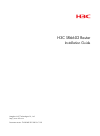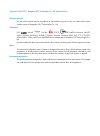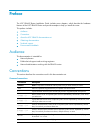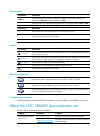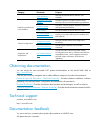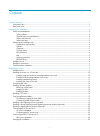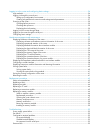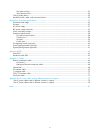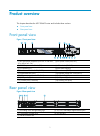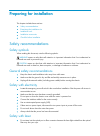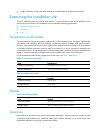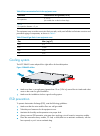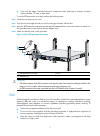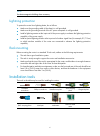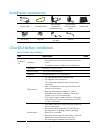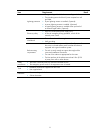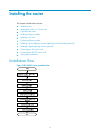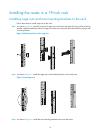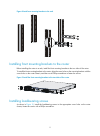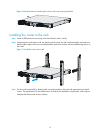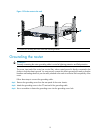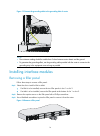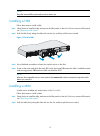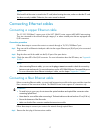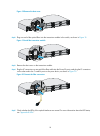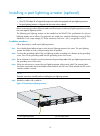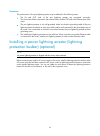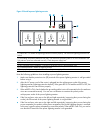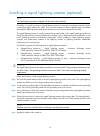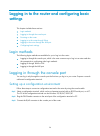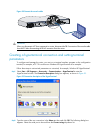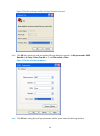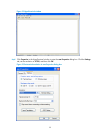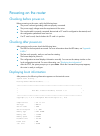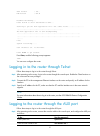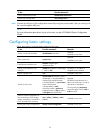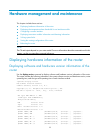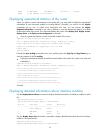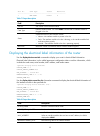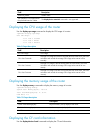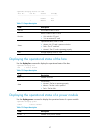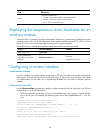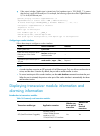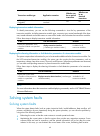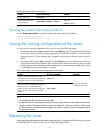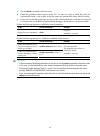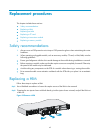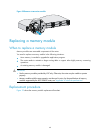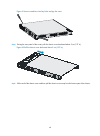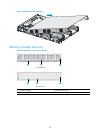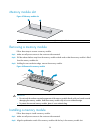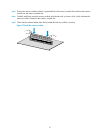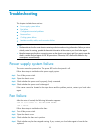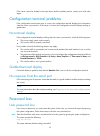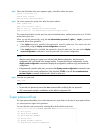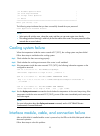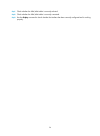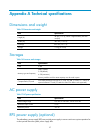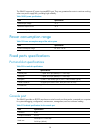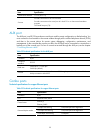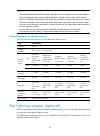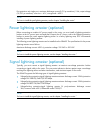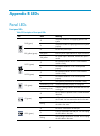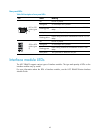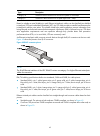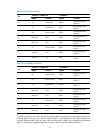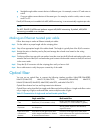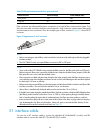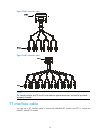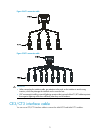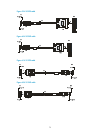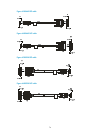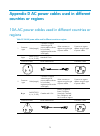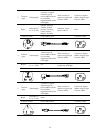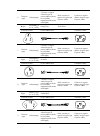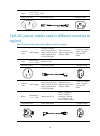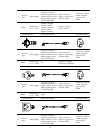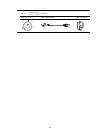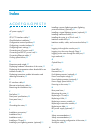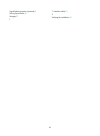- DL manuals
- H3C
- Network Router
- SR6602
- Installation Manual
H3C SR6602 Installation Manual
Summary of SR6602
Page 1
H3c sr6602 router installation guide hangzhou h3c technologies co., ltd. Http://www.H3c.Com document version: t2-08040e-20110810-c-1.09.
Page 2
Copyright © 2007-2011, hangzhou h3c technologies co., ltd. And its licensors all rights reserved no part of this manual may be reproduced or transmitted in any form or by any means without prior written consent of hangzhou h3c technologies co., ltd. Trademarks h3c, , aolynk, , h 3 care, , top g, , i...
Page 3
Preface the h3c sr6602 router installation guide includes seven chapters, which describe the hardware features of the h3c sr6602 router and provide examples to help you install the router. This preface includes: • audience • conventions • about the h3c sr6600 documentation set • obtaining documentat...
Page 4
Gui conventions convention description boldface window names, button names, field names, and menu items are in boldface. For example, the new user window appears; click ok. > multi-level menus are separated by angle brackets. For example, file > create > folder. Convention description button names a...
Page 5
Category documents purposes card datasheets describe card specifications, features, and standards. Compliance and safety manual provides regulatory information and the safety instructions that must be followed during installation. Installation guide provides a complete guide to hardware installation...
Page 6
I contents product overview·························································································································································· 1 front panel view····································································································...
Page 7
Ii logging in to the router and configuring basic settings··························································································26 login methods········································································································································...
Page 8
Iii user password loss ··············································································································································· 53 super password loss ··············································································································...
Page 9
1 product overview this chapter describes the h3c sr6602 router and includes these sections: • front panel view • rear panel view front panel view figure 1 front panel view (1) ac-input power receptacle (100 vac to 240 vac, 50 or 60 hz at 2.5 a) (2) ac power switch (on/off) (3) rps dc-input terminal...
Page 10
2 preparing for installation this chapter includes these sections: • safety recommendations • examining the installation site • installation tools • installation accessories • checklist before installation safety recommendations safety symbols when reading this document, note the following symbols: ...
Page 11
3 • install a dust plug on the transceiver module to avoid damage to the transceiver module. Examining the installation site the h3c sr6602 router can only be used indoors. To ensure that the router works properly and to prolong its service lifetime, the installation site must meet the following req...
Page 12
4 table 4 dust concentration limit in the equipment room substance concentration limit (particles/cu m) dust particles ≤ 3 x 10 4 (no visible dust on desk in three days) note: dust particle diameter ≥ 5 μm the equipment room must also meet strict limits on salts, acids, and sulfides to eliminate cor...
Page 13
5 • touch only the edges, instead of electronic components when observing or moving a removed memory module, cf card, or him/mim. To use the esd-preventive wrist strap, perform the following steps: step1 wear the wrist strap on your wrist. Step2 lock the wrist strap tight around your wrist to keep g...
Page 14
6 note: use electromagnetic shielding when necessary. Lightning protection to protect the router from lightning better, do as follows: • make sure the grounding cable of the chassis is well grounded. • make sure the grounding terminal of the ac power receptacle is well grounded. • install a lightnin...
Page 15
7 installation accessories console cable grounding cable rear mounting bracket and load-bearing screw front mounting bracket and m4 screws rubber pads m6 screws cage nuts esd-preventive wrist strap cable tie checklist before installation table 6 checklist before installation item requirements result...
Page 16
8 item requirements result lightning protection • the grounding cable of the chassis is well grounded. • the grounding terminal of the ac power receptacle is well grounded. • a port lightning arrester is installed. (optional) • a power lightning arrester is installed. (optional) • a signal lightning...
Page 17
9 installing the router this chapter includes these sections: • installation flow • installing the router in a 19-inch rack • grounding the router • installing interface modules • installing a cf card • connecting ethernet cables • installing a power lightning arrester (lightning protection busbar) ...
Page 18
10 installing the router in a 19-inch rack installing cage nuts and rear mounting brackets to the rack follow these steps to install cage nuts to the rack: step1 as shown in figure 6 , mark the positions of cage nuts on the front rack posts by using a front mounting bracket, and then mark the positi...
Page 19
11 figure 8 install rear mounting brackets to the rack installing front mounting brackets to the router before installing the router to a rack, install the front mounting brackets to the two sides of the router. To install the front mounting brackets to the router, align the screw holes on the mount...
Page 20
12 figure 10 install screws for mounting the router to the rear mounting brackets installing the router to the rack step1 wear an esd-preventive wrist strap, and check that the rack is sturdy. Step2 supporting the router bottom with one hand, push the router into the rack horizontally, and make sure...
Page 21
13 figure 12 fix the router to the rack 1 (1) screws for mounting the router to the rear mounting brackets grounding the router warning! Correctly connecting the router grounding cable is crucial to lightning protection and emi protection. The power input end of the router has a noise filter, whose ...
Page 22
14 figure 13 connect the grounding cable to the grounding hole of router note: • the resistance reading should be smaller than 5 ohms between router chassis and the ground. • to guarantee the grounding effect, use the grounding cable provided with the router to connect to the grounding strip in the ...
Page 23
15 note: keep the removed filler panel and screws for future use. Installing a him follow these steps to install a him: step1 select the slot to install the him, and remove the filler panels on the slot. For how to remove a filler panel, see “ removing a filler panel .” step2 push the him slowly alo...
Page 24
16 figure 16 push the mim into the slot step3 use a flat-blade screwdriver to fasten the captive screws on the mim. Step4 power on the router and check the status led on the front panel. On means the mim is installed correctly and running properly. Off means the mim has failed the post. Note: hims a...
Page 25
17 note: if the boot file of the router is stored in the cf card, before booting the router, make sure that the cf card has been correctly installed. Otherwise, the router cannot be booted. Connecting ethernet cables connecting a copper ethernet cable the 10/100/1000base-t copper ports of the h3c sr...
Page 26
18 figure 18 remove the dust cover step2 plug one end of the optical fiber into the transceiver module in the switch, as shown in figure 19 . Figure 19 install the transceiver module step3 remove the dust cover on the transceiver module. Step4 plug the lc connectors on one end of the fiber cable int...
Page 27
19 installing a port lightning arrestor (optional) note: • only 10/100 mbps rj-45 copper ethernet ports need to be equipped with port lightning arresters. • no port lightning arrester is shipped with the router unless ordered. Before connecting an outdoor ethernet cable to an ethernet port, install ...
Page 28
20 precautions the performance of the port lightning arrester may be affected in the following cases: • the in and out ends of the port lightning arrester are connected incorrectly. The in end should be connected to the external cable, and the out end to the ethernet port of the router. • the port l...
Page 29
21 figure 22 install a power lightning arrester 1 2 3 4 5 6 n n n n l l l l (1) status led—on means the lightning protection functions properly. Off means the lightning protection has failed. (2) grounding and polarity detection led (red)—on means the grounding cable is not well connected or the liv...
Page 30
22 installing a signal lightning arrester (optional) note: no signal lightning arrester is shipped with the router unless ordered. Generally, you need to connect a signal lightning arrester (a transient over-voltage protection) before connecting a signal cable to the router. This can protect electro...
Page 31
23 figure 23 install a port lightning arrester precautions the performance of the signal lightning arrester may be affected in the following cases: • the in and out ends of the signal lightning arrester are connected incorrectly. The in end should be connected to the external cable, and the out end ...
Page 32
24 figure 24 connect an ac power cord to the router connecting an rps dc power cord note: no rps power cord is provided with the router. Prepare it yourself. Rps power receptacle the rps power receptacle locates at the front panel, as shown in figure 25 . Figure 25 rps power receptacle follow these ...
Page 33
25 figure 26 remove the protection cover step4 insert the rps plug in the rps dc receptacle of the router. Step5 use a flat-blade screwdriver to fix the two fastening screws on the rps plug to secure the plug to the rps dc receptacle of the router. Step6 connect the other end of the rps power cord t...
Page 34
26 logging in to the router and configuring basic settings this chapter includes these sections: • login methods • logging in through the console port • powering on the router • logging in to the router through telnet • logging to the router through the aux port • configuring basic settings login me...
Page 35
27 figure 28 connect the console cable caution: when you disconnect a pc from a powered-on router, disconnect the db-9 connector of the console cable from the pc after disconnecting the rj-45 connector from the router. Creating a hyperterminal connection and setting terminal parameters to configure ...
Page 36
28 figure 30 set the serial port used by the hyperterminal connection step3 click ok after selecting a serial port and the following dialog box appears. Set bits per second to 9600, data bits to 8, parity to none, stop bits to 1, and flow control to none. Figure 31 set the serial port parameters ste...
Page 37
29 figure 32 hyperterminal window step5 click properties in the hyperterminal window to enter the aaa properties dialog box. Click the settings tab, set the emulation to vt100, and then click ok. Figure 33 set terminal emulation in aaa properties dialog box.
Page 38
30 powering on the router checking before power-on before powering on the router, verify the following items: • the power cord and grounding cable are properly connected. • the power supply voltage meets the requirement of the router. • the console cable is properly connected; the terminal or pc use...
Page 39
31 cpld version : 135.0 pcb version : ver.B bootware validating... Press ctrl+b to enter extended boot menu... Starting to get the main application file--cfa0:/sr6602.Bin!.................. ...................................................... The main application file is self-decompressing ..........
Page 40
32 to do… use the command… set the authentication mode authentication-mode none set the user privilege level user privilege level 3 step2 connect the aux port to the configuration terminal by using the console cable. Then you can log in to the router through the aux port. Note: for more information ...
Page 41
33 hardware management and maintenance this chapter includes these sections: • displaying hardware information of the router • displaying the temperature alarm thresholds for an interface module • configuring a combo interface • displaying transceiver module information and alarming information • so...
Page 42
34 [slot 1] mim-4sae (hardware)2.0, (driver)1.0, (cpld)2.0 [slot 2] the subcard is not present displaying operational statistics of the router when you perform routine maintenance or the system fails, you may need to display the operational information of each functional module for locating failures...
Page 43
35 slot no. Card type status max ports -------------------------------------------------------- 1 mim-4sae normal 4 table 7 output description field description slot no. Slot number of the interface module card type interface module model. The value none indicates that no interface module is plugged...
Page 44
36 field description vendor_name vendor name the operation is not supported on the specified board or subslot the display device manuinfo command is not supported. Displaying the cpu usage of the router use the display cpu-usage command to display the cpu usage of a router. Display cpu-usage unit cp...
Page 45
37 display device cf-card slot no. Dev no. Status size(m) ----------------------------------------------- 0 0 normal 495 0 1 absent n/a table 11 output description field description slot no slot number of the cf card dev no. Device number of the cf card: • 0 for a built-in cf card • 1 for an externa...
Page 46
38 field description state the power module state: • normal—the power module is operating properly. • absent—the power module is not in position. • fault—the power module fails. Displaying the temperature alarm thresholds for an interface module when the router is operating, too high a temperature a...
Page 47
39 • if the output includes “media type is twisted pair, port hardware type is 1000_base_t”, it means that the port is an rj-45 ethernet port. For example, the following output shows that gigabitethernet 0/2 is an rj-45 ethernet port. [sysname] display interface gigabitethernet 0/2 gigabitethernet0/...
Page 48
40 transceiver module type application scenarios whether can be an optical transceiver whether can be an electrical transceiver xfp(10-gigabit small form-factor pluggable) generally used for 10g interfaces yes no displaying transceiver module information to identify transceivers, you can use the fol...
Page 50
42 • use the reboot command to reboot a router. • enable the scheduled reboot function at the cli. You can set a time at which the router can automatically reboot, or set a delay so that the router can automatically reboot within the delay. • power on the router after powering it off, which is also ...
Page 51
43 replacement procedures this chapter includes these sections: • safety recommendations • replacing a him • replacing an mim • replacing a cf card • replacing a transceiver module • replacing a memory module safety recommendations 1. Always wear an esd-preventive wrist strap or esd-preventive glove...
Page 52
44 step3 if you do not install a new interface module in the slot, install two blank panels. To install a him, see “ installing the router .” replacing an mim follow these steps to replace a mim: step1 use a flat-blade screwdriver to loosen the captive screws of the mim to be removed. Step2 gently p...
Page 53
45 figure 37 press the eject button to eject the cf card step4 install a new cf card. For more information, see “ installing the router .” caution: • to avoid hardware damage, do not remove the cf card when the router is booting or the cf card led is blinking. • to protect the cf card, place it into...
Page 54
46 figure 38 remove a transceiver module replacing a memory module when to replace a memory module memory modules are removable components of the router. You need to replace a memory module in the following situations: • more memory is needed to upgrade the application program. • the router needs to...
Page 55
47 figure 39 memory module replacement flowchart opening the router chassis cover caution: keep the tamper-proof seal on a mounting screw on the chassis cover intact, and if you want to open the chassis, contact the local agent of h3c for permission. Follow these steps to open the router chassis cov...
Page 56
48 figure 41 insert screwdrivers into key holes and pry the cover step4 facing the rear panel of the router, pull the chassis cover backward about 5 cm (1.97 in). Figure 42 pull the chassis cover backward about 5 cm (1.97 in) step5 lift the end of the chassis cover and then pull the chassis cover aw...
Page 57
49 figure 43 remove the chassis cover memory module structure figure 44 structure of a memory module (a ) front view (b ) rear view 1 2 3 1 2 3 (1) connector edge (2) polarization notch (3) latch notch.
Page 58
50 memory module slot figure 45 memory module slot 1 2 (1) release latch (2) memory module slot removing a memory module follow these steps to remove a memory module: step1 make sure all power sources to the router are disconnected. Step2 pull the release latches away from the memory module at both ...
Page 59
51 step3 position the memory module so that it is perpendicular to the memory module slot and insert the memory module into the memory module slot. Step4 carefully and firmly press the memory module at both ends until you hear a click, which indicates the memory module is seated in the memory module...
Page 60
52 troubleshooting this chapter includes these sections: • power supply system failure • fan failure • configuration terminal problems • password loss • cooling system failure • interface module, cable, and connection failure note: • the barcode stuck on the router chassis contains production and se...
Page 61
53 if the cause cannot be located in the steps above and the problem persists, contact your local sales agent. Configuration terminal problems if the configuration environment setup is correct, the configuration terminal displays boot information when the router is powered on. If the setup is incorr...
Page 62
54 step2 when the bootware main menu appears again, select 0 to reboot the system. System is rebooting now. System start booting... Booting normal extend bootware.... Step3 set a new password in system view after the system reboots. System-view [h3c] user-interface console 0 [h3c-ui-console0] authen...
Page 64
56 step1 check whether the him/mim cable is correctly selected. Step2 check whether the him/mim cable is correctly connected. Step3 use the display command to check whether the interface has been correctly configured and is working properly..
Page 65
57 appendix a technical specifications dimensions and weight table 15 dimensions and weight item specification height (h) 44 mm (1.73 in), which is approximately one rack unit (ru) width (w) 442 mm (17.40 in) depth (d) 460 mm (18.11 in) weight 7.5 kg (16.53 lb) storages table 16 processor and storag...
Page 66
58 the sr6602 supports ac power input and rps input. They can guarantee the router to continue working when one power supply fails, providing high reliability. Table 18 rps power specifications item specification rated output voltage 12 v maximum output current 14 a maximum output power 168 w power ...
Page 67
59 item specification transmission distance ≤15 m (49.21 ft) services provides connection to an ascii terminal provides connection to the serial port of a local pc to run the terminal emulation program command line port (cli) aux port the aux port is an rs-232 asynchronous serial port used for remot...
Page 68
60 note: • the media dependent port (mdi) standard is typically used on the ethernet port of network adapters. The media dependent port crossover (mdi-x) standard is typically used on hubs or lan switches. • when 10/100 mbps and half duplex/full duplex are specified for a copper ethernet port, the c...
Page 69
61 port protective unit–single port, maximum discharge current (8/20 μs waveform): 5 ka; output voltage (10/700 μs waveform): core-core note: for how to install the port lightning arrester, see the chapter “installing the router.” power lightning arrester (optional) before connecting an outdoor ac p...
Page 70
62 appendix b leds panel leds front panel leds table 25 description of front panel leds led status meaning off the power module is not supplying power to the system. Pwr (green) on the power module is supplying power to the system properly. Off no rps dc power input. Solid green both ac power input ...
Page 71
63 rear panel leds table 26 description of rear panel leds led status meaning off no link is present. Solid green a 1000 mbps link is present. Flashing green data is being received or transmitted at a rate of 1000 mbps. Solid yellow a 10/100 mbps link is present. Ge0 to ge3 (yellow/gree n) flashing ...
Page 72
64 appendix c cables the h3c sr6602 supports various types of interface modules. The port types of the interface modules vary by model. For how to use cables to connect the ports of different interface modules, see the h3c sr6600 routers interface module guide. Table 27 cables cable applicable port ...
Page 73
65 type description category 5e suitable for data transmission at a maximum speed of 1000 mbps category 6 suitable for data transmission at a speed higher than 1 gbps based on whether a metal shielding is used, ethernet twisted pair cables can be classified into shielded twisted pair (stp) and unshi...
Page 74
66 figure 49 straight-through cable straight-through cable white/orange orange white/green blue white/blue green white/brown brown 1 2 3 4 5 6 7 8 white/orange orange white/green blue white/blue green white/brown brown 1 2 3 4 5 6 7 8 figure 50 crossover cable crossover cable white/orange orange whi...
Page 75
67 table 29 rj-45 mdi port pinouts 10base-t/100base-tx 1000base-t pin signal function signal function 1 tx+ sends data bida+ bi-directional data cable a+ 2 tx- sends data bida- bi-directional data cable a- 3 rx+ receives data bidb+ bi-directional data cable b+ 4 reserved n/a bidc+ bi-directional dat...
Page 76
68 • straight-through cables connect devices of different types—for example, router to pc and router to switch. • crossover cables connect devices of the same type—for example, switch to switch, router to router, and pc to pc. If an rj-45 ethernet port is enabled with mdi/mdix autosensing, it can au...
Page 77
69 table 32 allowed maximum tensile force and crush load period of force tensile load (n) crush load (n/mm) short period 150 500 long term 80 100 fiber connectors are indispensable passive components in an optical fiber communication system. They allow the removable connection between optical channe...
Page 78
70 figure 52 4e1 conversion cable figure 53 8e1 conversion cable db68 bnc note: the coaxial connector and 75-ohm e1 trunk cable are optional accessories, and must be purchased separately if needed. T1 interface cable you can use a 4t1 interface cable to connect the mim-ima-4t1 module, and 8t1 to con...
Page 79
71 figure 54 4t1 conversion cable figure 55 8t1 conversion cable caution: • when connecting the interface cable, pay attention to the mark on the interface to avoid wrong insertion, which may damage the interface card or even the host. • h3c recommends installing a special lightning arrester at the ...
Page 80
72 figure 56 e3/t3 cable caution: h3c recommends installing a special lightning arrester at the input end of the e3/t3 cables to protect them against lightning strikes more efficiently when they are led outdoors. Serial port cable you can use a serial port cable to connect the mim-2sae/mim-4sae/mim-...
Page 81
73 figure 59 v.35 dte cable figure 60 v.35 dce cable figure 61 x.21 dte cable figure 62 x.21 dce cable.
Page 82
74 figure 63 rs449 dte cable figure 64 rs449 dce cable figure 65 rs530 dte cable figure 66 rs530 dce cable.
Page 83
75 appendix d ac power cables used in different countries or regions 10a ac power cables used in different countries or regions table 33 10a ac power cables used in different countries or regions 1 connecto r type code (length) countries or regions where the type of power cables conforms to local sa...
Page 84
76 3 connecto r type code (length) countries or regions where the type of power cables conforms to local safety regulations and can be used legally other countries or regions using this type of power cables countries or regions seldom using this type of power cables f type 04041056 (3 m, i.E., 9.8 f...
Page 85
77 6 connecto r type code (length) countries or regions where the type of power cables conforms to local safety regulations and can be used legally other countries or regions using this type of power cables countries or regions seldom using this type of power cables d type 04040889 (3 m, i.E., 9.8 f...
Page 86
78 l type 04041120 (3 m, i.E., 9.8 ft) italy connector outline power cable outline connector outline 16a ac power cables used in different countries or regions table 34 16a ac power cables used in different countries or regions 1 connecto r type code (length) countries or regions where the type of p...
Page 87
79 3 connecto r type code (length) countries or regions where the type of power cables conforms to local safety regulations and can be used legally other countries or regions using this type of power cables countries or regions seldom using this type of power cables f type 0404a061 (3 m, i.E., 9.8 f...
Page 88
80 i type 0404a01a (3 m, i.E., 9.8 ft) australia connector outline power cable outline connector outline.
Page 89
81 index a c d e f g i l o p r s t v a ac power supply, 57 c ce3/ct3 interface cable, 71 checklist before installation, 7 configuration terminal problems, 53 configuring a combo interface, 38 configuring basic settings, 32 connecting an ac power cord, 23 connecting an rps dc power cord, 24 connectin...
Page 90
82 signal lightning arrester (optional), 61 solving system faults, 40 storages, 57 t t1 interface cable, 70 v verifying the installation, 25.