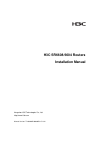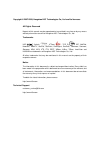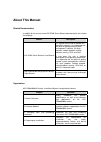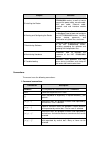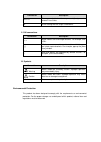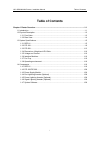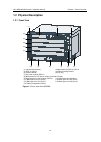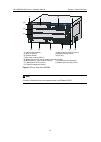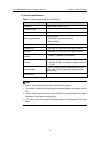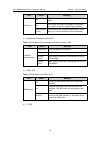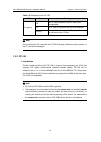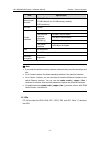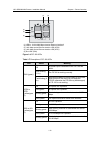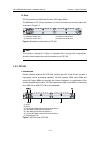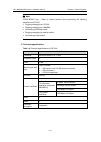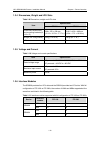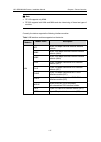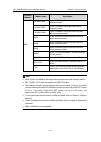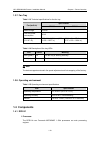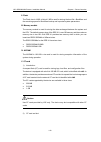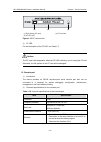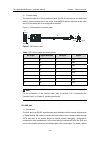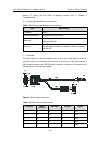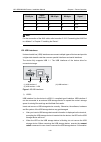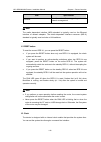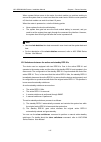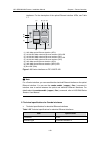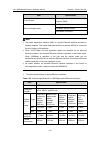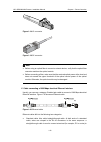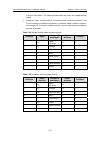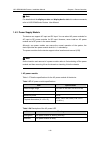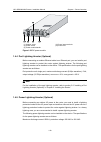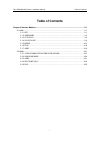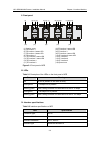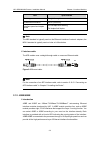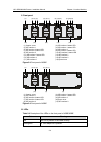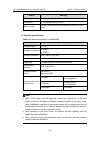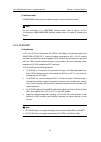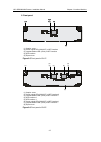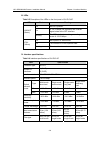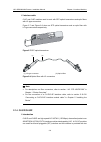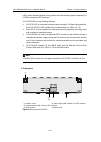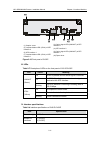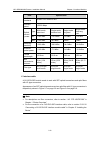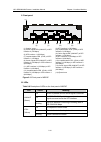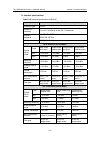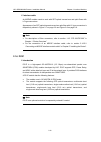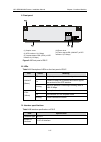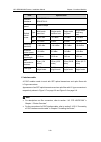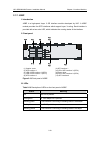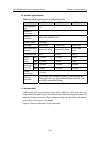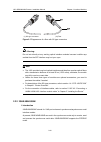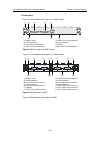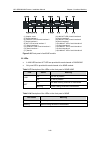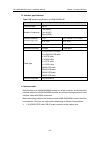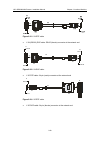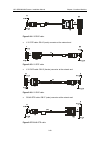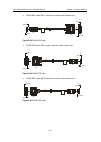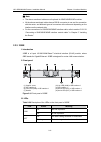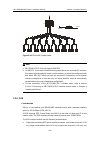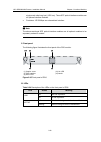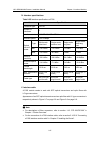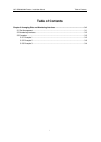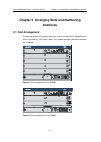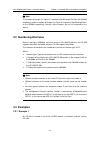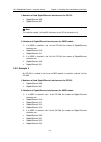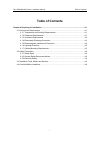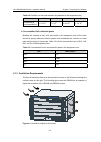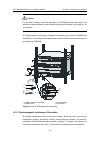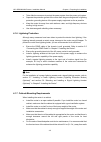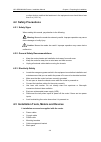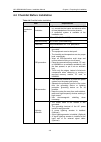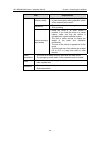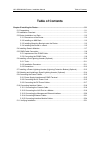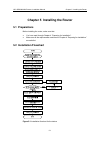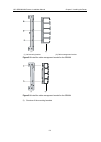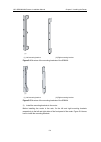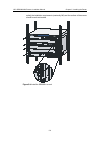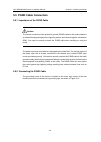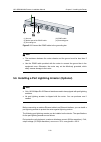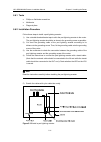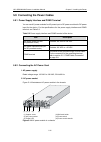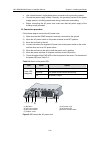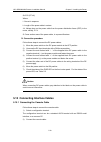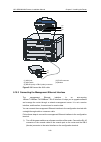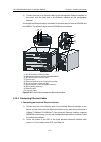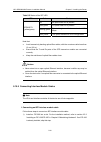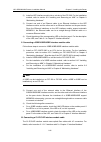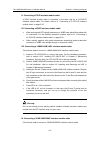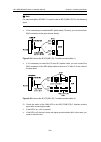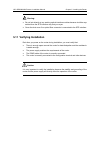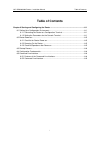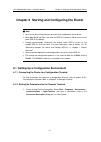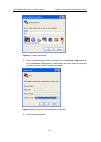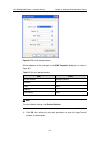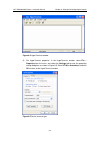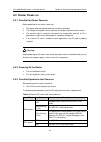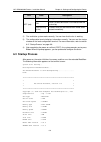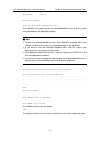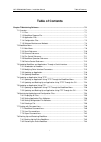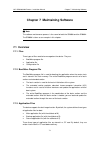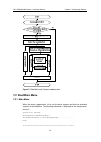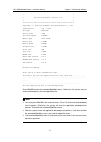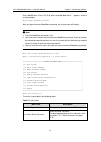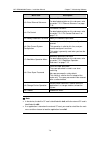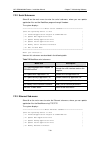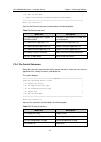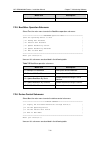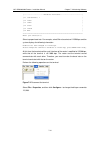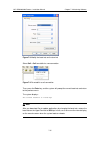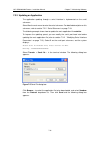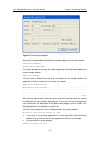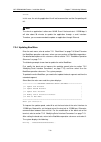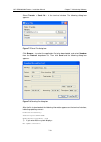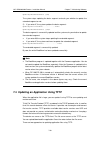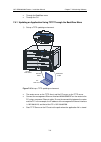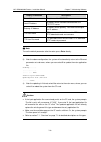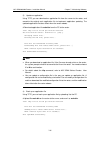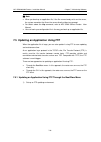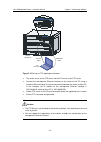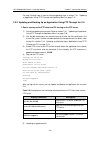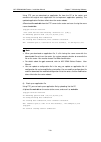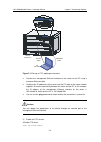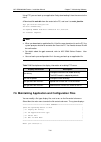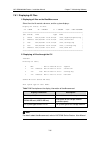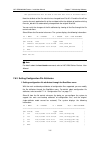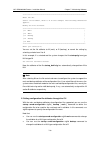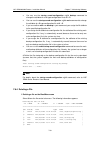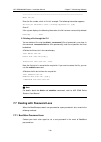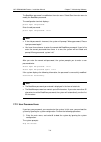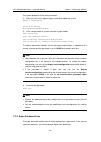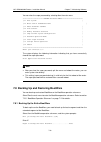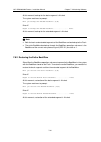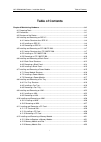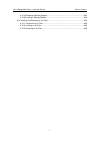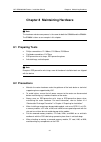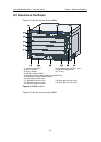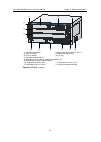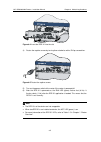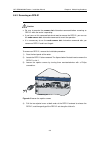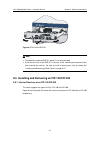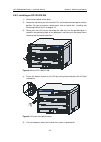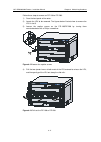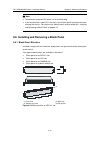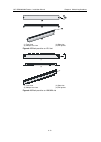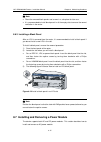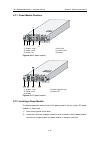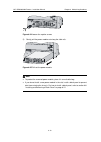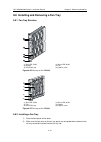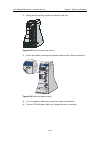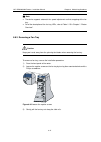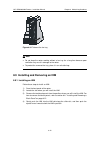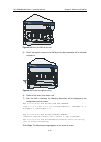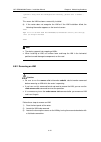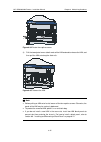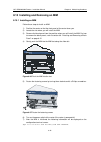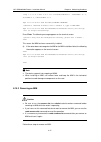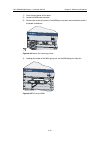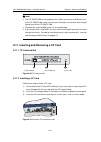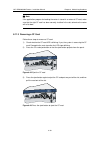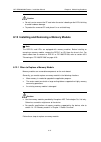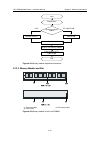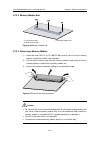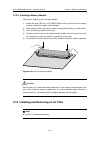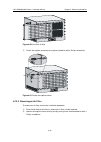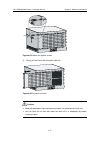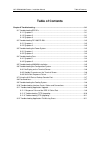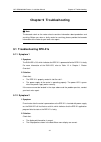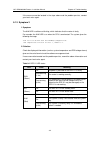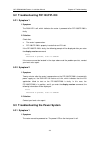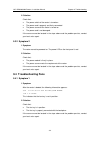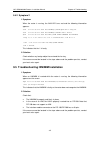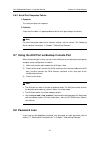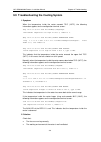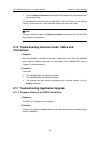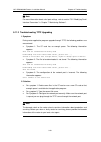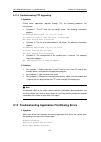- DL manuals
- H3C
- Network Router
- SR6604
- Installation Manual
H3C SR6604 Installation Manual
Summary of SR6604
Page 1
H3c sr6608/6604 routers installation manual hangzhou h3c technologies co., ltd. Http://www.H3c.Com manual version: t2-08040d-20080516-c-1.02.
Page 2
Copyright © 2007-2008, hangzhou h3c technologies co., ltd. And its licensors all rights reserved no part of this manual may be reproduced or transmitted in any form or by any means without prior written consent of hangzhou h3c technologies co., ltd. Trademarks h3c, , aolynk, , h 3 care, , top g, , i...
Page 3: About This Manual
About this manual related documentation in addition to this manual, each h3c sr66 series routers documentation set includes the following: manual description h3c sr66 series routers user manual it is a guide for the user to perform the operations correctly. It is organized into the parts of getting ...
Page 4
Chapter contents 5 installing the router introduces how to install the sr6608/6604 routers, as well as how to connect the power cable, console cable, aux port cable, ethernet cable, interface card and interface module cable. 6 starting and configuring the router helps you get familiar with the basic...
Page 5
Convention description & the argument(s) before the ampersand (&) sign can be entered 1 to n times. # a line starting with the # sign is comments. Ii. Gui conventions convention description button names are inside angle brackets. For example, click . [ ] window names, menu items, data table and fiel...
Page 6: Table of Contents
H3c sr6608/6604 routers installation manual table of contents i table of contents chapter 1 router overview .......................................................................................................... 1-1 1.1 introduction ...................................................................
Page 7: Chapter 1 Router Overview
H3c sr6608/6604 routers installation manual chapter 1 router overview 1-1 chapter 1 router overview 1.1 introduction the h3c sr6608 and sr6604 routers are high-performance service routers developed by hangzhou h3c technologies co., ltd. (hereinafter referred to as h3c) for enterprise networks and ca...
Page 8: 1.2 Physical Description
H3c sr6608/6604 routers installation manual chapter 1 router overview 1-2 1.2 physical description 1.2.1 front view (1) (2) (3) (4) (7) (5) (8) (9) (10) (13) (6) (15) (14) (12) (11) (1) left mounting bracket (2) blank panel for rpe-x1 (slot 1) (3) rpe-x1 (slot 0) (4) right mounting bracket (5) chass...
Page 9
H3c sr6608/6604 routers installation manual chapter 1 router overview 1-3 (1) (2) (3) (4) (11) (13) (12) (7) (5) (8) (9) (10) (6) (1) left mounting bracket (2) blank panel for rpe-x1 (slot 1) (3) rpe-x1 (slot 0) (4) right mounting bracket (5) chassis handle (6) fan tray (7) ac power module (pwr 1) (...
Page 10
H3c sr6608/6604 routers installation manual chapter 1 router overview 1-4 1.2.2 rear view (1) warning label (2) handle on the rear chassis panel (3) upper slide rail for the air filter (4) air filter (optional) (5) lower slide rail for the air filter (6) chassis handle (7) weight-bearing warning lab...
Page 11: 1.3 System Specifications
H3c sr6608/6604 routers installation manual chapter 1 router overview 1-5 note: do not hold the handle indicated by (2) in figure 1-3 on the rear chassis panel to move the chassis because it is designed for the convenience of the rear chassis panel removal, but not for bearing the chassis weight. 1....
Page 12
H3c sr6608/6604 routers installation manual chapter 1 router overview 1-6 ii. Technical specifications table 1-1 technical specifications for the rpe-x1 item specification processor freescale mpc8548e 1ghz processor cores 1 flash 4 mb memory type and size ddr2 sdram 1 gb (default, one memory module)...
Page 13
H3c sr6608/6604 routers installation manual chapter 1 router overview 1-7 iii. Leds (1) run led (run) (2) active led of the rpe-x1 (act) (3) alarm led (alm) (4) ethernet link state/data reception & transmission led (link/act) (5) cf led (cf) (6) usb interface 1 led (usb) figure 1-6 leds on the rpe-x...
Page 14
H3c sr6608/6604 routers installation manual chapter 1 router overview 1-8 led status meaning off the system is operating normally and there is no alarm. On a fault has occurred to the system. In this state, you need to check the system log immediately. Alm (red) fast blinking (8 hz) a critical fault...
Page 15
H3c sr6608/6604 routers installation manual chapter 1 router overview 1-9 table 1-5 description of the cf led led status meaning off no cf card is present or the cf card is not recognizable. On a cf card is in position and has been detected. Cf (green) blinking the system is accessing the cf card. I...
Page 16
H3c sr6608/6604 routers installation manual chapter 1 router overview 1-10 (1) slot 1 (2) slot 2 (3) slot 3 (4) slot 4 (5) 10/100/1000 mbps electrical ethernet interface 0 (6) 1000 mbps optical ethernet interface 0 (7) 1000 mbps optical ethernet interface 1 (8) 10/100/1000 mbps electrical ethernet i...
Page 17
H3c sr6608/6604 routers installation manual chapter 1 router overview 1-11 item specification memory type and size ddr2 sdram 512 mb (default, one 512 mb memory module) 2 gb (maximum) nvram 128 kb 2 10 mbps, half/full-duplex 100 mbps, half/full-duplex two electrical interfaces (automatic mdi/mdi-x) ...
Page 18
H3c sr6608/6604 routers installation manual chapter 1 router overview 1-12 (1) (2) (5) (4) (3) (1) led for 10/100/1000 mbps electrical ethernet interface 0 (2) led for 10/100/1000 mbps electrical ethernet interface 1 (3) 1000 mbps optical ethernet interface led (sfp0) (4) 1000 mbps optical ethernet ...
Page 19
H3c sr6608/6604 routers installation manual chapter 1 router overview 1-13 iv. Slots fip-100 provides four mim slots for some h3c legacy mims. The mim slots on fip-100 are numbered 1 to 4 from the bottom up and from right to left, as shown in figure 1-9. (1) interface module slot 1 (2) interface mod...
Page 20
H3c sr6608/6604 routers installation manual chapter 1 router overview 1-14 note: "open book" sign – refer to related sections when performing the following operations on fip-200: plugging/unplugging an fip-200 plugging/unplugging an him/mim connecting an ethernet cable plugging/unplugging an optical...
Page 21
H3c sr6608/6604 routers installation manual chapter 1 router overview 1-15 note: memory modules must be used in pairs. Make sure they are of the same type and size. For a combo interface, the default operating interface is the electrical interface. For a combo interface, you can use either the elect...
Page 22
H3c sr6608/6604 routers installation manual chapter 1 router overview 1-16 1.3.4 dimensions, weight and lpu slots table 1-9 dimensions, weight and lpu slots specification item sr6608 sr6604 dimensions without feet and mounting brackets (h × w × d) 308 × 476 × 436 mm (12.13 × 18.74 × 17.17 in.) 219.5...
Page 23
H3c sr6608/6604 routers installation manual chapter 1 router overview 1-17 note: fip-100 supports only mims. Fip-200 supports both hims and mims and also intermixing of these two types of modules. Currently, the device supports the following interface modules. Table 1-12 interface modules supported ...
Page 24
H3c sr6608/6604 routers installation manual chapter 1 router overview 1-18 interface modules module name description 1atm-oc3mm 1-port 155 mbps atm multi-mode optical interface module 1atm-oc3sm 1-port 155 mbps atm single-mode optical interface module 1atm-oc3sml 1-port 155 mbps atm single-mode long...
Page 25: 1.4 Components
H3c sr6608/6604 routers installation manual chapter 1 router overview 1-19 1.3.7 fan tray table 1-13 technical specifications for the fan tray specification fan (built-in) sr6608 sr6604 rated voltage 12 vdc total fan power consumption 30 w fay tray dimensions (h × w × d) 228 × 31 × 413.3 mm (8.98 ×1...
Page 26
H3c sr6608/6604 routers installation manual chapter 1 router overview 1-20 ii. Flash the flash size is 4 mb, of which 1 mb is used for storing the boot file—bootware and the remaining space for bootware backup and important system parameters. Iii. Memory module the memory module is used for storing ...
Page 27
H3c sr6608/6604 routers installation manual chapter 1 router overview 1-21 (1) (2) (3) (1) eject button (cf card) (2) cf card slot (3) cf led (cf) figure 1-12 cf card and slot 3) cf led for the description of the cf led, see table 1-5. Caution: the cf card is hot-swappable. When the cf led is blinki...
Page 28
H3c sr6608/6604 routers installation manual chapter 1 router overview 1-22 3) console cable the console cable is an 8-core shielded cable. The rj-45 connector at one end of the cable is for the console port on the router, and the db-9 female connector at the other end is for the serial port on a con...
Page 29
H3c sr6608/6604 routers installation manual chapter 1 router overview 1-23 section 9.7 “using the port aux as backup console port” in chapter 9 “troubleshooting”. 2) technical specifications for the aux port table 1-18 technical specifications for the aux port item specification connector rj-45 comp...
Page 30
H3c sr6608/6604 routers installation manual chapter 1 router overview 1-24 rj-45 pin signal direction db-25 pin db-9 pin signal 6 3 2 rxd 7 6 6 dsr 8 5 8 cts note: for the connection of the aux cable, refer to section 5.10.2 “connecting the aux port to a modem” in chapter 5 “installing the router”. ...
Page 31
H3c sr6608/6604 routers installation manual chapter 1 router overview 1-25 is displayed on the terminal, prompting the usb storage device is successfully unmounted, you can remove the usb storage device. After the usb storage device is removed, information will also be displayed on the terminal, pro...
Page 32
H3c sr6608/6604 routers installation manual chapter 1 router overview 1-26 item specification function used for router software upgrading and network management note: the media dependent interface (mdi) standard is typically used on the ethernet interface of network adapters. The media dependent int...
Page 33
H3c sr6608/6604 routers installation manual chapter 1 router overview 1-27 when a power failure occurs to the router, the clock module can continue working to ensure the system time is correct next time the router boots. With the router powered off, the clock module can work for at least 10 years. W...
Page 34
H3c sr6608/6604 routers installation manual chapter 1 router overview 1-28 caution: the standby rpe-x1 does not support any system configuration commands. Therefore, you cannot execute any commands on the standby rpe-x1 unless it goes active. When the standby rpe-x1 is started, the active rpe-x1 wil...
Page 35
H3c sr6608/6604 routers installation manual chapter 1 router overview 1-29 interfaces. For the description of the optical ethernet interface leds, see table 1-7. (1) (2) (3) (4) (5) (6) (9) (8) (7) (1) 1000 mbps optical ethernet interface (sfp1) (2) 10/100/1000 mbps electrical ethernet interface (ge...
Page 36
H3c sr6608/6604 routers installation manual chapter 1 router overview 1-30 item specification frame format ethernet_ii ethernet_snap 10 mbps, half/full-duplex 100 mbps, half/full-duplex rate and duplex mode 1000 mbps, full-duplex note: the media dependent interface (mdi) is a typical ethernet interf...
Page 37
H3c sr6608/6604 routers installation manual chapter 1 router overview 1-31 item specification fiber type 62.5/125 μm multimode fiber 9/125 μm single-mode fiber 9/125 μm single-mo de fiber 9/125 μm single-mo de fiber 9/125 μm single-mo de fiber maximum transmission distance 0.55 km (0.34 miles) 10 km...
Page 38
H3c sr6608/6604 routers installation manual chapter 1 router overview 1-32 figure 1-18 lc connector figure 1-19 sc connector note: before using an optical fiber to connect a network device, verify that the optical fiber connector matches the optical module. Before connecting a fiber, make sure that ...
Page 39
H3c sr6608/6604 routers installation manual chapter 1 router overview 1-33 a hub or lan switch. The cables delivered with the router are straight-through cables. Crossover cable: at both ends of a crossover cable, wires are crimped in the rj-45 connectors in different sequences. A crossover cable is...
Page 40
H3c sr6608/6604 routers installation manual chapter 1 router overview 1-34 note: you can refer to the table above when distinguishing between or preparing these two types of ethernet cables. When preparing ethernet cables, please follow the chromatogram given in the table to arrange the wires. Other...
Page 41
H3c sr6608/6604 routers installation manual chapter 1 router overview 1-35 table 1-26 fip-100/fip-200’s support for hims and mims interface module fip-100 fip-200 him not supported supported mim supported supported viii. State description of the fip-100/fip-200 a fip-100/fip-200 can be in one of the...
Page 42
H3c sr6608/6604 routers installation manual chapter 1 router overview 1-36 note: for details about the display version and display device slot slot-number commands, refer to h3c sr66 series routers user manual. 1.4.3 power supply module the device can support ac input and dc input. You can select ac...
Page 43
H3c sr6608/6604 routers installation manual chapter 1 router overview 1-37 (1) (2) (3) (4) (5) (6) (1) captive screw (2) bail latch (3) power socket (4) power switch (5) power led (6) power module handle figure 1-21 ac power module ii. Dc power module table 1-29 lists the specifications for the dc p...
Page 44
H3c sr6608/6604 routers installation manual chapter 1 router overview 1-38 (1) captive screw (2) power input terminals (3) power switch (4) power led (5) power module handle figure 1-22 dc power module 1.4.4 port lightning arrester (optional) before connecting an outdoor ethernet cable to an etherne...
Page 45
H3c sr6608/6604 routers installation manual chapter 1 router overview 1-39 note: for the installation of the power lightning arrester, refer to section 5.7 “installing a power lightning arrester (lightning protection busbar) (optional)” in chapter 5 “installing the router”. 1.4.6 signal lightning ar...
Page 46: Table of Contents
H3c sr6608/6604 routers installation manual table of contents i table of contents chapter 2 interface modules ........................................................................................................ 2-1 2.1 hims............................................................................
Page 47: 2.1 Hims
H3c sr6608/6604 routers installation manual chapter 2 interface modules 2-1 chapter 2 interface modules note: interface modules of the device are hot-swappable. 2.1 hims 2.1.1 8fe i. Introduction 8fe is a 10base-t/100base-tx fast ethernet (fe) interface module developed by h3c. The 8fe module implem...
Page 48
H3c sr6608/6604 routers installation manual chapter 2 interface modules 2-2 ii. Front panel (1) (2) (3) (4) (5) (6) (7) (8) (9) (10) (11)(12)(13) (17) (16) (15) (14) (18) (1) captive screw (2) fe interface 0 status led (3) fe interface 1 (4) fe interface 1 status led (5) fe interface 2 status led (6...
Page 49
H3c sr6608/6604 routers installation manual chapter 2 interface modules 2-3 item specification cable type straight-through/crossover cable transmission distance 100 m (328.08 ft.) interface speed and duplex mode 10/100 mbps auto-sensing full duplex/half duplex note: the mdi standard is typically use...
Page 50
H3c sr6608/6604 routers installation manual chapter 2 interface modules 2-4 ii. Front panel (1) (2) (3) (4) (5) (6) (7) (8) (9) (10) (11)(12)(13) (17) (16) (15) (14) (18) (1) captive screw (2) ge interface 0 status led (3) ge interface 1 (4) ge interface 1 status led (5) ge interface 2 status led (6...
Page 51
H3c sr6608/6604 routers installation manual chapter 2 interface modules 2-5 status meaning blinking green data is being received or transmitted at a rate of 1000 mbps. Solid yellow a 10/100 mbps link is present. Blinking yellow data is being received or transmitted at a rate of 10/100 mbps. Iv. Inte...
Page 52
H3c sr6608/6604 routers installation manual chapter 2 interface modules 2-6 v. Interface cable a 4gbe/8gbe module uses a straight-through or crossover ethernet cable. Note: for the connection of a 4gbe/8gbe interface cable, refer to section 5.10.5.Ii “connecting a 2gbe/4gbe/8gbe interface module cab...
Page 53
H3c sr6608/6604 routers installation manual chapter 2 interface modules 2-7 ii. Front panel (1) captive screw (2) carrier signal led (link/act) of sfp interface (3) loopback/alarm led (lp/al) of sfp interface (4) sfp interface (5) ejector lever figure 2-5 front panel of cl1p (8) (1) (3) (2) (4) (5) ...
Page 54
H3c sr6608/6604 routers installation manual chapter 2 interface modules 2-8 iii. Leds table 2-5 description of the leds on the front panel of cl1p/cl2p led status meaning off no link is present. On a 155.52 mbps link is present and a carrier signal exists at the sfp interface. Link/act (green) blink...
Page 55
H3c sr6608/6604 routers installation manual chapter 2 interface modules 2-9 v. Interface cable cl1p and cl2p modules need to work with sfp optical transceivers and optic fibers with lc-type connectors. Figure 2-7 and figure 2-8 show an sfp optical transceiver and an optic fiber with lc-type connecto...
Page 56
H3c sr6608/6604 routers installation manual chapter 2 interface modules 2-10 leds, which indicate interface running status and fault detecting status respectively. A cls2p provides two sfp interfaces. A cls1p/cls2p has the following features: z cls1p/cls2p is connected to the processor through a 10-...
Page 57
H3c sr6608/6604 routers installation manual chapter 2 interface modules 2-11 (1) captive screw (2) carrier signal led (link/act) of sfp interface 0 (3) loopback/alarm led (lp/al) of sfp interface 0 (4) sfp interface 0 (5) sfp interface 1 (6) carrier signal led (link/act) of sfp interface 1 (7) loopb...
Page 58
H3c sr6608/6604 routers installation manual chapter 2 interface modules 2-12 item specification interface standards sonet oc-3/sdh stm-1 interface speed 155.52 mbps type multi-mode short haul single-mode medium haul single-mode long haul single-mode ultra-long haul min –19.0 dbm –15.0 dbm –5.0 dbm –...
Page 59
H3c sr6608/6604 routers installation manual chapter 2 interface modules 2-13 2.1.5 msp4p i. Introduction msp4p is a high-speed oc-3/stm-1 (155 mbps) and oc-12/stm-4 (622 mbps) non-channelized packet over sonet/sdh (pos) module developed by h3c. An msp4p module supports ppp, frame relay, and hdlc at ...
Page 60
H3c sr6608/6604 routers installation manual chapter 2 interface modules 2-14 ii. Front panel (12) (13) (9) (10) (6) (7) (3) (4) (1) (2) (5) (8) (11) (14) (1) captive screw (2) sfp interface 0 (155 mbps) (3) carrier signal led (link/act) of sfp interface 0 (155 mbps) (4) loopback/alarm led (lp/al) of...
Page 61
H3c sr6608/6604 routers installation manual chapter 2 interface modules 2-15 iv. Interface specifications table 2-10 interface specifications of msp4p item specification connector type sfp/lc number of interfaces four oc-3 interfaces or two oc-12 interfaces interface standards sonet sts-3/sts-12 sdh...
Page 62
H3c sr6608/6604 routers installation manual chapter 2 interface modules 2-16 v. Interface cable an msp4p module needs to work with sfp optical transceivers and optic fibers with lc-type connectors. Appearance of an sfp optical transceiver and an optic fiber with lc-type connectors is respectively sh...
Page 63
H3c sr6608/6604 routers installation manual chapter 2 interface modules 2-17 ii. Front panel (1) captive screw (2) ejector lever (3) sfp interface 0 (2.5 gbps) (4) carrier signal led (link/act) of sfp interface 0 (2.5 gbps) (5) loopback/alarm led (lp/al) of sfp interface 0 (2.5 gbps) figure 2-12 fro...
Page 64
H3c sr6608/6604 routers installation manual chapter 2 interface modules 2-18 item specification interface standards sonet sts-48 sdh stm-16 interface speed 2488.32 mbp/s type multi-mode short haul single-mode medium haul single-mode long haul single-mode ultra-long haul min –10.0 dbm –5.0 dbm –2.0 d...
Page 65
H3c sr6608/6604 routers installation manual chapter 2 interface modules 2-19 2.1.7 4gbp i. Introduction 4gbp is a high-speed layer 3 ge interface module developed by h3c. A 4gbp module provides four sfp interfaces which support layer 3 routing. Each interface is provided with a two-color led, which ...
Page 66
H3c sr6608/6604 routers installation manual chapter 2 interface modules 2-20 iv. Interface specifications table 2-14 interface specifications of 4gbp item specification connector type sfp number of interfaces 4 interface standards 802.3, 802.3u, 802.3ab interface standards ethernet_ii ethernet_snap ...
Page 67: 2.2 Mims
H3c sr6608/6604 routers installation manual chapter 2 interface modules 2-21 2.2 mims 2.2.1 1atm-oc3mm/1atm-oc3sm/1atm-oc3sml i. Introduction 1atm-oc3mm (1amm) is a 1-port atm 155 m multi-mode optical interface module; 1atm-oc3sm (1asm) is a 1-port atm 155 m single-mode optical interface module; 1at...
Page 68
H3c sr6608/6604 routers installation manual chapter 2 interface modules 2-22 (1) captive screw (2) link status led (link) of atm interface (3) tx interface (4) rx interface (5) ejector lever (6) active led (act) of atm interface that indicates if the interface is receiving or sending data figure 2-1...
Page 69
H3c sr6608/6604 routers installation manual chapter 2 interface modules 2-23 iv. Interface specifications table 2-16 interface specifications of 1amm/1asm/1asl item 1amm module 1asm module 1asl module fiber connector type sc number of connectors 1 interface standards sdh stm-1/sonet oc-3 interface s...
Page 70
H3c sr6608/6604 routers installation manual chapter 2 interface modules 2-24 (1) sc-type connector (2) fiber figure 2-17 appearance of a fiber with sc-type connectors warning: do not look directly at any working optical interface modules because invisible rays emitted from the sfp interface may hurt...
Page 71
H3c sr6608/6604 routers installation manual chapter 2 interface modules 2-25 ii. Front panel figure 2-18 illustrates the front panel of a 2sae module: (1) (2) (3) (4) (5) (7) (8) (6) (1) captive screw (2) link led of serial interface 0 (3) serial interface 0 (4) serial interface 1 (5) link led of se...
Page 72
H3c sr6608/6604 routers installation manual chapter 2 interface modules 2-26 (1) captive screw (2) link/act led of serial interface 4 (3) serial interface 4 (4) serial interface 5 (5) link/act led of serial interface 5 (6) link/act led of serial interface 6 (7) serial interface 6 (8) serial interfac...
Page 73
H3c sr6608/6604 routers installation manual chapter 2 interface modules 2-27 iv. Interface specifications table 2-19 interface specifications of 2sae/4sae/8sae item specification (in synchronous mode) connector type db-28 number of interfaces two (2sae) four (4sae) eight (8sae) v.24 v.35, rs449, x.2...
Page 74
H3c sr6608/6604 routers installation manual chapter 2 interface modules 2-28 figure 2-21 v.24 dte cable z v.24 (rs232) dce cable: db-25 (female) connector at the network end a pos.25 pos.1 a x2 w x1 b pos.1 pos.28 b figure 2-22 v.24 dce cable z v.35 dte cable: 34-pin (male) connector at the network ...
Page 75
H3c sr6608/6604 routers installation manual chapter 2 interface modules 2-29 figure 2-24 v.35 dce cable z x.21 dte cable: db-15 (male) connector at the network end figure 2-25 x.21 dte cable z x.21 dce cable: db-15 (female) connector at the network end figure 2-26 x.21 dce cable z rs449 dte cable: d...
Page 76
H3c sr6608/6604 routers installation manual chapter 2 interface modules 2-30 z rs449 dce cable: db-37 (female) connector at the network end a pos.28 pos.1 x1 w x2 b b pos.1 pos.37 a figure 2-28 rs449 dce cable z rs530 dte cable: db-25 (male) connector at the network end w x1 x2 b a a pos.25 pos.1 po...
Page 77
H3c sr6608/6604 routers installation manual chapter 2 interface modules 2-31 note: z the above-mentioned cables are all optional for 2sae/4sae/8sae modules. Z all the above-mentioned cables have a db-28 connector at one end for connection with the router, and different types of connectors at the oth...
Page 78
H3c sr6608/6604 routers installation manual chapter 2 interface modules 2-32 iv. Interface specifications table 2-21 interface specifications of 2gbe item specification connector type rj-45 number of interfaces 2 interface standards 802.3, 802.3u, 802.3ab interface type automatic mdi/mdi-x supported...
Page 79
H3c sr6608/6604 routers installation manual chapter 2 interface modules 2-33 2.2.4 8e1(75)/8e1(75)-f i. Introduction 8e1(75) is an 8-port channelized e1 interface module, which transmits, receives, and processes eight channels of e1 data, and supports ce1 access. 8e1(75)-f is an 8-port non-channeliz...
Page 80
H3c sr6608/6604 routers installation manual chapter 2 interface modules 2-34 iii. Leds table 2-22 description of the leds on the front panel of 8e1(75)/8e1(75)-f led status meaning off no link is present. Link on a link is present. Off no data is being received or transmitted. Act blinking data is b...
Page 81
H3c sr6608/6604 routers installation manual chapter 2 interface modules 2-35 a x0 a pos.1 pos.68 w.16 w.15 w.14 w.13 w.12 w.11 w.10 w.9 w.8 w.7 w.6 w.5 w.4 w.3 w.2 w.1 x2 x1 x3 x4 x5 x6 x7 x8 x9 x10 x11 x12 x13 x14 x15 x16 figure 2-34 75-ohm 8e1 splitter cable note: z 8e1(75)/8e1(75)-f does not supp...
Page 82
H3c sr6608/6604 routers installation manual chapter 2 interface modules 2-36 single-mode ultra-long haul (1550 nm). These sfp optical interface modules are all optional interface modules. Z provides a 155.52 mbps non-channelized interface. Note: the above-mentioned sfp optical interface modules are ...
Page 83
H3c sr6608/6604 routers installation manual chapter 2 interface modules 2-37 iv. Interface specifications table 2-25 interface specifications of pos item specification connector type sfp/lc number of interfaces 1 interface standard sonet oc-3/sdh stm-1 interface speed 155.52 mbps type multi-mode sho...
Page 84: Table of Contents
H3c sr6608/6604 routers installation manual table of contents i table of contents chapter 3 arranging slots and numbering interfaces .............................................................. 3-1 3.1 slot arrangement ..................................................................................
Page 85: Interfaces
H3c sr6608/6604 routers installation manual chapter 3 arranging slots and numbering interfaces 3-1 chapter 3 arranging slots and numbering interfaces 3.1 slot arrangement the device provides many types of interfaces, such as console, aux, gigabitethernet, serial (synchronous), pos, and e1 ports. Thi...
Page 86: 3.2 Numbering Interfaces
H3c sr6608/6604 routers installation manual chapter 3 arranging slots and numbering interfaces 3-2 note: the numbers 0 through 5 in figure 3-1 represent slot 0 through slot 5 on the sr6608 respectively and the numbers 0 through 3 in figure 3-2 represent slot 0 through slot 3 on the sr6604 respective...
Page 87
H3c sr6608/6604 routers installation manual chapter 3 arranging slots and numbering interfaces 3-3 i. Numbers of fixed gigabitethernet interfaces on the fip-100 z gigabitethernet 3/0/0 z gigabitethernet 3/0/1 note: the sub-slot number y of fixed ge interfaces on an lpu of the device is 0. Ii. Number...
Page 88
H3c sr6608/6604 routers installation manual chapter 3 arranging slots and numbering interfaces 3-4 3.3.3 example 3 an fip-200 is installed in slot 2 and a 4sae module is installed in sub-slot 1 of the fip-200. I. Numbers of fixed gigabitethernet interfaces on the fip-200 z gigabitethernet 2/0/0 z gi...
Page 89: Table of Contents
H3c sr6608/6604 routers installation manual table of contents i table of contents chapter 4 preparing for installation ............................................................................................ 4-1 4.1 environment requirements ..........................................................
Page 90
H3c sr6608/6604 routers installation manual chapter 4 preparing for installation 4-1 chapter 4 preparing for installation 4.1 environment requirements the device is designed for indoor application. To ensure the normal operation and prolong the service life, the installation site must meet the requi...
Page 91
H3c sr6608/6604 routers installation manual chapter 4 preparing for installation 4-2 table 4-2 limitation on dust concentration and diameter in the equipment room diameter (μm) 0.5 1 3 5 concentration limit (particles/m³) 1.4 x 10 7 7 x 10 5 2.4 x 10 5 1.3 x 10 5 ii. Concentration limit of harmful g...
Page 92
H3c sr6608/6604 routers installation manual chapter 4 preparing for installation 4-3 make sure that there is a minimum clearance of 10 cm (3.9 in.) around the inlet vents and exhaust vents for heat dissipation of the router chassis. A ventilation system is available at the installation site. 4.1.4 e...
Page 93
H3c sr6608/6604 routers installation manual chapter 4 preparing for installation 4-4 caution: for the sake of safety, check the resistance of the esd-preventive wrist strap. The resistance reading between human body and the ground should be in the range of 1 to 10 megohms. An esd-preventive wrist st...
Page 94
H3c sr6608/6604 routers installation manual chapter 4 preparing for installation 4-5 take effective measures to protect the power system from the power grid system. Separate the protection ground of the router from the grounding device or lightning protection grounding device of the power supply equ...
Page 95: 4.2 Safety Precautions
H3c sr6608/6604 routers installation manual chapter 4 preparing for installation 4-6 or other devices, and that the headroom in the equipment room should be no less than 3 m (118.1 in.). 4.2 safety precautions 4.2.1 safety signs when reading this manual, pay attention to the following: warning: mean...
Page 96
H3c sr6608/6604 routers installation manual chapter 4 preparing for installation 4-7 esd-preventive wrist strap ii. User supplied tools phillips screwdrivers: p1-100 mm, p2-150 mm, and p3-250 mm flat-blade screwdriver: p4-75 mm screws with various specifications various meters and devices, such as h...
Page 97
H3c sr6608/6604 routers installation manual chapter 4 preparing for installation 4-8 4.4 checklist before installation table 4-4 checklist before installation item requirements ventilation there is a minimum clearance of 10 cm (3.9 in.) around the inlet vents and exhaust vents for heat dissipation o...
Page 98
H3c sr6608/6604 routers installation manual chapter 4 preparing for installation 4-9 item requirements electricity safety equip an uninterrupted power supply (ups). In case of emergency during operation, switch off the external power switch. Workbench the workbench is stable enough well grounding ca...
Page 99: Table of Contents
H3c sr6608/6604 routers installation manual table of contents i table of contents chapter 5 installing the router .................................................................................................... 5-1 5.1 preparations....................................................................
Page 100: 5.1 Preparations
H3c sr6608/6604 routers installation manual chapter 5 installing the router 5-1 chapter 5 installing the router 5.1 preparations before installing the router, make sure that: z you have read through chapter 4 “preparing for installation”. Z make sure all the requirements mentioned in chapter 4 “prep...
Page 101
H3c sr6608/6604 routers installation manual chapter 5 installing the router 5-2 5.3 router installation in a rack install the router after you have completed the installation preparations. 5.3.1 dimensions of the router the device is designed to fit standard 19-inch racks. The following table descri...
Page 102
H3c sr6608/6604 routers installation manual chapter 5 installing the router 5-3 (1) (2) (1) left mounting bracket (2) cable management bracket figure 5-2 install the cable management bracket for the sr6608 (1) (2) figure 5-3 install the cable management bracket for the sr6604 2) structure of the mou...
Page 103
H3c sr6608/6604 routers installation manual chapter 5 installing the router 5-4 (1) (2) (1) left mounting bracket (2) right mounting bracket figure 5-4 structure of the mounting brackets of the sr6608 (1) (2) (1) left mounting bracket (2) right mounting bracket figure 5-5 structure of the mounting b...
Page 104
H3c sr6608/6604 routers installation manual chapter 5 installing the router 5-5 figure 5-6 install the mounting brackets to the sr6608 figure 5-7 install the mounting brackets to the sr6604 5.3.4 installing the router in a rack follow these steps to install the router in a rack: 1) check the groundi...
Page 105
H3c sr6608/6604 routers installation manual chapter 5 installing the router 5-6 satisfy the installation requirements (maximally m6) and the surface of the screws should be anti-rust treated. Figure 5-8 install the sr6608 in a rack.
Page 106
H3c sr6608/6604 routers installation manual chapter 5 installing the router 5-7 figure 5-9 install the sr6604 in a rack note: the sr6608 and sr6604 are very heavy. When installing an sr6608/sr6604 in a rack, you need to install it on a support tray rather than the slide rails directly. 5.4 installin...
Page 107: 5.5 Pgnd Cable Connection
H3c sr6608/6604 routers installation manual chapter 5 installing the router 5-8 5.5 pgnd cable connection 5.5.1 importance of the pgnd cable caution: the correct connection of the protection ground (pgnd) cable on the router chassis is an essential safeguard against the lightning strokes and electro...
Page 108
H3c sr6608/6604 routers installation manual chapter 5 installing the router 5-9 (2) (1) (3) (4) (5) (6) (1) rear chassis panel (2) grounding screw (3) grounding sign (4) grounding screw hole (5) ot terminal (6) pgnd cable figure 5-10 connect the grounding terminal of the pgnd cable to the router fol...
Page 109
H3c sr6608/6604 routers installation manual chapter 5 installing the router 5-10 (1) hex nut (2) pgnd cable (3) naked part of the pgnd cable (4) grounding post (5) grounding bar figure 5-11 connect the pgnd cable to the grounding bar note: z the resistance between the router chassis and the ground m...
Page 110
H3c sr6608/6604 routers installation manual chapter 5 installing the router 5-11 5.6.1 tools z phillips or flat-blade screwdriver z multimeter z diagonal pliers 5.6.2 installation procedure follow these steps to install a port lightning arrester: 1) use a double-faced adhesive tape to stick the port...
Page 111
H3c sr6608/6604 routers installation manual chapter 5 installing the router 5-12 5.6.3 precautions pay attention that the performance of the port lightning arrester may be affected in the following cases: z the in and out ends of the port lightning arrester are connected incorrectly. The in end shou...
Page 112
H3c sr6608/6604 routers installation manual chapter 5 installing the router 5-13 figure 5-13 install a power lightning arrester note that: 1) make sure that the protection wire (pe) terminal of the power lightning arrester is well grounded before using it. 2) after the ac power cord of the router is...
Page 113: (Optional)
H3c sr6608/6604 routers installation manual chapter 5 installing the router 5-14 5.8 selecting and installing a signal lightning arrester (optional) note: no signal lightning arrester is shipped with the router. You should purchase one if needed. Generally, you need to connect a signal lightning arr...
Page 114
H3c sr6608/6604 routers installation manual chapter 5 installing the router 5-15 5.9 connecting the power cables 5.9.1 power supply interface and pgnd terminal you can use ac power modules for ac power input or dc power modules for dc power input for the device. For the specifications for the power ...
Page 115
H3c sr6608/6604 routers installation manual chapter 5 installing the router 5-16 z use a three-terminal, single-phase power connector with a grounding contact. Z ground the power supply reliably. Normally, the grounding contact of the power supply system in a building was buried during construction ...
Page 116
H3c sr6608/6604 routers installation manual chapter 5 installing the router 5-17 5.9.3 connecting the dc power cables i. Dc power supply rated voltage range: –48 vdc to –60 vdc. Ii. Dc power socket figure 5-16 illustrates a dc power module in the chassis. (1) captive screw (2) dc input terminals (3)...
Page 117
H3c sr6608/6604 routers installation manual chapter 5 installing the router 5-18 s=2*i*l/(57*∆u) where, i: current in amperes. L: length of the power cable in meters. ∆v: voltage drop on the power cable from the power distribution frame (pdf) to the router, usually, 3.2 v. S: cross section area of t...
Page 118
H3c sr6608/6604 routers installation manual chapter 5 installing the router 5-19 disconnect the power supply to the router. Connect the rj-45 connector of the console cable to the console port on the router, and the db-9 (female) connector to the serial interface on the configuration terminal. 3) po...
Page 119
H3c sr6608/6604 routers installation manual chapter 5 installing the router 5-20 (1) (2) (3) (4) (5) (1) aux port (2) rj-45 connector (3) aux cable (4) modem (5) db-25 (male) or db-9 (male) connector figure 5-19 connect the aux cable 5.10.3 connecting the management ethernet interface the management...
Page 120
H3c sr6608/6604 routers installation manual chapter 5 installing the router 5-21 2) connect one end of an ethernet cable to the management ethernet interface on the router, and the other end to the ethernet interface on the configuration terminal. A management ethernet cable is connected in the same...
Page 121
H3c sr6608/6604 routers installation manual chapter 5 installing the router 5-22 table 5-4 status of the led led color status off no link is present. Solid green a 1000 mbps link is present. Blinking green data is being transmitted/received at 1000 mbps. Solid yellow a 10/100 mbps link is present. G...
Page 122
H3c sr6608/6604 routers installation manual chapter 5 installing the router 5-23 figure 5-22 insert an sfp module 3) identify the rx and tx ports on the sfp transceiver module. Plug the lc connector at one end of one fiber cable into the rx port of the router and the lc connector at the other end in...
Page 123
H3c sr6608/6604 routers installation manual chapter 5 installing the router 5-24 table 5-5 status of the sfp led led color status off no optical fiber link is present. Solid green an optical fiber link is present. Blinking green data is being transmitted or received at 1000 mbps. Sfp0/sfp1 (yellow/g...
Page 124
H3c sr6608/6604 routers installation manual chapter 5 installing the router 5-25 2) install an 8fe interface module into a sub-slot of the fip-200. For the installation method, refer to section 8.9 “installing and removing an him” in chapter 8 “maintaining hardware”. 3) connect one end of an etherne...
Page 125
H3c sr6608/6604 routers installation manual chapter 5 installing the router 5-26 follow these steps to connect a cl1p/cl2p interface module cable: 1) install an fip-200 in a slot on the router. For the installation procedure, refer to section 8.5.2 “installing fip-100/fip-200” in chapter 8 “maintain...
Page 126
H3c sr6608/6604 routers installation manual chapter 5 installing the router 5-27 vi. Connecting a ps1p interface module cable a ps1p interface module cable is connected in the same way as a cl1p/cl2p interface module cable. For details, refer to iii. “connecting a cl1p/cl2p interface module cable” o...
Page 127
H3c sr6608/6604 routers installation manual chapter 5 installing the router 5-28 1) install an fip-100/fip-200 in an lpu slot on the router. For the installation procedure, refer to section 8.5.2 “installing fip-100/fip-200” in chapter 8 “maintaining hardware”. Skip this step if an fip-100/fip-200 i...
Page 128
H3c sr6608/6604 routers installation manual chapter 5 installing the router 5-29 note: for easy description, 8e1/8e1-f is used to refer to 8e1(75)/8e1(75)-f in the following figure. Z if it is unnecessary to extend the 8e1 splitter cable (75 ohms), you can connect the bnc connectors to the peer devi...
Page 129
H3c sr6608/6604 routers installation manual chapter 5 installing the router 5-30 note: z the cable marked tx on it should be connected to the cable marked rx of the peer device and the rx cable should be connected to the tx cable of the peer device. Z the device does not support the 8e1(120)/8e1(120...
Page 130
H3c sr6608/6604 routers installation manual chapter 5 installing the router 5-31 warning: z do not look directly at any working optical interface modules because invisible rays emitted from the sfp interface may hurt your eyes. Z cover the dust cover if no optical fiber connector is connected to the...
Page 131: Table of Contents
H3c sr6608/6604 routers installation manual table of contents i table of contents chapter 6 starting and configuring the router ......................................................................... 6-1 6.1 setting up a configuration environment ......................................................
Page 132
H3c sr6608/6604 routers installation manual chapter 6 starting and configuring the router 6-1 chapter 6 starting and configuring the router note: z you can use only the console port to make initial configuration of the device. Z when both slot 0 and slot 1 are used, the rpe-x1 installed in slot 0 se...
Page 133
H3c sr6608/6604 routers installation manual chapter 6 starting and configuring the router 6-2 figure 6-1 create a connection 2) select a connection port. Select a serial port from the connect using drop-down list in the connect to dialog box as shown below. Be sure to select the serial port to which...
Page 134
H3c sr6608/6604 routers installation manual chapter 6 starting and configuring the router 6-3 figure 6-3 set serial port parameters set the properties of the serial port in the com1 properties dialog box, as shown in figure 6-3. Table 6-1 set serial port parameters item value bits per second 9600 bp...
Page 135
H3c sr6608/6604 routers installation manual chapter 6 starting and configuring the router 6-4 figure 6-4 hyperterminal window 5) set hyperterminal properties. In the hyperterminal window, select file > properties from the menu, and select the settings tab to enter the properties setting dialog box, ...
Page 136: 6.2 Router Power-On
H3c sr6608/6604 routers installation manual chapter 6 starting and configuring the router 6-5 6.2 router power-on 6.2.1 checklist for router power-on before powering on the router, check that: z the power cord and ground cable are correctly connected. Z the voltage of the power source conforms to vo...
Page 137: 6.3 Startup Process
H3c sr6608/6604 routers installation manual chapter 6 starting and configuring the router 6-6 led state description off the system works normally without any alarm. On there is at least one alarm. You need to view the system log. Act (red) fast flashing (8 hz) a serious fault has occurred and the ne...
Page 138
H3c sr6608/6604 routers installation manual chapter 6 starting and configuring the router 6-7 pcb version : ver.B bootware validating... Press ctrl+b to enter extended boot menu... Press ctrl+b at this prompt to enter the extended bootware menu or let the system start to decompress the application p...
Page 139: 6.5 Command Line Interface
H3c sr6608/6604 routers installation manual chapter 6 starting and configuring the router 6-8 note: if the configuration file contains the information of an interface card that is not currently in position, a message similar as shown below appears when the router is booted: “card in slot was removed...
Page 140
H3c sr6608/6604 routers installation manual chapter 6 starting and configuring the router 6-9 z supports the auto-complete function. If you enter a conflict-free part of a command, the command will be interpreted. For example, you just need to enter dis for the display command. Z supports the sugges...
Page 141: Table of Contents
H3c sr6608/6604 routers installation manual table of contents i table of contents chapter 7 maintaining software................................................................................................... 7-1 7.1 overview ..........................................................................
Page 142: 7.1 Overview
H3c sr6608/6604 routers installation manual chapter 7 maintaining software 7-1 chapter 7 maintaining software note: the software maintenance process is the same for both the sr6608 and the sr6604. The sr6608 is taken as an example in this chapter. 7.1 overview 7.1.1 files three types of files need t...
Page 143
H3c sr6608/6604 routers installation manual chapter 7 maintaining software 7-2 if you have uploaded all the three types of application files into the built-in cf card, the system will boot using these three files in order. For more information about application files, refer to section 7.6 “maintaini...
Page 144
H3c sr6608/6604 routers installation manual chapter 7 maintaining software 7-3 z if the main configuration file is damaged or lost, the backup configuration file is used for loading the configuration information. This double protection mechanism enhances the reliability of the file system. Z when sa...
Page 145
H3c sr6608/6604 routers installation manual chapter 7 maintaining software 7-4 note that: z you can rename a configuration file through the cli after the application program is loaded. Z for a system that supports the main and backup configuration file attributes, you can modify file attributes thro...
Page 146
H3c sr6608/6604 routers installation manual chapter 7 maintaining software 7-5 z when updating the basic bootware section, make sure to secure power supply during this process; any power failure during this process will damage the basic bootware section, resulting in failure of device startup. Z whe...
Page 147: 7.2 Bootware Menu
H3c sr6608/6604 routers installation manual chapter 7 maintaining software 7-6 figure 7-1 bootware and comware updating flow 7.2 bootware menu 7.2.1 main menu when the router is powered on, it first runs the basic segment and then the extended segment of the bootware. The following information is di...
Page 148
H3c sr6608/6604 routers installation manual chapter 7 maintaining software 7-7 * * * h3c sr6608 bootware, version 1.15 * * * ************************************************************ copyright (c) 2004-2007 hangzhou h3c technologies co., ltd. Compiled date : sep 5 2007 cpu type : mpc8548e cpu l1 ...
Page 149
H3c sr6608/6604 routers installation manual chapter 7 maintaining software 7-8 press ctrl+b when “press ctrl+b to enter extended boot menu...” appears, and the system prompts: please input bootware password: after you type the correct bootware password, the system enter will display: note: z the ini...
Page 150
H3c sr6608/6604 routers installation manual chapter 7 maintaining software 7-9 menu item description enter ethernet sub-menu enter the ethernet sub-menu. For detailed description on this sub-menu, refer to section 7.2.3 “ethernet sub-menu” on page 7-10. File control file control sub-menu for detaile...
Page 151
H3c sr6608/6604 routers installation manual chapter 7 maintaining software 7-10 7.2.2 serial sub-menu select 2 on the main menu to enter the serial sub-menu, where you can update application files and the bootware program through xmodem. The system displays: =========================================...
Page 154: Interface
H3c sr6608/6604 routers installation manual chapter 7 maintaining software 7-13 table 7-6 device control sub-menu menu item description display all available nonvolatile storage device(s) display all available storage device(s). Set the operating device configure the operating device. Set the defaul...
Page 156
H3c sr6608/6604 routers installation manual chapter 7 maintaining software 7-15 figure 7-3 modify the baud rate on the terminal select call > call to establish a new connection. Figure 7-4 re-establish a call connection then, press the enter key, and the system will prompt the current baud rate and ...
Page 157
H3c sr6608/6604 routers installation manual chapter 7 maintaining software 7-16 7.3.3 updating an application the application updating through a serial interface is implemented on the serial sub-menu. Select 2 on the main menu to enter the serial sub-menu. For detailed description on this sub-menu, ...
Page 158
H3c sr6608/6604 routers installation manual chapter 7 maintaining software 7-17 figure 7-6 sending file dialog box after the file is downloaded, the following information appears on terminal interface: download successfully! 22745856 bytes downloaded! The system prompts you to enter the name of appl...
Page 159
H3c sr6608/6604 routers installation manual chapter 7 maintaining software 7-18 failed! In this case, the existing application file will not be overwritten and the file updating will fail. Note: the size of an application is often over 10 mb. Even if the baud rate is 115200 bps, it will take about 3...
Page 160
H3c sr6608/6604 routers installation manual chapter 7 maintaining software 7-19 select transfer > send file… in the terminal window. The following dialog box appears: figure 7-7 send file dialog box click browse… to select the application file to be downloaded, and select xmodem from the protocol dr...
Page 161
H3c sr6608/6604 routers installation manual chapter 7 maintaining software 7-20 updating extend bootware? [y/n] the system stops updating the basic segment and asks you whether to update the extended segment or not. 2) if you enter y, the system updates the basic segment: updating basic bootware.......
Page 162
H3c sr6608/6604 routers installation manual chapter 7 maintaining software 7-21 z through the bootware menu z through the cli 7.4.1 updating an application using tftp through the bootware menu 1) set up a tftp updating environment. Router tftp client ethernet cable console cable pc tftp server figur...
Page 163
H3c sr6608/6604 routers installation manual chapter 7 maintaining software 7-22 caution: z the tftp server is not provided with the device. You need to purchase and install it yourself. Z you can update the applications of the device through the console port or the management ethernet interface. 2) ...
Page 164
H3c sr6608/6604 routers installation manual chapter 7 maintaining software 7-23 display information description server ip address ip address of the ftp/tftp server. Local ip address ip address of the interface connected with the ftp/tftp server. Gateway ip address ip address of the gateway. You need...
Page 165
H3c sr6608/6604 routers installation manual chapter 7 maintaining software 7-24 7.4.2 updating and backing up an application using tftp through the cli 1) set up a tftp updating environment. Z router serves as the tftp client, and pc serves as the tftp server. Z for the procedure of setting up updat...
Page 166
H3c sr6608/6604 routers installation manual chapter 7 maintaining software 7-25 3) update an application. Using tftp, you can download an application file from the server to the router, and overwrite the original main application file to implement application updating. The updated application file t...
Page 167
H3c sr6608/6604 routers installation manual chapter 7 maintaining software 7-26 note: z when you back up an application file, if the file name already exists on the server, the system overwrites the file on the server directly without any prompt. Z for details about the tftp command, refer to h3c sr...
Page 168
H3c sr6608/6604 routers installation manual chapter 7 maintaining software 7-27 router ftp client ethernet cable console cable pc ftp server figure 7-10 set up an ftp updating environment z the router serves as the ftp client, and the pc serves as the ftp server. Z connect the management ethernet in...
Page 169
H3c sr6608/6604 routers installation manual chapter 7 maintaining software 7-28 for step 2 through step 4, refer to the corresponding steps in section 7.4.1 “updating an application using tftp through the bootware menu” on page 7-21. 7.5.2 updating and backing up an application using ftp through the...
Page 170
H3c sr6608/6604 routers installation manual chapter 7 maintaining software 7-29 using ftp, you can download an application file from the pc to the router, and overwrite the original main application file to implement application updating. The updated application file takes effect when the router reb...
Page 171
H3c sr6608/6604 routers installation manual chapter 7 maintaining software 7-30 note: z when you back up an application file, if a file having the same name with the file to be backed up exists on the server, the system overwrites the file on the server directly. Z for details about the put command,...
Page 172
H3c sr6608/6604 routers installation manual chapter 7 maintaining software 7-31 router ftp server ethernet cable console cable pc ftp client figure 7-11 set up an ftp updating environment z connect the management ethernet interface on the router to the pc using a crossover ethernet cable. Z configur...
Page 173
H3c sr6608/6604 routers installation manual chapter 7 maintaining software 7-32 # add ftp username and password. [h3c] local-user guest new local user added. [h3c-luser- guest] service-type ftp [h3c-luser- guest] password simple 123456 [h3c-luser-guest] level 3 table 7-11 description on the display ...
Page 174
H3c sr6608/6604 routers installation manual chapter 7 maintaining software 7-33 table 7-12 description on the display information of enabling ftp server display information description c:\documents and settings\administrator>ftp enable the ftp client program on the pc. Ftp> open 192.168.80.10 in ftp...
Page 175
H3c sr6608/6604 routers installation manual chapter 7 maintaining software 7-34 using ftp, you can back up an application file by downloading it from the server to the client. # download file main.Bin from the router to the pc, and save it as main_bac.Bin. Ftp> get main.Bin main_bac.Bin 200 port com...
Page 176
H3c sr6608/6604 routers installation manual chapter 7 maintaining software 7-35 7.6.1 displaying all files i. Displaying all files on the bootware menu select 1 on the file control sub-menu, and the system displays: display all file(s) in cfa0: 'm' = main 'b' = backup 's' = secure 'n/a' = not assign...
Page 177
H3c sr6608/6604 routers installation manual chapter 7 maintaining software 7-36 7.6.2 setting application files attributes i. Setting application file attributes through the bootware menu you can modify the attributes of the main, backup, and n/a application files through the bootware menu or using ...
Page 178
H3c sr6608/6604 routers installation manual chapter 7 maintaining software 7-37 the specified file will be used as the main boot file at the next reboot! Now the attribute of the file main.Bin has changed from b to m + b and the file will be used as the main application file at the next boot, while ...
Page 179
H3c sr6608/6604 routers installation manual chapter 7 maintaining software 7-38 ========================================================================= enter file no: select a file number, which is 1 in this example. The following information appears: modify the file attribute: ===================...
Page 180
H3c sr6608/6604 routers installation manual chapter 7 maintaining software 7-39 z you can use the startup saved-configuration cfgfile backup command to change the attribute of an m-type configuration file to m + b. Z you can use the startup saved-configuration cfgfile main command to change the attr...
Page 181
H3c sr6608/6604 routers installation manual chapter 7 maintaining software 7-40 ====================================================================== enter file no: enter the file number, which is 4 in this example. The following information appears: the file you selected is cfa0:/~/startup.Cfg,del...
Page 182
H3c sr6608/6604 routers installation manual chapter 7 maintaining software 7-41 the bootware password is modified on the main menu. Select 5 on the main menu to modify the bootware password. The configuration terminal displays: please input old password: enter the old password. Please input old pass...
Page 183
H3c sr6608/6604 routers installation manual chapter 7 maintaining software 7-42 the system prompts that the setting succeeds. 2) when the main menu appears again, select 0 to reboot the system. System is rebooting now. System start booting... Booting normal extend bootware.... 3) set a new password ...
Page 185
H3c sr6608/6604 routers installation manual chapter 7 maintaining software 7-44 at this moment, backup for the basic segment is finished. The system continues to prompt: will you backup the extend bootware? [y/n] enter y: begin to backup the extend bootware.................. Done!. At this moment, b...
Page 186: Table of Contents
H3c sr6608/6604 routers installation manual table of contents i table of contents chapter 8 maintaining hardware ................................................................................................. 8-1 8.1 preparing tools.....................................................................
Page 187
H3c sr6608/6604 routers installation manual table of contents ii 8.12.4 removing a memory module .............................................................................. 8-33 8.12.5 installing a memory module ................................................................................ 8-34...
Page 188: 8.1 Preparing Tools
H3c sr6608/6604 routers installation manual chapter 8 maintaining hardware 8-1 chapter 8 maintaining hardware note: the hardware maintenance process is the same for both the sr6608 and the sr6604. The sr6608 is taken as an example in this chapter. 8.1 preparing tools z phillips screwdrivers: p1-100m...
Page 189
H3c sr6608/6604 routers installation manual chapter 8 maintaining hardware 8-2 8.3 structure of the router figure 8-1 shows the structure of the sr6608. (1) left mounting bracket (2) blank panel for the rpe-x1 (slot 1) (3) rpe-x1 (slot 0) (4) right mounting bracket (5) chassis handle (6) fan tray (7...
Page 190
H3c sr6608/6604 routers installation manual chapter 8 maintaining hardware 8-3 (1) (2) (3) (4) (11) (13) (12) (7) (5) (8) (9) (10) (6) (1) left mounting bracket (2) blank panel for the rpe-x1 (slot 1) (3) rpe-x1 (slot 0) (4) right mounting bracket (5) chassis handle (6) fan tray (7) ac power module ...
Page 191
H3c sr6608/6604 routers installation manual chapter 8 maintaining hardware 8-4 8.4 installing and removing an rpe-x1 8.4.1 interior structure of an rpe-x1 (1) memory module (2) memory module slot (3) cpu heatsink (4) built-in cf card (5) release latch (6) cf led (cf) (7) usb interface 1 led (8) usb1...
Page 192
H3c sr6608/6604 routers installation manual chapter 8 maintaining hardware 8-5 figure 8-4 insert the rpe-x1 into the slot 4) fasten the captive screws by turning them clockwise with a philips screwdriver. Figure 8-5 fasten the captive screws 5) turn on the power switch of the router if the router is...
Page 193
H3c sr6608/6604 routers installation manual chapter 8 maintaining hardware 8-6 8.4.3 removing an rpe-x1 caution: z be sure to execute the remove slot slotnumber command before removing an rpe-x1 while the router is operating. Z if you have run this command but do not want to remove the rpe-x1, you c...
Page 194
H3c sr6608/6604 routers installation manual chapter 8 maintaining hardware 8-7 figure 8-7 pull out the rpe-x1 note: z to protect the removed rpe-x1, place it in an antistatic bag. Z if you do not install a new rpe-x1 in the slot, install a blank panel to prevent dust from entering the chassis. For h...
Page 195
H3c sr6608/6604 routers installation manual chapter 8 maintaining hardware 8-8 (1) (2) (3) (4) (5) (6) (8) (9) (10) (11) (12) (13) (14) (16) (15) (7) (1) positioning hole (2) memory module (3) memory module slot (4) cpu heatsink (5) bus connector (6) power connector (7) captive screw (8) ejector lev...
Page 196
H3c sr6608/6604 routers installation manual chapter 8 maintaining hardware 8-9 8.5.2 installing an fip-100/fip-200 1) face the front panel of the router. 2) locate the slot where you will install the lpu, and remove the blank panel from the position. For how to remove a blank panel, refer to section...
Page 197
H3c sr6608/6604 routers installation manual chapter 8 maintaining hardware 8-10 6) after the lpu is powered on, the run led (green) flashes once and then flashes fast (8 hz). It flashes slowly (1 hz) after the application is loaded. This means that the lpu runs normally. Note: z the device supports ...
Page 198
H3c sr6608/6604 routers installation manual chapter 8 maintaining hardware 8-11 follow these steps to remove an fip-100 or fip-200: 1) face the front panel of the router. 2) locate the lpu to be removed. The figures below illustrate how to remove the lpu in slot 3. 3) loosen the captive screws on th...
Page 199
H3c sr6608/6604 routers installation manual chapter 8 maintaining hardware 8-12 note: z to protect the removed lpu, place it in an antistatic bag. Z if you do not install a new lpu in the slot, install a blank panel to prevent dust from entering the chassis. For how to install a blank panel, refer t...
Page 200
H3c sr6608/6604 routers installation manual chapter 8 maintaining hardware 8-13 (1) front view (2) side view (3) oblique rear view (4) emi gasket figure 8-15 blank panel for an lpu slot (1) (2) (3) (4) (1) front view (2) side view (3) oblique rear view (4) emi gasket figure 8-16 blank panel for an h...
Page 201
H3c sr6608/6604 routers installation manual chapter 8 maintaining hardware 8-14 (1) (2) (3) (4) (1) front view (2) side view (3) oblique rear view (4) emi gasket figure 8-17 blank panel for a power module slot 8.6.2 removing a blank panel follow these steps to remove a blank panel: 1) face the front...
Page 202
H3c sr6608/6604 routers installation manual chapter 8 maintaining hardware 8-15 note: z place the removed blank panels and screws in a safe place for later use. Z it is recommended to install blank panels in all the empty slots to ensure the normal ventilation in the router. 8.6.3 installing a blank...
Page 203
H3c sr6608/6604 routers installation manual chapter 8 maintaining hardware 8-16 8.7.1 power module structure (1) (2) (3) (4) (5) (6) (1) captive screw (2) bail latch (3) power socket (4) power switch (5) power led (6) handle figure 8-20 ac power module (1) captive screw (2) power input terminals (3)...
Page 204
H3c sr6608/6604 routers installation manual chapter 8 maintaining hardware 8-17 figure 8-22 insert the power module 3) fasten the captive screws on the power module by turning them clockwise with a philips screwdriver. Figure 8-23 fasten the captive screws 4) turn on the power switch of the router i...
Page 205
H3c sr6608/6604 routers installation manual chapter 8 maintaining hardware 8-18 figure 8-24 loosen the captive screws 3) gently pull the power module out along the slide rails. Figure 8-25 pull out the power module note: z to protect the removed power module, place it in an antistatic bag. Z if you ...
Page 206
H3c sr6608/6604 routers installation manual chapter 8 maintaining hardware 8-19 8.8 installing and removing a fan tray 8.8.1 fan tray structure (1) run led (run) (2) alarm led (alm) (3) handle (4) fan (5) caution sign (6) captive screw figure 8-26 fan tray on the sr6608 (1) (2) (4) (3) (5) (6) (1) r...
Page 207
H3c sr6608/6604 routers installation manual chapter 8 maintaining hardware 8-20 3) gently push the fan tray into the slot along the slide rails. Figure 8-28 push the fan tray into the slot 4) fasten the captive screws by turning them clockwise with a philips screwdriver. Figure 8-29 fasten the capti...
Page 208
H3c sr6608/6604 routers installation manual chapter 8 maintaining hardware 8-21 note: z the device supports automatic fan speed adjustment and hot-swapping of the fan tray. Z for of the description of the fan tray leds, refer to table 1-15 in chapter 1 “router overview”. 8.8.3 removing a fan tray ca...
Page 209
H3c sr6608/6604 routers installation manual chapter 8 maintaining hardware 8-22 figure 8-31 take out the fan tray note: z do not keep the router working without a fan tray for a long time because poor ventilation may result in damage to the router. Z to protect the removed fan tray, place it in an a...
Page 210
H3c sr6608/6604 routers installation manual chapter 8 maintaining hardware 8-23 figure 8-32 push the him into the slot 5) fasten the captive screws on the him by turning them clockwise with a flat-blade screwdriver. Figure 8-33 fasten the captive screws 6) power on the router if the router is off. 7...
Page 211
H3c sr6608/6604 routers installation manual chapter 8 maintaining hardware 8-24 system is busy with viu configuration recovery, please wait a moment... This means the him has been successfully installed. 8) if the router does not recognize the him or if the him installation failed, the following inf...
Page 212
H3c sr6608/6604 routers installation manual chapter 8 maintaining hardware 8-25 figure 8-34 fasten the captive screws 4) pull the two ejector levers at both ends of the him outward to release the him, and then pull the him out along the slide rails. Figure 8-35 take out the him note: z before pullin...
Page 213
H3c sr6608/6604 routers installation manual chapter 8 maintaining hardware 8-26 8.10 installing and removing an mim 8.10.1 installing an mim follow these steps to install an mim: 1) position the router so that the front panel of the router faces you. 2) locate the slot where you will install the mim...
Page 214
H3c sr6608/6604 routers installation manual chapter 8 maintaining hardware 8-27 trap 1.3.6.1.4.1.2011.2.23.1.12.1.13: frameindex is 0, slotindex 0.5, subslotindex 0.5.1 %apr 26 15:35:28:493 2000 h3c dev/4/subcard inserted: subcard is inserted in frame 0 slot 2 subslot 4, type is mim-2gbe. %apr 26 15...
Page 215
H3c sr6608/6604 routers installation manual chapter 8 maintaining hardware 8-28 1) face the front panel of the router. 2) locate the mim to be removed. 3) remove the fastening screws on the mim by turning them counterclockwise with a flat-blade screwdriver. Figure 8-38 loosen the fastening screws 4)...
Page 216
H3c sr6608/6604 routers installation manual chapter 8 maintaining hardware 8-29 note: z the fip-100/fip-200 has long ejector levers. When you remove an mim from slot 1 of the fip-100/fip-200, make sure that your hand does not intervene with the right ejector lever of the fip-100/fip-200. Z to protec...
Page 217
H3c sr6608/6604 routers installation manual chapter 8 maintaining hardware 8-30 note: if the application program for booting the router is stored in an external cf card, make sure that the right cf card has been correctly installed in the slot; otherwise the router will fail to boot. 8.11.3 removing...
Page 218
H3c sr6608/6604 routers installation manual chapter 8 maintaining hardware 8-31 caution: z do not insert or remove the cf card when the router is booting or the led is blinking to avoid hardware damage. Z to protect the removed cf card, place it in an antistatic bag. 8.12 installing and removing a m...
Page 219
H3c sr6608/6604 routers installation manual chapter 8 maintaining hardware 8-32 start prepare tools remove the memory module install a new memory module end locate the memory module remove the rpu remove the fip- 100/fip-200 install the rpu or fip- 100/fip-200 fip-100/fip-200 rpu figure 8-44 memory ...
Page 220
H3c sr6608/6604 routers installation manual chapter 8 maintaining hardware 8-33 8.12.3 memory module slot (1) left release latch (2) memory module slot (3) right release latch figure 8-46 memory module slot 8.12.4 removing a memory module 1) locate the card (rpe-x1 or fip-100/fip-200) to which you w...
Page 221
H3c sr6608/6604 routers installation manual chapter 8 maintaining hardware 8-34 8.12.5 installing a memory module follow these steps to install a memory module: 1) locate the card (rpe-x1 or fip-100/fip-200) to which you will install a memory module, and put the card on a flat worktable. 2) align th...
Page 222
H3c sr6608/6604 routers installation manual chapter 8 maintaining hardware 8-35 8.13.1 function of an air filter installed at the left air intake the device, an air filter prevents dust from entering the chassis. 8.13.2 installing an air filter follow these steps to install an air filter: 1) face th...
Page 223
H3c sr6608/6604 routers installation manual chapter 8 maintaining hardware 8-36 figure 8-50 insert the air filter 7) fasten the captive screws by turning them clockwise with a philips screwdriver. Figure 8-51 fasten the captive screws 8.13.3 removing an air filter to remove an air filter, reverse th...
Page 224
H3c sr6608/6604 routers installation manual chapter 8 maintaining hardware 8-37 figure 8-52 loosen the captive screws 3) gently pull out the air filter along the slide rails. Figure 8-53 pull out the air filter caution: z keep the removed air filter and fastening screws in a safe place for future us...
Page 225: Table of Contents
H3c sr6608/6604 routers installation manual table of contents i table of contents chapter 9 troubleshooting .......................................................................................................... 9-1 9.1 troubleshooting rpe-x1s ........................................................
Page 226: Chapter 9 Troubleshooting
H3c sr6608/6604 routers installation manual chapter 9 troubleshooting 9-1 chapter 9 troubleshooting note: the barcode stuck on the router chassis contains information about production and servicing. Before you return a faulty router for servicing, please provide the barcode information of the router...
Page 227
H3c sr6608/6604 routers installation manual chapter 9 troubleshooting 9-2 if the cause cannot be located in the steps above and the problem persists, contact your local sales agent. 9.1.3 symptom 3 i. Symptom the alm led is solid on or blinking, which indicates that the router is faulty. For example...
Page 228
H3c sr6608/6604 routers installation manual chapter 9 troubleshooting 9-3 9.2 troubleshooting fip-100/fip-200 9.2.1 symptom 1 i. Symptom the run led is off, which indicates the router is powered off or fip-100/fip-200 is faulty. Ii. Solution check that: z the router is powered on. Z fip-100/fip-200 ...
Page 229: 9.4 Troubleshooting Fans
H3c sr6608/6604 routers installation manual chapter 9 troubleshooting 9-4 ii. Solution check that: z the power switch of the router is turned on. Z the power cord is properly and firmly connected. Z the power source of the router is turned on. Z the power cord is not damaged. If the cause cannot be ...
Page 230
H3c sr6608/6604 routers installation manual chapter 9 troubleshooting 9-5 9.4.2 symptom 2 i. Symptom when the router is running, the alm led turns red and the following information appears: %jul 5 14:59:03:878 2007 h3c drvmsg/3/fanplugin:fan 1 plug in. %jul 5 14:59:03:879 2007 h3c drvmsg/3/fanerr:fa...
Page 231
H3c sr6608/6604 routers installation manual chapter 9 troubleshooting 9-6 9.6 troubleshooting the configuration system if the system runs normally after the router is powered on, the booting information is displayed on the configuration terminal. If the configuration system is faulty, the terminal s...
Page 232: 9.8 Password Loss
H3c sr6608/6604 routers installation manual chapter 9 troubleshooting 9-7 9.6.3 serial port response failure i. Symptom the serial port gives no response. Ii. Solution check that the cable is in good condition and the serial port settings are correct. Note: for more information about serial interfac...
Page 233
H3c sr6608/6604 routers installation manual chapter 9 troubleshooting 9-8 9.9 troubleshooting the cooling system i. Symptom when the temperature inside the router exceeds 75°c (167°f), the following information appears on the configuration terminal screen: %may 14 21:37:35:271 2000 h3c drvmsg/3/temp...
Page 234: Connections
H3c sr6608/6604 routers installation manual chapter 9 troubleshooting 9-9 z use the display environment command to check whether the temperature in the router keeps rising. If the temperature inside the router exceeds 90°c (194°f) while the fans are working normally and environment is well ventilate...
Page 235
H3c sr6608/6604 routers installation manual chapter 9 troubleshooting 9-10 note: for more information about serial port settings, refer to section 7.3.2 “modifying serial interface parameters” in chapter 7 “maintaining software”. 9.11.2 troubleshooting tftp upgrading i. Symptom during router applica...
Page 236
H3c sr6608/6604 routers installation manual chapter 9 troubleshooting 9-11 9.11.3 troubleshooting ftp upgrading i. Symptom during router application upgrade through ftp, the following problems are encountered: z symptom 1: the cf card has no enough space. The following information appears: 227 enter...
Page 237
H3c sr6608/6604 routers installation manual chapter 9 troubleshooting 9-12 if you select 1 on the bootware menu, the system displays the following information: starting to get the main application file--cfa0:/main.Bin! The main application file does not exist--cfa0:/main.Bin! Starting to get the bac...