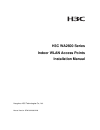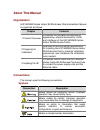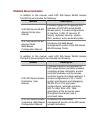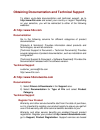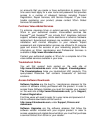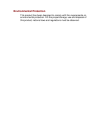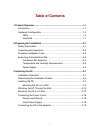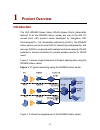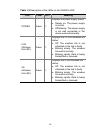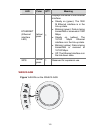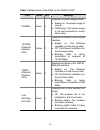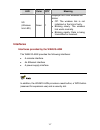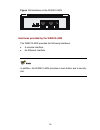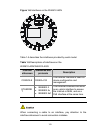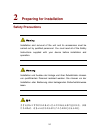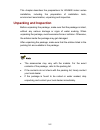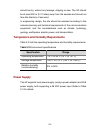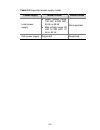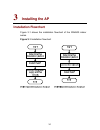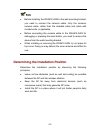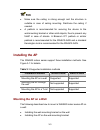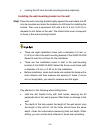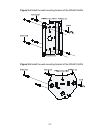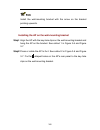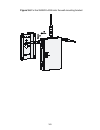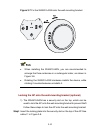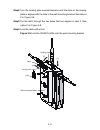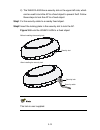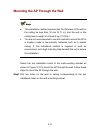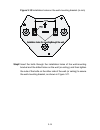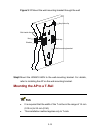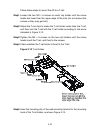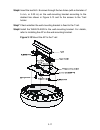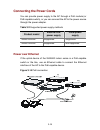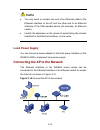- DL manuals
- H3C
- Wireless Access Point
- WA2600
- Installation Manual
H3C WA2600 Installation Manual
Summary of WA2600
Page 1
H3c wa2600 series indoor wlan access points installation manual hangzhou h3c technologies co., ltd. Manual version: 5pw102-20091228.
Page 2: Licensors
Copyright © 2009, hangzhou h3c technologies co., ltd. And its licensors h3c technologies co., ltd., a subsidiary of 3com corporation. All rights reserved no part of this manual may be reproduced or transmitted in any form or by any means without prior written consent of hangzhou h3c technologies co....
Page 3: About This Manual
About this manual organization h3c wa2600 series indoor wlan access points installation manual is organized as follows: chapter contents 1 product overview introduces the hardware configurations, appearance, physical dimensions, leds, and interfaces of the h3c wa2600 series indoor wlan access points...
Page 4: Related Documentation
Related documentation in addition to this manual, each h3c wa series wlan access points(fat) set includes the following: manual description h3c wa series wlan access points user manual provides a guide to the upgrade and operation of h3c wa series wlan access points. It covers configurations of inte...
Page 5: At Http://www.H3C.Com
Obtaining documentation and technical support to obtain up-to-date documentation and technical support, go to http://www.H3c.Com and select your country or region. Depending on your selection, you will be redirected to either of the following websites: at http://www.H3c.Com documentation go to the f...
Page 6
On accounts that you create or have authorization to access. First time users must apply for a user name and password that provides access to a number of esupport features including product registration, repair services, and service request. If you have trouble registering your product, please conta...
Page 7: Documentation Feedback
Telephone technical support and repair to enable telephone support and other service benefits, you must first register your product at http://www.H3cnetworks.Com/ warranty and other service benefits start from the date of purchase, so it is important to register your product quickly to ensure you ge...
Page 8: Environmental Protection
Environmental protection this product has been designed to comply with the requirements on environmental protection. For the proper storage, use and disposal of this product, national laws and regulations must be observed..
Page 9: Table of Contents
I table of contents 1 product overview .................................................................................1-1 introduction.........................................................................................1-1 hardware configuration ...................................................
Page 10: Product Overview
1-1 1 product overview introduction the h3c wa2600 series indoor wlan access points (hereinafter referred to as the wa2600 indoor series) are one of the 802.11n access point (ap) product series developed by hangzhou h3c technologies co., ltd. (hereinafter referred to as h3c). The wa2600 indoor serie...
Page 11: Hardware Configuration
1-2 figure 1-2 appearance of the wa2600 indoor series table 1-1 physical dimensions and weight of the wa2600 indoor series model physical dimensions weight wa2610-agn (h × w × d) 42 × 181 × 127 mm (1.65 × 7.13 × 5.00 in.) 1 kg (2.20 lb.) wa2612-agn (diameter × thickness) Φ190 × 60 mm (Φ7.48 × 2.36 i...
Page 12: Leds
1-3 table 1-2 device basic configurations model protocols and chassis material antenna power consumption wa2610- agn z ieee 802.11a/b/g/n, z single-rf, sheet metal + plastic mold design external antenna: z 2.4 ghz, gain: 2 dbi z 5 ghz, gain: 3 dbi 5.2 w to 6.5 w wa2612- agn z ieee 802.11a/b/g/n, z s...
Page 13
1-4 table 1-3 description of the leds on the wa2610-agn led color qty meaning power green 1 displays the power supply status: z steady on: the power supply is normal. Z off/blinking: the power supply is not well connected or the device works abnormally. 2.4g (wireless link led) green 1 displays the ...
Page 14
1-5 led color qty meaning ethernet (ethernet interface led) yellow/ green 1 displays the status of the ethernet interface: z steady on (green): the 1000 m ethernet interface is in the link-up state. Z blinking (green): data is being transmitted or received at 1000 mbps. Z steady on (yellow): the 10/...
Page 15
1-6 table 1-4 description of the leds on the wa2612-agn led color qty meaning power green 1 displays the power supply status: z steady on: the power supply is normal. Z off/blinking: the power supply is not well connected or works abnormally. 10/100m (ethernet interface led) yellow 1 displays the st...
Page 16: Interfaces
1-7 led color qty meaning 5g (wireless link led) green 1 displays the 5 ghz wireless link status: z off: the wireless link is not initialized or the link is faulty. Z blinking slowly: the wireless link works normally. Z blinking rapidly: data is being transmitted or received. Interfaces interfaces p...
Page 17
1-8 figure 1-5 interfaces on the wa2610-agn interfaces provided by the wa2612-agn the wa2612-agn provides the following interfaces: z a console interface z an ethernet interface in addition, the wa2612-agn provides a reset button and a security slot..
Page 18
1-9 figure 1-6 interfaces on the wa2612-agn table 1-5 describes the interfaces provided by each model. Table 1-5 descriptions of interfaces on the wa2610-agn/wa2612-agn interface silkscreen standards and protocols description console rs/eia-232 the console interface is used for device configuration ...
Page 19: Preparing For Installation
2-1 2 preparing for installation safety precautions installation and removal of the unit and its accessories must be carried out by qualified personnel. You must read all of the safety instructions supplied with your device before installation and operation. Installation und ausbau der anlage und ih...
Page 20: Unpacking and Inspection
2-2 this chapter describes the preparations for wa2600 indoor series installation, including the preparation of installation tools, environment examination, unpacking and inspection. Unpacking and inspection before unpacking the package, make sure that the package is intact, without any serious dama...
Page 21: Preparing Installation Tools
2-3 preparing installation tools when installing the ap, you may need the tools listed in table 2-1. Choose the appropriate tools according to the installation environment. Table 2-1 list of installation tools type of tool indoor installation general tools 1-meter-long rulers, marking pens, knives, ...
Page 22: Power Supply
2-4 should be dry, without any leakage, dripping or dew. The ap should be at least 500 m (0.31 miles) away from the seaside and should not face the direction of sea wind. In engineering design, the site should be selected according to the network planning and technical requirements of the communicat...
Page 23
2-5 table 2-3 supported power supply modes power supply wa2610-agn wa2612-agn local power supply z rated voltage range: 100 vac to 240 vac; 50 hz or 60 hz z max voltage range: 90 vac to 264 vac; 47 hz to 63 hz not supported poe power supply supported supported.
Page 24: Installing The Ap
3-1 3 installing the ap installation flowchart figure 3-1 shows the installation flowchart of the wa2600 indoor series. Figure 3-1 installation flowchart.
Page 25
3-2 z before installing the wa2612-agn to the wall-mounting bracket, you need to connect the network cable. Only the common network cable, rather than the shielded cable and cable with molded ends, is applicable. Z before connecting the console cable to the wa2612-agn for debugging or pressing the r...
Page 26: Installing The Ap
3-3 z make sure the ceiling is strong enough and the structure is suitable in case of ceiling mounting. Reinforce the ceiling if needed. Z a padlock is recommended for securing the device to the wall-mounting bracket or other solid objects, thus to prevent any falloff in case of shocks. A blossom 07...
Page 27
3-4 z locking the ap onto the wall-mounting bracket (optional) installing the wall-mounting bracket on the wall step1 place the wall-mounting bracket tightly against the wall where the ap is to be mounted and mark the locations to drill holes for installing the screws. Then use a percussion drill wi...
Page 28
3-5 z the bit is difficult to position on hard, smooth surfaces. In this case, punch a small hole on every mounting-hole mark before drilling. Figure 3-2 screw hole locations and screw hole size of the wa2610-agn wall-mounting bracket (in mm).
Page 29
3-6 figure 3-3 screw hole locations and screw hole size of the wa2612-agn wall-mounting bracket (in mm) step2 insert the pointed end of wall anchors into the drilled holes and tap the flat end of wall anchors with a rubber hammer until they are all flush with the wall surface. Step3 align the holes ...
Page 30
3-7 figure 3-4 install the wall-mounting bracket of the wa2610-agn figure 3-5 install the wall-mounting bracket of the wa2612-agn.
Page 31
3-8 install the wall-mounting bracket with the arrow on the bracket pointing upwards. Installing the ap on the wall-mounting bracket step1 align the ap with the key-hole clips on the wall-mounting bracket and hang the ap on the bracket. See callout 1 in figure 3-6 and figure 3-7. Step2 press or rota...
Page 32
3-9 figure 3-6 fix the wa2610-agn onto the wall-mounting bracket.
Page 33
3-10 figure 3-7 fix the wa2612-agn onto the wall-mounting bracket z when installing the wa2610-agn, you are recommended to arrange the three antennae in a rectangular order, as shown in figure 3-6. Z rotating the wa2612-agn clockwise installs the device, while rotating it counterclockwise uninstalls...
Page 34
3-11 step2 turn the locking plate counterclockwise until the hole on the locking plate is aligned with the hole in the wall-mounting bracket. See callout 2 in figure 3-8. Step3 put the latch through the two holes that are aligned in step 2. See callout 3 in figure 3-8. Step4 lock the latch with a lo...
Page 35
3-12 2) the wa2612-agn has a security slot on the upper left side, which can be used to lock the ap to a fixed object to prevent theft. Follow these steps to lock the ap to a fixed object: step1 fix the security cable to a nearby fixed object. Step2 insert the locking plate in the security slot to l...
Page 36
3-13 mounting the ap through the wall z this installation method requires that the thickness of the wall or the ceiling be less than 18 mm (0.71 in), and the wall or the ceiling bear a weight of at least 5 kg (11.02 lb.). Z you are not recommended to use this method to mount the ap to a location mad...
Page 37
3-14 figure 3-10 installation holes on the wall-mounting bracket (in mm) step2 insert the bolts through the installation holes of the wall-mounting bracket and the drilled holes on the wall (or ceiling), and then tighten the nuts of the bolts on the other side of the wall (or ceiling) to secure the ...
Page 38: Mounting The Ap to A T-Rail
3-15 figure 3-11 mount the wall-mounting bracket through the wall wall-mounting bracket bolt inside the wall nut washer bolt cap key-hole clip step3 mount the wa2612-agn to the wall-mounting bracket. For details, refer to installing the ap on the wall-mounting bracket. Mounting the ap to a t-rail z ...
Page 39
3-16 follow these steps to mount the ap to a t-rail: step1 loosen the two m3 × 6 screws on each clip holder until the screw heads are lower than the upper edge of the nuts (do not remove the screws or they may get lost). Step2 adjust the t-rail clips to make the t-rail holder wider than the t-rail, ...
Page 40
3-17 step6 insert the two m4 × 8 screws through the two holes (with a diameter of 5 mm, or 0.20 in) on the wall-mounting bracket according to the dashed line shown in figure 3-13 and fix the screws to the t-rail holder. Step7 check whether the wall-mounting bracket is fixed to the t-rail. Step8 inst...
Page 41: Connecting The Power Cords
3-18 connecting the power cords you can provide power supply to the ap through a poe module (or poe-capable switch), or you can connect the ap to the power source through the power adapter. Table 3-2 supported power supply methods product model external poe power supply local power supply wa2610-agn...
Page 42: Local Power Supply
3-19 z you only need to connect one end of an ethernet cable to the ethernet interface of the ap and the other end to an ethernet interface of the poe-capable device (for example, an ethernet switch). Z identify the silkscreen on the device to avoid taking the console interface for the ethernet inte...