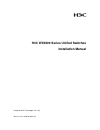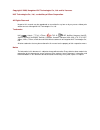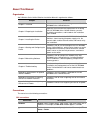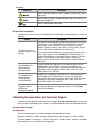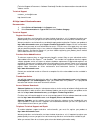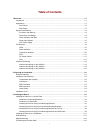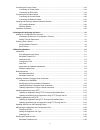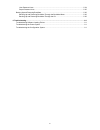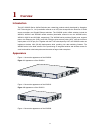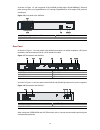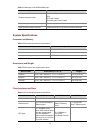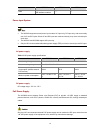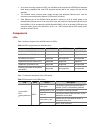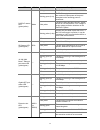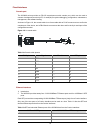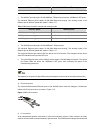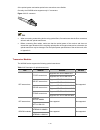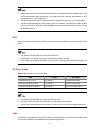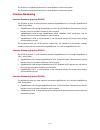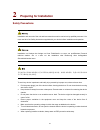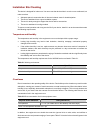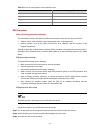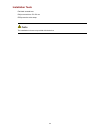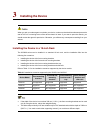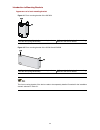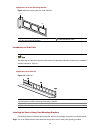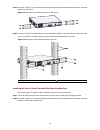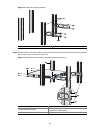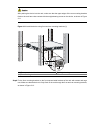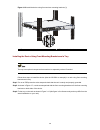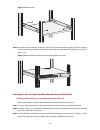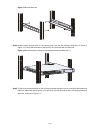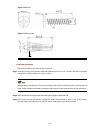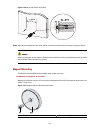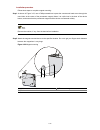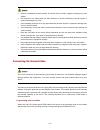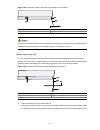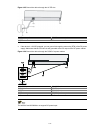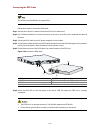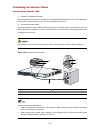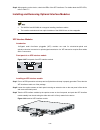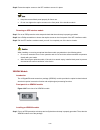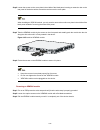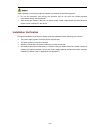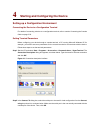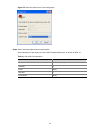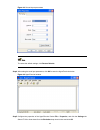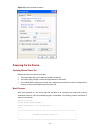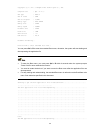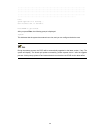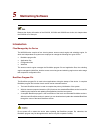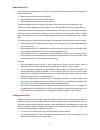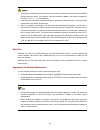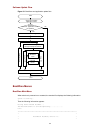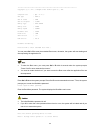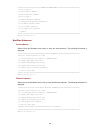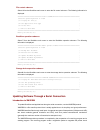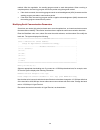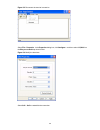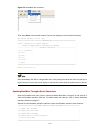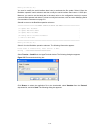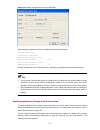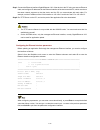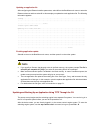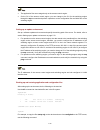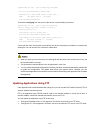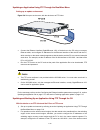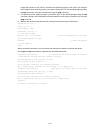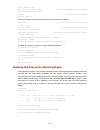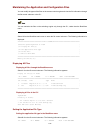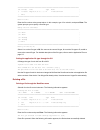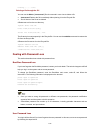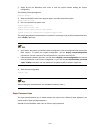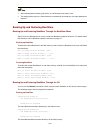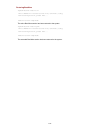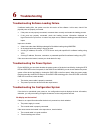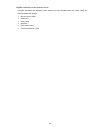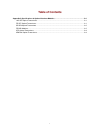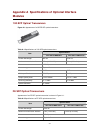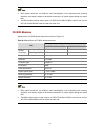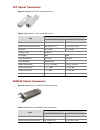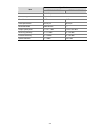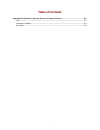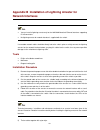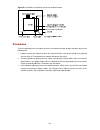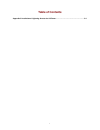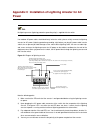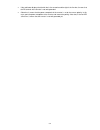- DL manuals
- H3C
- Switch
- WX3000
- Installation Manual
H3C WX3000 Installation Manual
Summary of WX3000
Page 1
H3c wx3000 series unified switches installation manual hangzhou h3c technologies co., ltd. Manual version: 6pw100-20091215.
Page 2
Copyright © 2009, hangzhou h3c technologies co., ltd. And its licensors h3c technologies co., ltd., a subsidiary of 3com corporation. All rights reserved no part of this manual may be reproduced or transmitted in any form or by any means without prior written consent of hangzhou h3c technologies co....
Page 3
About this manual organization h3c wx3000 series unified switches installation manual is organized as follows: chapter contents chapter 1 overview introduces the characteristics and appearance of the h3c wx3000 series unified switches. Chapter 2 preparing for installation specifies the environmental...
Page 4
Symbols convention description means reader be extremely careful. Improper operation may cause bodily injury. Means reader be careful. Improper operation may cause data loss or damage to equipment. Means a complementary description. Related documentation in addition to this manual, each h3c wx3000 s...
Page 5
[technical support & document > software download]: provides the documentation released with the software version. Technical support customer_service@h3c.Com http://www.H3c.Com at http://www.H3cnetworks.Com documentation 1) select drivers & downloads in the support area. 2) select documentation for ...
Page 6
Z product model name, part number, and serial number z proof of purchase, if you have not pre-registered your product z a list of system hardware and software, including revision level z diagnostic error messages z details about recent configuration changes, if applicable to send a product directly ...
Page 7: Table of Contents
I table of contents 1 overview ·····················································································································································1-1 introduction ·······································································································...
Page 8
Ii connecting the power cables ··············································································································3-18 connecting ac power cable·········································································································3-18 connecting the rps ...
Page 9
Iii user password loss······················································································································5-24 super password loss····················································································································5-25 backing up and ...
Page 10: Overview
1-1 1 overview introduction the h3c wx3000 series unified switches are networking products wholly developed by hangzhou h3c technologies co., ltd. (hereinafter referred to as h3c) that incorporate the functions of wlan access controllers and gigabit ethernet switches. The wx3000 series unified switc...
Page 11
1-2 figure 1-3 appearance of the wx3008 front panel as shown in figure 1-4, the front panel of the wx3024 provides twenty-four 10/100/1000base-t ethernet ports, four 1000base-x sfp ports, and one console port. Figure 1-4 front panel of the wx3024 (1) leds of 10/100/1000 base-t ethernet ports (2) led...
Page 12
1-3 as shown in figure 1-6, the front panel of the wx3008 provides eight 10/100/1000base-t ethernet ports (among which only gigabitethernet 1/0/1 through gigabitethernet 1/0/4 support poe) and one console port. Figure 1-6 front panel of the wx3008 (1) leds of 10/100/1000 base-t ethernet ports (2) po...
Page 13
1-4 table 1-1 meanings of the open book mark operation related section connect the power cable power input system rps dc power cables connecting the power cables connect the ground cable connecting the ground cable install optional interface modules installing and removing optional interface modules...
Page 14
1-5 item wx3024 wx3010 wx3008 slots 2 extension slots for 10 ge interface modules — — power input system z the wx3024 supports several power input modes: ac input only, dc input only, and concurrently use of ac and dc inputs. When ac and dc inputs are used concurrently, they serve as backup for each...
Page 15
1-6 z as a power sourcing equipment (pse), the wx3000 series supports the ieee 802.3af standard while being compatible with some poe powered devices that do not comply with the 802.3af standard. Z the wx3000 series provides power supply through fixed electrical ethernet ports, with the maximum power...
Page 16
1-7 led mark status description solid green the poe/poe+ is operational. Blinking green (3 hz) poe/poe+ supply is not available because the maximum output power of the port is exceeded or the remaining power is insufficient. Solid yellow the ports cannot provide poe/poe+ supply due to an over-temper...
Page 17
1-8 fixed interfaces console port the wx3000 series provides an rs-232 asynchronous serial console port, which can be used to connect a background terminal (a pc, for example) for system debugging, configuration, maintenance, management, and software loading. As shown in figure 1-9, the console cabl...
Page 18
1-9 1000base-x sfp port 10/100/1000base-t ethernet port 28 23 z the wx3010 provides eight 10/100/1000base-t ethernet ports and two 1000base-x sfp ports. The electrical ethernet ports support 10/100/1000 mbps auto-sensing. The working modes of an ethernet port at different speeds are shown in table 1...
Page 19
1-10 of the optical system and makes optical inter-connections more flexible. Currently, the wx3000 series supports only lc connectors. Figure 1-11 lc connector z when connecting a networking device using optical fibers, first make sure that the fiber connectors will work with the optical transceive...
Page 20
1-11 z optical transceivers are optional components and are not supplied with the wx3000 series. Use h3c-recommended optical transceivers. For details about the technical specifications of sfp optical transceiver, refer to appendix a. Z the wx3024 supports all xfp optical transceivers except those r...
Page 21
1-12 the wx3010 is equipped with three fans for heat dissipation of the whole system. The wx3008 is equipped with three fans for heat dissipation of the whole system. Interface numbering interface numbering for the wx3024 the wx3024 provides 29 fixed interfaces numbered gigabitethernet 1/0/1 through...
Page 22: Preparing For Installation
2-1 2 preparing for installation safety precautions installation and removal of the unit and its accessories must be carried out by qualified personnel. You must read all of the safety instructions supplied with your device before installation and operation. Installation und ausbau der anlage und ih...
Page 23
2-2 installation site checking the device is designed for indoor use. You can mount the device either in a rack or on a workbench, but make sure that: z adequate space is reserved at the air inlet and exhaust vents for heat dissipation. Z the rack or workbench has a good ventilation system. Z the ra...
Page 24
2-3 table 2-3 limit on harmful gases in the equipment room gas limit (mg/m 3 ) so 2 0.2 h 2 s 0.006 nh 3 0.05 cl 2 0.01 esd prevention static electricity generation and harms the electrostatic induction that adversely affects the operation of the device mainly comes from: z outdoor electric fields c...
Page 25
2-4 figure 2-1 wear an esd-preventive wrist strap emi prevention all interference sources, from the outside or inside of the device and application system, adversely affect the device in the conduction patterns of capacitance coupling, inductance coupling, electromagnetic wave radiation, and common ...
Page 26
2-5 installation tools flat-blade screwdrivers philips screwdrivers: p2-150 mm eds-preventive wrist straps the installation tools are not provided with the device..
Page 27: Installing The Device
3-1 3 installing the device when you ask your sales agent to maintain your device, make sure that the dismantlement-preventive seal of h3c on a mounting screw of the device chassis is intact. If you want to open the chassis, you should contact the agent for permission. Otherwise, you will bear any c...
Page 28
3-2 introduction to mounting brackets appearance of a front mounting bracket figure 3-1 front mounting bracket of the wx3024 (1) screw holes for fixing the front mounting bracket onto the rack (using m6 screws) (2) screw hole for fixing the front mounting bracket to the device chassis figure 3-2 fro...
Page 29
3-3 appearance of a rear mounting bracket figure 3-3 rear mounting bracket of the wx3024 (1) (2) (1) screw holes for fixing the rear mounting bracket onto the rack (using m6 screws) (2) heat dissipation holes introduction to slide rails the slide rails are optional components that need to be separat...
Page 30
3-4 step2 as shown in figure 3-5, use the screws packed with the front mounting brackets to fix the front mounting brackets on the device. Figure 3-5 attach the front mounting brackets to the device step3 as shown in figure 3-6, determine the device installation position in the rack and use screws a...
Page 31
3-5 figure 3-7 attach the front mounting brackets to both sides of the device step3 as shown in figure 3-8, fix the weight-bearing screws packed with the rear mounting brackets on both sides of the device. Figure 3-8 install the weight-bearing screws (1) three holes for mounting the weight-bearing s...
Page 32
3-6 figure 3-9 install rear mounting brackets (1) rear square-holed brackets (2) rear mounting bracket step5 hold the bottom of the device with one hand and the front part with the other hand, and gently push the device into the rack, as shown in figure 3-10. Figure 3-10 install the device using fro...
Page 33
3-7 after pushing the device into the rack, make sure that the upper edges of the rear mounting brackets fixed on the rack have close contact with the weight-bearing screws on the device, as shown in figure 3-11. Figure 3-11 install the device using front and rear mounting brackets (2) (1) rear squa...
Page 34
3-8 figure 3-12 install the device using front and rear mounting brackets (3) (1) front square-holed bracket (2) front mounting bracket installing the device using front mounting brackets and a tray the tray is an optional component that needs to be separately ordered if needed. Follow these steps t...
Page 35
3-9 figure 3-13 install a tray step4 place the device horizontally on the tray, push it into the rack along the tray, and fix the front mounting brackets onto the front square-holed brackets of the rack using the screws and cage nuts, as shown in figure 3-14. Figure 3-14 install the device using fro...
Page 36
3-10 figure 3-15 install slide rails step4 hold the device by both sides of it and gently push it into the rack along the slide rails, as shown in figure 3-16. Verify that the bottom of the device is in firm contact with the slide rails. Figure 3-16 install the device using front mounting brackets a...
Page 37
3-11 figure 3-17 install the device using front mounting brackets and slide rails (2) you are recommended to keep a distance of 1 u (44.45 mm/1.75 in.) between two devices to ensure good heat dissipation. Installing the device on a workbench without a standard 19-in rack, you can install the device ...
Page 38
3-12 figure 3-18 screw figure 3-19 wall anchor (1) (1) (1) outside edge of wall anchor installation procedure follow these steps to mount the device on the wall: step1 as shown in figure 3-20, drill two holes with a diameter of 5 mm (0.2 in.) across in the wall on the same horizontal line, with a di...
Page 39
3-13 figure 3-20 mount the device on the wall step4 align the two installation holes at the bottom of the device with these two screws to hang the device. When mounting the device, keep the ethernet ports of the device facing downwards and the two sides with ventilation holes vertical to the ground....
Page 40
3-14 installation procedure follow these steps to complete magnet mounting: step1 as shown in figure 3-22, use a phillips screwdriver to pass the countersunk head screw through the round hole at the center of the permanent magnet, fasten it to a blind nut in the dent of the device bottom, and ensure...
Page 41
3-15 z select the installation location carefully. In the case of poor surface, magnet mounting may not be reliable. Z put the device at a stable place free from vibrations or shocks. Otherwise, personal injuries or equipment damage may occur. Z avoid installing the device at a high place because pe...
Page 42
3-16 figure 3-23 connect the pgnd cable when a grounding strip is available (1) ac power receptacle (2) grounding screw (3) pgnd cable (4) grounding strip in the equipment room the fire main and the lightning rod of the building are not good grounding options. The pgnd cable of the device should be ...
Page 43
3-17 figure 3-25 ground the device through the ac pe wire (1) power transformer (2) ac power receptacle (3) grounding screw (4) three-core ac power cable (5) pe wire z if the device is –48 vdc powered, you can ground it through the return wire (rtn) of the dc power supply. Make sure that the rtn wir...
Page 44
3-18 connecting the power cables connecting ac power cable the power cords may vary with different standards of different countries, so you may need to select a bail latch as needed. Follow these steps to connect the ac power cable: step1 verify that the chassis pgnd is correctly connected to the ea...
Page 45
3-19 connecting the rps cable the wx3010 and wx3008 do not support rps. Follow these steps to connect the rps cable: step1 check that the device is powered off and the rps unit is switched off. Step2 use a philips screwdriver to remove the screws on the cover on the dc power receptacle and take off ...
Page 46
3-20 connecting the interface cables connecting the console cable 1) prepare a configuration terminal the configuration terminal can be an ascii terminal with an rs232 serial port or a pc. The description in this section assumes that you use a pc as the configuration terminal. 2) connect the console...
Page 47
3-21 connecting the ethernet cables connecting an electrical ethernet port follow these steps to connect an electrical ethernet port: step1 connect one end of the ethernet cable to the electrical ethernet port on the device and the other end to an ethernet interface of the peer device. Step2 after p...
Page 48
3-22 step3 after powering on the device, check the leds of the sfp interfaces. For details about the sfp leds, refer to table 1-7. Installing and removing optional interface modules z the wx3010 and wx3008 do not support installing interface modules. Z the interface modules and inner optical modules...
Page 49
3-23 step4 fasten the captive screws on the xfp module to secure it in place. Z keep the removed blank panel properly for future use. Z do not over-tighten the captive screws on the front panel of the interface module. Removing an xfp interface module step1 put on an esd-preventive wrist strap and c...
Page 50
3-24 step2 loosen the screws on the cover plate in the middle of the blank panel covering an extension slot on the rear panel of the device with a screwdriver and remove the cover plate. When installing an xenpak module, you only need to remove the small cover plate in the middle of the blank panel ...
Page 51
3-25 when installing or removing an optional module, pay attention to the following points: z do not use excessive force during the operation and do not touch the surface-mounted components directly with your hands. Z after removing a module, if the slot is to remain empty, install a blank panel to ...
Page 52
4-1 4 starting and configuring the device setting up a configuration environment connecting the device to a configuration terminal for details of connecting a device to a configuration terminal, refer to section connecting the console cable on page 3-20. Setting terminal parameters before configurin...
Page 53
4-2 figure 4-2 select the serial port for local configuration step3 set the serial port parameters as shown below. Set the properties of the serial port in the com1 properties dialog box, as shown in table 4-1. Table 4-1 set serial port parameters item value bits per second 9600 bps (default) data b...
Page 54
4-3 figure 4-3 set serial port parameters to restore the default settings, click restore defaults. Step4 after setting the serial port parameters, click ok to enter the hyperterminal window. Figure 4-4 hyperterminal window step5 configure the properties of the hyperterminal. Select file > properties...
Page 55
4-4 figure 4-5 set the terminal emulation powering on the device verifying before power-on before powering on the device verify that: z the power cable and ground cable are properly connected. Z the power supply voltage is within the range labeled on the device. Z the console cable is properly conne...
Page 56
4-5 copyright (c) 2004-2009 hangzhou h3c technologies co., ltd. Compiled date : apr 27 2009 cpu type : xls208 cpu l1 cache : 32kb cpu clock speed : 750mhz memory type : ddr2 sdram memory size : 512mb memory speed : 533mhz bootware size : 512kb flash size : 64mb cpld version : 004 pcb version : ver.A...
Page 57
4-6 ...................................................................................... ...................................................................................... ...................................................................................... ......................................
Page 58: Maintaining Software
5-1 5 maintaining software because the display information of the wx3010, wx3024 and wx3008 are similar, this chapter takes the wx3024 as an example. Introduction files managed by the device the wx3000 series consists of two virtual systems: access control engine and switching engine, for which two ...
Page 59
5-2 application files the wx3000 series supports the dual image function. By default, the system defines three application files for system boot: z main application file (referred to as main file) z backup application file (referred to as backup file) z secure application file (referred to as secure...
Page 60
5-3 z the length of a configuration file name must not exceed 64 characters (including the drive identifier and the string terminator). For example, if the drive identifier is flash: /, the maximum length of a file name is [ 64 – 1 – 5 ] = 58 characters. Z if the length of a file name exceeds 58 cha...
Page 61
5-4 software update flow figure 5-1 bootware and application update flow start check the comware application version select the correct comware application file select the update method load the comware application through an ethernet interface update end no does the comware application need to be u...
Page 62
5-5 *************************************************************************** copyright (c) 2004-2009 hangzhou h3c technologies co., ltd. Compiled date : apr 27 2009 cpu type : xls208 cpu l1 cache : 32kb cpu clock speed : 750mhz memory type : ddr2 sdram memory size : 512mb memory speed : 533mhz bo...
Page 65
5-8 method. After the negotiation, the sending program starts to send data packets. When receiving a complete packet, the receiving program checks the packet using the agreed method. Z if the check succeeds, the receiving program sends an acknowledgement (ack) character and the sending program proce...
Page 66
5-9 figure 5-2 disconnect the terminal connection select file > properties. In the properties dialog box, click configure… and then select 115,200 from the bits per second drop-down list box. Figure 5-3 modify the baud rate select call > call to reestablish the connection..
Page 68
5-11 enter your choice(0-4): you need to modify the serial interface baud rate to accelerate the file update. Select 4 from the bootware operation serial submenu and then modify the serial interface baud rate to 115200 bps. Moreover, you need to set the baud rate to the same value on the configurati...
Page 69
5-12 figure 5-6 sending the application file using xmodem after download completion, the terminal displays the following information: download successfully! 19189956 bytes downloaded! Updating basic bootware? [y/n]y updating basic bootware................Done! Updating extend bootware? [y/n]y updati...
Page 70
5-13 please start to transfer file, press to exit. Waiting ...Cccccccccc select and send the appropriate application file in hyperterminal. The procedure for updating an application file through a serial connection is the same as updating the bootware program. For details, refer to section updating ...
Page 71
5-14 step1 connect the ethernet interface gigabitethernet 1/0/1 of the device to the pc using a crossover ethernet cable, and configure ip addresses for the ethernet interface of the device and the pc, which must be on the same network segment so that the device and the pc can communicate with each ...
Page 72
5-15 updating an application file after configuring the ethernet interface parameters, select 3 from the bootware main menu to enter the ethernet submenu and then select 2. In this example you update the main application file. The following information appears: loading..................................
Page 73
5-16 z the application files are managed only on the access control engine. Z on the cli of the access control engine, you can change to the cli for the switching engine through the oap command and perform operations on the configuration files and web files on the switching engine. Setting up an upd...
Page 74
5-17 tftp 192.168.0.1 put startup.Cfg config.Bak file will be transferred in binary mode sending file to remote tftp server. Please wait... \ tftp: 855 bytes sent in 0 second(s). File uploaded successfully. To download config.Cfg from the server to the device, use the following command: tftp 192.168...
Page 75
5-18 updating an application using ftp through the bootware menu setting up an update environment figure 5-8 set up an environment, with the device as an ftp client z connect the ethernet interface gigabitethernet 1/0/1 of the device to the pc using a crossover ethernet cable, and configure ip addre...
Page 76
5-19 engine of the device as 192.168.0.2, and that of the switching engine as 192.168.0.3 (to configure the ip address of the switching engine, you need to change to cli of the switching engine by using the oap command). Verify the connection by using the ping command. Z for operations on the switch...
Page 77
5-20 with the device as an ftp server and the pc acting as an ftp client 1) set up an update environment figure 5-9 set up an environment, with the device as an ftp server z for operations on the access control engine, the data needs to be transferred from the switching engine to the access control ...
Page 78
5-21 220 ftp service ready. User (192.168.0.2:(none)): guest // enter the username set on the device 331 password required for guest password: // enter the password 123456 230 user logged in. To back up main.Bin from the device to the pc, use the following command: ftp> binary // set the transfer mo...
Page 79
5-22 maintaining the application and configuration files you can modify the types of the files on the access control engine and view the file information through the file control submenu or the cli. You can maintain the files on the switching engine only through the cli, rather than the bootware men...
Page 81
5-24 deleting..........Done! Deleting a file through the cli you can use the delete [ /unreserved ] file-url command in user view to delete a file. Z /unreserved : deletes the file immediately without placing it into the recycle bin. Z file-url : name of the file to be deleted. # delete test.Txt fro...
Page 82
5-25 1) select 6 from the bootware main menu to start the system without loading the system configuration. The following information appears: flag set success. 2) when the bootware main menu appears again, select 0 to restart the system. System starts booting … 3) set a new password in system view. ...
Page 83
5-26 z after selecting 8 and restarting the device, you will directly enter system view. Z this setting works only once. When the device is restarted for a second time, the super password is restored. Backing up and restoring bootware backing up and restoring bootware through the bootware menu selec...
Page 84
5-27 restoring bootware bootrom restore all this command will restore bootrom file, continue? [y/n]:y now restoring bootrom, please wait... Restore bootrom completed! The entire bootware section has been restored to the system. Bootrom restore part this command will restore bootrom file, continue? [...
Page 85: Troubleshooting
6-1 6 troubleshooting troubleshooting software loading failure if software loading fails, the system runs the old version of the software. In this case, check if the physical ports are properly connected. Z if the ports are not properly connected, reconnect them correctly and restart the loading pro...
Page 86
6-2 illegible characters on the terminal screen if illegible characters are displayed, check whether the terminal parameters are correct. Verify the following parameter settings: z bits per second: 9600 z data bits: 8 z parity: none z stop bits: 1 z flow control: none z terminal emulation: vt100
Page 87: Table of Contents
I table of contents appendix a specifications of optional interface modules ····································································· a-1 10g sfp optical transceivers ·············································································································· a-1 fe sfp...
Page 88: Modules
A-1 appendix a specifications of optional interface modules 10g sfp optical transceivers figure a-1 appearance of a ge/fe sfp optical transceiver table a-1 specifications of 10g sfp optical transceivers specifications item sfp-ge-sx-mm850-a sfp-ge-lx-sm1310-a central wavelength 850 nm 1310 nm maximu...
Page 89
A-2 specifications item sfp-fe-sx-mm1310-a sfp-fe-lx-sm1310-a fiber mode mmf smf cable specification 62.5/125 µm 9/125 µm output optical power –19 to –14 dbm –15 to –8 dbm receiving sensitivity ≤ –30 dbm ≤ –28 dbm optical saturation ≤ –14 dbm ≤ –7 dbm ge bidi optical transceivers figure a-2 appearan...
Page 90
A-3 z bidi optical transceivers use different central wavelengths in the transmitting and receiving directions, and thereby support bi-directional transmission of optical signals through the same fiber. Z the bidi modules must be used in pairs. If an sfp-ge-lx-sm1310-bidi is used at one end, an sfp-...
Page 91
A-4 xfp optical transceivers figure a-3 appearance of xfp optical transceivers table a-5 specifications of xfp optical transceivers specifications item xfp-sx-mm850 xfp-lx-sm1310 central wavelength 850 nm 1310 nm maximum transmission distance 300 m (984.25 ft.) 10 km (6.21 miles) data rate 10.31 gbp...
Page 92
A-5 specifications item xenpak-sx-mm850 xenpak-lx-sm1310 data rate 10.31 gbps connector type duplex lc fiber mode mmf smf cable specification 50/125 µm 9/125 µm modal bandwidth 2000 mhz*km — output optical power –7.3 to –1 dbm –8.2 to +0.5 dbm receiving sensitivity ≤ –11.1 dbm ≤ –12.6 dbm pressure s...
Page 93: Table of Contents
I table of contents appendix b installation of lightning arrester for network interfaces ·················································· b-1 tools·······················································································································································...
Page 94: Network Interfaces
B-1 appendix b installation of lightning arrester for network interfaces z you can install a lightning arrester only for the 10m/100m electrical ethernet interfaces supporting rj-45 connectors. Z no lightning arrester for network interface is supplied with the switch. If an outdoor network cable sho...
Page 95
B-2 figure b-1 installation of a lightning arrester for network interface precautions to ensure performance of the lightning arrester for network interface during installation, observe the following rules: z properly connect the lightning arrester for network interface, with in connecting to the lig...
Page 96: Table of Contents
I table of contents appendix c installation of lightning arrester for ac power·································································· c-1.
Page 97: Power
C-1 appendix c installation of lightning arrester for ac power no lightning arrester (lightning protection grounding strip) is supplied with the switch. If an outdoor ac power cable should be directly led to the switch, please serially connect the lightning arrester for ac power (lightning protectio...
Page 98
C-2 z if the multimeter displays that the left wire is the zero wire and the right is the live wire, it means that the pe terminal of the arrester is not well grounded. Z otherwise, it means that the power receptacle of the arrester is set to the reverse polarity. In this case, open the power recept...