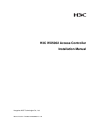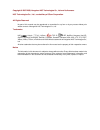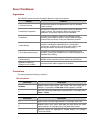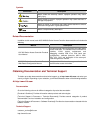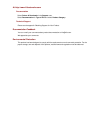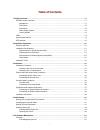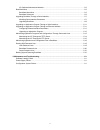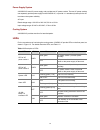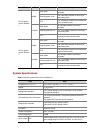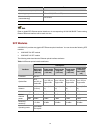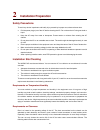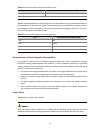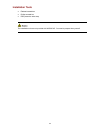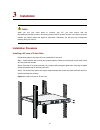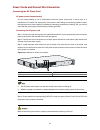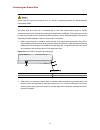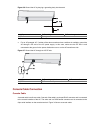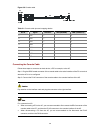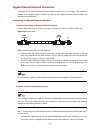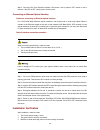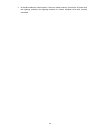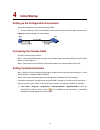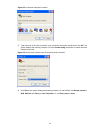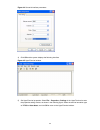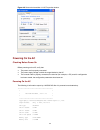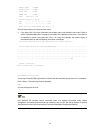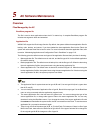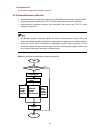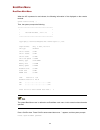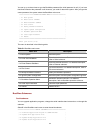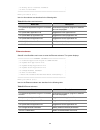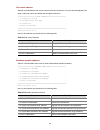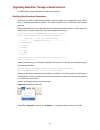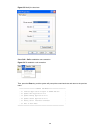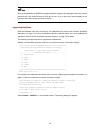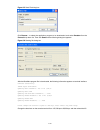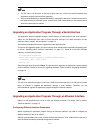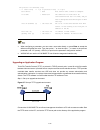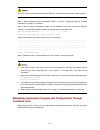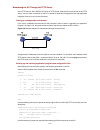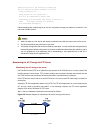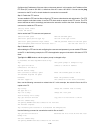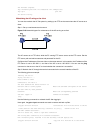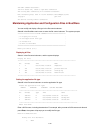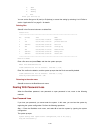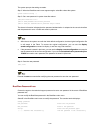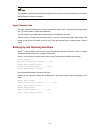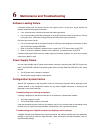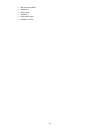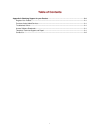- DL manuals
- H3C
- Gateway
- WX5002
- Installation Manual
H3C WX5002 Installation Manual - Product Overview
1-1
The models listed in this manual are not applicable to all regions. Please consult the local agents for the
models applicable to your region.
1
Product Overview
WX5002 Access Controller
H3C WX5002 Access Controller (AC), which are wholly developed by Hangzhou H3C Technologies Co.,
Ltd. (hereinafter referred to as H3C). An AC, together with Fit APs (H3C WA2110-AG wireless access
points, H3C WA2200 Series wireless access points and H3C WA2600 Series wireless access points
developed by H3C), is used to deploy a wireless LAN (WLAN).
A WX5002 supports up to 64 APs and 2,000 wireless users.
Appearance
A WX5002 AC provides two gigabit Ethernet electrical interfaces, two gigabit Ethernet optical interfaces
(combo interfaces), one 10/100 BASE-TX out-of-band management interface, and one console
interface on its front panel, and two AC power sockets on its rear panel. Figure 1-1 shows the
appearance of a WX5002 AC.
Figure 1-1
Appearance of a WX5002 AC
Summary of WX5002
Page 1
H3c wx5002 access controller installation manual hangzhou h3c technologies co., ltd. Manual version: t2-080410-20090605-c-1.02.
Page 2
Copyright © 2007-2009, hangzhou h3c technologies co., ltd. And its licensors h3c technologies co., ltd., a subsidiary of 3com corporation. All rights reserved no part of this manual may be reproduced or transmitted in any form or by any means without prior written consent of hangzhou h3c technologie...
Page 3
About this manual organization h3c wx5002 access controller installation manual is organized as follows: chapter contents 1 product overview introduces the features and appearance of the h3c wx5002 access controller. 2 installation preparation introduces the installation environments of the h3c wx50...
Page 4
Symbols convention description means reader be extremely careful. Improper operation may cause bodily injury. Means reader be careful. Improper operation may cause data loss or damage to equipment. Means an action or information that needs special attention to ensure successful configuration or good...
Page 5
At http://www.H3cnetworks.Com documentation select drivers & downloads in the support area. Select documentation for type of file and select product category. Technical support please see the appendix obtaining support for your product. Documentation feedback you can e-mail your comments about produ...
Page 6: Table of Contents
I table of contents 1 product overview ······································································································································1-1 wx5002 access controller ··································································································...
Page 7
Ii ac software maintenance methods································································································5-2 bootware menu ······································································································································5-3 bootware main ...
Page 8: Product Overview
1-1 the models listed in this manual are not applicable to all regions. Please consult the local agents for the models applicable to your region. 1 product overview wx5002 access controller h3c wx5002 access controller (ac), which are wholly developed by hangzhou h3c technologies co., ltd. (hereinaf...
Page 9
1-2 front panel figure 1-2 front panel of a wx5002 ac (1) gigabit ethernet interface 2—sfp optical interface (2) 1000 mbps led of gigabit ethernet interface 2 (3) 10/100 mbps led of gigabit ethernet interface 2 (4) 10/100/1000 base-t auto-sensing ethernet electrical interface 2 (5) gigabit ethernet ...
Page 10
1-3 power supply system a wx5002 ac uses ac power supply, and provides two ac power sockets. The two ac power sockets can separately provide power supply for the wx5002 ac, or provide 1+1 redundancy backup for the ac to enhance the system reliability. Ac input: rated voltage range: 100 vac to 240 va...
Page 11
1-4 led mark status description solid green 1000 mbps interface connection succeeds. Flashing green (6 hz) the 1000 mbps interface is receiving or transmitting data. 1000m off the 1000 mbps interface is not connected or the connection fails. Solid yellow 10/100 mbps interface connection succeeds. Fl...
Page 12
1-5 item data max power consumption (full load) 50 w operating temperature 0°c to 45°c (32°f to 113°f) relative humidity (noncondensing) 10% to 90% either a gigabit sfp ethernet optical interface or its corresponding 10/100/1000 base-t auto-sensing ethernet electrical interface can be used at a time...
Page 13: Installation Preparation
2-1 2 installation preparation safety precautions to avoid any device impairment and bodily injury caused by improper use, observe these rules: z pull the power plug(s) out of the ac before cleaning the ac. Do not clean the ac using wet cloth or liquid. Z keep the ac away from water or dampness. Pre...
Page 14
2-2 table 2-1 dust concentration limit in the equipment room physical active substance concentration limit (particles/m 3 ) dust ≤ 3 × 10 4 (no visible dust on the tabletop over three days) note: the dust particle diameter is ≥ 5 μm besides the dust requirements, the ac equipment room also needs to ...
Page 15
2-3 installation tools z flathead screwdriver z phillips screwdriver z esd-preventive wrist strap the installation tools are not provided with wx5002 ac. You need to prepare them yourself..
Page 16: Installation
3-1 3 installation when you ask your sales agent to maintain your ac, you must ensure that the dismantlement-preventive seal on a mounting screw of the ac chassis is intact. If you want to open the chassis, you should contact the agent for permission. Otherwise, you will bear any consequence resulti...
Page 17
3-2 installing a front mounting ear the following figures illustrate the installation of a front mounting ear: figure 3-2 install a front mounting ear onto a ac figure 3-3 install a front mounting ear onto a square-holed bracket installing a ac on a workbench in many cases, standard 19-inch racks ar...
Page 18
3-3 power cords and ground wire connection connecting the ac power cord ac power socket (recommended) you are recommended to use a single-phase three-wire power socket with a neural point or a multifunction pc socket. The neutral point of the power in the building must be well grounded. Usually, the...
Page 19
3-4 connecting the ground wire connect the ac ground wire properly since it is crucial to lightning protection and electromagnetic susceptibility (ems). The power input end of the ac is connected with a noise filter, whose central ground is directly connected to the chassis, forming the chassis grou...
Page 20
3-5 figure 3-6 ground the ac by burying a grounding body into the earth (1) ac power socket (2) grounding terminal (3) protection ground wire (4) earth (5) angle steel z for an ac-powered ac, if neither of the above-mentioned two conditions is available, ground the ac through a pe wire of the ac pow...
Page 21
3-6 figure 3-8 console cable table 3-1 console cable pins and mapping relation rj-45 signal direction db9 (modem) db9 (console) 1 rts → 7 8 2 dtr → 4 6 3 txd → 3 2 4 dcd ← 1 5 5 gnd — 5 5 6 rxd ← 2 3 7 dsr ← 6 4 8 cts ← 8 7 connecting the console cable follow these steps to connect a terminal device...
Page 22
3-7 gigabit ethernet interface connection a wx5002 ac provides two gigabit ethernet combo interfaces on its front panel. The connection methods of the gigabit ethernet electrical interface and the gigabit ethernet optical interface are respectively described here. Connecting an ethernet electrical i...
Page 23
3-8 step 2: view the led of the ethernet interface. On means a link is present. Off means no link is present. If the led is off, check the line for the cause. Connecting an ethernet optical interface cables for connecting an ethernet optical interface for 10/100/1000 mbps ethernet optical interfaces...
Page 24
3-9 z all interface cables are routed indoors. If there are cables outdoors, check that a ac power strip with lightning protection and lightning arresters for network interfaces have been correctly connected..
Page 25: Initial Startup
4-1 4 initial startup setting up the configuration environment set up the configuration environment as shown below: z connect a terminal (a pc in this example) to the console interface on the ac with a console cable. Figure 4-1 network diagram for initial startup connecting the console cable connect...
Page 26
4-2 figure 4-2 connection description interface 2) type the name of the new connection in the connection description interface and click ok. The system displays the following interface. From the connect using drop-down list, select the serial interface to be used. Figure 4-3 set the serial interface...
Page 27
4-3 figure 4-4 set serial interface parameters 4) click ok and the system displays the following interface. Figure 4-5 hyperterminal window 5) set hyperterminal properties. Select file > properties > settings in the hyperterminal to enter the properties setting window, as shown in the following figu...
Page 28
4-4 figure 4-6 set terminal emulation in h3c properties window powering on the ac checking before power-on before powering on the ac, verify that: z the power cord is properly connected. Z the power supply voltage is within the range labeled on the ac. Z the console cable is properly connected; the ...
Page 29
4-5 memory speed : 140mhz bootware size : 512kb flash size : 32mb nvram size : 512kb cpld version is 1.00 hardware version is ver.B ge0 ..............................Ok! Ge1 ..............................Ok! Press ctrl+b to enter extend boot menu... 5 the last line prompts you to enter the boot menu...
Page 30: Ac Software Maintenance
5-1 5 ac software maintenance overview files managed by the ac bootware program file the file is used to boot applications when the ac is started up. A complete bootware program file includes two segments: basic and extended. Application file wx5002 ac support the dual image function. By default, th...
Page 31
5-2 configuration file the file stores configuration information of the ac. Ac software maintenance methods z upgrade bootware and application programs using xmodem protocol through a serial interface. Z upgrading application programs from tftp server through ethernet interface in bootware. Z upload...
Page 32
5-3 bootware menu bootware main menu when the ac is powered on and reboots, the following information is first displayed on the console terminal: system starts booting ... Then, the system prompts the following: ********************************************* * * * h3c wcm bootware , ver 1.16 * * * **...
Page 33
5-4 you can try up to three times to type the bootware password (the initial password is null). If you have tried three times but the password is still incorrect, you need to reboot the system. After you type the correct password, the system enters the bootware main menu: ===========================...
Page 36
5-7 upgrading bootware through a serial interface use xmodem to upgrade bootware through a serial interface. Modifying serial interface parameters sometimes, we need to make the serial interface baud rate higher to save upgrading time or make it lower to guarantee transmission reliability. This sect...
Page 38
5-9 after you download files to sdram or upgrade application programs by changing the baud rate, restore the baud rate in the hyperterminal to 9,600 bps in time, so as to ensure the normal display on the console screen when the system boots or reboots. Upgrading bootware enter the bootware main menu...
Page 39
5-10 figure 5-5 send file dialog box click browse… to select the application program to be downloaded, and select xmodem from the protocol drop-down list. Then click send and the following dialog box appears: figure 5-6 sending file dialog box after the bootware program file is downloaded, the follo...
Page 40
5-11 z the file name, size and path in the above figure may vary. Check the current bootware and application program versions before upgrading. Z after you download a file to upgrade bootware by changing the baud rate, restore the baud rate in the hyperterminal to 9,600 bps in time, so as to ensure ...
Page 41
5-12 one protocol for download, tftp. '.' = clear field; '-' = go to previous field; ^d = quit boot device : eth0 boot device name. Cannot be changed. File name : wx5002.Bin the download file name shall be consistentwith the real file name, and you need to designate the download path in tftp setting...
Page 42
5-13 the tftp server is not provided with h3c wx5002 ac. You need to purchase and install it yourself. Step 2: modify ethernet interface parameters. Refer to section “configuring ethernet interface parameters” on page 5-11 for details. Step 3: after the above configuration, select 3 in the bootware ...
Page 43
5-14 maintaining the ac through the tftp server in the tftp service, h3c wx5002 ac serve as tftp clients, while the file server serves as the tftp server. You can enter commands on the pc to upload or download configuration files and application programs of the ac to or from the file server. Setting...
Page 44
5-15 tftp 192.168.0.1 get startup.Cfg startup.Cfg the file startup.Cfg exists. Overwrite it?[y/n]:y verifying server file... Deleting the old file, please wait... File will be transferred in binary mode downloading file from remote tftp server, please wait...\ tftp: 1045 bytes received in 0 second(s...
Page 45
5-16 configure the ip addresses of the two sides on the same network. In this section, the ip address of the ftp client (pc) is set to 192.168.0.1, while that of the ac is set to 192.168.0.2. You can use the ping command on the pc or ac to check whether the connection is successful. Step 2: enable t...
Page 46
5-17 226 transfer complete. Ftp: 14323376 bytes sent in 8.29seconds 1727.37kbytes/sec. Ftp> quit quit ftp 221 server closing. Maintaining the ac acting as the client you can also maintain the ac file system by setting up an ftp environment where the ac serves as a client. Step 1: set up a maintenanc...
Page 47
5-18 200 port command successful. 150 file status ok ; about to open data connection 226 closing data connection; file transfer successful. Ftp: 14323376 byte(s) sent in 15.974 second(s) 896.00kbyte(s)/sec. [ftp]quit quit ftp 221 service closing control connection maintaining application and configu...
Page 48
5-19 2. -main 3. +backup 4. -backup 5. Exit enter your choice(1-5): you can set the file type to m (main) or b (backup) or cancel the setting by selecting 1 to 4. Refer to section “application file” on page 5-1 for details. Deleting files select 3 in the file control submenu to delete files: delete ...
Page 49
5-20 the system prompts the setting succeeds. Step 2: when the bootware main menu appears again, select 0 to reboot the system. System starts booting ... Step 3: set a new password in system view after reboot. [h3c]user-interface con 0 [h3c-ui-aux0]authentication-mode password [h3c-ui-aux0]set authe...
Page 50
5-21 the password modification fails when the old password is incorrect or the new password is inconsistent, and the system will exit this operation. Super password loss the super password enables you to switch between four super levels. In the case of super password loss, you cannot perform higher ...
Page 51
6-1 6 maintenance and troubleshooting software loading failure if software loading fails, the system still runs the original version. In this case, check whether the physical interfaces are properly connected: z if not, reconnect them correctly and restart the loading procedure. Z if so, view the lo...
Page 52
6-2 z bits per second: 9600 z data bits: 8 z parity: none z stop bits: 1 z flow control: none z emulation: vt100..
Page 53: Table of Contents
I table of contents appendix a obtaining support for your product····················································································· a-1 register your product····························································································································...
Page 54
A-1 appendix a obtaining support for your product register your product warranty and other service benefits start from the date of purchase, so it is important to register your product quickly to ensure you get full use of the warranty and other service benefits available to you. Warranty and other ...
Page 55
A-2 warranty and other service benefits start from the date of purchase, so it is important to register your product quickly to ensure you get full use of the warranty and other service benefits available to you. When you contact 3com for assistance, please have the following information ready: z pr...