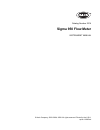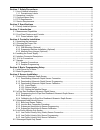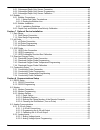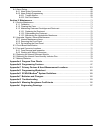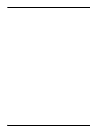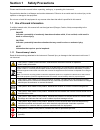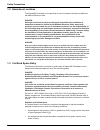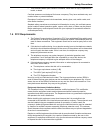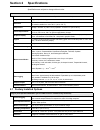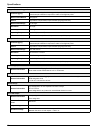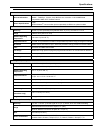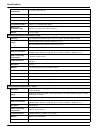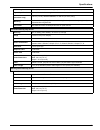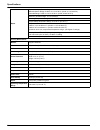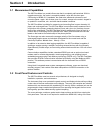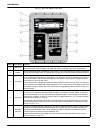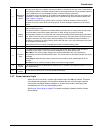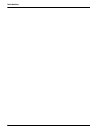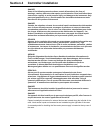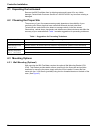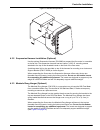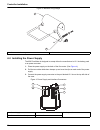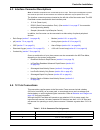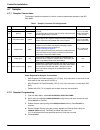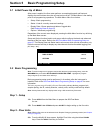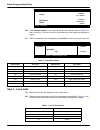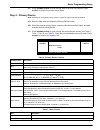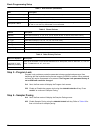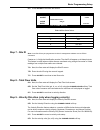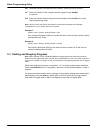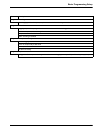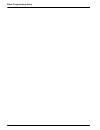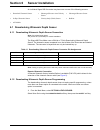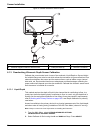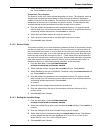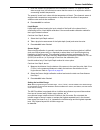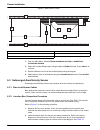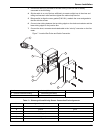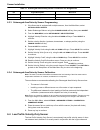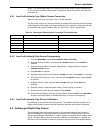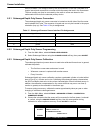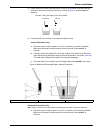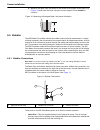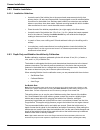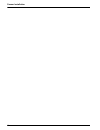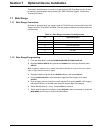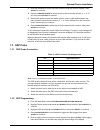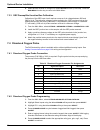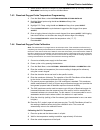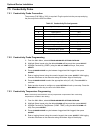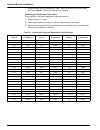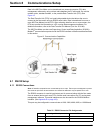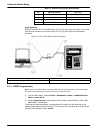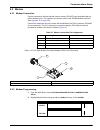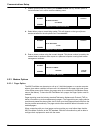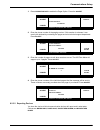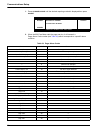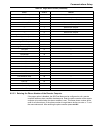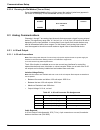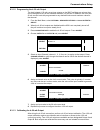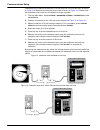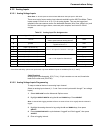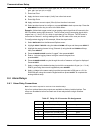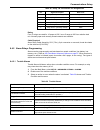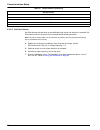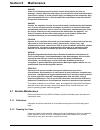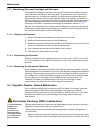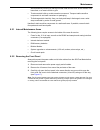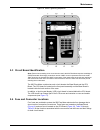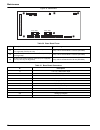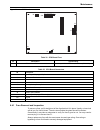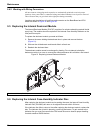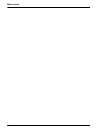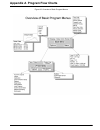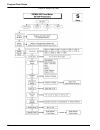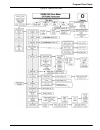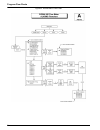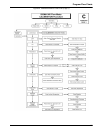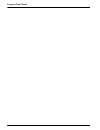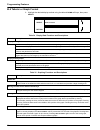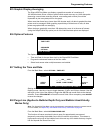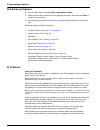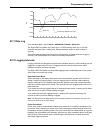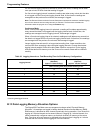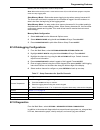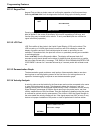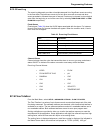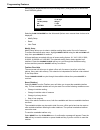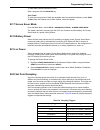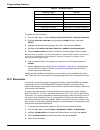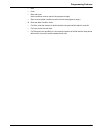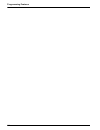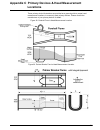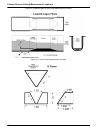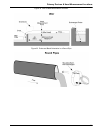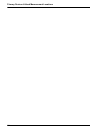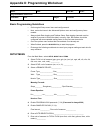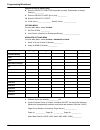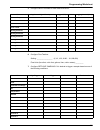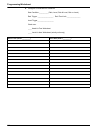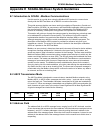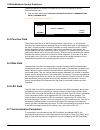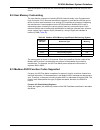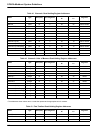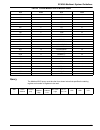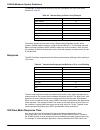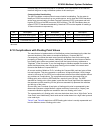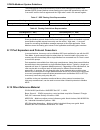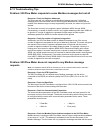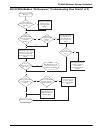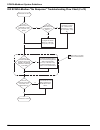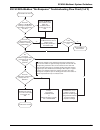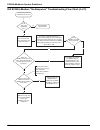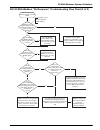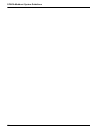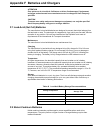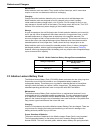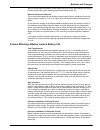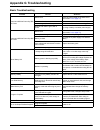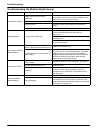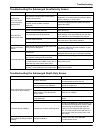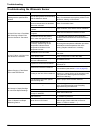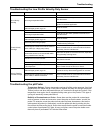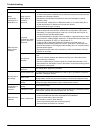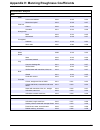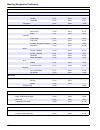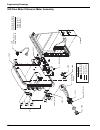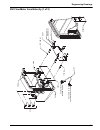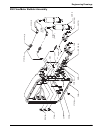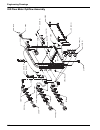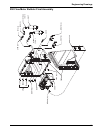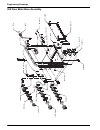- DL manuals
- Hach
- Measuring Instruments
- 3314
- Instrument Manual
Hach 3314 Instrument Manual
Summary of 3314
Page 1
Catalog number 3314 sigma 950 flow meter instrument manual © hach company, 2002–2004, 2008. All rights reserved. Printed in the u.S.A. Sp/dk 11/08 5ed.
Page 3
1 section 1 safety precautions ........................................................................................................... 5 1.1 use of hazard information ........................................................................................................... 5 1.1.1 precautionary...
Page 4
2 6.5.1 submerged depth only sensor connection .....................................................................42 6.5.2 submerged depth only sensor programming ..................................................................42 6.5.3 submerged depth only sensor calibration .......................
Page 5
3 8.4 alarm relays.............................................................................................................................. 68 8.4.1 alarm relay connections ................................................................................................. 68 8.4.2 alarm relays pr...
Page 6
4.
Page 7: Section 1
5 section 1 safety precautions please read this entire manual before unpacking, setting up, or operating this instrument. Pay particular attention to all danger and caution statements. Failure to do so could result in serious injury to the operator or damage to the equipment. Do not use or install t...
Page 8
6 safety precautions 1.2 hazardous locations the sigma 950 flow meter is not approved for use in hazardous locations as defined in the national electrical code. Danger although some hach products are designed and certified for installation in hazardous locations as defined by the national electrical...
Page 9
7 safety precautions • toxic materials which upon contact or inhalation, could result in injury, impairment of health, or death. Confined spaces are not designed for human occupancy. They have restricted entry and contain known or potential hazards. Examples of confined spaces include manholes, stac...
Page 10
8 safety precautions users should ensure for their own protection that the electrical ground connections of the power utility, telephone lines and internal metallic water pipe system, if present, are connected together. This precaution may be particularly important in rural areas. Caution users shou...
Page 11: Section 2
9 section 2 specifications specifications are subject to change without notice. 2.1 factory installed options general dimensions 34.3 cm h ´ 25.4 cm w ´ 24.1 cm d (13.5 in. ´ 10.0 in. ´ 9.5 in.) weight 5 kg (11 lb) not including power source enclosure nema 4x, 6 with front cover open or closed uv re...
Page 12
10 specifications integral dissolved oxygen meter control/logging field selectable to log dissolved oxygen independent of flow or in conjunction with flow. Also controls sample collection in response to value of low/high set points. Measurement method polargraphic sensor temperature compensated; imp...
Page 13
11 specifications communications general information rs232 - up to 19,200 baud modem - 14400 bps., v.32 bis, v.42, mnp2-4 error correction. V.42 bis mnp5 data compression. Mnp 10-ec cellular protocol sensor specifications pager scada-modbus ® communication protocol (standard) via rs232 or optional m...
Page 14
12 specifications ambient operating temperature -18 to 60 °c (0 to 140 °f) material pvc housing with buna-n acoustic window cable 4-conductor with integral stainless steel support cable cable length 7.6 m (25 ft.) standard (custom lengths are available) crystal specification 50 khz, 11.5° included b...
Page 15
13 specifications cable length 7.6 m (25 ft) standard, custom lengths up to 30 m (100 feet) crystal specification 75 khz, 7° included beam angle dimensions (transducer only) 4.44 cm (1.75 in.) maximum diameter, 31.435 cm (12.375 in.) long mounting dedicated mounting rings, permanent mounting bracket...
Page 16
14 specifications depth depth accuracy: ±2% of reading standard sensor range: 0.005 m–3.5 m ±0.007 m (0.018–11.5 ft ±0.023 ft) extended range: 0.005 m–10.5 m ±0.021 m (0.018–34.6 ft ±0.07 ft) maximum allowable depth: 3x over pressure operating temperature range: 32 to 160 °f (0 to 71 °c) compensated...
Page 17: Section 3
15 section 3 introduction 3.1 measurement capabilities the 950 flow meter is a portable flow meter that is completely self-contained. With its rugged construction, the meter is completely sealed—even with the door open. Conforming to nema 4x, 6 standards, the meter also withstands submersion and cor...
Page 18
16 introduction figure 1 950 flow meter front panel item # description function 1 menu bar the menu bar appears in a black band on the top edge of the display. The upper left corner of the menu bar shows the time and date. The upper right corner shows the name of the current menu. 2 display the 950 ...
Page 19
17 introduction 3.2.1 power indicator light when the unit is turned on, a green light located next to the on key flashes. This does not indicate that a program is running but indicates that the unit has power because under some conditions (battery operation or screen saver mode), the display may aut...
Page 20
18 introduction.
Page 21: Section 4
19 section 4 controller installation danger some of the following manual sections contain information in the form of warnings, cautions and notes that require special attention. Read and follow these instructions carefully to avoid personal injury and damage to the instrument. Only personnel qualifi...
Page 22
20 controller installation 4.1 unpacking the instrument remove the 950 flow meter from its shipping carton and inspect it for any visible damage. Contact hach customer service at 1-800-227-4224 if any items are missing or damaged. 4.2 choosing the proper site the accuracy of your flow measurements g...
Page 23
21 controller installation figure 2 wall mounting bracket 4.3.2 suspension harness installation (optional) use the optional suspension harness (p/n 2889) to suspend the flow meter in a manhole or similar site. The suspension harness has two captive ¼-20 s.S. Mounting screws attached to the top of tw...
Page 24
22 controller installation figure 3 manhole rung hanger 4.4 installing the power supply the 950 flow meter is designed to accept either the manufacturer’s 12 v dc battery pack or ac power converter. 1. Place the power supply on the back of the flow meter. (see figure 4 ). 2. Pull the two rubber hold...
Page 25
23 controller installation 4.5 interface connector descriptions note: all interface receptacles are covered with push-on caps. These caps are designed to protect the connector pins from dirt and moisture and should be attached to any receptacle not in use. The interface connector ports are located o...
Page 26
24 controller installation 4.7 sampler 4.7.1 sampler connections the sampler interface receptacle is used to connect a wastewater sampler to the 950 flow meter. Cable required for sampler connections • multi-purpose half cable assembly, 10 ft (3.0 m), 6-pin connector on one end, tinned wire leads on...
Page 27: Section 5
25 section 5 basic programming setup 5.1 initial power-up of meter after power is applied, the flow meter performs a complete diagnostic self-test and displays the menu shown when the unit was last turned off. The main menu is the starting point for all programming operations. The main menu offers f...
Page 28
26 basic programming setup 2-b. Press change choice to cycle through the flow unit choices. Refer to table 4 for flow unit choices. The flow unit will be used whenever a flow reading is displayed or logged. 2-c. When the desired choice is displayed press accept to continue and set level units. Step ...
Page 29
27 basic programming setup 3-c. Press change choice to cycle through each of the level unit choices. Press accept to continue to primary device setup. Step 4 - primary device note: selecting the appropriate primary device is critical for proper flow rate calculations. 4-a. Next, the flow meter will ...
Page 30
28 basic programming setup step 5 - program lock program lock provides a protective passcode to keep unauthorized personnel from tampering with the keyboard and/or prevent access via rs232 or modem. When enabled, a screen will require a password to be entered. The program lock password factory is se...
Page 31
29 basic programming setup 6-c. Press accept to continue with site id. Step 7 - site id note: a text site id may be programmed via hach's management software and an rs232 connection. Creates an 1–8 digit site identification number. The site id will appear on all data printouts. This feature is usefu...
Page 32
30 basic programming setup 9-e. Read the velocity cutoff warning on the screen. Press any key to continue. 9-f. Enter the velocity cutoff, using the numeric keypad. Press accept to continue. 9-g. Enter the velocity default using the numeric keypad. Press accept to end the basic programming setup. No...
Page 33
31 basic programming setup . Status description program is running data logging, 4-20 ma outputs, sampler control and alarm checking are active. Program is halted logging stops until the program is restarted. It continues with the last logged value when restarted. 4–20 ma outputs remain unchanged sa...
Page 34
32 basic programming setup.
Page 35: Section 6
33 section 6 sensor installation an individual sigma 950 flow meter may have one or more of the following sensors: 6.1 downlooking ultrasonic depth sensor 6.1.1 downlooking ultrasonic depth sensor connection note: use a bare leads sensor and junction box (p/n 3658) for conduit installation. The sigm...
Page 36
34 sensor installation figure 5 remote ultrasonic sensor option 6.1.3 downlooking ultrasonic depth sensor calibration calibrate the current water level via one of two methods; liquid depth or sensor height. An invisible range can also be set which allows the transducer to ignore reflections from obs...
Page 37
35 sensor installation 3. Select standard as the type of ultrasonic transducer using the change choice soft key. Press accept to continue. Temperature time constant the speed of sound in air varies with the temperature of the air. The ultrasonic sensor is equipped with temperature compensation to he...
Page 38
36 sensor installation 6.2 in-pipe zero deadband ultrasonic depth sensor the in-pipe zero deadband ultrasonic depth sensor is used in pipes where level measurement near the top of the pipe is desired. The sensor will read the level until liquid reaches from the bottom of the sensor housing. 6.2.1 in...
Page 39
37 sensor installation 7. Enter the ambient air temperature at the transducer location. For optimum results, allow enough time (100 minutes) to ensure that the sensor is at equilibrium with the surrounding ambient temperature. The speed of sound in air varies with the temperature of the air. The ult...
Page 40
38 sensor installation figure 6 side view of in-pipe 1. From the main menu, select options>advanced options> calibration> ultrasonic sensor. 2. Select the invisible range option using the up and down soft keys. Press select to continue. 3. Enter the distance to end of the invisible range using the k...
Page 41
39 sensor installation 3. Connect the tubing in the cable to the clear tubing in the box that is already connected to the exit fitting. 4. Slip the cable in or out of the box sufficiently to create a slight loop in the wires and tubing to allow strain relief and then tighten the cable-clamp hex nut....
Page 42
40 sensor installation 6.3.3 submerged area/velocity sensor programming 1. If the flow meter is equipped with multiple sensors, from the main menu, select options>level sensor. 2. Select submerged xducer using the change choice soft key, then press accept . 3. From the main menu , select setup>modif...
Page 43
41 sensor installation sensor. The streamlined shape of the velocity-only sensor allows velocity measurement in very low-flow conditions. When used in conjunction with a level sensor, the meter can calculate flow. 6.4.1 low profile velocity-only (wafer) sensor connection note: use bare-lead sensor a...
Page 44
42 sensor installation sensor increases. The voltage is read by the microprocessor in the 950 flow meter at a regular interval and converted to a number which represents the level in the flow stream. The level reading can then be converted by the meter to a flow rate based on the mathematical formul...
Page 45
43 sensor installation 3. Lift the sensor out of the water and hold it in the air in the same orientation that you selected in the previous step (horizontal or vertical) ( figure 8 ). Press accept to continue. Figure 8 lifting the sensor out of the water 4. Follow the either the vertical or horizont...
Page 46
44 sensor installation b. Measure the depth from the bottom of the bucket to the surface of the water (d1) ( figure 10 ) and enter the value using the numeric keypad. Press accept to continue. Figure 10 measuring submerged depth, horizontal orientation 6.6 bubbler the 950 bubbler flow meter utilizes...
Page 47
45 sensor installation • reference port —this port provides a reference to atmosphere. The flow meter measures level by comparing the back pressure against the bubble in the bubbler line with ambient air pressure. As the water level increases, the back pressure pushing against the bubble increases. ...
Page 48
46 sensor installation 6.6.2 bubbler installation 6.6.2.1 installation guidelines • locate the end of the bubbler line at the proper head measurement point for that primary device. All weirs and flumes either come equipped or can be retrofitted with a connection for the bubbler line. Stainless steel...
Page 49
47 sensor installation power, keep bubble rates at one bubble per second. Set the auto-purge intervals to at least 30 minutes. To set the bubble rate, highlight the set bubble rate selection using the up and down arrow soft keys, then press the select soft key. Enter the bubble rate number from 1 to...
Page 50
48 sensor installation.
Page 51: Section 7
49 section 7 optional device installation this section describes how to set up a rain gauge to the 950 flow meter as well as how to install the optional water quality probes (ph, orp, dissolved oxygen, conductivity, temperature probe). 7.1 rain gauge 7.1.1 rain gauge connection an external “tipping ...
Page 52
50 optional device installation 7.2 ph probe 7.2.1 ph probe connection the ph probe consists of five wires, three for the ph probe and two for the temperature probe. Since the ph probe reading needs to compensate for temperature variation, there is a temperature probe built into every ph probe. 1. A...
Page 53
51 optional device installation 3. Enter the temperature of the first buffer solution using the numeric keypad. Press accept to continue. 4. Press the change choice to select the ph for the first buffer solution (4, 7, or 10 ph), then press accept to continue. 5. Remove the probe from the first buff...
Page 54
52 optional device installation 6. Select another channel to configure or press return to back up one step. Press the main menu function key to return to the main menu. 7.3.3 orp preamplifier/junction box calibration calibration of the orp input circuit requires a source of dc voltage between 500 an...
Page 55
53 optional device installation 7. Select another channel to configure or press return to back up one step. Press the main menu function key to return to the main menu. 7.4.3 dissolved oxygen probe temperature programming 1. From the main menu, select options>advanced options>datalog 2. Highlight se...
Page 56
54 optional device installation 7.5 conductivity probe 7.5.1 conductivity probe connection the pre-amp (p/n 3369 or 3212) is required. Plug the probe into the pre-amp and plug the pre-amp into the 950 flow meter. 7.5.2 conductivity probe programming 1. From the main menu, select options>advanced opt...
Page 57
55 optional device installation 6. Press change choice to select temperature units (°c, °f). Press accept . 7.5.4 conductivity probe calibration 1. From the main menu, select options > advanced options > calibration > conductivity. 2. Clean and dry the probe. 3. Place the sensor and thermometer in t...
Page 58
56 optional device installation 7. Using the value that was calculated in step 6, enter the conductivity of the solution then press accept . Conductivity calibration is complete. Calibrating the conductivity temperature this calibration is necessary only when logging temperature. 1. Place the probe ...
Page 59: Section 8
57 section 8 communications setup data in the 950 flow meter can be transferred to a personal computer (pc) data management software by using a direct cable between the pc and meter, the cellular modem option, standard modem, or the portable data transfer unit (dtu). See figure 12 . The data transfe...
Page 60
58 communications setup cable required rs232 flow meter to pc cable assembly, 10 ft (3.0 m) long, 6-pin connector on one end, 9-pin d-type connector on the other end (p/n 1727) (9-pin to 25-pin d-type adapter included). Figure 13 pc to flow meter cable connection 8.1.2 rs232 programming note: long r...
Page 61
59 communications setup 8.2 modem 8.2.1 modem connection use this connection with the optional internal modem (p/n 4578) and a standard dial-up public telephone line. This interface can also be used for the scada-modbus interface. (see appendix e on page 109 ). Connect the telephone line to the mete...
Page 62
60 communications setup 3. Enable modem power by pressing the change choice soft key. Modem power is turned off when not in use to conserve battery power. 4. Select either pulse or tone dialing modes. This will depend on the type of phone service selected for the site phone line. Press accept . 5. E...
Page 63
61 communications setup 1. Press change choice to enable the pager option. Press the accept . 2. Enter the phone number of the paging service. If this number is unknown it can usually be obtained by contacting the pager service's technical support department. Press accept . 3. Enter the number of pa...
Page 64
62 communications setup 1. Press change choice until the desired reporting method is displayed then press accept . 2. When the 950 flow meter calls the pager service, it will transmit a pager alarm code number (see table 24 ) which corresponds to a specific alarm condition. 11:00 am 21 - apr - 01 mo...
Page 65
63 communications setup 8.2.3.3 entering the phone number of the remote computer if the pager option is disabled, the 950 flow meter can be configured to call a remote computer when an alarm condition has been met. Enter the phone number of the remote computer to be called when the alarm condition i...
Page 66
64 communications setup 8.2.3.4 choosing the dial method (tone or pulse) press the change choice soft key until the correct dial method (pulse/tone) appears in the center of the display. Press the accept soft key to continue. 8.3 analog communications channels 1 through 7 are analog input channels t...
Page 67
65 communications setup 8.3.1.2 programming the 4–20 ma output the dual isolated 4–20 ma current loop outputs on the 950 flow meter are unique, they can be assigned to any of the available channels, not just flow. In addition, the 4 ma and 20 ma current levels are programmed to any desired minimum a...
Page 68
66 communications setup calibration may be performed while the 4–20 ma device is in the current loop, as shown in figure 15 or disconnected from the current loop as shown in figure 16 . In either case, the multimeter must be set to a 20 milliamp dc range or greater. 1. From the main menu, select opt...
Page 69
67 communications setup 8.3.2 analog inputs 8.3.2.1 analog voltage inputs note: note: 4–20 ma inputs must be isolated. Maximum load per input is 200 ohms. There are a total of seven analog input channels available on the 950 flow meter. These inputs accept 0–20 ma dc or -4 to +4 v dc analog signals....
Page 70
68 communications setup 6. Select unit of measurement (ppm, ppb, afd, cfs, cfm, cfd, cms, cmm, cmh, cmd, gps, gpm, gph, lps, lpm, lph, or mgd). 7. Enter low point. 8. Apply minimum current output (4 ma) from other instrument. 9. Enter high point. 10. Apply maximum current output (20 ma) from the oth...
Page 71
69 communications setup rating form c relays are rated for 10 amps at 120 v ac or 5 amps at 240 v ac resistive load min. Normally open and normally closed contacts are available. Cable required alarm relay cable assembly, 25 ft (7.6 m), 6-pin connector on one end, tinned wire leads on the other end ...
Page 72
70 communications setup 8.4.2.2 set point alarms set point alarms activate when a user-definable high and/or low set point is reached. Set point alarms look for trip points to be reached before initiating an action. Note: the rate of change alarm can be used with any primary device except when the p...
Page 73: Section 9
71 section 9 maintenance danger some of the following manual sections contain information in the form of warnings, cautions and notes that require special attention. Read and follow these instructions carefully to avoid personal injury and damage to the instrument. Only personnel qualified to do so,...
Page 74
72 maintenance 9.1.3 maintaining desiccant cartridges and desiccant the desiccant cartridges are located on the right side of the case on bubbler units and are connected to the reference and intake ports. They keep the air that is used by the bubbler system dry. The desiccant material in the tubes r...
Page 75
73 maintenance accomplished by touching an earth-grounded metal surface such as the chassis of an instrument, or a metal conduit or pipe. • to reduce static build-up, avoid excessive movement. Transport static-sensitive components in anti-static containers or packaging. • to discharge static electri...
Page 76
74 maintenance figure 17 950 flow meter inside view 9.2.3 re-installing the front panel always follow the procedure below when re-installing the front panel. Improper front panel installation may result in damage to the instrument. 1. Hand tighten the screws in the sequence shown in figure 18 on pag...
Page 77
75 maintenance figure 18 screw-tightening sequence 9.3 circuit board identification note: removal and handling of the circuit boards used in the 950 flow meter requires knowledge of esd (electrostatic discharge) precautions and the cmos circuit components used in the meter. Static electricity can da...
Page 78
76 maintenance figure 19 base board table 30 base board fuses id description type & rating f1 +12 v dc interface connector main power input to meter pin a (ground), pin b (+12 v dc) 4 amp, 125 v ac slow-blow 5 x 20 mm (p/n 2604) f2 +12 v dc sampler interface connector pin a (+12 v dc), pin b (ground...
Page 79
77 maintenance figure 20 cpu board 9.4.1 fuse removal and inspection to remove a fuse, pull it straight out of the clips that hold it in place. Usually a close look will tell you if a fuse is blown. The wire strand inside the glass tube will be broken. Occasionally it may take an ohmmeter to verify ...
Page 80
78 maintenance 9.4.2 working with wiring connectors all inter-connect wiring plugs and receptacles are mechanically polarized to assist in proper insertion. Always note where a connector belongs and what orientation it was in prior to removal. This will assure that you get it back in the right place...
Page 81
79 maintenance 9.7 memory batteries random access memory (ram) is a very reliable data storage medium for microprocessor applications however, a ram requires power at all times to store its data. If power is removed, the data stored in the ram chip is lost. Therefore, it is not feasible to power the...
Page 82
80 maintenance.
Page 83
81 appendix a program flow charts figure 22 overview of basic program menus.
Page 84
82 program flow charts figure 23 setup flow chart.
Page 85
83 program flow charts figure 24 options flow chart.
Page 86
84 program flow charts figure 25 alarms menus flow chart.
Page 87
85 program flow charts figure 26 calibration menus flow chart (page 1).
Page 88
86 program flow charts.
Page 89
87 appendix b programming features b.1 review all items to view programmed entries without changing any of the information, select the review all items from the setup menu. Use the arrow keys to scroll through the setup information. Press the main menu key to exit. . B.2 displaying data the display ...
Page 90
88 programming features b.4 tabular or graph format 1. Highlight the desired display method using the up and down soft keys, then press select . 11:00 am 21 - apr - 01 display data select display data display by graph return table 34 display data functions and descriptions function description displ...
Page 91
89 programming features b.5 graphic display averaging the sigma 950 flow meter can display a graph that consists of a maximum of 180 individual dots. Since a 24-hour period could contain as many as 1,440 data points (assuming a one-minute recording interval, one reading each minute) it would be impo...
Page 92
90 programming features b.9 advanced options 2. From the main menu, select options > advanced options. 3. Use the up and down arrow soft keys to highlight the choice, then press the select soft key to pick that item. 4. Proceed through the series of screens to configure the parameters for the select...
Page 93
91 programming features figure 27 deadband concept b.11 data log from the main menu, select setup > advanced options > data log. The sigma 950 flow meter can record up to 115,630 readings from any or all input channels and store them in solid state, battery-backed memory for later viewing or retriev...
Page 94
92 programming features if a one-minute logging interval is selected in power save mode, a reading will be taken once per minute, at which time that reading is logged. If a five-minute logging interval is selected, readings are taken every minute but the data is not logged until the five minute logg...
Page 95
93 programming features memory can be configured in slate or wrap mode. Note: when slate memory mode is used and becomes full, the 950 will enter program complete mode and stop logging data. Slate memory mode —slate mode causes logging to stop when memory becomes full. The flow meter continues to op...
Page 96
94 programming features b.15.1 keypad test keypad test provides a simple means of verifying the operation of all front panel keys. Selecting keypad test from the diagnostics menu will bring up the following screen: pressing any key on the front panel (except for the upper left soft key) will cause t...
Page 97
95 programming features b.15.5 event log the event log diagnostic provides a time/date stamped list of significant events occurring in the flow meter. Review these events to find out when an event occurred and what events preceded or followed the event of interest. Events may be viewed in chronologi...
Page 98
96 programming features multiplying the displayed total flow by the scaling factor (1000) gives you an actual total flow of 465,000 gallons. Selecting flow totalizer from the advanced options menu causes three choices to be displayed: • modify setup • reset • view totals modify setup modify setup al...
Page 99
97 programming features to reset both software totalizers at once: start a program with the run/stop key. View totals to view the current totals of both the resettable and non-resettable totalizers, press view totals from the totalizer menu. Both totalizer values will appear. B.17 screen saver mode ...
Page 100
98 programming features to enable set point sampling: 1. From the main menu, select options> advanced options > setpoint sampling. 2. Highlight setpoint sampling using the up and down soft keys, then press select . 3. Highlight the desired sampling trigger (see table 39 ), then press select . 4. Hig...
Page 101
99 programming features • rain • level • rain and level (both conditions must be met for the program to begin) • rain or level (either condition must be met for the program to begin) 6. Enter the start condition limits: • for rain, enter the amount of rainfall and the time period within which it mus...
Page 102
100 programming features.
Page 103: Locations
101 appendix c primary devices & head measurement locations these primary device illustrations are provided as a general guide to proper head measurement locations in commonly used primary devices. Please contact the manufacturer of your primary device for detail. Figure 28 parshall flume’s head mea...
Page 104
102 primary devices & head measurement locations figure 30 leopold-lagco flume’s head measurement location figure 31 flume’s head measurement location.
Page 105
103 primary devices & head measurement locations figure 32 weir’s head measurement location figure 33 probe and band orientation in a round pipe.
Page 106
104 primary devices & head measurement locations.
Page 107
105 appendix d programming worksheet basic programming guidelines • go through all setup menu items and configure each. • next, review the items in the advanced options menu and configure any items needed. • always check data logging and totalizer setup. Data logging channels must be enabled if you ...
Page 108
106 programming worksheet applies to velocity models only: 8. Enter the velocity direction (upstream (normal), downstream or always positive):__________ 9. Enter the velocity units (fps or m/s):__________ 10. Enter the velocity cutoff: 11. Cutoff value = ______________, default value = _____________...
Page 109
107 programming worksheet 5. Configure data logging for each desired channel: 6. Configure flow totalizer: scaling: _________________ (x, x1, x10, x100.... X1,000,000) flow units (acre-feet, cubic feet, gallons, liters, cubic meters):_________ 7. Configure setpoint sampling if it is desired to trigg...
Page 110
108 programming worksheet 8. Configure storm water if desired: start condition:__________ (rain, level, rain & level, rain or level) rain trigger: _________________, rain time limit:_______________ level trigger__________________ check one: ____ head vs flow worksheet ____ level vs area worksheet (v...
Page 111: Appendix E Scada-Modbus
109 scada-modbus ® system guidelines appendix e scada-modbus ® system guidelines e.1 introduction to scada - modbus communications use this section as a guide when using the modbus ascii protocol to communicate directly with the 950 flow meter via an rs232 or modem connection. This guide assumes tha...
Page 112
110 scada-modbus ® system guidelines the device address of the 950 flow meter is set via the front keypad in the 950 communications menu. 1. From the main menu select options > advanced options > communications setup > modbus setup 2. Enter a value between 0 and 247. E.4 function field the function ...
Page 113
111 scada-modbus ® system guidelines with the exception of baud rate, the communication parameters must not vary from this format. E.8 user memory customizing the most familiar component of existing scada networks today is the programmable logic controller (plc). Because the network integrator is mo...
Page 114
112 scada-modbus ® system guidelines table 41 channels’ read holding register addresses name type size (bits) # of registers start address hi start address lo registers temperature float 32 2 00 00 40001-40002 rainfall float 32 2 00 02 40003-40004 ph (or orp) float 32 2 00 04 40005-40006 level 1 flo...
Page 115
113 scada-modbus ® system guidelines query the modbus ascii query must take the form shown below that specifies the starting register and number of registers to be read: table 44 scada-modbus units of measure codes unit code unit code ml 1 gph 26 af 2 lps 27 cf 3 lpm 28 gal 4 lph 29 l 5 mgd 30 m3 6 ...
Page 116
114 scada-modbus ® system guidelines for example, to read the level channel of the 950 flow meter, the query must be as indicated in table 45 . The master queries the flow meter using a read holding registers request, which implies a 4xxxx register reference, to slave device address 01. The message ...
Page 117
115 scada-modbus ® system guidelines com port reply time-out must be set to 12 seconds. This is the amount of time that the meter will be given to reply to modbus queries via this serial port. Communication handshaking the 950 flow meter contains minimal communication handshaking. For the meter to i...
Page 118
116 scada-modbus ® system guidelines the complications arise because modicon doesn't store floating point values in this standard (ieee) format. Modicon stores floating point values the opposite way with the “low-order” word in the first register and the “high-order” word in the second register. Sin...
Page 119
117 scada-modbus ® system guidelines e.13 troubleshooting tips problem: 950 flow meter responds to some modbus messages but not all response: check the register addresses the flow meter will only respond to valid modbus message requests. If a modbus message sent to the flow meter asks for stored reg...
Page 120
118 scada-modbus ® system guidelines address as the meter. If the meter receives a valid modbus message with an encoded device address other than the address the meter is configured for, it will ignore that message. Response: check the modbus mode there are two different forms of modbus: ascii and r...
Page 121
119 scada-modbus ® system guidelines 950 scada-modbus “no response” troubleshooting flow chart (1 of 5) no response to polling message is the 950 turned on and power applied ? Apply power and turn the meter on by pressing the "on" button. No yes is the protocol of the master device modbus ascii ? Ca...
Page 122
120 scada-modbus ® system guidelines 950 scada-modbus “no response” troubleshooting flow chart (2 of 5) does the baud rate of the 950 match that of the master device? Set the baud rate of the 950 to match that of the modbus master device. No yes continued from sheet 1 is there a constant 5-18 vdc be...
Page 123
121 scada-modbus ® system guidelines 950 scada-modbus “no-response” troubleshooting flow chart (3 of 5) continued from sheet 2 swap the rx and tx lines on the serial cable connected to the 950. Does the 950 meter communicate correctly with the software ? Call our tech support at 800 635 1230 or outs...
Page 124
122 scada-modbus ® system guidelines 950 scada-modbus “no-response” troubleshooting flow chart (4 of 5) use either a protocol analyzer or a communications program such as windows terminal or comit running on a pc in place of the 950 to intercept and verify the modbus polling request being sent from ...
Page 125
123 scada-modbus ® system guidelines 950 scada-modbus “no response” troubleshooting flow chart (5 of 5) returned values do not match the values in the 950 display are you sure the correct register addresses are being requested for the values you want returned ? Yes are you sure the modbus device add...
Page 126
124 scada-modbus ® system guidelines.
Page 127
125 appendix f batteries and chargers attention pour préserver la sécurité de l'utilisateur et éviter d'endommager l'équipement, rechargez exclusivement les accumulateurs avec les chargeurs hach company spécifiés. Caution to ensure user safety and prevent damage to equipment, use only the specified ...
Page 128
126 batteries and chargers maintenance nickel-cadmium cells are sealed. They contain no free electrolyte, and in most cases require no service or maintenance other than recharging. Charging charge new nickel-cadmium batteries prior to use due to their self-discharge rate. Nickel-cadmium cells are de...
Page 129
127 batteries and chargers we only recommend this battery for the battery box. Use of any other battery may cause damage to the battery pack assembly and/or decreased battery life. When to replace the batteries the circuitry associated with the alkaline lantern battery pack is designed to boost the ...
Page 130
128 batteries and chargers options: the following options will cause excessive current draw: • modem, if left enabled. • alarm relays • 4 to 20 ma outputs • analog channels (if using 12 v dc internal supply) recording channels: each channel added to the recording interval, adds additional awake time...
Page 131: Appendix G Troubleshooting
129 appendix g troubleshooting basic troubleshooting problem causes solutions instrument will not power up with ac power blown fuse. Check the fuse located on the base board (see section 9.4 on page 75 ). Circuit breaker issue. Check the circuit breaker for the main power. Breaker is good, but still...
Page 132
130 troubleshooting troubleshooting the bubbler depth sensor problem cause solution low bubbler pressure bubbler does not turn on during initialization. Power unit off for 10 seconds and power back on. Listen for the bubbler pump to turn on during unitization. If the pump does not run, contact the f...
Page 133
131 troubleshooting troubleshooting the submerged area/velocity sensor problem cause solution rs485 time out—unit did not receive data with specified time. Cpu board is having trouble communicating with the velocity board. Wait a few minutes and see if the condition disappears. If it continues there...
Page 134
132 troubleshooting troubleshooting the ultrasonic sensor problems causes solutions rs485 time out—did not get a reading with the specified time allotted cpu is having trouble communicating with the ultrasonic board. Wait a few minutes and see if the condition goes away. If it continues there may be...
Page 135
133 troubleshooting troubleshooting the ph probe temperature swings —severe temperature swings will affect probe response. Very high temperatures can cause the gel in the probe to expand and seep out through the porous teflon ® junction and when temperature drops, air is sucked in through the juncti...
Page 136
134 troubleshooting problem cause solution meter continuously reads ph 14 or drifts above 14 open circuit in either glass or reference electrode. • inspect the cable and connector of the faulty electrode for evidence of a crushed or broken cable jacket or brittleness of the cable due to exposure to ...
Page 137
135 appendix h manning roughness coefficients closed conduit - partly full metal steel lockbar and welded 0.010 0.012 0.014 riveted and spiral 0.013 0.016 0.017 cast iron coated 0.010 0.013 0.014 uncoated 0.011 0.014 0.016 wrought iron black 0.012 0.014 0.015 galvanized 0.013 0.016 0.017 corrugated ...
Page 138
136 manning roughness coefficients lined or built-up channels metal smooth steel surface painted 0.011 0.012 0.014 unpainted 0.012 0.013 0.017 corrugated 0.021 0.025 0.030 non-metal cement neat surface 0.010 0.011 0.013 mortar 0.011 0.013 0.015 concrete trowel finish 0.011 0.013 0.015 float finish 0...
Page 139
137 appendix i engineering drawings submerged flow meter 2717 (12 v dc) (rs232) (sampler) (sub probe) 2549 (2) se 229 2679 2859 2547 2550 2548 2726 2662.
Page 140
138 engineering drawings 950 flow meter ultrasonic meter assembly 2717 sampler rs232 12 v dc ultr asonic 2662 2975 connect to j7 on 3096 cpu p .C .B . Connect to j4 and j5 red (to j4-1) green (to j4-2) y ello w (to j5-1) blac k (to j5-2) 5357 ultr asonic pcb 2729 5357 se 340 (4) 2550 2548 blac k (to...
Page 141
139 engineering drawings 950 flow meter area/velocity (1 of 2) 12 v dc rs232 sampler 2717 2662 2550 2437 1162 (4) 3187 connect to j7 on the 3096 cpu p .C .B . Connect to j2 on the 2437 area/v elocity p .C .B . 3246 2548 se 309 (4) 5357 se 300 (4) se 306 (4) se 319 (4).
Page 142
140 engineering drawings 950 flow meter area/velocity (2 of 2) 2548 2550 2662 2549 (2) 8915 2547 2859 se 229 (4) 3498 orient with key down.
Page 143
141 engineering drawings 950 flow meter bubbler assembly 2740 (2) 2715 (2) 5253 (2) 81044 (5.5 in.) 81044 (2.6 in.) 5027 (2) se 310 (4) 5057 (2) 2859 se 229 (4) 3057 4628 2549 (2) 8915 2547 se 810 2766 2548 2770 2662 2732 (4) 2550
Page 144
142 engineering drawings 950 flow meter optiflow assembly 2860 2654 se 229 2556 2555 2549 (4) 2656 2547 (2) 2859 (2) 2655 2995 (18) se 251 (4) 1593 (2) 2552 2756 3699 3699 se 310 (4) 2647 (2) 2732 (4) 3098 3098 3701 se 340 (4) 2550 (2) 2548 (2) 787 se 340 2557 2554.
Page 145
143 engineering drawings 950 flow meter bubbler final assembly 2717 (12 v dc) (rs232) (sampler) 4628 81044 (2.6 in.) 5027 81044 (5.5 in.) 2740 (2) 2715 (2) 5253 (2) se 310 (4) 5057 (2) 2724 se 340 (4) 2665 2662 2732 (4) se 810 (2) 2766 2770
Page 146
144 engineering drawings 950 flow meter base assembly 2860 2654 se 229 2556 2555 2549 (4) 2656 2547 (2) 2859 (2) 2655 2995 (18) se 251 (4) 1593 (2) 2552 2756 3699 3699 se 310 (4) 2647 (2) 2732 (4) 3098 3098 3701 se 340 (4) 2550 (2) 2548 (2) 787 se 340 2557 2554.