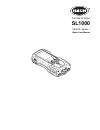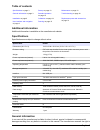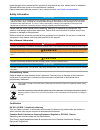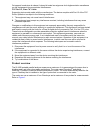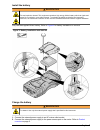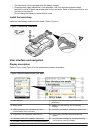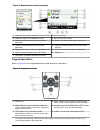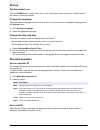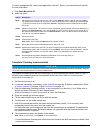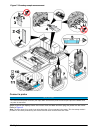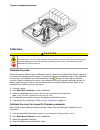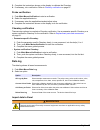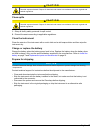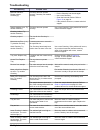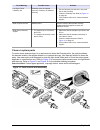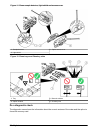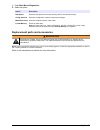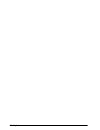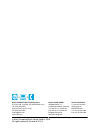- DL manuals
- Hach
- Measuring Instruments
- Hach SL1000
- Basic User Manual
Hach Hach SL1000 Basic User Manual
Summary of Hach SL1000
Page 1
Doc022.97.80457 sl1000 08/2014, edition 1 basic user manual.
Page 2: Table of Contents
Table of contents specifications on page 3 startup on page 10 maintenance on page 16 general information on page 3 standard operation on page 10 troubleshooting on page 18 installation on page 6 calibration on page 14 replacement parts and accessories on page 21 user interface and navigation on page...
Page 3
Make changes in this manual and the products it describes at any time, without notice or obligation. Revised editions are found on the manufacturer’s website. Patents associated with this product, if any, may be found at: www.Hach.Com/patentlabel . Safety information n o t i c e the manufacturer is ...
Page 4
Cet appareil numérique de classe a répond à toutes les exigences de la réglementation canadienne sur les équipements provoquant des interférences. Fcc part 15, class "a" limits supporting test records reside with the manufacturer. The device complies with part 15 of the fcc rules. Operation is subje...
Page 5: Installation
Figure 1 product overview 1 mini usb port 5 display 2 probe connector port caps 6 keypad 3 probe connection ports 7 chemkey slots 4 power access port 8 sample detector product components make sure that all components have been received. Refer to the supplied packaging guide. If any items are missing...
Page 6
Install the battery w a r n i n g fire and explosion hazard. This equipment contains a high energy lithium battery which can ignite and cause fire or explosion, even without power. To maintain the safety provided by the instrument enclosure, the instrument enclosure covers must be installed and secu...
Page 7
• the instrument can be operated while the battery charges. • external power supply substitution is not permitted. Use only the external power supply specified in the list of parts and accessories for the instrument. Refer to replacement parts and accessories on page 21. • do not charge the battery ...
Page 8
Figure 5 measurement screen (lower part) 1 probe icon, port number, parameter or probe name 8 active arrow keys 2 calibration status icon (calibration correct) 9 site id icon and site name 3 secondary measurement value (user-selected parameter) 10 routes icon (shows when routes is set to on) 4 terti...
Page 9: Startup
Startup set the power to on push the power key to set the meter to on or off. If the meter does not power on, make sure that the battery is correctly installed. Change the language select the display language when the meter is set to on for the first time. Change the language from the settings menu....
Page 10
To easily manage site ids, use the web application "tool.Htm". Refer to the manufacturer's website for more information. 1. Push main menu>site id. 2. Select an option. Option description mode set the site id function to manual, auto, off or routes. Manual—select a site id manually. Auto— the sample...
Page 11
Figure 7 chemkey sample measurement connect a probe n o t i c e do not discard the probe connector port caps. Make sure that the probe connector port caps are installed when no probe is connected. Make sure that the display shows the current time and date and then plug the probe into the meter. Refe...
Page 12
Figure 8 probe connections complete probe measurements do the procedure that follows to complete a measurement with probe(s). Refer to figure 9 . Multiple chemkey measurements can be completed at the same time. Refer to complete chemkey measurements on page 11. 1. The probe must have the correct ser...
Page 13: Calibration
Figure 9 sample measurement calibration c a u t i o n chemical exposure hazard. Obey laboratory safety procedures and wear all of the personal protective equipment appropriate to the chemicals that are handled. Refer to the current safety data sheets (msds/sds) for safety protocols. Calibrate the pr...
Page 14: Data Log
5. Complete the instructions shown on the display to calibrate the chemkey. 6. If necessary, do a verification. Refer to chemkey verification on page 15. Probe verification 1. Push main menu>verification to start a verification. 2. Select the applicable device. 3. If necessary enter the applicable s...
Page 15: Maintenance
The meter stores the data log in an xml format. The site id, sequence, date and time, parameter, measured value, units, operator id, slot #, chemkey lot code and the meter serial number can be stored in an excel spreadsheet. 1. Set the meter power to on. 2. Connect the meter with the usb cable to th...
Page 16
C a u t i o n chemical exposure hazard. Dispose of chemicals and wastes in accordance with local, regional and national regulations. Clean spills c a u t i o n chemical exposure hazard. Dispose of chemicals and wastes in accordance with local, regional and national regulations. 1. Obey all facility ...
Page 17: Troubleshooting
Troubleshooting error/warning possible cause solution barcode read error please reinsert chemkey(s) chemkey does not operate correctly. Chemkey not installed correctly. • put the chemkey into the slot again. • use a new chemkey. • clean the barcode window. Refer to figure 12 on page 20. • if the pro...
Page 18
Error/warning possible cause solution low light. Clean chemkey slot. Chemkey does not operate correctly. Chemkey not installed correctly. • put the chemkey into the slot in one push. • use a new chemkey. • clean the chemkey slot. Refer to figure 12 on page 20. • if the problem still occurs, contact ...
Page 19
Figure 11 clean sample detector, light shield and access cover 1 sample detector 3 optics access cover 2 light shield figure 12 clean trays and chemkey slots 1 tray 3 barcode window 2 optical window 4 chemkey slot do a diagnostic check the diagnostic menu shows the information about the current vers...
Page 20
1. Push main menu>diagnostics. 2. Select an option. Option description disk space show the disk space for the user memory and for the internal memory. Config versions show the configuration versions of the meter settings. Method versions show the method versions of the meter. Format memory erase all...
Page 21
22 english.
Page 22
Hach company world headquarters p.O. Box 389, loveland, co 80539-0389 u.S.A. Tel. (970) 669-3050 (800) 227-4224 (u.S.A. Only) fax (970) 669-2932 orders@hach.Com www.Hach.Com hach lange gmbh willstätterstraße 11 d-40549 düsseldorf, germany tel. +49 (0) 2 11 52 88-320 fax +49 (0) 2 11 52 88-210 info@h...