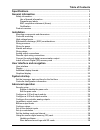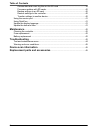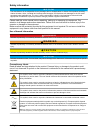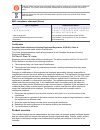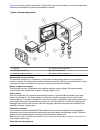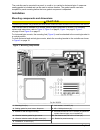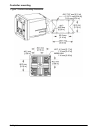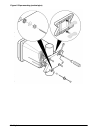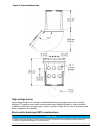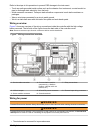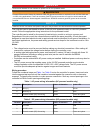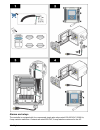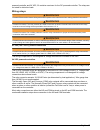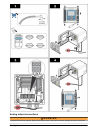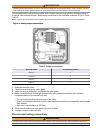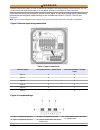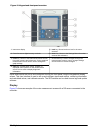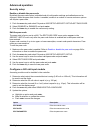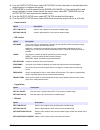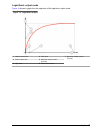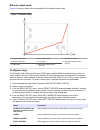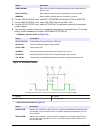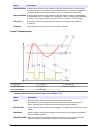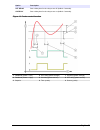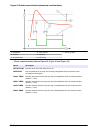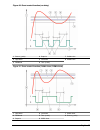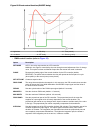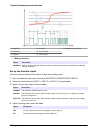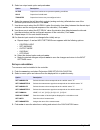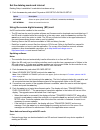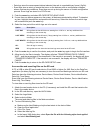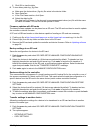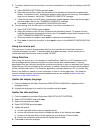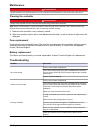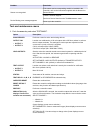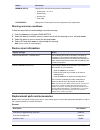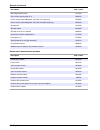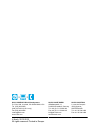- DL manuals
- Hach
- Controller
- Polymetron 9500
- User Manual
Hach Polymetron 9500 User Manual
Summary of Polymetron 9500
Page 1
Doc023.52.93058 polymetron 9500 controller 05/2015, edition 6 user manual.
Page 3: Table of Contents
Table of contents specifications .............................................................................................................. 3 general information .................................................................................................. 3 safety information..................
Page 4: Maintenance
Access data and event log files on the sd card ................................................. 39 firmware updates with sd cards ........................................................................ 40 backup settings to an sd card ..................................................................
Page 5: Specifications
Specifications specifications are subject to change without notice. Specification details component description microprocessor-controlled and menu-driven controller that operates the sensor and displays measured values. Operating temperature -20 to 60 ºc (-4 to 140 ºf); 95% relative humidity, non-co...
Page 6
Safety information n o t i c e the manufacturer is not responsible for any damages due to misapplication or misuse of this product including, without limitation, direct, incidental and consequential damages, and disclaims such damages to the full extent permitted under applicable law. The user is so...
Page 7
Products marked with this symbol indicates that the product contains toxic or hazardous substances or elements. The number inside the symbol indicates the environmental protection use period in years. Products marked with this symbol indicates that the product conforms to relevant south korean emc s...
Page 8
Figure 1 shows the product components. Components may vary according to controller configuration. Contact the manufacturer if parts are damaged or missing. Figure 1 system components 1 controller 4 network module (optional) 2 cable gland assembly 5 high-voltage barrier 3 additional connection fittin...
Page 9: Installation
The controller can be mounted to a panel, to a wall or to a vertical or horizontal pipe. A neoprene sealing gasket is included and can be used to reduce vibration. The gasket can be used as a template for panel mounting before the inner gasket component is separated. Installation mounting components...
Page 10
Controller mounting figure 3 surface mounting dimensions 8 english.
Page 11
Figure 4 panel mounting dimensions note: if using the bracket for panel mounting (supplied), push the controller through the hole in the panel and then slide the bracket over the controller on the back side of the panel. Use the four 15 mm pan head screws (supplied) to attach the bracket to the cont...
Page 12
Figure 5 pipe mounting (vertical pipe) 10 english.
Page 13
Figure 6 top and bottom views high-voltage barrier high-voltage wiring for the controller is located behind the high-voltage barrier in the controller enclosure. The barrier must remain in place except when installing modules or when a qualified installation technician is wiring for power, alarms, o...
Page 14
Refer to the steps in this procedure to prevent esd damage to the instrument: • touch an earth-grounded metal surface such as the chassis of an instrument, a metal conduit or pipe to discharge static electricity from the body. • avoid excessive movement. Transport static-sensitive components in anti...
Page 15
D a n g e r electrocution hazard. Do not connect ac power to a 24 vdc powered model. W a r n i n g potential electrocution hazard. A protective earth (pe) ground connection is required for both 100-240 vac and 24 vdc wiring applications. Failure to connect a good pe ground connection can result in s...
Page 16
Alarms and relays the controller is equipped with four unpowered, single pole relays rated 100-250 vac, 50/60 hz, 5 amp resistive maximum. Contacts are rated 250 vac, 5 amp resistive maximum for the ac 14 english.
Page 17
Powered controller and 24 vdc, 5a resistive maximum for the dc powered controller. The relays are not rated for inductive loads. Wiring relays w a r n i n g potential electrocution hazard. Always disconnect power to the instrument when making electrical connections. W a r n i n g potential fire haza...
Page 18
Analog output connections w a r n i n g potential electrocution hazard. Always disconnect power to the instrument when making electrical connections. 16 english.
Page 19
W a r n i n g potential electrocution hazard. In order to maintain the nema/ip environmental ratings of the enclosure, use only conduit fittings and cable glands rated for at least nema 4x/ip66 to route cables in to the instrument. Two isolated analog outputs are provided. Such outputs are commonly ...
Page 20
W a r n i n g potential electrocution hazard. In order to maintain the nema/ip environmental ratings of the enclosure, use only conduit fittings and cable glands rated for at least nema 4x/ip66 to route cables in to the instrument. Three discrete inputs are provided for switch closure inputs or logi...
Page 21
1. Open the controller cover. 2. Feed the wires through the cable gland. 3. Adjust the wire as necessary and tighten the cable gland. 4. The jumpers are positioned immediately behind the connector. Remove the connector for improved access to the jumpers and configure the jumper settings according to...
Page 22
Figure 12 keypad and front panel overview 1 instrument display 5 back key. Moves back one level in the menu structure. 2 cover for secure digital memory card slot 6 menu key. Moves to the settings menu from other screens and submenus. 3 home key. Moves to the main measurement screen from other scree...
Page 23
Figure 13 example of main measurement screen 1 home screen icon 7 warning status bar 2 sensor name 8 date 3 sd memory card icon 9 analog output values 4 relay status indicator 10 time 5 measurement value 11 progress bar 6 measurement unit 12 measurement parameter table 5 icon descriptions icon descr...
Page 24: System Startup
Graphical display the graph shows concentration and temperature measurements for each channel in use. The graph supplies easy monitoring of trends and shows changes in the process. 1. From the graphical display screen use the up and down arrow keys to select a graph and push the home key. 2. Select ...
Page 25
Option description relay setup configures the controller relays. Display setup configures the controller display. Adjust order—view and modify the measurement display order. • see current order—view the current display order • add measurements—add selected measurements to the display • remove measur...
Page 26: Advanced Operation
Advanced operation security setup enable or disable the pass code by default the pass code option is disabled and all configuration settings and calibrations can be changed. When the pass code function is enabled, access to a number of menus and menu options will require a pass code. 1. Push the men...
Page 27
Option description display range for the 0-20 ma scale: • set the 20 ma value • set the 0 ma value for the 4-20 ma scale: • set the 20 ma value • set the 4 ma value sets the values used for the selected scale (0-20 ma or 4-20 ma) signal average sets how often signals are averaged. Higher values prod...
Page 28
6. From the output setup menu, select activation. Use the information in the table below the chosen function to configure the options. 7. If transfer is or will be selected as the error hold mode, or if the transfer will be used during calibration or other functions within the sensor menu, select se...
Page 29
Logarithmic output mode figure 14 shows in graph form the operation of the logarithmic output mode. Figure 14 logarithmic output 1 output current axis 4 50% value 7 maximum output current (20 ma) 2 source value axis 5 minimum output current (0-4 ma) 3 high value 6 50% output current english 27.
Page 30
Bilinear output mode figure 15 shows in graph form the operation of the bilinear output mode. Figure 15 bilinear output 1 output current axis 4 knee point value 7 knee point current 2 source value axis 5 low value 8 maximum output current (20 ma) 3 high value 6 minimum output current (0-4 ma) config...
Page 31
Option description pwm control relay uses a pwm (pulse width modulation) control depending on a process value freq control relay switches with a frequency depending on a process value warning relay indicates warning and error conditions in sensors 6. From the relay setup menu, select set transfer an...
Page 32
Option description low deadband sets the range where the relay remains on after the measured value increases above the low alarm value. For example, if the low alarm is set for 1.0 and the low deadband is set for 0.5, the relay remains on between 1.0 and 1.5. Default is 5% of the range. High deadban...
Page 33
Option description off delay sets a delay time for the relay to turn off (default: 0 seconds). On delay sets a delay time for the relay to turn on (default: 0 seconds). Figure 18 feeder control function 1 deadband (phase = low) 4 off delay (phase set high) 7 on delay (phase set high) 2 deadband (pha...
Page 34
Figure 19 feeder control function (phase low, overfeed timer) 1 deadband 4 time (x-axis) 7 source (y-axis) 2 setpoint 5 on delay 3 overfeed timer 6 off delay • event control function (refer to figure 20 , figure 21 and figure 22 ) option description set setpoint sets the value where the relay will t...
Page 35
Figure 20 event control function (no delay) 1 source (y-axis) 4 setpoint 7 onmax-time 2 high alarm 5 low alarm 8 offmax-time 3 deadband 6 time (x-axis) figure 21 event control function (onmin timer, offmin timer) 1 high alarm 4 low alarm 7 onmin timer 2 deadband 5 time (x-axis) 8 source (y-axis) 3 s...
Page 36
Figure 22 event control function (on/off delay) 1 high alarm 3 on delay 5 time (x-axis) 2 low alarm 4 off delay 6 source (y-axis) • pwm control function (refer to figure 23 ) option description set mode auto—the relay output works as a pid controller. Manual—the signal is controlled by the user thro...
Page 37
Figure 23 pwm control function (linear mode) 1 high alarm 4 low alarm 7 phase 2 deadband 5 period 8 selected source (y-axis) 3 setpoint 6 time (x-axis) • frequency control function (refer to figure 24 ) option description set mode auto—the relay works as a pid controller. Manual—the signal is contro...
Page 38
Figure 24 frequency control function 1 high limit 4 low limit 7 selected source (y-axis) 2 deadband 5 cycle duration 3 setpoint 6 time (x-axis) • warning function option description warning sets the level for warning activation. Refer to the sensor manual for the numbers for individual warning messa...
Page 39
5. Select an output mode option and push enter. Option description active output level continues to represent operating conditions. Hold output level is held static. Transfer output level moves to a pre-configured value. 6. Select the sensors that will have their outputs (analog and relay) affected ...
Page 40
Set the datalog mode and interval datalog setup is available if a calculation has been set up. 1. Push the menu key and select polymetron 9500 setup>datalog setup. Option description set mode select an option (snap shot, average, maximum, minimum). Set interval select an interval from the list. Usin...
Page 41
• data logs store the measurement data at selected intervals in a packed binary format (.Flg file). • event logs store a variety of events that occur on the devices such as configuration changes, alarms, and warning conditions. Event logs are set up during the sensor or module configuration process....
Page 42
F. Click ok to view the data. 6. To view binary data log (.Flg) files: a. Make sure the device driver (.Flg.Drv) file exists in the device folder. B. Open datacom. C. In the file viewer section, click open. D. Select the data log file. The data log file is shown in the box and a comma separated valu...
Page 43
3. To retrieve settings from the controller (or a device connected to it) and put the settings on the sd card: a. Select retrieve settings and push enter. B. Select the devices that contain the information to be transferred. All devices are selected by default. To deselect an item, highlight the sel...
Page 44: Maintenance
Maintenance d a n g e r multiple hazards. Only qualified personnel must conduct the tasks described in this section of the document. Cleaning the controller d a n g e r always remove power from the controller before performing maintenance activities. Note: never use flammable or corrosive solvents t...
Page 45
Problem resolution secure digital memory (sd) card not recognized by the controller make sure the sd card is properly oriented. The copper traces should face toward the controller display. Make sure the sd card is fully seated in the slot and the spring lock is engaged. Make sure the sd card is prop...
Page 46
Problem resolution sensor not recognized if the sensor and a corresponding module is installed in the controller, refer to the instructions supplied with the network or sensor module. Contact technical support device missing error message appears perform a device scan from the test/maintenance menu....
Page 47: Device Scan Information
Option description modbus stats displays error and good count stats for selected port. • sensor port 1, 2, 3 or 4 • network port • service port • clear stats system data displays the current system current, temperature and voltage data. Warning and error conditions follow the steps below to acknowle...
Page 48
General (continued) description item number mounting bracket inserts 9177900 plug, conduit opening (set of 3) 5868700 power cord kit, with cable gland, 125 vac, u.S.-style plug 9202900 power cord kit, with cable gland, 230 vac, european-style plug 9203000 screw driver 6134300 sd card reader 9218200 ...
Page 50
Hach company world headquarters p.O. Box 389, loveland, co 80539-0389 u.S.A. Tel. (970) 669-3050 (800) 227-4224 (u.S.A. Only) fax (970) 669-2932 orders@hach.Com www.Hach.Com hach lange gmbh willstätterstraße 11 d-40549 düsseldorf, germany tel. +49 (0) 2 11 52 88-320 fax +49 (0) 2 11 52 88-210 info@d...