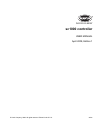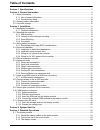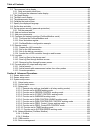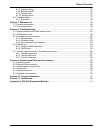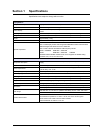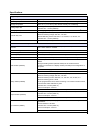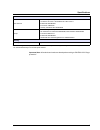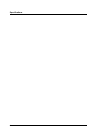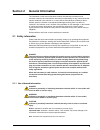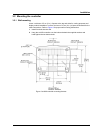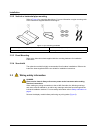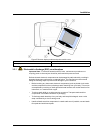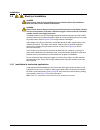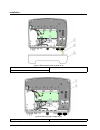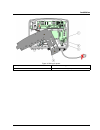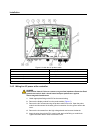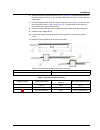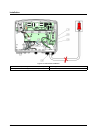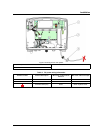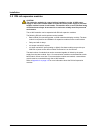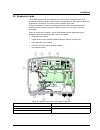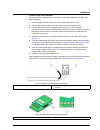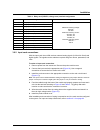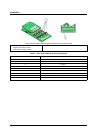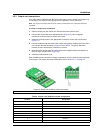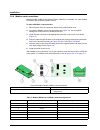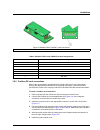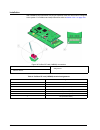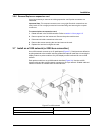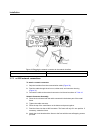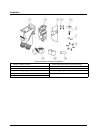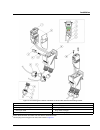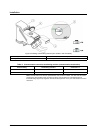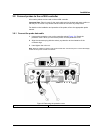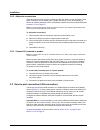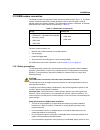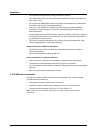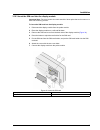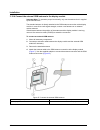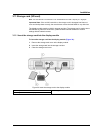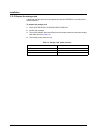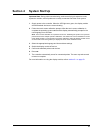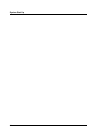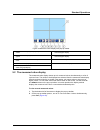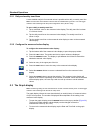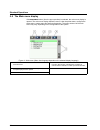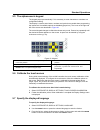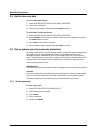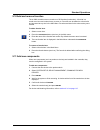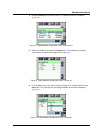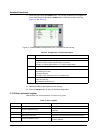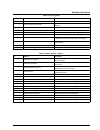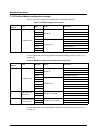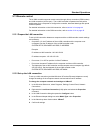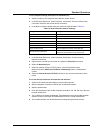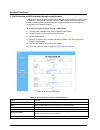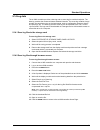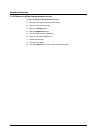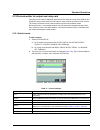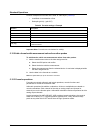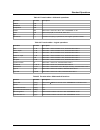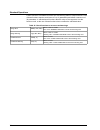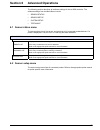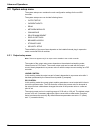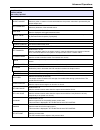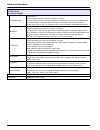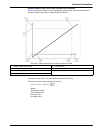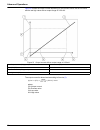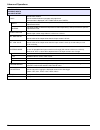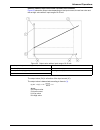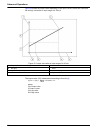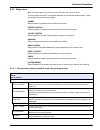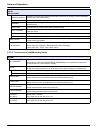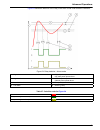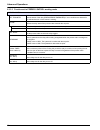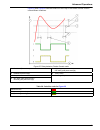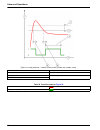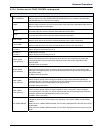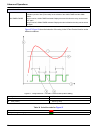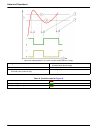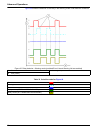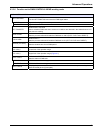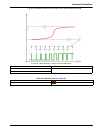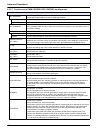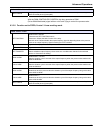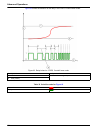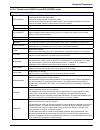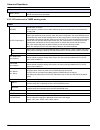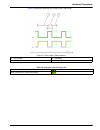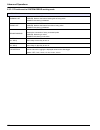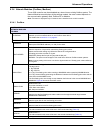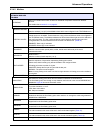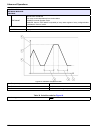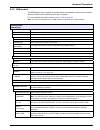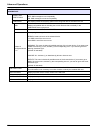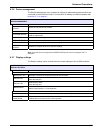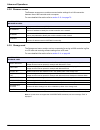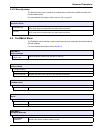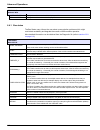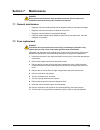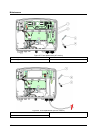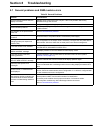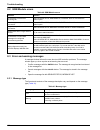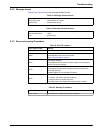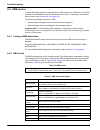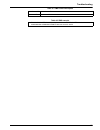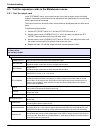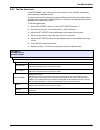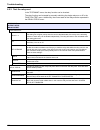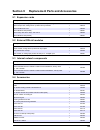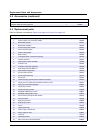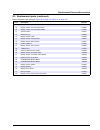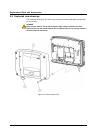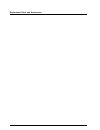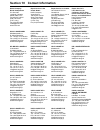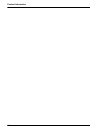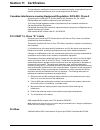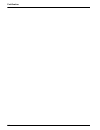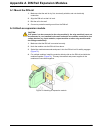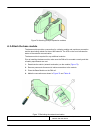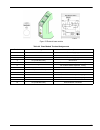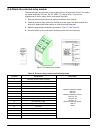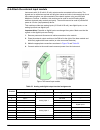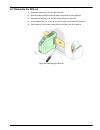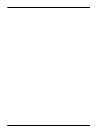- DL manuals
- Hach
- Controller
- sc1000
- User Manual
Hach sc1000 User Manual
Summary of sc1000
Page 1
Doc023.53.90007 sc1000 controller user manual april 2008, edition 1 © hach company, 2008. All rights reserved. Printed in the u.S.A. As/cw.
Page 3: Table of Contents
1 table of contents section 1 specifications .................................................................................................................... 5 section 2 general information ......................................................................................................... ...
Page 4
2 table of contents 5.2 the measured value display ......................................................................................................55 5.2.1 daily and weekly trend lines ..............................................................................................56 5.2.2 config...
Page 5
3 table of contents 6.3.7 display settings............................................................................................................... 115 6.3.8 browser access............................................................................................................... 116 6.3.9 ...
Page 6
4 table of contents.
Page 7: Section 1
5 section 1 specifications specifications are subject to change without notice. Display module component description display module for menu-based operation enclosure plastic housing, enclosure rating ip65 screen display qvga, 320 x 240 pixels, viewing area: 111,4 mm x 83,5 mm, 256 colors, touch scr...
Page 8
6 specifications plug-in expansion cards component description plug-in expansion cards for installation in the probe module operating temperature –20 to 55 °c (–4 to 131 °f); 95% relative humidity, non-condensing storage temperature –20 to 70 °c (–4 to 158 °f); 95% relative humidity, non-condensing ...
Page 9
7 specifications important note: all modules and cards are developed according to din en 61326 “surge protection”. Certifications north america sc1000 with system components - ctuvus to ul 61010-1 & can/csa 22.2 no. 61010-1 sc1000 with gsm module - fcc id no. Qipmc56 - industry canada id no. 267w-mc...
Page 10
8 specifications.
Page 11: Section 2
9 section 2 general information the information in this manual has been carefully checked and is believed to be accurate. However, the manufacturer assumes no responsibility for any inaccuracies that may be contained in this manual. In no event will the manufacturer be liable for direct, indirect, s...
Page 12
10 general information 2.1.2 precautionary labels read all labels and tags attached to the instrument. Personal injury or damage to the instrument could occur if not observed 2.2 general product information the sc1000 is a multi-parameter controller designed to function with any of the digital probe...
Page 13: Section 3
11 section 3 installation danger electrocution hazard. Only qualified personnel should conduct the tasks described in this section of the manual. 3.1 mechanical installation figure 1 probe module with display module 1 probe module 3 display module 2 led indicator 4 connector, display module to probe...
Page 14
12 installation 3.1.1 controller dimensions figure 2 sc1000 controller dimensions.
Page 15
13 installation 3.2 mounting the controller 3.2.1 wall mounting leave a minimum of 5 cm (2 in.) of space at the top and sides for cooling purposes and display module installation. Leave a minimum of 15 cm (6 in.) of space underneath for the cable connections. Refer to figure 3 for proper wall mounti...
Page 16
14 installation 3.2.2 vertical or horizontal pipe mounting refer to figure 4 for mounting descriptions. For more information on pipe mounting refer to the instructions supplied with the mounting kit. 3.2.3 panel mounting refer to the instruction sheet supplied with the mounting hardware for installa...
Page 17
15 installation 3.3.1 electrostatic discharge (esd) considerations important note: to minimize hazards and esd risks, maintenance procedures not requiring power to the analyzer should be performed with power removed. Delicate internal electronic components can be damaged by static electricity, resul...
Page 18
16 installation 3.4 electrical installation danger electrocution hazard. Only qualified personnel should conduct the installation tasks described in this section of the manual. Danger electrocution hazard. Always install a ground fault interrupt circuit (gfic)/ residual current circuit breaker (rccb...
Page 19
17 installation 3.4.2 installation using a power cord a sealing-type strain relief to maintain the ip65 environmental rating and a power cord less than 3 meters (10 feet) in length with three 18-gauge conductors (including a safety ground wire) can be used, see section 9 on page 129 . See figure 6 f...
Page 20
18 installation figure 8 removing the probe module cover 1 ground screw 3 probe module cover 2 ground wire figure 9 removing high voltage barrier 1 high voltage barrier 2 screw (6x).
Page 21
19 installation figure 10 wiring for power 1 ac power connections 3 ferrite will fit snugly in this area 2 earth ground connections 4 barrier should fit easily into position.
Page 22
20 installation 3.4.3 wiring for ac power at the controller danger electrocution hazard. Failure to connect to a good low impedance protective earth ground can result in both a shock hazard and poor performance against electro-magnetic interferences. 1. Obtain appropriate fittings with ip65 environm...
Page 23
21 installation 6. Strip the cable outer insulation 260 mm (10 in.) ( figure 12 ). Shorten all wires except the earth wire 20 mm (0.78 in.), so the earth cable is 20 mm (0.78 in.) longer than the other cables. 7. Feed the stripped power cable through the ferrite core twice ( figure 12 ) and wire int...
Page 24
22 installation figure 13 hard-wired installation 1 ferrite core (electromagnetic interference device) 3 earth ground connection 2 ac power connections (optional, lzx970) 4 conduit hub, strain relief.
Page 25
23 installation figure 14 installation with power cord 1 ferrite core (electromagnetic interference device) 3 earth ground connection 2 ac power connections 4 strain relief.
Page 26
24 installation 3.4.4 wiring for 24 vdc power at the controller important note: the ac power outlets cannot be used with the 24 vdc power supply. Figure 15 inside the 24 vdc probe module 1 fan 6 fuse, t 6.3a, slow-blow 2 main circuit board 7 24 vdc power connections 3 connector for expansion slot 8 ...
Page 27
25 installation figure 16 wiring for 24 vdc power 1 24 vdc power terminal block 3 strain relief 2 cable table 2 dc power wiring information terminal number terminal description wire color code for north america wire color code for europe + +24 vdc red brown - 24 vdc return black blue protective eart...
Page 28
26 installation 3.5 din rail expansion modules caution the expansion modules for control cabinet installation use the 24 vdc power supply in the control cabinet. Make sure that the correct power supply is provided. Install a residual current circuit breaker. The modules have an environmental rating ...
Page 29
27 installation 3.6 expansion cards the sc1000 controller can be expanded with internal plug-in expansion cards. Each expansion component can be identified with its serial number on the sc1000 network and programmed as required. The serial number is located on the card. It may be necessary to remove...
Page 30
28 installation 3.6.1 relay card connections danger electrocution hazard. Relays must either be wired as low or high voltage. Danger fire hazard: relay loads must be resistive. User must externally limit current to the relays to 5 amps by use of a fuse or breaker. The relay connector accepts 18–12 a...
Page 31
29 installation to make a relay card connection for instruments not equipped with a relay card, do the steps listed below to make relay card connections. 1. Remove power from the instrument. Remove the probe module cover. 2. Remove the screws on the plastic relay cover. Remove the plastic cover. 3. ...
Page 32
30 installation table 3 relay card (yab022, normally closed) terminal assignments terminal designation relay 1–4 1 relay 1 (normally closed contacts) maximum switching voltage: 250 vac; 125 vdc maximum switching current: 250 vac, 5a 125 vac, 5a 30 vdc, 5a maximum switching power: 1500 va 150 w 2 3 r...
Page 33
31 installation 3.6.2 input card connections with the input card, the sc1000 receives external analog signals (0–20 ma/4–20ma) and digital signals. The signals can be scaled as required and given names, parameters, and units. To make an input card connection: 1. Remove power from the instrument. Rem...
Page 34
32 installation figure 22 input card (yab018) cable connections and jumper setting 1 jumper switches digital input=jumper closed analog input=jumper opened 2 terminal block– refer to table 5 for terminal assignments. Table 5 input card (yab018) terminal assignments terminal designation 1 input 1 + 2...
Page 35
33 installation 3.6.3 output card connections if the instrument is equipped with the output card option, the ma output card supplies up to 4 analog (0–20 ma/4–20 ma) signals into an impedance of max. 500 ohm. Note: the sc1000 ma output card cannot be used to provide power to a 2-wire (loop-powered) ...
Page 36
34 installation 3.6.4 modbus card connections modbus rs485 (yab021) and modbus rs232 (yab047) are available. For more detailed information refer to the bus system manual. To make a modbus card connection: 1. Remove power from the instrument. Remove the probe module cover. 2. Connect the modbus card ...
Page 37
35 installation 3.6.5 profibus dp card connections refer to the documentation supplied with the profibus dp card for more information. Refer to the appropriate probe manual for operating instructions, instrument profiles, and gsd files. Refer to the company web site for the latest gsd files and docu...
Page 38
36 installation after installation and connection of a plug-in expansion card, the card must be configured to the system. For profibus card setup instructions refer to section 6.3.4.1 on page 109 . Figure 26 profibus dp card (yab020) connections 1 network termination activated, last device on networ...
Page 39
37 installation 3.6.6 remove/replace an expansion card it may be necessary to remove an existing expansion card if probe connectors are obstructed. Important note: the compact connectors are a very tight fit and the connections can easily break off. Do not apply excessive force when fitting and remo...
Page 40
38 installation 3.7.1 sc1000 network connections to attach a network connector: 1. Strip the insulation from the communication cable ( figure 29 ). 2. Feed the cable through the union nut, rubber seal, and connector housing ( figure 31 ). 3. Connect the cable to the network connector circuit board a...
Page 41
39 installation 9. If necessary, set the terminating resistor. Note: when using the connector with the last module on the network segment, one union nut remains unused. Seal the union nut with the plug supplied. Refer to figure 31 . 10. If this connector is the end of the network, insert the rubber ...
Page 42
40 installation figure 30 network connector components 1 housing, network connector 7 insert, plastic label (network connector housing) 2 network connector printed circuit board with shell bottom 8 not used 3 shell, top 9 plug, rubber, cord grip 4 screws, self-tapping (2x) 10 seal, cord grip (2x) 5 ...
Page 43
41 installation figure 31 connecting the network connector to the sc1000 network terminating resistor 1 shell, bottom 6 housing, network connector 2 network connector printed circuit board with shell bottom 7 seal, cord grip 3 clamp, network cable(s) 8 cord grip 4 screw, pan head 9 plug, rubber, cor...
Page 44
42 installation note: the dip switch can also be operated when the connector is fitted. The off and on switch positions are also printed on the connector housing. Use the switch for commissioning and troubleshooting segment by segment. Shut down the segments one by one and check for function and err...
Page 45
43 installation 3.8 connect probes to the sc1000 controller all sc series probes can be used on the sc1000 controller. Important note: plan the route for the probe cable and lay the data and power cables so that they do not cause a trip hazard and the cables do not have any sharp bends. For details ...
Page 46
44 installation 3.8.2 add probe connections when all probe connectors on the sc1000 controller are already in use for probes, more probe connectors can be added (max. 8 probe connectors). It may be necessary to remove an existing expansion card if accessibility to probe connectors is obstructed (ref...
Page 47
45 installation 3.10 gsm modem connection the display module can optionally contain a built-in tri-band modem ( figure 7 ). The gsm modem connection allows fully remote operation of the sc1000 controller, including transfer of data and software updates. The gsm modem requires a sim card, an external...
Page 48
46 installation • do not expose the equipment to strong vibrations or impacts. • the gsm/gprs modem can cause disturbances when in the proximity of television sets, radios or pcs. • do not open the gsm/gprs modem. Any change of the equipment is inadmissible and leads to the loss of the operating per...
Page 49
47 installation 3.10.3 insert the sim card into the display module important note: the touch screen is scratch sensitive. Never place the touch screen on a hard and scratching surface. To insert the sim card into the display module: 1. Disconnect the display module from the probe module. 2. Place th...
Page 50
48 installation 3.10.4 connect the external gsm antenna to the display module important note: to guarantee proper functionality, only use the antenna that is supplied by the manufacturer. The standard antenna is directly attached to the gsm antenna connection at the display module. In case of low ra...
Page 51
49 installation 3.11 storage card (sd card) note: the manufacturer recommends to use sandisk® sd card with a capacity of 1 gigabyte. Important note: if the sc1000 controller or the storage card is damaged and does not save and backup data correctly, the manufacturer cannot be held liable for any dat...
Page 52
50 installation 3.11.2 prepare the storage card a plain/new storage card has to be prepared first with the erase all command of the sc1000 software. To prepare the storage card: 1. Select system setup, storage card, erase all. 2. Confirm the message. 3. The sc1000 software removes all files from the...
Page 53: Section 4
51 section 4 system start up important note: during initial commissioning, make sure all plug-in expansion cards, expansion modules, and all probes are correctly connected and wired in the system. 1. Supply power to the controller. When the led light turns green, the display module and the attached ...
Page 54
52 system start up.
Page 55: Section 5
53 section 5 standard operations 5.1 the display module the sc1000 display module is a color graphical user interface that uses touch screen technology. The touch screen is a 5.5” (14 cm) lcd monitor. The touch screen display must be calibrated prior to configuring or viewing data (refer to section ...
Page 56
54 standard operations 5.1.2 tips for the use of the touch screen the entire screen of the display module is touch-activated. To make a selection, press the screen with a fingernail, fingertip, pencil eraser or a stylus. Do not press the screen with a sharp object, such as the tip of a ball point pe...
Page 57
55 standard operations 5.2 the measured value display the measured value display shows up to 4 measured values simultaneously or a list of up to ten lines. The values to be displayed are selected from the measured value display list and can be provided by sc probes, relay status, ma output values or...
Page 58
56 standard operations 5.2.1 daily and weekly trend lines a more detailed analysis of measured values is possible with a daily or weekly trend line. Note: the trend lines are available on devices with an installed data log function. For data logger activation and scheduling enter the probe configura...
Page 59
57 standard operations note: tap the left side of the of the curve window to display the parameter axis. With every tap the axis for the next curve is displayed. It is not possible to display all parameter axis at the same time. Figure 40 the graph display 1 left step button—moves one step back in h...
Page 60
58 standard operations 5.4 the main menu display if the main menu button (from the pop-up toolbar) is selected, the main menu display is opened. The main menu display allows the user to view the probe status, configure the probe setup, system setup and perform diagnostics. The menu structure of the ...
Page 61
59 standard operations 5.5 the alphanumeric keypad the keypad pops up automatically if it is necessary to enter characters or numbers to a configuration setting. This display is used to enter letters, numbers and symbols as needed when programming the instrument. Unavailable options are disabled (gr...
Page 62
60 standard operations 5.8 set the time and date to set the time (24-h-format): 1. Select system setup, display settings, date/time. 2. The keypad is displayed. 3. Enter the time using the keypad and press enter to confirm. To set the date and the date format: 1. Select system setup, display setting...
Page 63
61 standard operations 5.10 add and remove favorites the sc1000 controller stores a maximum of 50 favorites (bookmarks). A favorite is a saved menu item and makes it easy to return to. Favorites can be added to a favorite list and accessed at any time in the main menu. Favorites are listed in the or...
Page 64
62 standard operations 5.12 configure the network modules (profibus/modbus cards) the sc1000 controller is a digital communication system based internally on the open modbus standard. For external integrations, modbus rtu or profibus dp/v1 is available. The module “2 words from slave” can be cascade...
Page 65
63 standard operations 4. Press the add button and select a device. The select device box is displayed ( figure 44 ). 5. Select a probe/device and press the enter button. The probe/device (including serial number) is added to the telegram box ( figure 45 ). 6. In the telegram device list, select a t...
Page 66
64 standard operations 7. Select a tag and press the enter button. The new tag is added to the telegram list. Select a tag and press the up and down button to move the position of the tag ( figure 47 and table 14 ). 8. Repeat the steps to add further devices and tags. 9. Press the enter button to st...
Page 67
65 standard operations 5 hardware error hardware error detected. 6 internal communication error a communication failure within the device has been detected. 7 humidity error excessive humidity has been detected. 8 temperature error temperature within the device exceeds specified limit. 10 sample war...
Page 68
66 standard operations 5.12.3 profibus/modbus configuration example table 17 and table 18 show a profibus/modbus configuration example. For more information concerning profibus configuration settings, refer to section 6.3.4.1 on page 109 . For more information concerning modbus configuration setting...
Page 69
67 standard operations 5.13 remote control the sc1000 controller supports remote control through dial-up connection (gsm modem) and lan connection (service port) . The sc1000 controller is operated remotely with a web browser from a computer to configure the controller, download data logs and upload...
Page 70
68 standard operations to add a fixed ip address to the computer: 1. In the windows start menu click programs, settings, control panel, network connections. 2. Right-click the local area connection (lan) option and select the properties command. 3. In the lan connection dialog box select internet pr...
Page 71
69 standard operations to set computer settings (description for windows xp): 1. Attach a modem to the computer and install the modem drivers. 2. In the windows start menu, select programs, accessories, communications, new connection wizard to add a new dial-up connection. 3. In the new connection w...
Page 72
70 standard operations 5.13.4 access the sc1000 controller through a web browser a web browser serves as the interface to administer the sc1000 controller remotely (gsm connection) or through lan. The web browser access provides the functionality of the sc1000 controller software except adding/remov...
Page 73
71 standard operations 5.14 log data the sc1000 controller provides a data log and an event log for each device/probe. The data log contains the measured data at selected intervals. The event log contains a large number of events that occur on the instruments, such as configuration changes, alarms a...
Page 74
72 standard operations 5.14.3 remove log files through browser access to remove log files through browser access: 1. Connect to a computer and open the browser. 2. Log on to the sc1000 controller. 3. Press the logger button. 4. Press the erase log button. 5. A list of probes/devices is displayed. 6....
Page 75
73 standard operations 5.15 formula editor for output and relay card formulas can be used as additional signal source for output and relay cards (din rail and expansion cards). Each channel of the output or relay card can be used to run a formula. The result of a formula can be used the same way lik...
Page 76
74 standard operations common examples for formulas are “load” or “delta-ph” ( table 22 ): • load basin1=concentration x flow • delta-ph=(ph in) – (ph out) important note: formulas are not checked for validity. 5.15.2 add a formula with measurement values from other probes to add formulas, which use...
Page 78
76 standard operations a set of functions is available to set the error and warning status of output modules. Each of these functions requires a minimum of 2 (or 3) parameters and allows a maximum of 32 parameters. In calculations all functions take the value of first argument a as the function resu...
Page 79: Section 6
77 section 6 advanced operations the following section describes all software settings for the sc1000 controller. The software settings from the main menu include: • sensor status • sensor setup • system setup • test/maint 6.1 sensor status menu the sensor status menu lists errors and warnings of al...
Page 80
78 advanced operations 6.3 system setup menu the system setup menu contains the main configuration settings for the sc1000 controller. The system setup menu can include following items: • output setup • current inputs • relay • network modules • gsm-module • device management • display settings • br...
Page 81
79 advanced operations system setup output setup ma output int/ext select output card 1,2,3 or 4 select source default value: no source selects a probe or creates a formula which delivers the process value that is processed by the current output card. Set parameter default value: no parameter select...
Page 82
80 advanced operations proportional default value: 0 sets the proportional part of the pid controller (in minutes). The proportional part of the controller generates an output signal which is linearly dependent to the control deviation. This part responds directly to any changes at the input but sta...
Page 83
81 advanced operations relation between input current and calculated concentration figure 50 shows the output current depending on the process value, the set low value and the set high value with an output range of 0 – 20 ma. The output current (oc) is a function of the process value (pv). The outpu...
Page 84
82 advanced operations figure 51 shows the output current depending on the process value, the set low value and the set high value with an output range of 4 – 20 ma. The output current is determined according to formula (2) : (2) where: oc=output current pv=process value lv=low value hv=high value f...
Page 85
83 advanced operations 6.3.2 current inputs menu note: the menus appear only if an input card is installed in the sc1000 controller. The current input card can be used as an analog input card to measure an input current in a range from 0 – 20 ma or 4 – 20 ma or it can be used as an digital input car...
Page 86
84 advanced operations logic default value: direct sets the relation between input state and output level. The menu item is displayed if set function is set to digital. Direct if the input contact is closed the output level is low respectively if the input contact is open the output level is high. R...
Page 87
85 advanced operations relation between input current and calculated concentration figure 52 shows the output value depending on the input current, the set low value and the set high value with an input range of 0 – 20 ma. The output value (ov) is a function of the input current (ic). The output val...
Page 88
86 advanced operations figure 53 shows the output value depending on the input current, the set low value and the set high value with an input range of 4 – 20 ma. The output value (ov) is determined according to formula (4) : (4) where: ov=output value ic=input current lv=low value hv=high value fig...
Page 89
87 advanced operations 6.3.3 relay menu note: this menu appears only if a relay card is installed in the sc1000 controller. The relay menu content for a relay card depends on the selected working mode. There are several relay card working modes: alarm relay controls if a process value is between two...
Page 90
88 advanced operations 6.3.3.2 function set to alarm working mode feeder control operates in response to the measured parameter. Can be set for phasing, set point, deadband, overfeed timer, and on/off delay. 2 point control operates in response to the measured parameter using two setpoints. Warning ...
Page 91
89 advanced operations figure 54 shows the behavior of the relay in the alarm mode under different conditions. Figure 54 relay behavior—alarm mode 1 high alarm 5 on delay when phase=reverse off delay when phase=direct 2 high deadband 6 off delay when phase=reverse on delay when phase=direct 3 low de...
Page 92
90 advanced operations 6.3.3.3 function set to feeder control working mode feeder control set transfer default value: de-energized sets the status of the relay (energized/de-energized) if error conditions are detected in the selected source or if the source is missing. Phase default value: high defi...
Page 93
91 advanced operations figure 55 and figure 56 show the behavior of the relay in the feeder control function under different conditions. Figure 55 relay behavior, feeder control mode 1 deadband (phase=low) 5 on delay (with phase set low) off delay (with phase set high) 2 deadband (phase=high) 6 time...
Page 94
92 advanced operations figure 56 relay behavior—feeder control mode (phase low, onmax timer) 1 deadband 5 on delay 2 set point 6 off delay 3 onmax timer 7 source (y-axis) 4 time (x-axis) table 29 color/line code for figure 56 selected source relay contact (phase low).
Page 95
93 advanced operations 6.3.3.4 function set to 2 point control working mode 2 point control set transfer default value: de-energized sets the status of the relay (energized/de-energized) if error conditions are detected in the selected source or if the source is missing. Phase default value: high se...
Page 96
94 advanced operations figure 57 - figure 59 show the behavior of the relay in the 2 point control function under different conditions. Min timer expire default value: 0 seconds (off) indicates a period of time (in seconds) for the release of the onmin timer and the offmin timer. Relay turned on, on...
Page 97
95 advanced operations figure 58 relay behavior—2 point control mode (onmin timer, onmax timer) 1 high alarm 5 offmin timer 2 low alarm 6 onmin timer 3 onmin timer 7 source (y-axis) 4 time (x-axis) table 31 color/line code for figure 58 selected source relay contact (phase high).
Page 98
96 advanced operations figure 59 relay behavior—2 point control mode (on/off delay) 1 high alarm 4 off delay (when phase is low) on delay (when phase is high) 2 low alarm 5 time (x-axis) 3 on delay (when phase is low) off delay (when phase is high) 6 source (y-axis) table 32 color/line code for figu...
Page 99
97 advanced operations 6.3.3.5 function set to warning working mode warning warning list default value: disabled sets the monitoring of the internal warning bits of the selected source. Enabled: monitoring is active. Disabled: monitoring is not active. Error list default value: disabled sets the mon...
Page 100
98 advanced operations figure 60 shows the behavior of the relay in the warning mode under different conditions. Figure 60 relay behavior—warning mode (provided error list and warning list are enabled) 1 bit set 3 source (y-axis) 2 time (x-axis) table 33 color/line code for figure 60 error list warn...
Page 101
99 advanced operations 6.3.3.6 function set to pwm control/linear working mode pwm control/linear set function default value: linear the 2nd set function menu sets the pwm signal status linear signal is linearly dependent on the process value. Pid control signal works as a pid controller. Set transf...
Page 102
100 advanced operations figure 61 pwm control/linear mode—maximum value 1 process value (x-axis) 3 low alarm 2 high alarm 4 output ratio (y-axis).
Page 103
101 advanced operations figure 62 shows the behavior of the relay in the pwm control/linear mode. Figure 62 relay behavior—pwm control/linear mode 1 high alarm 4 time (x-axis) 2 low alarm 5 selected source (y-axis) 3 period table 34 color/line code for figure 62 selected source relay contact.
Page 104
102 advanced operations 6.3.3.7 function set to pwm control/pid control working mode pwm control/pid control set function default value: linear the 2nd set function menu sets the pwm signal status. Linear signal is linearly dependent on the process value. Pid control signal works as a pid controller...
Page 105
103 advanced operations with the pwm control/pid control the relay generates a pwm (pulse-width-modulated) signal with an on/off ratio trying to control the process value. 6.3.3.8 function set to freq. Control / linear working mode input value displays the process value read from the selected source...
Page 106
104 advanced operations figure 63 shows the behavior of the relay in the freq. Control/linear mode. Figure 63 relay behavior—freq. Control/linear mode 1 high limit 4 cycle duration 2 low limit 5 selected source (y-axis) 3 time (x-axis) table 35 color/line code for figure 63 selected source relay con...
Page 107
105 advanced operations 6.3.3.9 function set to freq. Control/pid control mode freq. Control /pid control set function default value: linear there are two set function menus. First menu: selects the basic function of the relay. Second menu: defines whether the output frequency signal is depending li...
Page 108
106 advanced operations 6.3.3.10 function set to timer working mode input value displays the process value read from the selected source after it has been processed by the internal formula parser (if prompted). Freq. Control /pid control timer sensor default value: no source select a probe or create...
Page 109
107 advanced operations figure 64 shows the behavior of the relay in the timer mode. Figure 64 timer mode—relay behavior 1 off duration 3 off delay 2 duration 4 time (x-axis) table 36 color/line code for figure 64 relay contact (duty cycle=direct) relay contact (duty cycle=reverse).
Page 110
108 advanced operations 6.3.3.11 function set to system error working mode system error warning list default value: disabled enabled: monitors the internal warning bits of every probe. Disabled: monitoring is disabled. Error list default value: disabled enabled: monitors the internal error bits of e...
Page 111
109 advanced operations 6.3.4 network modules (profibus, modbus) the sc1000 controller can be embedded as a slave into an existing fieldbus system. The network modules menu displays all the settings needed, the menu content depends on the communication gateway used, profibus dp or modbus. Note: this...
Page 112
110 advanced operations test/maint default value: disabled disabled: normal operation mode enabled: sets the test/maint bit (0x0040) of every status register of every configured slave to indicate the “service” mode. Version displays the current software version of the profibus network adapter card. ...
Page 113
111 advanced operations 6.3.4.2 modbus system setup network modules fieldbus telegram sets up an modbus slave which is based on individual composition of data from different devices. For details refer to section 5.12 on page 62 . Modbus modbus adress default value: 0 sets the address (1 to 247) of t...
Page 114
112 advanced operations test/maint default value: disabled this menu works independently from the simulation. Disabled: normal operation mode enabled: sets the test/maint bit (0x0040) of every status register of every configured slave to indicate the “service” mode. Version displays the current soft...
Page 115
113 advanced operations 6.3.5 gsm module the gsm module menu contains all settings which are needed for remote communication (dial-up) between the sc1000 controller and a computer. For more detailed information refer to section 3.10 on page 45 . Note: this menu is displayed only if a gsm modem is in...
Page 116
114 advanced operations inhibit sms repetitions default value: “off” off: sms messages are sent repeatedly. On: sms messages are not sent repeatedly. Configure the display module observes the states of the configured devices included in this list. Add adds a device to the configure list displays all...
Page 117
115 advanced operations 6.3.6 device management the device management menu contains all settings for administering devices which are connected to the sc1000 controller. For information on adding new devices/probes refer to section 5.11 on page 61 . Note: if a probe does not support the save/restore ...
Page 118
116 advanced operations 6.3.8 browser access the browser access menu contains communication settings for a lan connection between the sc1000 controller and a computer. For more detailed information refer to section 5.13.4 on page 70 . 6.3.9 storage card the storage card menu contains various command...
Page 119
117 advanced operations 6.3.10 security setup the security setup menu allows to set a passcode to protect the sc1000 controller from unauthorized access. For more detailed information refer to section 5.9 on page 60 . 6.4 test/maint menu the test/maint menu enables a user to test internal plug-in ex...
Page 120
118 advanced operations 6.4.1 bus status the bus status menu informs the user about communication problems which might restrict data availability and degrade the overall sc1000 controller operation. More detailed information can be obtained from the diagnostic file (refer to section 6.3.9 on page 11...
Page 121: Section 7
119 section 7 maintenance danger electrocution and fire hazard. Only qualified personnel should conduct the installation tasks described in this section of the manual. 7.1 general maintenance • regularly check the probe module and the display module for mechanical damage. • regularly check all conne...
Page 122
120 maintenance figure 67 fuse replacement (ac version) 1 fuse (2), f1 and f2: m 3.5a medium slow-blow 3 remove fuse from holder as shown. 2 fuse (2), f3 and f4: t 8a; 100–240 vdc, slow-blow 4 fuse holder figure 68 fuse replacement (24 vdc version) 1 fuse, t 6.3a, slow-blow 3 fuse holder 2 remove fu...
Page 123: Section 8
121 section 8 troubleshooting 8.1 general problems and gsm module errors table 39 general problems problem cause/solution incorrect display reaction when the display is touched calibrate touch screen with finger or stylus. If this is not possible: start factory calibration through web access. No tre...
Page 124
122 troubleshooting 8.2 gsm module errors 8.3 error and warning messages a message window informs the user about sc1000 controller problems. The message window pops up, when a probe error/warning has occurred. • confirm messages with the enter button: the message is recognized and not stored in the ...
Page 125
123 troubleshooting 8.3.2 message format table 42 and table 43 show the message window formats: 8.3.3 error and warning id numbers table 42 message window format date warning/error text device name local time warning/error id number serial number device event counter table 43 message window example ...
Page 126
124 troubleshooting 8.4 sms service provided the display module is equipped with a gsm modem and a sim card, the sc1000 controller can send sms to up to five destinations if an error or a warning in an attached device occurs (refer to section 8.3 on page 122 ). The following messages are sent via sm...
Page 127
125 troubleshooting manufacturer id manufacturer id instrument id instrument id table 48 sms example e32 hach-lange trailer 01726428973 000001138172 relay int reservoir 1 000000002283 communication er 061128 1332 001 49155 table 47 sms format description.
Page 128
126 troubleshooting 8.5 test the expansion cards in the maintenance menu 8.5.1 test the output card in the test/maint menu, every output current can be set to certain values for testing reasons. If necessary, each output can be adjusted as well. Additionally, the current state of the outputs can be ...
Page 129
127 troubleshooting 8.5.2 test the input card in the test/maint menu, every input current channel can be checked. If necessary, each input can be adjusted as well. The input current can be checked by setting a defined current to the according channel and then comparing it with the displayed value. I...
Page 130
128 troubleshooting 8.5.3 test the relay card in the test/maint menu, the relay function can be checked. The relay function can be tested by manually switching the single relays on or off in the function test menu. Additionally, the current state of the relays can be requested in the relay status me...
Page 131: Section 9
129 section 9 replacement parts and accessories 9.1 expansion cards description qty item no. Internal input card, analog/digital with 4x (0–20/4–20 ma) or 4 x digital in 1 yab018 internal output card, analog with 4x (0–20/4–20 ma) output 1 yab019 internal profibus dp card 1 yab020 internal modbus ca...
Page 132
130 replacement parts and accessories external antenna 1 lzx990 extension cable for external antenna 1 lzx955 9.5 replacement parts refer to exploded view drawings, figure 69 on page 132 – figure 72 on page 135 item description item no. 1 probe module, front housing (hach) lzx949 1 probe module, fro...
Page 133
131 replacement parts and accessories 37 set of connectors lzx967 40 display module, front housing (hach) lzx925 40 display module, front housing (lange) lzx926 41 antenna sleeve lzx931 42 antenna (6 cm) lzx956 43 display module, cable lzx934 44 display module, carrying strap lzx935 45 display modul...
Page 134
132 replacement parts and accessories 9.6 exploded view drawings the assembly drawings in this section are provided to identify replaceable components for service only. Danger electrocution hazard. This product contains high voltage sufficient to cause electrocution and fire related hazard. Do not a...
Page 135
133 replacement parts and accessories figure 70 probe module connections.
Page 136
134 replacement parts and accessories figure 71 probe module circuit cards.
Page 137
135 replacement parts and accessories figure 72 display module.
Page 138
136 replacement parts and accessories.
Page 139
137 section 10 contact information hach company world headquarters p.O. Box 389 loveland, colorado 80539-0389 u.S.A. Tel (800) 227-hach (800) -227-4224 (u.S.A. Only) fax (970) 669-2932 orders@hach.Com www.Hach.Com repair service in the united states: hach company ames service 100 dayton avenue ames,...
Page 140
138 contact information.
Page 141: Section 11 Certification
139 section 11 certification the manufacturer certifies this instrument was tested thoroughly, inspected and found to meet its published specifications when it was shipped from the factory. Canadian interference-causing equipment regulation, iecs-003, class a supporting test records by ets product s...
Page 142
140 certification.
Page 143
141 appendix a din rail expansion modules a.1 mount the din rail 1. Make sure that the wall is dry, flat, structurally suitable, and not electrically conductive. 2. Align the din rail so that it is level. 3. Bolt the rail to the wall. 4. Connect a protective earth ground from the din rail. A.2 attac...
Page 144
142 a.3 attach the base module the base module provides a connection for a display module and contains a connection and the terminating resistor for the sc1000 network. The led on the front indicates the status of the network communication. The base module is required for any additional modules. Pri...
Page 145
143 figure 76 external base module table 49 base module terminal assignments terminal terminal assignment description 1 + 24 vdc power supply (+) 2 not used — 3 0 v power supply (–) 4 pe (protective earth) ground 24 v 5 + for sc1000 network expansion, coming 6 – for sc1000 network expansion, coming ...
Page 146
144 a.4 attach the external relay module the external relay card provides 4 relays, each with one change-over contact. The relays can switch maximum 250 vac, 5a (ul, spdt-co, change-over). They can be programmed for limits, status, timers, and special functions. 1. Remove power and disconnect all ca...
Page 147
145 a.5 attach the external output module the output module provides two outputs, 0–20 ma/4–20 ma, 500 ohm. 1. Remove power and disconnect all cable connections to the module. 2. Place the external output module on the din rail to the right of the base module and slide firmly against the base module...
Page 148
146 a.6 attach the external input module instruments with (0–20 ma/4–20 ma) outputs can be connected to this module. The signals can be scaled as required and be given names and units. Instruments that do not have network options can be connected to the network system using a sc1000 with modbus or p...
Page 149
147 a.7 dismantle the din rail 1. Delete the module(s) in the sc1000 controller. 2. Remove power and disconnect all cable connections to the module(s). 3. Separate the module(s) on the din rail by sliding it to one side. 4. Use a suitable tool (i.E., screw driver) to pull down on the rear of the mod...
Page 150
148.