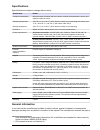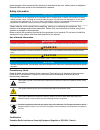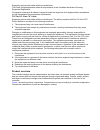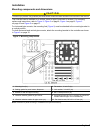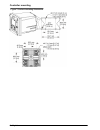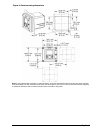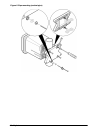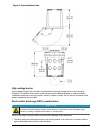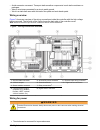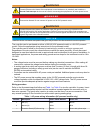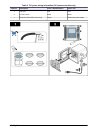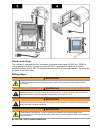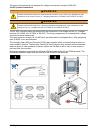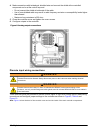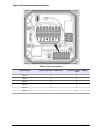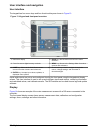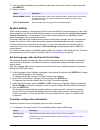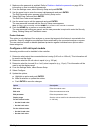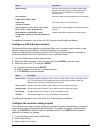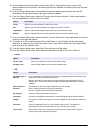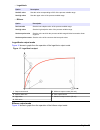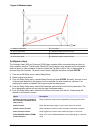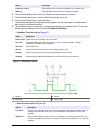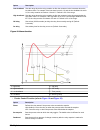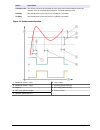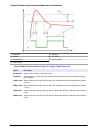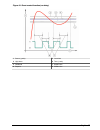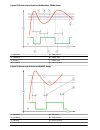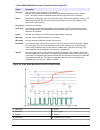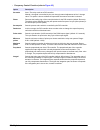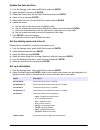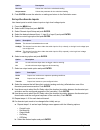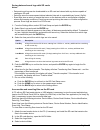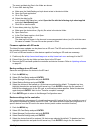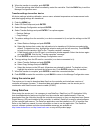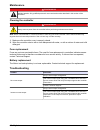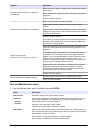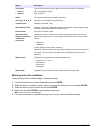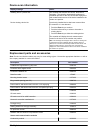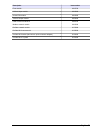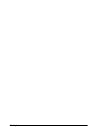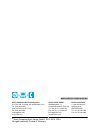- DL manuals
- Hach
- Controller
- sc200
- User Manual
Hach sc200 User Manual
Summary of sc200
Page 1
Doc023.52.80040 sc200 controller 0 7/2016, edition 8 user manual.
Page 3: Table of Contents
Table of contents specifications .............................................................................................................. 3 general information .................................................................................................. 3 safety information..................
Page 4: Maintenance
Display setup ............................................................................................................. 39 update the date and time .......................................................................................... 40 set the datalog mode and interval .......................
Page 5: Specifications
Specifications specifications are subject to change without notice. Specification details component description microprocessor-controlled and menu-driven controller that operates the sensor and displays measured values. Operating temperature -20 to 60 ºc (-4 to 140 ºf); 95% relative humidity, non-co...
Page 6
Make changes in this manual and the products it describes at any time, without notice or obligation. Revised editions are found on the manufacturer’s website. Safety information n o t i c e the manufacturer is not responsible for any damages due to misapplication or misuse of this product including,...
Page 7
Supporting test records reside with the manufacturer. This class a digital apparatus meets all requirements of the canadian interference-causing equipment regulations. Cet appareil numérique de classe a répond à toutes les exigences de la réglementation canadienne sur les équipements provoquant des ...
Page 8
Figure 1 system components 1 controller 4 network module (optional) 2 strain relief assembly (optional depending on controller version) 5 high-voltage barrier 3 digital connection fitting (optional depending on controller version) 6 sensor modules (optional) sensors and sensor modules the controller...
Page 9: Installation
Installation mounting components and dimensions c a u t i o n personal injury hazard. Only qualified personnel should conduct the tasks described in this section of the manual. The controller can be installed on a surface, panel or pipe (horizontal or vertical). For mounting options and instructions...
Page 10
Controller mounting figure 3 surface mounting dimensions 8 english.
Page 11
Figure 4 panel mounting dimensions note: if using the bracket (optional) for panel mounting, push the controller through the hole in the panel and then slide the bracket over the controller on the back side of the panel. Use the four 15 mm pan head screws (supplied) to attach the bracket to the cont...
Page 12
Figure 5 pipe mounting (vertical pipe) 10 english.
Page 13
Figure 6 top and bottom views high-voltage barrier high-voltage wiring for the controller is located behind the high-voltage barrier in the controller enclosure. The barrier must remain in place except when installing modules or when a qualified installation technician is wiring for power, alarms, o...
Page 14
• avoid excessive movement. Transport static-sensitive components in anti-static containers or packages. • wear a wrist strap connected by a wire to earth ground. • work in a static-safe area with anti-static floor pads and work bench pads. Wiring overview figure 7 shows an overview of the wiring co...
Page 15
W a r n i n g potential electrocution hazard. If this equipment is used outdoors or in potentially wet locations, a ground fault interrupt device must be used for connecting the equipment to its mains power source. D a n g e r electrocution hazard. Do not connect ac power to a 24 vdc powered model. ...
Page 16
Table 2 dc power wiring information (dc powered models only) terminal description color—north america color—eu 1 +24 vdc red red 2 24 vdc return black black — protective earth (pe) ground lug green green with yellow stripe 14 english.
Page 17
Alarms and relays the controller is equipped with four unpowered, single pole relays rated 100-250 vac, 50/60 hz, 5 amp resistive maximum. Contacts are rated 250 vac, 5 amp resistive maximum for the ac powered controller and 24 vdc, 5a resistive maximum for the dc powered controller. The relays are ...
Page 18
The wiring compartment is not designed for voltage connections in excess of 250 vac. 24 vdc powered controllers w a r n i n g potential electrocution hazard. Ac mains powered controllers (115 v–230 v) are designed for relay connections to ac mains circuits (i.E., voltages greater than 16 v-rms, 22.6...
Page 19
Analog output connections w a r n i n g potential electrocution hazard. Always disconnect power to the instrument when making electrical connections. W a r n i n g potential electrocution hazard. In order to maintain the nema/ip environmental ratings of the enclosure, use only conduit fittings and c...
Page 20
4. Make connections with twisted-pair shielded wire and connect the shield at the controlled component end or at the control loop end. • do not connect the shield at both ends of the cable. • use of non-shielded cable may result in radio frequency emission or susceptibility levels higher than allowe...
Page 21
Figure 9 discrete input wiring connections table 4 input connections discrete inputs connector position - switch input connector position - voltage input input 1+ 3 2 input 1- 2 3 input 2+ 6 5 input 2- 5 6 input 3+ 8 7 input 3- 7 8 english 19.
Page 22
Figure 10 jumper settings 1 input 1 configuration jumpers 4 jumpers positioned to the left for switch inputs 2 input 2 configuration jumpers 5 jumpers positioned to the right for voltage inputs 3 input 3 configuration jumpers 1. Open the controller cover. 2. Feed the wires through the cable gland. 3...
Page 23
Figure 11 digital sensor quick connect 1. Connect the optional digital communication output the manufacturer supports modbus rs485, modbus rs232, profibus dpv1 and hart communication protocols. The optional digital output module is installed in the location indicated by item 4 in figure 7 on page 12...
Page 24
User interface and navigation user interface the keypad has four menu keys and four directional keys as shown in figure 13 . Figure 13 keypad and front panel overview 1 instrument display 5 back key. Moves back one level in the menu structure. 2 cover for secure digital memory card slot 6 menu key. ...
Page 25
Figure 14 example of main measurement screen 1 home screen icon 7 warning status bar 2 sensor name 8 date 3 sd memory card icon 9 analog output values 4 relay status indicator 10 time 5 measurement value 11 progress bar 6 measurement unit 12 measurement parameter table 5 icon descriptions icon descr...
Page 26: System Startup
1. From the graphical display screen use the up and down arrow keys to select a graph and push the home key. 2. Select an option: option description measurement value set the measurement value for the selected channel. Select between auto scale and manually scale. For manual scaling enter the minimu...
Page 27: Advanced Operation
Option description relay setup configures the controller relays (refer to configure relays on page 30) display setup configures the controller display (refer to display setup on page 39) set date/time sets the controller time and date (refer to update the date and time on page 40) datalog setup conf...
Page 28
1. Make sure the passcode is enabled. Refer to enable or disable the passcode on page 25 for information on how to enable the passcode. 2. From the settings menu, select security setup and push enter. 3. Use the arrow keys to enter the current valid passcode and push enter. The edit passcode option ...
Page 29
Option description signal average sets how often signals are averaged. Higher values produce a smoother signal but increase the time it takes for a signal to respond to a change in the process value. Set resolution— x.Xxx, xx.Xx, xxx.X, xxxx sets the number of decimal places used in the display. Sel...
Page 30
4. Choose select source and select a source from the list. Typically the source is one of the sensors attached to the system. If an analog input card is installed, the analog input may be used as a source. 5. From the output setup menu, choose select parameter and choose an option from the list. Par...
Page 31
• logarithmic option description set 50% value sets the value corresponding to 50% of the process variable range. Set high value sets the upper value of the process variable range. • bilinear option description set low value sets the low endpoint value of the process variable range. Set high value s...
Page 32
Figure 16 bilinear output 1 output current axis 5 low value 2 source value axis 6 minimum output current (0-4 ma) 3 high value 7 knee point current 4 knee point value 8 maximum output current (20 ma) configure relays the normally open (no) and common (com) relay contacts will be connected when an al...
Page 33
Option description frequency control relay switches with a frequency depending on a process value warning relay indicates warning and error conditions in probes 6. From the relay setup menu, select set transfer and choose active or inactive. 7. From the relay setup menu, select fail safe and choose ...
Page 34
Option description low deadband sets the range where the relay remains on after the measured value increases above the low alarm value. For example, if the low alarm is set for 1.0 and the low deadband is set for 0.5, the relay remains on between 1.0 and 1.5. Default is 5% of the range. High deadban...
Page 35
Option description overfeed timer sets a time period for de-activating an active relay if the process setpoint cannot be reached. Once an overfeed alarm is present, it must be manually reset. Off delay sets a delay time for the relay to turn off (default: 0 seconds). On delay sets a delay time for t...
Page 36
Figure 20 feeder control function (phase low, overfeed timer) 1 deadband 5 on delay 2 setpoint 6 off delay 3 overfeed timer 7 source (y-axis) 4 time (x-axis) • event control function (refer to figure 21 , figure 22 and figure 23 ) option description set setpoint sets the value where the relay will t...
Page 37
Figure 21 event control function (no delay) 1 source (y-axis) 5 low alarm 2 high alarm 6 time (x-axis) 3 deadband 7 onmax-time 4 setpoint 8 offmax-time english 35.
Page 38
Figure 22 event control function (onmin timer, offmin timer) 1 high alarm 5 time (x-axis) 2 deadband 6 offmin timer 3 setpoint 7 onmin timer 4 low alarm 8 source (y-axis) figure 23 event control function (on/off delay) 1 high alarm 4 off delay 2 low alarm 5 time (x-axis) 3 on delay 6 source (y-axis)...
Page 39
• pulse width modulation control function (refer to figure 24 ) option description set mode auto—the relay output works as a pid controller. Manual—the signal is controlled by the user through manual adjustment of the % change value. This option is shown as manual output after the manual set mode is...
Page 40
• frequency control function (refer to figure 25 ) option description set mode auto—the relay works as a pid controller. Manual—the signal is controlled by the user through manual adjustment of the % change value. This option is shown as manual output after the manual set mode is selected. Phase rev...
Page 41
Figure 25 frequency control function 1 high limit 5 cycle duration 2 deadband 6 time (x-axis) 3 setpoint 7 selected source (y-axis) 4 low limit • warning function option description warning sets the level for warning activation. Refer to the sensor manual for the numbers for individual warning messa...
Page 42
Update the date and time 1. From the settings menu, select sc200 setup and push enter. 2. Select set date/time and push enter. 3. Select date format from the set date/time screen and push enter. 4. Select a format and push enter. 5. Select date/time from the set date/time screen and push enter. 6. U...
Page 43
Option description set units selects the units for the calculated reading set parameter selects the parameter for the calculated reading 3. Push enter to save the selection or setting and return to the calculation menu. Set up the discrete inputs use these inputs to switch closure inputs or logic le...
Page 44
C. Make the desired changes and push enter to save the changes and return to the inputs setting menu. Update the display language the display language can be changed through the setup menu. 1. From the settings menu, select sc200 setup and push enter. 2. Select language and push enter. The list of l...
Page 45
Saving data and event logs with sd cards notes: • data and event logs can be downloaded to an sd card and viewed with any device capable of reading an sd card. • data logs store the measurement data at selected intervals in a packed binary format (.Flg file). • event logs store a variety of events t...
Page 46
The event and data log files in the folder are shown. 5. To view xml data log files: a. Make sure the hachdatalog.Xsl style sheet exists in the device folder. B. Open the excel application. C. Go to file, open. D. Select the data log file. E. In the import xml dialog box, select open the file with t...
Page 47
6. When the transfer is complete, push enter. 7. To have the settings take effect immediately, restart the controller. Push the back key to exit the manage configuration menu. Transfer settings to another device all device settings including calibration, sensor name, selected temperature and measure...
Page 48: Maintenance
Maintenance d a n g e r multiple hazards. Only qualified personnel must conduct the tasks described in this section of the document. Cleaning the controller d a n g e r always remove power from the controller before performing maintenance activities. Note: never use flammable or corrosive solvents t...
Page 49
Problem resolution no relay activation make sure relay connections are secure. If using an external power source, make sure the relay wiring is correct. Make sure the relay configuration is correct. Test the relay activation through the test/maintenance menu. The relay should energize and de-energiz...
Page 50
Problem resolution controller will not power up, or powers up intermittently make sure the ac power connections are properly terminated in the controller. Make sure the power strip, line power, wall plug are all properly plugged in. Contact technical support network or sensor module not recognized m...
Page 51
Option description test output • output 1 • output 2 lets the user select a ma value that is sent by the controller for verification. Min: 0 ma (default +04.00) max: 25.00 ma status view status of all modules, sensors and relays. Test relay—a, b, c, d energize or de-energize the selected relay overf...
Page 52: Device Scan Information
Device scan information display message action installing device...Please wait the controller has found a new device. No action is necessary. The controller automatically performs an installation process for the new device and displays the main measurement screen of the device installed in the numbe...
Page 53
Description item number flow module 9012700 4-20 ma input module 9012800 ph and do module 9012900 4-20 ma output module 9334600 hart network module kit 9328100 modbus network module 9013200 profibus network module 9173900 profibus m12 connector kit 9178500 profibus m12 socket (hard wire to quick con...
Page 54
52 english.
Page 56
*doc023.52.80040* hach company world headquarters p.O. Box 389, loveland, co 80539-0389 u.S.A. Tel. (970) 669-3050 (800) 227-4224 (u.S.A. Only) fax (970) 669-2932 orders@hach.Com www.Hach.Com hach lange gmbh willstätterstraße 11 d-40549 düsseldorf, germany tel. +49 (0) 2 11 52 88-320 fax +49 (0) 2 1...