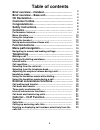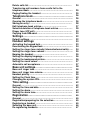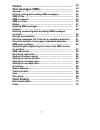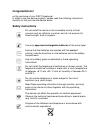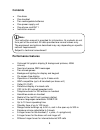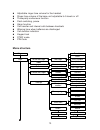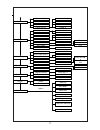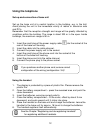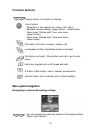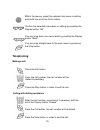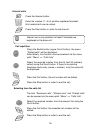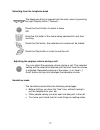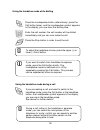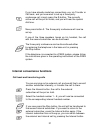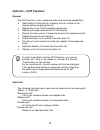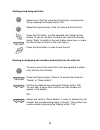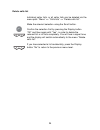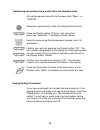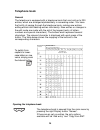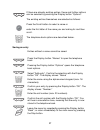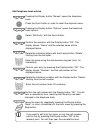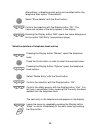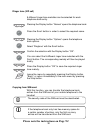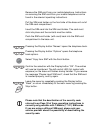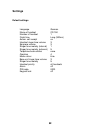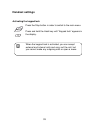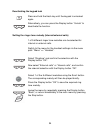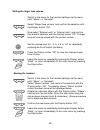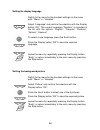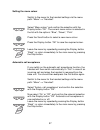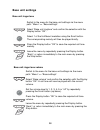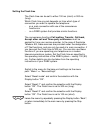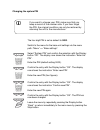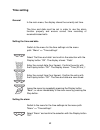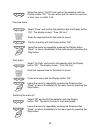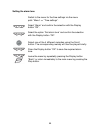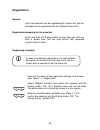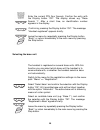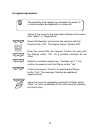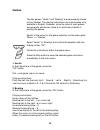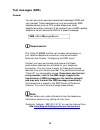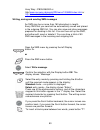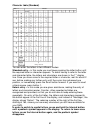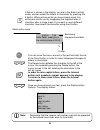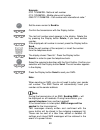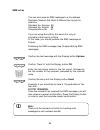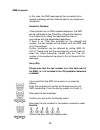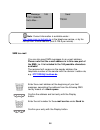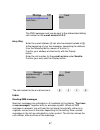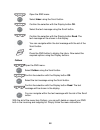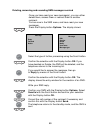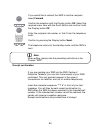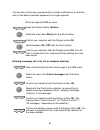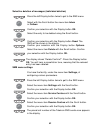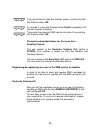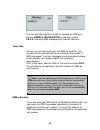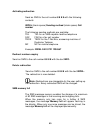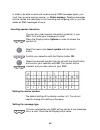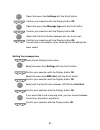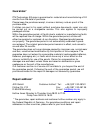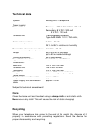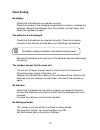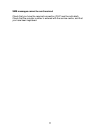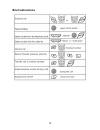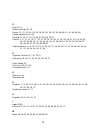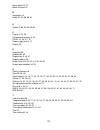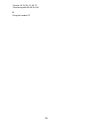- DL manuals
- HAGENUK
- Cordless Telephone
- CD 150
- Instruction Manual And Safety Instructions
HAGENUK CD 150 Instruction Manual And Safety Instructions
Summary of CD 150
Page 1
1 cd 150 instruction manual and safety instructions dect cordless telephone with caller id (clip) and sms function 08/04hj.
Page 2: Brief Overview - Handset
2 brief overview - handset microphone loudspeaker display call button (off- hook-button) display buttons alphanumeric keypad handsfree mode scroll button on-hook / stop sms button r-button internal button & shift button upper - ¥ ¥ ¥ ¥ ¥ lower-case letters hash key lock/unlock keypad (press and hold...
Page 3: Brief Overview – Base Unit
Brief overview – base unit 3 control led (yellow) missed calls copy from sim-card sim-card compartment control led (red) battery charging display charging contacts control led (yellow) power supply; registration paging button.
Page 4: Ce Declaration
Ce declaration this device, the cordless, analog dect telephone cd 150, fulfils the requirements of eu directive 99/5/eg for radio equipment and telecommunications transmission devices. The conformity assessment procedure has been carried out in accordance with appendix ii of eu directive 99/5/eg. T...
Page 5: Table of Contents
Table of contents brief overview – handset………….…….………… 2 brief overview – base unit…………………….…… 3 ce declaration……………….…………….…………. 4 customer hotline…………………………………….. 4 congratulations…………………………….………… 8 safety instructions……………….………………….. 8 contents……………………………………………….. 9 performance features…………………………...
Page 6: Handset Settings
Delete calls list…………………………………………………… 24 transferring call numbers from a calls list to the telephone book……………………………………………………. 25 paging/finding the handset….……………………………….… 25 telephone book…………………………….………… 26 general ………………………………………………………..……. 26 opening the telephone book………………………….………… 26 saving...
Page 7
Games…………………………..….………………….. 48 text messages (sms)……………………………….. 49 general……………………………………………………………… 49 writing, saving and sending sms messages………..……… 50 sms to fax…………………………………………………………. 54 sms to speech…………………………………………………….. 55 sms to e-mail…………….………….…………………………….. 56 inbox……………..………………………………………...
Page 8: Congratulations!
Congratulations! On the purchase of your dect telephone! In order to use the device properly, please read the following instructions carefully to find out how the device works. Safety instructions do not install the device in the immediate vicinity of heat sources such as radiators or similar, and d...
Page 9: Contents
Contents • one base • one handset • two rechargeable batteries • one power supply unit • one phone cord rj11 • instruction manual performance features • coloured full graphic display (5 background pictures, 4096 colours) • send and receive sms messages • two stored games • background lighting for di...
Page 10: Menu Structure
10 adjustable ringer tone volume for the handset ringer tone volume of the base unit adjustable to 5 levels or off three-party-confernece function flash switching, pause alarm function call transfer and internal calls between handsets warning tone when batteries are discharged call duration indicati...
Page 11
11 caller lists received calls dialled calls missed calls received calls delete calls list missed calls dialled numbers delete all ringer tone ringer volume handset name language picture menu colour auto talk external calls internal calls deutsch / english italiano / espanol francais picture 1-5 pin...
Page 12: Using The Telephone
Using the telephone set-up and connection of base unit set up the base unit at a central location in the building, e.G. In the hall. Avoid placing the unit in the immediate vicinity of radios or television sets and pc’s. Remember that the reception strength and range will be greatly affected by cond...
Page 13
Open/close battery compartment connection contacts for 2 rechargeable batteries batteries inserted 13 socket for small power supply cable plug socket for small phone cord plug cable channel.
Page 14: Function Buttons
Function buttons display button: list options in display scroll button: - navigation in sub-menus (up / down / left / right); - earpiece volume setting(+ upper button, - lower button); - open menu “dialled calls” from main menu - (upper button); - open menu “missed calls” from main menu - (lower but...
Page 15: Telephoning
Within the menus, select the relevant sub-menu or setting point with the aid of the scroll button. Confirm the selected sub-menus or setting by pressing the display button “ok”. You can jump back one menu level by pressing the display button “back”. You can jump straight back to the main menu by pre...
Page 16
Internal calls press the internal button. Enter the number (1...5) of another registered handset; this handset will now be called. Press the stop button in order to end the call. Call repetition press the redial button (upper scroll button); the menu “dialled calls” will be displayed. Alternatively,...
Page 17
Selecting from the telephone book the telephone book is opened from the main menu by pressing the right display button (“names”). Press the scroll button to select a name or enter the first letter of the name being searched for and then scrolling. Press the call button, the selected call number will...
Page 18
Using the handsfree mode while dialling press the loudspeaker button (alternatively: press the call button twice), and the loudspeaker symbol appears in the display; you now hear the dialling tone. Enter the call number; the call number will be dialled immediately and you can now make the call. Pres...
Page 19
External convenience functions the convenience functions call waiting, transfer, return, accept other call and three-party conference must be applied for from your service provider. In the case of deutsche telekom ag, these services are provided under the designation of t-net functions, and can only...
Page 20
Call back and transfer with the function call back/transfer, you can carry out two calls alternately, without either caller being able to hear what you are saying to the other. You can accept a “waiting” call, or call a second number yourself. This function also forms the basis for a three-party con...
Page 21
If you have already made two connections, e.G. Via transfer or call back, and you now want to set up a three-party conference call, simply press the r-button. The currently active call will be put on holds, and you will hear the special dial tone. Now press button 3. The three-party conference will ...
Page 22: Calls List – Clip Function
Calls list – clip function general the clip function of your telephone offers the following capabilities: • identification of the caller by showing the call number in the display before accepting the call. • registration of up to 50 missed/accepted calls. • reading off newly received calls in the di...
Page 23
Calling up and using calls lists select one of the lists using the scroll button, and open the list by pressing the display button “ok”. Select the required entry in the list using the scroll button. Press the call button, and the selected call number will be dialled. (if you do not want to make a c...
Page 24
Delete calls list individual caller lists, or all caller lists can be deleted via the menu path: “menu” => “calls lists” => “delete calls list”. Make the relevant selection using the scroll button. Confirm the selection first by pressing the display button “ok” and then again with “yes”, in order to...
Page 25
Transferring call numbers from a calls list to the telephone book call up the required caller list via the menu path: “menu” => “calls lists”. Select the required entry in the list using the scroll button. Press the display button “options” and call up the menu item “add entry”. The display shows: n...
Page 26: Telephone Book
Telephone book general the telephone is equipped with a telephone book that can hold up to 200 entries, which are arranged alphabetically in ascending order. You have the facility of paging through the telephone book, making new entries, editing entries and deleting entries individually. New entries...
Page 27
If there are already existing entries, these and further options can be selected by pressing the display button “options”. The existing entries themselves are selected as follows: press the scroll button to select a name or enter the first letter of the name you are looking for and then scroll. The ...
Page 28
Edit telephone book entries pressing the display button “names” opens the telephone book. Press the scroll button in order to select the required name. Pressing the display button “options” opens the telephone book options. Select “edit entry” with the scroll button. Confirm the selection with the d...
Page 29
Alternatively, a telephone book entry can be edited within the telephone book option “show details”. Select “show details” with the scroll button. Confirm the selection with the display button “ok”. The name and number of the entry appear in the display. Pressing the display button “edit” opens the ...
Page 30
Ringer tone (vip call) 5 different ringer tone melodies can be selected for each telephone book entry. Pressing the display button “names” opens the telephone book. Press the scroll button in order to select the required name. Pressing the display button “options” opens the telephone book options. S...
Page 31
Remove the sim-card from your mobile telephone. Instructions on removing the sim-card from your mobile telephone can be found in the relevant operating instructions. Pull the sim-card holder on the front side of the base unit out of the sim-card compartment. Insert the sim-card into the sim-card hol...
Page 32: Settings
Settings default settings language german name of handset cd 150 number of handset 1 flash time long (300ms) autom. Call receipt on handset ringer tone volume 3 earpiece volume 3 ringer tone melody (internal) 1 ringer tone melody (external) 5 telephone book entries none graphics 4 menu colour blue b...
Page 33: Handset Settings
Handset settings activating the keypad lock press the stop button in order to switch to the main menu. Press and hold the hash key until “keypad lock” appears in the display. When the keypad lock is activated, you can accept external and internal calls and carry out the call, but you cannot make any...
Page 34
Deactivating the keypad lock press and hold the hash key until the keypad is unlocked again. Alternatively, you can press the display button “unlock” to deactivate the function. Setting the ringer tone melody (internal/external calls) 1 of 5 different ringer tone melodies can be selected for interna...
Page 35
Setting the ringer tone volume switch to the menu for the handset settings via the menu path: “menu” => “handset”. Select “ringer tone volume” and confirm the selection with the display button “ok”. Now select “external calls” or “internal calls”, and confirm the relevant selection with the display ...
Page 36
Setting the display language switch to the menu for the handset settings via the menu path: “menu” => “handset”. Select “language” and confirm the selection with the display button “ok”. The current language (“deutsch”) is selected in the list with the options: “english”, “français”, “deutsch”, “ita...
Page 37
Setting the menu colour switch to the menu for the handset settings via the menu path: “menu” => “handset”. Select “menu colour” and confirm the selection with the display button “ok”. The current menu colour is selected in the list with the options: “blue”, “green”, “pink”. Press the scroll button ...
Page 38: Base Unit Settings
Base unit settings base unit ringer tone switch to the menu for the base unit settings via the menu path: “menu” => “base settings”. Select “base unit ringtone” and confirm the selection with the display button “ok”. Select 1 of the 5 different melodies using the scroll button. The corresponding mel...
Page 39
Handset priority with this function, you specify the call sequence of the registered handsets in the event of an external call. Switch to the menu for the base settings via the menu path: “menu” => “base settings”. Select “handset priority” and confirm the selection with the display button “ok”. If ...
Page 40
Setting the flash time the flash time can be set to either 100 ms (short) or 300 ms (long). Which flash time you set depends on from which type of connection you want to operate the telephone: · on a main connection with use of the convenience functions or · on a pabx system that provides similar fu...
Page 41
Changing the system pin the four digit pin is set as default to 0000. Switch to the menu for the base unit settings via the menu path: “menu” => “base settings”. Select “system pin” and confirm the selection with the display button “ok”. The display now shows the instruction “enter old pin”. Enter t...
Page 42: Time Setting
Time setting general in the main menu, the display shows the currently set time. The time and date must be set in order to use the alarm function properly and ensure correct time recording of received/missed calls. Setting the time and date switch to the menu for the time settings via the menu path:...
Page 43
Select the option “on/off” and confirm the selection with the display button “ok”. You can either set the alarm for one-time or daily use, or switch it off. One-time alarm select “once” and confirm the selection with the display button “ok”. The display shows: “time (24 hrs.)”. Enter the required ti...
Page 44
Setting the alarm tone switch to the menu for the time settings via the menu path: “menu” => “time settings”. Select “alarm” and confirm the selection with the display button “ok”. Select the option “set alarm tone” and confirm the selection with the display button “ok”. Select one of the 4 differen...
Page 45: Registration
Registration general up to five handsets can be registered with a base unit, and the handsets can be registered with four different base units. Registration/preparing for the selection press and hold the paging button on the base unit until you hear a double tone, and the right control led (earpiece...
Page 46
Enter the current pin (four figures). Confirm the entry with the display button “ok”. The display shows e.G. “base search 1”. After a short time, an identification number appears in the display. Confirm by pressing the display button “ok”. The message “handset registered” appears briefly. Leave the ...
Page 47
De-registering handsets switch to the menu for the registration settings via the menu path: “menu” => “registration”. Select “de-register” and confirm the selection with the display button “ok”. The display shows: “system-pin”. Enter the current pin (four figures). Confirm the entry with the display...
Page 48: Games
Games the two games “hector” and “bowling” are permanently stored on the handset. The playing instructions are unfortunately only available in english. However, since the rules of such games are generally well known, there is no particular problem in playing the games. Switch to the menu for the gam...
Page 49: Text Messages (Sms)
Text messages (sms) general you can also write, send and receive text messages (sms) with your handset. These messages can only be received by sms- capable devices such as pcs, mobile telephones, other telephones and fax machines. If the recipient has no sms-capable telephone, he will receive the sm...
Page 50
Anny way : 01805 266 900 or http// www.Annyway.De/servlet/pb/menu/1005438/index.Html or http://www.Sms-im-festnetz.De writing, saving and sending sms messages an sms may be no more than 160 characters in length. Every sms that you send will be automatically saved and placed in the outgoing sms list....
Page 51
Character table (standard) you can enter the letters in two different modes: standard entry – in this mode you must keep pressing the letter button until the required letter or character appears. To avoid having to refer to the letter and character table, the letters and characters are shown in the ...
Page 52
If eatoni is shown in the display, you are in the eatoni writing mode, and can select the letters or characters by pressing the # button. When writing words you have already used, this writing aid assists you by suggesting the required letter or character after a single press. If you want to use a d...
Page 53
Example: 0721 123456789 - national call number 017x 123456789 – mobile phone call number 0049 721 123456789 – call number with international code.* set the menu cursor to send to. Confirm the transmission with the display button. The last call number used appears in the display. Delete this by press...
Page 54
Sms to fax you can also send an sms message to a fax address. Deutsche telekom ag offers 3 different fax layouts for selection: standard fax, german 99 standard fax, english 98 congratulations fax 97 if you are using anny way, this service is not yet available at the time of printing. In this case, ...
Page 55
Sms to speech in this case, the sms message will be converted into a speech message, and can then be sent to any telephone connection. Deutsche telekom: if the recipient has no sms-capable telephone, the sms will be redirected to the t-net box of deutsche telekom. The recipient can collect the messa...
Page 56
Sms to e-mail you can also send sms messages to an e-mail address. Please note that the e-mail address is in this case part of the sms, i.E. It is included in the 160 possible characters available! The recipient will receive as the sender address the telephone number of the sender with the domain t-...
Page 57
The sms message must now be sent to the abbreviated dialling call number for the e-mail service 8 0 0 0! Enter the e-mail address (q can also be entered instead of @) at the beginning of your text message, separating the address from the following text by means of a colon (:). Confirm your address a...
Page 58
Open the sms menu. Select inbox using the scroll button. Confirm the selection with the display button ok. Select the text message using the scroll button. Confirm the selection with the display button read. The text message will be shown in the display. You can navigate within the text message with...
Page 59
Deleting, answering and resending sms messages received once you have read your new message(s), you can either delete them, answer them or redirect them to another recipient. You are now in the sms menu, and have read your new messages. Press the display button options. The display shows: select the...
Page 60
If you would like to redirect the sms to another recipient, select forward. Confirm the selection with the display button ok. Select the required menu item with the scroll button and confirm it with the display button ok enter the recipient call number, or find it from the telephone book. Confirm by...
Page 61
You can also set the menu permanently for receipt confirmations, so that the entry of the above character sequence is no longer required. Write the required sms as usual. Press the display button options. Select the menu item notify with the scroll button. Confirm your selection with the display but...
Page 62
Selective deletion of messages (individual deletion) press the left display button twice to get to the sms menu. Select with the scroll button the menu item inbox or outbox. Confirm your selection with the display button ok. Select the entry to be deleted using the scroll button. Confirm your select...
Page 63
If you would like to keep the number shown, confirm this with the display button ok. To change it, press the display button delete repeatedly until the set number is deleted. Then enter the required sms centre and save it by pressing the display button ok. Proceed as described above for the menu ite...
Page 64
You can also de-register yourself by sending an sms with the text abmeld (de-register) to the call number 8 8 8 8. Incoming sms messages will then be read out. As soon as you have sent your first sms by landline, your connection will automatically be activated for the receipt of sms messages. If no ...
Page 65
Activating redirection send an sms to the call number 8 8 8 8 with the following contents: wziel (blank space) sending method (blank space) call number the following sending methods are available: tel tel for an sms-capable landline telephone fax fax for a fax call number tbox tbox for the t-net box...
Page 66
In order to be able to send and receive (save) sms messages again, you must free up more memory space, i.E. Delete memory. Deleting messages can be carried out selectively in the incoming and outgoing lists, or you can delete all sms messages at once. Inserting special characters you can also insert...
Page 67
Select the menu item settings with the scroll button. Confirm your selection with the display button ok. Select the menu item message type with the scroll button confirm your selection with the display button ok. Select with the scroll button between text, fax and e-mail. Confirm your selection with...
Page 68: Guarantee*
Guarantee* itm technology ag gives a guarantee for materials and manufacturing of 24 months from the date of purchase. Please keep the purchase receipt, invoice or delivery note as proof of the purchase date. If articles are sent in for repair without purchase documents, repair can only be carried o...
Page 69: Technical Data
Technical data system analog dect telephone power supply: base unit primary: 230 v ac / 50 hz / 50 ma secondary: 8 v dc / 300 ma 9 v dc / 120 ma cordless unit 2 rechargeable batteries, type aaa nimh 1.2 v / 750 mah, ambient temperature: 5 °c to +35 °c; 25 % to 85 % relative air humidity permissible ...
Page 70: Fault-Finding
Fault-finding no display check that the batteries are inserted correctly. Place the handset in the charging compartment in order to recharge the batteries. Remove the batteries from the handset, re-insert them, and switch the handset on again. The batteries are discharged check that the batteries ar...
Page 71
Sms messages cannot be sent/received check that you have the required connection (clip must be activated). Check that the provider number is entered with the service centre, and that you have been registered. 71.
Page 72: Brief Instructions
Brief instructions 72.
Page 73
Index a answering machine 65 alarm 32, 42, 43, 44 alarm tone 44 automatic call acceptance 37 b background pictures 9, 36 base 3, 9, 10, 12, 16, 20, 25, 31, 32, 37, 38, 39, 40, 41, 45, 46, 47, 69, 70 batteries 8, 9, 10, 12, 13, 69, 70 brief instruction 72 brief overview 2, 3 brief overview base unit ...
Page 74
D date 42, 6 default settings 32, 70 delete 15, 22, 23, 24, 25, 26, 28, 29, 35, 50, 52, 53, 58, 59, 61, 62, 63, 65, 66 delete selectively 23, 29 dialling 15, 16, 17, 22, 32, 36, 37, 68, 69, 70,72 display 2, 9, 12, 14, 15, 17, 18, 22, 23, 24, 25, 26, 27, 28, 29, 30, 31, 33, 34, 35, 36, 36, 37, 38, 39...
Page 75
Menu colour 32, 37 menu structure 10 n navigation 14 notify 52, 54, 59, 60, 61 o outbox 7, 50, 53, 58, 65,66 p paging 3, 25, 45 performance features 9, 49 pin 32, 41, 46, 47, 70 power supply unit 9, 12 priority 39 r recycling 69 redirect 64, 65 registration 3, 45, 47 repair address 68 ringer tone 9,...
Page 76
Transfer 14,19, 20, 21, 40, 72 transferring calls 59, 60, 64, 65 u using the handset 12 76 75.
Page 77
Dear customer, please note that the deactivation of the security code referred to on page 30 of these operating instructions is currently only possible with t-mobile (t - d1) sim-cards. If you are using a different sim-card, please ask your service provider about the possibility of deactivating the ...