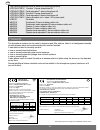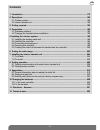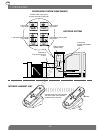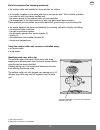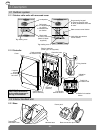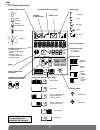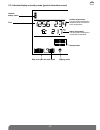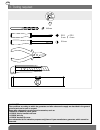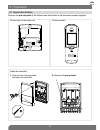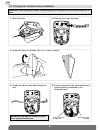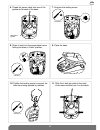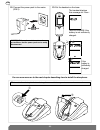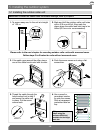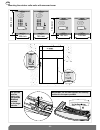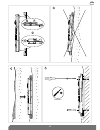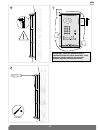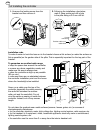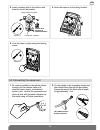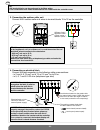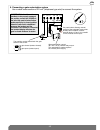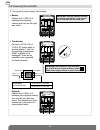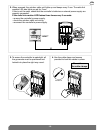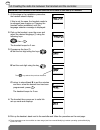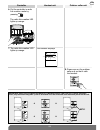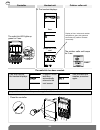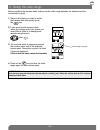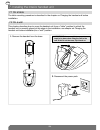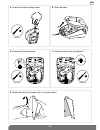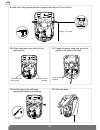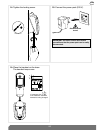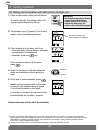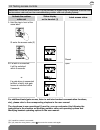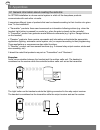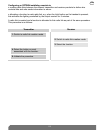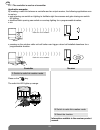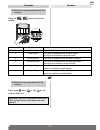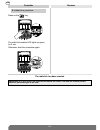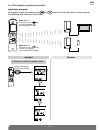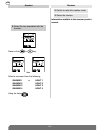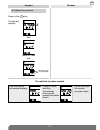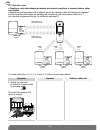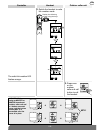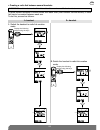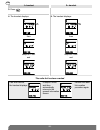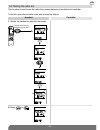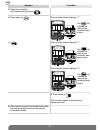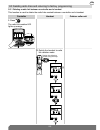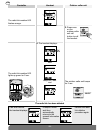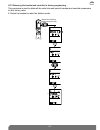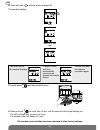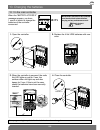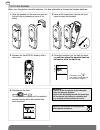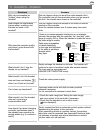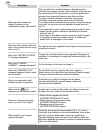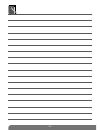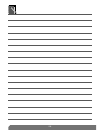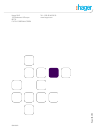- DL manuals
- Hager
- Intercom System
- LCA01U
- User Manual
Hager LCA01U User Manual
Installation manual
Doorphone
804480/A
Montageanleitung
Funk-Türsprechanlage
DE
S. 2
Manuale d’installazione
Citofono radio
IT
p. 60
Manual de instalación
Interfono radio
ES
p. 118
GB
p. 176
LCP01X / LCP02X
LCP03X / LCP04X
LCP01U / LCP02U
LCP03U / LCP04U
LCA01U / LCA01X
LCB01X
MHF01X / MHF02X
MHF03X / MHF04X
MHF05X / MHF06X
Summary of LCA01U
Page 1
Installation manual doorphone 804480/a montageanleitung funk-türsprechanlage de s. 2 manuale d’installazione citofono radio it p. 60 manual de instalación interfono radio es p. 118 gb p. 176 lcp01x / lcp02x lcp03x / lcp04x lcp01u / lcp02u lcp03u / lcp04u lca01u / lca01x lcb01x mhf01x / mhf02x mhf03x...
Page 2
This manual describes how to install the following products: lcp01u/lcp01x 1-button 1-home doorphone kit lcp02u/lcp02x code-operated 1-home doorphone kit lcp03u/lcp03x 2-button 2-home doorphone kit lcp03u/lcp03x code-operated 2-home doorphone kit lca01u/lca01x interior handset unit + base + eu power...
Page 3
Contents 1. Introduction ............................................................................................................................ 178 2. Description.............................................................................................................................. 180 2...
Page 4
Doorphone system components outdoor system interior handset unit 1 call button + tag reader 1 call button with keypad + tag reader 2 call buttons + tag reader 2 call buttons with keypad + tag reader connection of an electrical latch or lock handset units can communicate with each other (inter-handse...
Page 5
Each kit comprises the following (minimum): • an outdoor caller unit installed on the road side, for visitors. • a controller installed on the same pillar but on the garden side. This controller provides: - the radio link with the interior handset unit, - the power supply to the outdoor caller unit ...
Page 6
2.1.1 outdoor caller units with armoured cover 2.1.2 controller 2.2.1 base handset base power pack base connection jack transparent removable cover loudspeaker call button (1 or 2 depending on model) 4 handsets max. Per button blank label for user’s name (sheet of labels supplied) tag reading zone v...
Page 7
2.2.2 handset unit c f c f cover closed cover open removable belt clip loudspeaker display communication button flip cover microphone cancel button validate button (ok) gate control button inter-handset communication button latch/side gate control button garage control button (1) lighting control bu...
Page 8
C f 2.2.3 display description flat needs charging charging recommended fully charged charging scrolling text zone: - display of time - outdoor temperature - faults - access calling - current commands - handset mode fault handset in inter-handset communication mode handset battery status handset in s...
Page 9
C 2.2.4 handset display in standby mode (general information screen) handset battery status time gate, side gate and latch status lighting status indoor temperature the temperature displayed is the handset temperature. Outdoor temperature the temperature displayed is measured at the first access poi...
Page 10
6/8 mm 3.5 mm pz 0 3 mm pz 2 6 mm guarantee the conditions according to which the guarantee and after sales service apply are described in the general price list and can be sent on request. Some after sales service products and accessories, such as: • mhu01x or mhu01u power packs • lch01x interior h...
Page 11
Remove the pre-cut parts of the stickers and stick these to the extension request supplied. Inside the controller coller sur certif lcb01f a0831a04823 lcb01f a0831a04823 on the back of the caller unit mhf01x a0831a04823 coller sur certif on the handset lca01f a0831a04823 coller sur certif 1. Unscrew...
Page 12
3. Rotate the back of the base until it is in “table” position. 4. Thread the power pack jack through the hole. 5. Connect the jack to the base making sure that the cable is positioned in the designated slot. Thread the cable through here alternative cable passage important: when installing the syst...
Page 13
6. Thread the power cable into one of the guides at the back of the base. 7. Unscrew the locking screw. Alternative guides pozidriv 0 pozidriv 0 8. Screw it back into the same place hence locking the base in “table” position. 9. Close the base. Pozidriv 2 10. Tighten the locking screw to prevent the...
Page 14
12. Connect the power pack to the mains (220 v). 13. Put the handset on the base. Electrical shock hazard tip: to make it easier to pick the handset up, the removable transparent cover can be removed. The handset displays this message for 2 sec.: then in charge if the battery is not sufficiently cha...
Page 15
Important: to ensure the outdoor caller unit remains watertight, never try to open it! 1. To ensure easy use, fix the unit at a height of 1.20 m. 2. Mark and drill the outdoor caller unit holes with a Ø 6 mm drill bit. Also mark the place where the cable feed hole has to be drilled (Ø 8 mm min. Reco...
Page 16
190 gb mounting the outdoor caller units with armoured cover 232.4 mm 145 mm 145 mm 160.4 mm 145 mm 145 mm 1 2 important: use the label supplied and carefully position it in the space provided. Tip: you can print the labels using the software (etikprint) available on the hager web site..
Page 17
191 gb 4 pozidriv 2 6 3 5.
Page 18
192 gb 7 8 9 3.5.
Page 19
193 gb 11 10 12 important: when the armoured cover is positioned on the unit, there should be a 1 mm clearance (use the shim for this purpose) between the pillar and armoured cover. Pozidriv 2.
Page 20
1. Unscrew the locking screw from the bracket and then remove it. 2. Following the installation rules below, mark 3 fixing points and drill a hole in the pillar using a Ø 6 mm drill bit. 4 cm minimum outdoor caller unit cable feed pozidriv 2 installation rules to make it easier to hook the base on t...
Page 21
3. Insert a washer and fix the bottom and then the top of the bracket. 4. Hook the base on to the fixing bracket. 5. Lock the base in place using the locking screw. Fixing with a washer fixing without a washer detach and dispose of unused washers pozidriv 2 pozidriv 2 ➀ ➁ 1. To make it possible to t...
Page 22
Tip: • all terminal blocks can be unplugged to facilitate wiring. • the connections to be made are summarised on a label inside the controller cover. 3. Connecting the outdoor caller unit connect the 4 outdoor caller unit wires to terminal blocks 15 to 18 on the controller. 4. Connecting an electric...
Page 23
5. Connecting a gate motorisation system use a cable cross-section of 22 mm 2 (telephone type wire) to connect the system. 3.5 9 10 11 12 13 14 the position contact feeds back the gate status to the screen: - gate closed (contact closed), - gate open (contact open). Gate motorisation control, 48 v d...
Page 24
• battery position the 4 lr20 1.5 v batteries (not supplied) making sure they are the right way round. 1. Two types of power supply can be used. • transformer connect a 12/24 v ac or 12/30 v dc power pack to terminal blocks 1 and 2 of the controller (transformer a7901 available in the catalogue). Th...
Page 25
3. To ensure the controller is watertight, all the grommets must be positioned and locked into place the right way round. 4. Use the cable clamp and screws provided to lock the cables in place. Do not loosen the cable clamps. Pozidriv 2 2. When powered, the outdoor caller unit lights up and beeps ev...
Page 26
1. At this stage in the installation procedure, the handset should display: if this is not the case, the handset needs to be charged (see chapter on charging the handset before installation) until the language selection message is displayed. 2. Pick up the handset, open the cover and select the desi...
Page 27
Controller handset unit outdoor caller unit 8. Press once on the outdoor caller unit so that it calls the handset. 6. Put the controller in radio link creation mode by pressing the handset displays: + = + = key 1 the radio link creation led lights up orange. Important: when using a translucent mhf01...
Page 28
202 gb close the controller. Pozidriv 2 controller handset unit outdoor caller unit the radio link led lights up green for 2 sec. The outdoor caller unit beeps for 2 sec. 9. The handset displays: then c beeps for 2 sec and the radio link has been created. If an error occurs, the handset displays: it...
Page 29
203 before installing the handset base, make sure the radio range between the handset and the controller(s) is good. 1. Stand in the place you wish to install the handset unit and quickly press the key. 2. If you have several access points: select the access point from where you would like to listen...
Page 30
This chapter describes how to move the handset unit from a “table” position (in which the handset unit is normally placed at this stage in the installation, see chapter on charging the handset unit before installation) to a “wall” position. 1. Remove the handset from the base. 2. Important: the remo...
Page 31
8. Rotate the back of the base until it is in wall position. 6. Unscrew the locking screw. 7. Insert the screw here and tighten it. Pozidriv 0 pozidriv 0 pozidriv 2 4. Unscrew the base locking screw. 5. Open the base. ➀ ➁ 205 gb.
Page 32
9. Mark the 2 fixing points and then make a hole using a Ø 6 mm drill bit. Roughly 1.5 m high 10. Check the power pack jack is in the right position. 11. Thread the power cable into one of the guides at the back of the base. Thread the cable through here alternative cable passage 12. Fix the base to...
Page 33
14. Tighten the locking screw. 15. Connect the power pack (220 v). Pozidriv 2 16. Place the handset on the base. The handset beeps once. C if necessary, the icon flashes to show the handset is being charged. Electrical shock hazard important: the mains socket must remain accessible so that the power...
Page 34
1. Press on the outdoor caller unit call button. To confirm the call, the outdoor caller unit rings at regular intervals for 30 sec. C c 3. If the handset is on its base, pick it up: - if the automatic pick-up mode is activated, communication is established - otherwise, press the key. 2. If the hand...
Page 35
Activate the outdoor caller unit status display on the handset (1) latch access status 1. Hold the tag in front of the name label. Closed 1. Or enter the access code (2) mr et mme evêque-mourroux c mr et mme evêque-mourroux 2. If a latch is connected, it will be unlocked within 5 seconds. 2. If a ga...
Page 36
An optwin installation is a home-control system in which all the doorphone products communicate with each other via radio. It comprises different types of products that can be classed according to their function at a given time t in the installation: • “transmitter” products: these send commands or ...
Page 37
211 gb configuring an optwin installation consists in: • creating radio links between the different transmitter and receiver products to define who controls who and who sends information to whom. • allocating a function to each radio link, e.G. When the light button on the handset is pressed, this a...
Page 38
Controller receiver 1. Switch to radio link creation mode. 2. Switch to radio link creation mode. 3. Select the function. 9.1.1 the controller is used as a transmitter press on the key. The radio link led lights up orange. Information available in the receiver product manual. Application examples by...
Page 39
213 gb controller receiver 4. Select the event associated with the function. Using the , keys and controller display. Event n° event name comment 1 gate opening this event is displayed when the gate is opened 2 gate closed this event is displayed when the gate closes, as long as limit switches have ...
Page 40
Controller receiver the radio link creation led lights up green for 2 sec. Otherwise, start the procedure again. The radio link has been created. 214 gb 5. Validate the procedure. Press on the key. Important: if an error occurs, the radio link led flashes red 3 times. The radio link creation process...
Page 41
Handset receiver 1. Switch to radio link creation mode. C c c display the following screen using the keys 215 gb 9.1.2 the handset is used as a transmitter application examples by creating a radio link between the or keys on the handset and an output receiver, the following applications can be set u...
Page 42
216 gb handset receiver 4. Select the key associated with the function. C c c 2. Switch to radio link creation mode. 3. Select the function. Information available in the receiver product manual. Press on the or key select a command from the following: garage 1 garage 2 garage 3 garage 4 light 1 ligh...
Page 43
217 gb handset receiver the radio link has been created. 5. Validate the procedure. Press on the key. The handset displays: c c then c and beeps for 2 sec garage or light icon displayed if an error occurs, the handset displays: it beeps 3 times and then automatically returns to the general informati...
Page 44
9.1.3 specific cases • creating a radio link between a handset and several controllers or several outdoor caller unit buttons a handset can be associated with 4 different inputs. By creating a radio link between the handset and the controller (see chapter on installing the doorphone), you have creat...
Page 45
Controller handset outdoor caller unit 2. Switch the handset to radio link creation mode. 3. Press once on the outdoor caller unit call button to call the handset. C c display the following screen using the keys c + = + = key 1 important: if you are using an mhf01x or mhf02x translucent outdoor call...
Page 46
Controller handset outdoor caller unit the radio link creation led lights up green for 2 sec. 4. The handset displays: then and the radio link has been created. Beeps for 2 sec. “beep” 220 gb c c c if an error occurs, the handset displays: it beeps 3 times and then automatically returns to the gener...
Page 47
• creating a radio link between several handsets to allow several handsets to communicate with each other (inter-handset communication), a radio link has to be created between each one. To do this, proceed as follows: important: each handset can be linked via radio with a maximum of 7 other handsets...
Page 48
1 st handset 2 nd handset 3. Press 4. The handset displays: c c then c and 4. The handset displays: c c then c and the radio link has been created beeps for 2 sec. Beeps for 2 sec. 222 gb if an error occurs, the handset displays: it beeps 3 times and then automatically returns to the general informa...
Page 49
This function is used to test the radio links created between a handset and a controller. To do this, open the controller cover and proceed as follows: c c c handset controller 1. Switch the handset to radio link test mode. 2. Press or . C display the following screen using the keys c 223 gb 9.2 tes...
Page 50
Handset controller or . The controller screen displays “1”. The key is linked via radio to the controller gate output. The controller screen displays “2”. The controller screen displays “3”. The key is linked via radio to the controller side gate output. The key is linked via radio to the controller...
Page 51
9.3.1 deleting a radio link between a controller and a handset this function is used to delete the radio links created between a controller and a handset. Controller handset outdoor caller unit 1. Press 2. Switch the handset to radio link deletion mode. C c display the following screen using the key...
Page 52
Controller handset outdoor caller unit 3. Press once on the outdoor caller unit call button to call the handset. C the radio link creation led lights up green for 2 sec. 4. The handset displays: c c then c beeps for 2 sec. And the radio link has been deleted. The outdoor caller unit beeps for 2 sec....
Page 53
9.3.2 returning the handset and controller to factory programming this procedure is used to delete all the radio links and reset all handset and controller parameters to their factory value. 1. Switch the handset to radio link deletion mode. C c display the following screen using the keys c c 227 gb.
Page 54
C c then c beep for 2 sec. And 2. Press and hold until the screen displays ok. The handset displays: 3. Quickly press and then release the key. 4. Press and hold for more than 10 sec. Until the radio link led stops flashing red. The led will then light up green for 2 sec. The outdoor caller unit bee...
Page 55
When the “battery access x” message appears, you have 1 month in which to change the batteries of the controller concerned. C 1. Open the controller. 2. Replace the 4 flat lr20 batteries with new ones. + + + + pozidriv 2 4. Close the controller. 3. When the controller is powered, the radio link led ...
Page 56
1. Take the handset off its base and remove the belt clip by pressing on one of its sides. 2. Insert a flat screwdriver into the slot and press to open the handset. When you change the controller batteries, it is also advisable to change the handset batteries. 3. Replace the flat mtu01x battery with...
Page 57
231 gb 11. Questions - answers plasterboard and wood 10% to 30% reduction trees or bushes 10% to 30% reduction brick 30% to 50% reduction concrete and breeze- block 50% to 70% reduction metal and metal cladding 70% to 90% reduction questions why can conversation be “broken” when using the handset? T...
Page 58
Questions why does the handset not display the status of the motorisation system connected? When a radio link is created between a handset and the controller, the position contact must be closed. If this was not the case when the link was created, it must be deleted and recreated (see appendix/delet...
Page 59
Waste processing of electrical and electronic devices at the end of their service life (applicable in european union countries and other european countries with a waste collection system). Used on products or product packaging, this symbol indicates that the product must not be thrown out with house...
Page 60
234.
Page 61
235.
Page 62
H a g e r 0 8 .2 0 1 0 804480/a hager sas 132 boulevard d’europe bp 78 f-67212 obernai cedex tel. +333 88 49 50 50 www.Hager.Com.