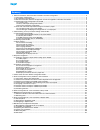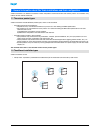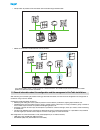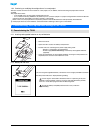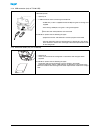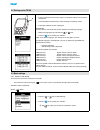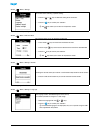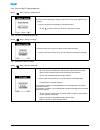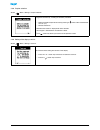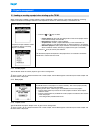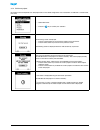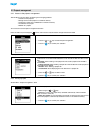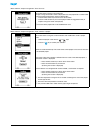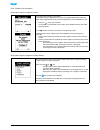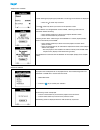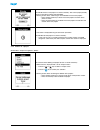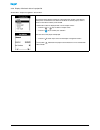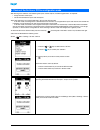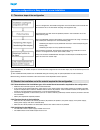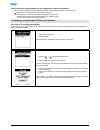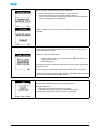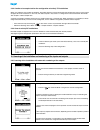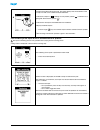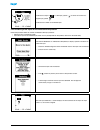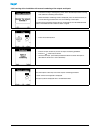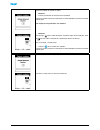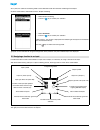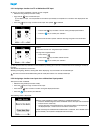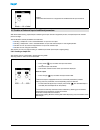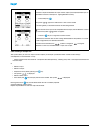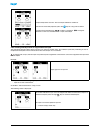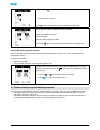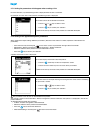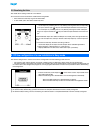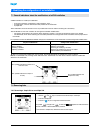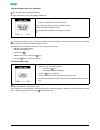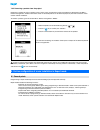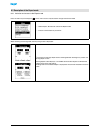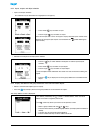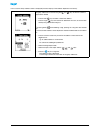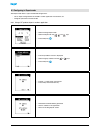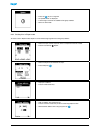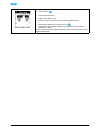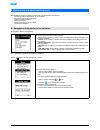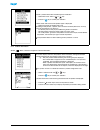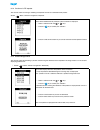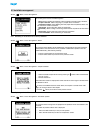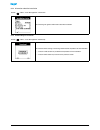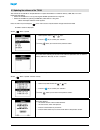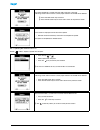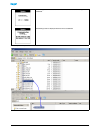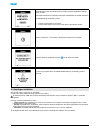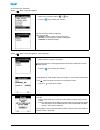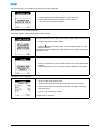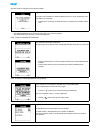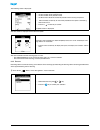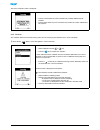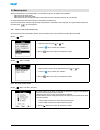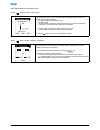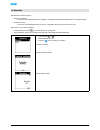- DL manuals
- Hager
- Remote Control
- tebis TX100
- Operating Manual
Hager tebis TX100 Operating Manual
Summary of tebis TX100
Page 1
6t7639a l tebis configurator tx100 operating manual.
Page 2
Tx100 usb 2 6t7639a 1. General information about the tebis installations and their configuration ........................................................................ 3 1.1 the various product types .....................................................................................................
Page 3
Tx100 usb 3 6t7639a a tebis installation is an electrical installation in which the products communicate with each other by means of a wired bus or by radio to send or receive commands. A tebis installation includes different product types, which can be classified: - according to their link to the k...
Page 4
Tx100 usb 4 6t7639a • totally wired: all products of the installation communicate through the knx cable • mixed: the installation includes both rf and tp products: it is indispensable to install a media coupler in a mixed installation. This media coupler allows tp products and rf products to communi...
Page 5
Tx100 usb 5 6t7639a 1.4.1 general view 1.4.2 easy and expert configuration modes the tx100 configuration tool has 2 configuration modes: - the easy mode , it allows a quick and simple configuration of a tp, rf or mixed tebis installation, without requiring particu- lar knx knowledge (ets software, o...
Page 6
Tx100 usb 6 6t7639a 1.5.2 continuing or modifying the configuration of a saved project the tools are the same than for the creation of a new project, but, in addition, the file containing the project data must be available. The project file is either: - in the tx100, this is the last project created...
Page 7
Tx100 usb 7 6t7639a 2.1.3 usb connector (only on tx100 usb) 2.1.4 smartcard reader (only on tx100 sm) observe the direction of insertion of the usb connector: the usb symbol must always be directed upwards • open flap a. • a usb connector allows connecting the tx100 with: - a usb stick (a stick is s...
Page 8
Tx100 usb 8 6t7639a 2.3.1 access to the setting to have access to the basic settings of the tx100. - press the menu key of the keypad or the "menu access" key located on the right side of the tx100. The menu screen is displayed. Screen / menu 2.2 starting up the tx100 • press the a button until the ...
Page 9
Tx100 usb 9 6t7639a screen / menu / settings 2.3.2 time and day setting screen / menu / date and time 2.3.3 activation of the sounds screen / menu / settings / sounds 2.3.4 language selection screen / menu / settings / language this screen allows selecting a specific setting. • press the or key to s...
Page 10
Tx100 usb 10 6t7639a 2.3.5 format of the ets group addresses screen / menu / settings / address format: 2.3.6 activation of the display backlight screen / menu / settings / backlight 2.3.7 activation of the ets mode screen / menu / settings / ets mode this function allows selecting the display or in...
Page 11
Tx100 usb 11 6t7639a 2.3.8 coupler selection screen / menu / settings / coupler selection 2.3.9 setting of the display contrast screen / menu / settings / contrast this function allows associating a media coupler tool to the tx100. The coupler will be recognised automatically, avoiding the selection...
Page 12
Tx100 usb 12 6t7639a when starting up the tx100, a project selection screen is displayed: it allows creating a new project or selecting an existing project. The content of the project selection screen depends on whether an external memory is connected or not: 3.1.1 current project the tx100 then loa...
Page 13
Tx100 usb 13 6t7639a 3.1.4 old format project this project name corresponds to an old project format. The stored configuration was created with a tx100 with a version lower than v2.0. • select old format. • press the key to confirm your selection. The "warning" screen is displayed. • press the yes s...
Page 14
Tx100 usb 14 6t7639a 3.2.1 access to the projects management the tx100 is a tool that allows configuring and managing products: - creation of new projects. - storage of the current project in an external memory. - loading of a project in the tx100 from an external memory. - visualisation of a projec...
Page 15
Tx100 usb 15 6t7639a menu selection / project management / save / save as: menu selection / project management / save / name of a project: this screen allows creating a new project file. A project saving confirmation screen is displayed and a new project file is created under a name assigned automat...
Page 16
Tx100 usb 16 6t7639a 3.2.3 creation of an installation screen menu/ project management / create: 3.2.4 loading of a project screen menu/ project management / project selection: this screen allows creating a new project. A new project screen is displayed and a name is assigned automatically to the ne...
Page 17
Tx100 usb 17 6t7639a "project name" selection old format selection a screen showing the project type (installation or learning) and its features is displayed. • press the screen key to confirm. ! The screen key allows you to return to the previous screen. If the installation was configured with anot...
Page 18
Tx100 usb 18 6t7639a 3.2.5 deletion of a project screen menu / project management / delete: the tx100 creates a new project in its internal memory. The current project possibly present in the internal memory will be deleted. A warning screen allows authorising or not the deletion of the current proj...
Page 19
Tx100 usb 19 6t7639a 3.2.6 display of the basic data of a project file screen menu / project management / visualisation: this function allows displaying the data of the project files present in the external memory.This visualisation has no effect on the file of the current project, which is present ...
Page 20
Tx100 usb 20 6t7639a after learning the installation and numbering the inputs and the outputs, the following operations are required: • assign functions to the inputs. • create links between the inputs and the outputs. These two operations can be performed both in on-line and off-line mode: - in on-...
Page 21
Tx100 usb 21 6t7639a ! It is not necessary to number all inputs to start the function assignment or link creation steps, only the concerned inputs have to be numbered. ! The unidirectional rf products are not detected during the learning step. A special procedure must be carried out. Before starting...
Page 22
Tx100 usb 22 6t7639a 5.2.4 checking the operating mode and the configuration status of the products • make sure that all modular products equipped with manu / auto selection switches are in auto mode. • make sure that all products are in the factory reset status: • new products, which never have bee...
Page 23
Tx100 usb 23 6t7639a after some seconds, the installation type screen is displayed: • press the yes screen key if the installation is a tp or mixed one. • press the no screen key if the installation is entirely a rf one. In this case, the auto screen is displayed and switching to the auto mode allow...
Page 24
Tx100 usb 24 6t7639a 5.3.2 creation of a coupler tool for the configuration of entirely tp installations when an installation only includes tp products, the media coupler may be removed after the configuration and it may be used to configure other tp installations. In this case, the media coupler is...
Page 25
Tx100 usb 25 6t7639a 5.4.2 numbering of the inputs of the tp and bidirectional rf products the inputs numbering phase is only possible after carrying out the learning phase. A prog screen is displayed at the end of the learning step: at the end of the device-learning phase, the screen displays the c...
Page 26
Tx100 usb 26 6t7639a 5.4.3 numbering of the inputs of the unidirectional rf products follow the procedure below to number unidirectional rf input products: • select the num (numbering) mode. • activate the input to be numbered (the action to carry out depends on the product, refer to the attached ta...
Page 27
Tx100 usb 27 6t7639a 5.4.4 learning of the installation with manual numbering of the outputs and inputs • proceed according to the beginning of the above described procedure learning with automatic numbering of the outputs. • when the output numbering screen is displayed, press the yes screen key to...
Page 28
Tx100 usb 28 6t7639a there are2 methods to number an output: - method 1: • press the pushbutton of the output to be numbered. A temporary screen indicates that the output has been detected and shows the number it will be given. If the output has no pushbutton, use method 2. - method 2: press the rig...
Page 29
Tx100 usb 29 6t7639a at any time, the automatic numbering mode can be selected in order to finalize the numbering of the outputs. Go to the screen menu / advanced functions / output numbering ! Inputs can be numbered all along the configuration of the products. Only the numbered inputs are displayed...
Page 30
Tx100 usb 30 6t7639a 5.5.1 assigning a function to a tp or bidirectional rf input as soon as an input is numbered, a function can be assigned: • select the prog mode (or the num. Mode). • press the left keys to select the input. ! To select an input, it is also possible to activate the input directl...
Page 31
Tx100 usb 31 6t7639a after the product learning, inputs/outputs numbering and inputs function assignment phases, the input/output links creation phase can begin. The tx100 offers several possibilities to create links: ➜ creating a simple link: a link is created between an input and an output. ➜ crea...
Page 32
Tx100 usb 32 6t7639a 5.6.2 creating a multiple link the system allows you to link an input to several outputs (for example a pushbutton which controls several lamps). A multiple link can be created on 2 ways. - repeat several times the creation of a simple link described previously, selecting every ...
Page 33
Tx100 usb 33 6t7639a 5.6.3 creating links by means of copy/paste of an input the copy/paste function allows copying all links of an input into another input. This method is particularly interesting in case of multiple command points which all must control the same outputs in an installation. To copy...
Page 34
Tx100 usb 34 6t7639a 5.6.4 creating links using the +info filter the +info filter allows creating advanced functions (status indications, logical functions, etc...). All available functions are described in the annex 1. To activate the +info filter: • select the prog mode. • press repeatedly the cen...
Page 35
Tx100 usb 35 6t7639a 5.7.1 setting the parameters which appear when creating a link. For some functions, a parameterizing screen is displayed when the link is confirmed. For example, for a link with a timer function, the following screen is displayed. 5.7.2 setting of the application-specific parame...
Page 36
Tx100 usb 36 6t7639a • this mode allows seeing all links of an installation. To have access to the visualisation mode from the prog mode: • press the auto screen key to go to the auto mode. • in auto mode, press the central screen key visu. The off-line configuration is similar to the on-line config...
Page 37
Tx100 usb 37 6t7639a a knx installation is made up of 3 elements. - a physical installation: pushbuttons, output modules, wires, ... - a configuration, which is memorised in the products of the installation. - a project file. These 3 elements must be consistent. Thus any modification must be made ma...
Page 38
Tx100 usb 38 6t7639a 7.2.2 removing all links of an installation this function removes all programmed links. Go to the screen menu / instal. Management / delete links: 7.2.3 modification of the function of an input to modify the function of an input, the links that connect this input with outputs mu...
Page 39
Tx100 usb 39 6t7639a 7.2.5 removing a product from the project removing a product consists in resetting it to its factory status and removing it from the products list displayed in the menu / product management / product information screen. A removed product can be removed physically from the instal...
Page 40
Tx100 usb 40 6t7639a 8.2.1 activation and access to the expert mode press the menu key of the keypad or the "menu access" key located on the right side of the tx100. When switching to the prog mode, the easy prog screen is displayed: 8.2 description of the expert mode • select expert / standard to a...
Page 41
Tx100 usb 41 6t7639a 8.2.2 inputs, outputs and object selection • inputs and outputs selection this selection may be done either in prog expert or in prog easy. • selection of the object to be displayed or modified 8.2.3 display and edition of the group addresses of the communication objects • selec...
Page 42
Tx100 usb 42 6t7639a in this case, the group address screen is displayed (the exact display of the address depends on the format). The group addresses can be set using the and keys or with the numerical keypad of the tx100. • press the left keys to select a field of the address. • press the right ke...
Page 43
Tx100 usb 43 6t7639a the expert mode allows 2 types of extended configurations. - use an object configured with the tx100 in another application: visualisation, etc. - configure special links with the tx100. 8.3.1 using a rf product object in another application 8.3 configuring in expert mode • sele...
Page 44
Tx100 usb 44 6t7639a 8.3.2 creating links in expert mode to create a link in expert mode, objects must be linked assigning them the same group address. • press the key for a long time • an update screen is displayed. • a sound signal confirms the addition of the group address. • return to auto mode....
Page 45
Tx100 usb 45 6t7639a • select the object to be linked for the output. • press briefly key . • press the add screen key. • add the same address 4/122. • press the confirm screen key to return to the prog expert screen. • download the address with a long key press on . • the creation of the 2 identica...
Page 46
Tx100 usb 46 6t7639a the tx100 has several installation maintenance and configuration help tools for: - the management of the products of an installation. - the management of the installations. - carrying out measurements. - making simulations. - updating the software of the tx100. - learning an ins...
Page 47
Tx100 usb 47 6t7639a 9.1.2 product information screen / menu / device management / device information: to reset a product which does not belong to the installation: • select not install. With the or key. • press the key to confirm your selection. A reset screen with the list of the product types is ...
Page 48
Tx100 usb 48 6t7639a 9.1.3 creation of a rf repeater this function allows activating or inhibiting the repeater function of a bidirectional rf product. Screen / menu / device management / repeater 9.1.4 downloading products this function allows downloading a product and removing the download errors ...
Page 49
Tx100 usb 49 6t7639a screen / menu / instal. Management: 9.2.1 resetting an installation to its factory condition screen / menu / instal. Management / reset 9.2.2 coupler selection screen / menu / instal. Management / coupler selection: 9.2.3 updating an installation screen / menu / instal. Manageme...
Page 50
Tx100 usb 50 6t7639a 9.2.4 information about the installation screen / menu / instal. Management / information. 9.2.5 downloading an installation screen / menu / instal. Management / download): this function gives general information about the installation. This function allows starting or resuming ...
Page 51
Tx100 usb 51 6t7639a the software of the tx100 can be updated from an update file stored on an external memory, usb, sm, or on a pc. Follow the steps below: • switch the tx100 off if it is on by pressing the on/off pushbutton for a long time. • switch the tx100 on by pressing the on/off pushbutton f...
Page 52
Tx100 usb 52 6t7639a 9.3.2 updating the software from a pc screen / menu / update / update with computer the update procedure is started when the yes screen key is pressed. A warning screen informs that the current project stored in the tx100 will be deleted: ! Press the yes screen key to confirm. !...
Page 53
Tx100 usb 53 6t7639a on the pc, paste the update file in directory tx100 hager. The following screen indicates that the link from the tx100 to the pc is being established. The following screen is displayed when the link is established:.
Page 54
Tx100 usb 54 6t7639a this function allows "re-learning" an installation. In case of loss of the project file, learning allows to re-create it. An external memory (usb stick) must be connected to allow the item learn installation to appear in menu / installation management. Learning a project is perf...
Page 55
Tx100 usb 55 6t7639a to start learning an installation. Screen / menu / instal. Management 9.4.1 create screen / menu / instal. Management / learn installation: • select learn installation with the or key. • press the key to confirm your selection. The learn installation screen is displayed: 3 items...
Page 56
Tx100 usb 56 6t7639a the learning project is now created. The installation type screen is displayed: 9.4.2 case of a tp or mixed installation the coupler selection screen is displayed when yes is pressed: the following screen is displayed: • press the yes screen key if the installation is a tp or mi...
Page 57
Tx100 usb 57 6t7639a the auto screen is displayed at the end of the update: the new installation with the learning type, can now: - be validated definitively so as to have the same status as a normal installation. - be used to resume the learning, to correct possible errors. 9.4.3 "case of an entire...
Page 58
Tx100 usb 58 6t7639a the following screen is displayed: the auto screen is displayed at the end of the update: the new installation with the learning type, can now: - be validated definitively so as to have the same status as a normal installation. - be used to resume the learning, to correct possib...
Page 59
Tx100 usb 59 6t7639a the learn installation screen is displayed: 9.4.6 validation tha validation allows to finalise the learning and to turn the learning-type installation into a normal installation. ! Go to screen / menu / instal. Management / learn installation • press the yes screen key if the in...
Page 60
Tx100 usb 60 6t7639a various measurements can be performed in an installation to adjust or to optimise the installation: - measurement of the rf noise. - measurement of the konnex traffic. - measurement of the transmitting power of a rf emitter and of the reception sensitivity of a rf receiver. Rf n...
Page 61
Tx100 usb 61 6t7639a 9.5.3 measurement of the konnex traffic screen / menu / rf tools / konnex traffic 9.5.4 emission / reception measurement screen / menu / rf tools / emission / reception this function allows you to measure the rf level emitted by any konnex transmitter. A measuring cycle starts a...
Page 62
Tx100 usb 62 6t7639a the simulation function allows to: • simulate a repeater: in this case, the tx100 behaves like a repeater. It is possible to determine the ideal location of a repeater product. • simulate an input: in this case, the tx100 behaves like an input. It is possible to test the links s...