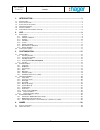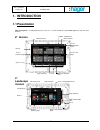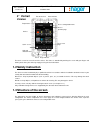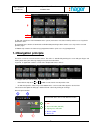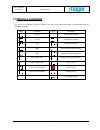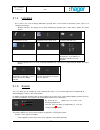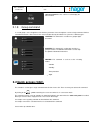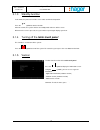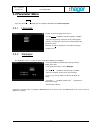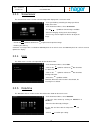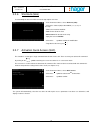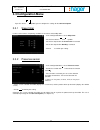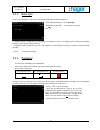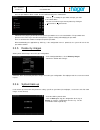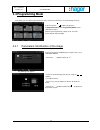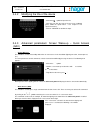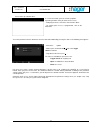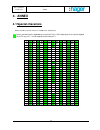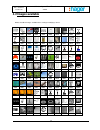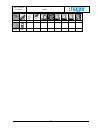Date : 20/09/2012 6t 8207-02a tebis touch panel user manual 1 user manual tebis touch panel.
Date : 20/09/2012 6t 8207-02a tebis touch panel user manual summary 2 1. Introduction ...................................................................................................... 3 1.1 p resentation ..............................................................................................
Date : 20/09/2012 6t 8207-02a tebis touch panel user manual introduction 3 1. Introduction 1.1 presentation tebis touch panel is a wall-mounted touch screen. It is used to control all of your tebis appliances from the same interface. Temperature date and time access configuration menu access next pa...
Date : 20/09/2012 6t 8207-02a tebis touch panel user manual introduction 4 the touch screen has a touch-sensitive surface. The device is controlled by touching the screen with your fingers and allows you to make your choice by simply pressing the desired function. 1.2 safety instruction the device m...
Date : 20/09/2012 6t 8207-02a tebis touch panel user manual introduction 5 a: top strip: contains the main information on the system (name of the view, date and time) and the access key for the parameters menu. B: command zone: contains all commands and information pertaining to them and the access ...
Date : 20/09/2012 6t 8207-02a tebis touch panel user manual introduction 6 detailed representation: comments: - to switch from the general representation to the detailed representation of a device, simply click on the image. - the symbol is used to access the parameters and configuration menu. - the...
Date : 20/09/2012 6t 8207-02a tebis touch panel user manual introduction 7 1.5 giving a command the devices are commanded by various symbols, each representing a particular function. The table below shows the commands available: object description object description turn on comfort mode (heating) tu...
Date : 20/09/2012 6t 8207-02a tebis touch panel user manual introduction 8 1.6 operation of the presence detector tebis touch panel has an automatic system that wakes up or activates the screen depending on one's physical proximity to it. There are two distinct detection zones: - screen activation z...
Date : 20/09/2012 6t 8207-02a tebis touch panel user manual use 9 2. Use 2.1 applications the tebis touch panel is used to manage your electrical installation and its parameters are set according to your application. The various functions described below may appear one or more times depending on the...
Date : 20/09/2012 6t 8207-02a tebis touch panel user manual use 10 shutter position: this command is used to open, close and set the position of the shutters. Setting is done in 2 different ways: - by pressing the and symbols. - by sliding your finger over the cursor. The symbol and the number indic...
Date : 20/09/2012 6t 8207-02a tebis touch panel user manual use 11 2.1.4 indicators these devices are used to display information, generally from a measurement or detection system. There are 2 categories of indicator: - weather indicators: the display can be done individually or grouped into a singl...
Date : 20/09/2012 6t 8207-02a tebis touch panel user manual use 12 - click on the ‘learn’ key in the scene device and wait a few seconds until learning is completed. If the learning procedure has worked correctly, the devices concerned confirm learning (on/off for a lighting unit, up/down for a blin...
Date : 20/09/2012 6t 8207-02a tebis touch panel user manual use 13 tebis touch panel also has a device used to display the date and time. 2.1.8 group command is used to group a series of appliances for which the parameters have already been set into a single command. Unlike a conventional function, ...
Date : 20/09/2012 6t 8207-02a tebis touch panel user manual use 14 in screensaver mode, you have 2 wake-up options depending on which zone you touch on the screen: - to display the menu, click on the zone shown in black. - to activate the qac command, if programmed, click on the white zone..
Date : 20/09/2012 6t 8207-02a tebis touch panel user manual customisation 15 3. Customisation 3.1 general menu you can customise operation of your tebis touch panel by accessing the parameter settings menu. If you click on the symbol, the following view is displayed: 3.1.1 cleaning function press th...
Date : 20/09/2012 6t 8207-02a tebis touch panel user manual customisation 16 3.1.3 standby function in this mode, the processor and the screen switch to minimised operation. Press the symbol to start the function. After 30 seconds, the system switches to standby mode and turns off the screen. Whenev...
Date : 20/09/2012 6t 8207-02a tebis touch panel user manual customisation 17 3.2 parameter menu if you click on the symbol, you can configure operation of the tebis touch panel: 3.2.1 language used to select the language in the menus: - use the symbols to view the languages available. - select the l...
Date : 20/09/2012 6t 8207-02a tebis touch panel user manual customisation 18 3.2.3 screensaver the ‘screensaver' menu is used to select the image to be displayed in screensaver mode. - insert your usb key containing the image you wish to display in the front. - in the 'parameters menu', select: scre...
Date : 20/09/2012 6t 8207-02a tebis touch panel user manual customisation 19 3.2.6 shortcuts (tabs) used to modify the title text and the text on the top strip for each view. - in the 'parameters menu', select: shortcuts (tabs). - click on the shortcut (tab) to be modified (1, 2, 3, etc.) in the str...
Date : 20/09/2012 6t 8207-02a tebis touch panel user manual customisation 20 3.3 configuration menu if you click on the symbol, you can configure the settings for the tebis touch panel: 3.3.1 sleep timer used to set the various sleep timings available: screensaver and standby mode. - in the 'configu...
Date : 20/09/2012 6t 8207-02a tebis touch panel user manual customisation 21 3.3.3 back-light used to set the brightness of the screen, either fixed or depending on ambient brightness. - in the 'configuration menu', select: back-light. - activate the function with or deactivate the function with . -...
Date : 20/09/2012 6t 8207-02a tebis touch panel user manual customisation 22 once the password has been created, the menu will be displayed as shown below: - click on to modify the password and input your code as described above. - select the function that you want to protect by clicking on to activ...
Date : 20/09/2012 6t 8207-02a tebis touch panel user manual customisation 23 automatic loading: the system can be automatically restored from a usb key containing the ‘keytouch.Hg’ file. - remove the frame and insert the usb key into the front of the tebis touch panel. The device will automatically ...
Date : 20/09/2012 6t 8207-02a tebis touch panel user manual customisation 24 - in the 'configuration menu', select: touch screen calibration. A program is started, which invites you to calibrate the screen by clicking on the cross. Message: carefully press and briefly hold stylus on the centre of th...
Date : 20/09/2012 6t 8207-02a tebis touch panel user manual customisation 25 3.4 programming mode in this mode, you are working directly with the device and can thus define the associated image and text. If you click on the symbol, you go to the ‘configuration menu’, then ‘programming mode’. Then co...
Date : 20/09/2012 6t 8207-02a tebis touch panel user manual customisation 26 3.4.2 modifying the title of the device - click on the symbol to input the text. - input the text with the help of the on-screen keyboard (press shift for capital letters – see chapter 4.1 for special characters). - click o...
Date : 20/09/2012 6t 8207-02a tebis touch panel user manual customisation 27 screen wake-up activation zone: in screensaver mode, you have 2 wake-up options depending on which zone you touch on the screen: - to display the menu, click on the zone shown in black. - to activate quick access, if progra...
Date : 20/09/2012 6t 8207-02a tebis touch panel user manual annex 28 4. Annex 4.1 special characters below, the table of special characters available when inputting text: input is possible from the keyboard by using the alt key + ascii code input on the numeric keypad on the pc (e.G.: alt + 33 corre...
Date : 20/09/2012 6t 8207-02a tebis touch panel user manual annex 29 4.2 images available below, the table of images available when creating or modifying a device. D000 d001 d002 d003 d004 d005 d006 d007 d008 d009 d010 d011 d012 d013 d014 d015 d016 d017 d018 d019 d020 d021 d022 d023 d024 d025 d026 d...
Date : 20/09/2012 6t 8207-02a tebis touch panel user manual annex 30 d100 d101 d102 d103 d104 d105 d106 d107 d108 d109 d110 d111.