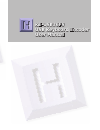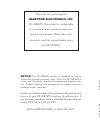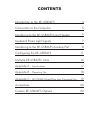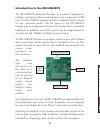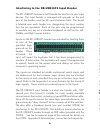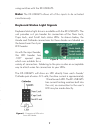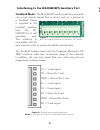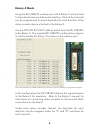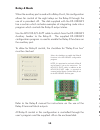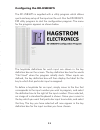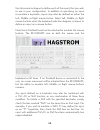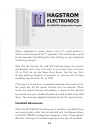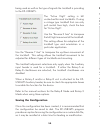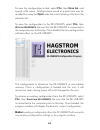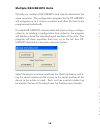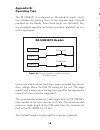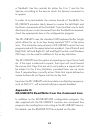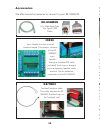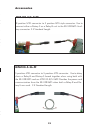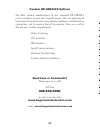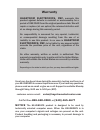- DL manuals
- Hagstrom
- Media Converter
- KE-USB36FS
- User Manual
Hagstrom KE-USB36FS User Manual
KE-USB36FS
USB Keyboard Encoder
User Manual
Toll Free 888-690-9080
Phone: (540) 465-4677 Fax: (540) 465-4678
Monday through Friday, 8:00 am to 5:00 pm (EST)
sales@hagstromelectronics.com
www.hagstromelectronics.com
1986 Junction Rd, Strasburg, VA 22657
Copyright © 2017 HAGSTROM ELECTRONICS, INC.
V. 07.17
HAGSTROM
ELECTRONICS, INC.
Summary of KE-USB36FS
Page 1
Ke-usb36fs usb keyboard encoder user manual toll free 888-690-9080 phone: (540) 465-4677 fax: (540) 465-4678 monday through friday, 8:00 am to 5:00 pm (est) sales@hagstromelectronics.Com www.Hagstromelectronics.Com 1986 junction rd, strasburg, va 22657 copyright © 2017 hagstrom electronics, inc. V. ...
Page 2: Warranty
Warranty hagstrom electronics, inc. Warrants this product against defects in material or workmanship for a period of one year from the original purchase date. We will repair or replace (at our option) the returned defective unit at no charge during this warranty period. No responsibility is assumed ...
Page 3
Custom ke-usb36fs options we offer custom modifications to our standard ke-usb36fs unit to conform to your exact specifications. We can add special features such as matrix scanning, display interfaces, and alternative connectors, just to name a few of the options. Give us a call to discuss your cust...
Page 4: Mta100-5-36-Ff
Introduction to the ke-usb36fs the ke-usb36fs keyboard encoder is a product designed to interface switches or other switching devices to a computer’s usb port. The ke-usb36fs appears as both a keyboard and a mouse to your computer system. The 36 inputs on the ke-usb36fs header may be programmed to e...
Page 5
The ke-usb36fs uses standard system drivers for its functions. When using the unit for the first time on your computer, usb drivers will be loaded for the device. Connection to the computer the ke-usb36fs attaches to the computer’s usb port. Use a standard a-b male/male type usb connecting cable fro...
Page 6
Interfacing to the ke-usb36fs input header the ke-usb36fs features a 2x20 header for interface to your input devices. The input header is arranged with grounds on the end pins of the header, and the 36 inputs between them. The board is labeled near each header pin, designating the input number that ...
Page 7
Using switches with the ke-usb36fs. Note: the ke-usb36fs allows all of the inputs to be activated simultaneously. Keyboard status light signals keyboard status light drive is available with the ke-usb36fs. The unit provides a 6 pin header for connection of the num lock, caps lock, and scroll lock st...
Page 8
Interfacing to the ke-usb36fs auxiliary port trackball mode - the ke-usb36fs auxiliary interface connector can accept optical signals from a device such as a spinner or a trackball. Power is supplied to the trackball interface from the ke- usb36fs for 5 volt operation only. This interface is compati...
Page 9: Rotary-5 Mode
9 16 rotary-5 mode using the ke-usb36fs auxiliary port with a rotary-5 unit provides 5 channels of rotary encoder switch interface. Each of the channels can be programmed to send a keystroke for each direction of the rotary encoder device attached to the rotary-5. Use the mta100-8/5-36ff cable to at...
Page 10: Relay-8 Mode
15 10 relay-8 mode when the auxiliary port is used with a relay-8 unit, this configuration allows for control of the eight relays on the relay-8 through the use of a provided .Dll. The disk supplied with the ke-usb36fs has a section which includes examples of integrating code into a program which co...
Page 11: Saving The Configuration
14 11 configuring the ke-usb36fs the ke-usb36fs is supplied with a utility program which allows quick and easy setup of the inputs on the unit. Run the keusb36fs. Exe utility program to start the configuration program. The menu for the program appears as shown below. The keystroke definitions for eac...
Page 12: Trackball Adustments
12 13 use this same technique to define each of the inputs that you wish to use in your configuration. In addition to specifying an input to emulate a keystroke, inputs may also be defined as either the left, middle, or right mouse button. Select left, middle, or right mouse buttons when the keyboar...
Page 13: Trackball Adustments
12 13 use this same technique to define each of the inputs that you wish to use in your configuration. In addition to specifying an input to emulate a keystroke, inputs may also be defined as either the left, middle, or right mouse button. Select left, middle, or right mouse buttons when the keyboar...
Page 14: Saving The Configuration
14 11 configuring the ke-usb36fs the ke-usb36fs is supplied with a utility program which allows quick and easy setup of the inputs on the unit. Run the keusb36fs. Exe utility program to start the configuration program. The menu for the program appears as shown below. The keystroke definitions for eac...
Page 15: Relay-8 Mode
15 10 relay-8 mode when the auxiliary port is used with a relay-8 unit, this configuration allows for control of the eight relays on the relay-8 through the use of a provided .Dll. The disk supplied with the ke-usb36fs has a section which includes examples of integrating code into a program which co...
Page 16: Rotary-5 Mode
9 16 rotary-5 mode using the ke-usb36fs auxiliary port with a rotary-5 unit provides 5 channels of rotary encoder switch interface. Each of the channels can be programmed to send a keystroke for each direction of the rotary encoder device attached to the rotary-5. Use the mta100-8/5-36ff cable to at...
Page 17
Interfacing to the ke-usb36fs auxiliary port trackball mode - the ke-usb36fs auxiliary interface connector can accept optical signals from a device such as a spinner or a trackball. Power is supplied to the trackball interface from the ke- usb36fs for 5 volt operation only. This interface is compati...
Page 18
Using switches with the ke-usb36fs. Note: the ke-usb36fs allows all of the inputs to be activated simultaneously. Keyboard status light signals keyboard status light drive is available with the ke-usb36fs. The unit provides a 6 pin header for connection of the num lock, caps lock, and scroll lock st...
Page 19
Interfacing to the ke-usb36fs input header the ke-usb36fs features a 2x20 header for interface to your input devices. The input header is arranged with grounds on the end pins of the header, and the 36 inputs between them. The board is labeled near each header pin, designating the input number that ...
Page 20
The ke-usb36fs uses standard system drivers for its functions. When using the unit for the first time on your computer, usb drivers will be loaded for the device. Connection to the computer the ke-usb36fs attaches to the computer’s usb port. Use a standard a-b male/male type usb connecting cable fro...
Page 21: Mta100-5-36-Ff
Introduction to the ke-usb36fs the ke-usb36fs keyboard encoder is a product designed to interface switches or other switching devices to a computer’s usb port. The ke-usb36fs appears as both a keyboard and a mouse to your computer system. The 36 inputs on the ke-usb36fs header may be programmed to e...
Page 22
Custom ke-usb36fs options we offer custom modifications to our standard ke-usb36fs unit to conform to your exact specifications. We can add special features such as matrix scanning, display interfaces, and alternative connectors, just to name a few of the options. Give us a call to discuss your cust...
Page 23: Warranty
Warranty hagstrom electronics, inc. Warrants this product against defects in material or workmanship for a period of one year from the original purchase date. We will repair or replace (at our option) the returned defective unit at no charge during this warranty period. No responsibility is assumed ...
Page 24: Ke-Usb36Fs
Ke-usb36fs usb keyboard encoder user manual toll free 888-690-9080 phone: (540) 465-4677 fax: (540) 465-4678 monday through friday, 8:00 am to 5:00 pm (est) sales@hagstromelectronics.Com www.Hagstromelectronics.Com 1986 junction rd, strasburg, va 22657 copyright © 2017 hagstrom electronics, inc. V. ...