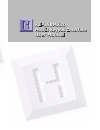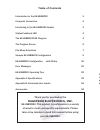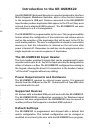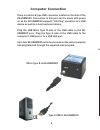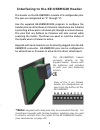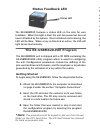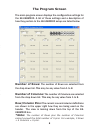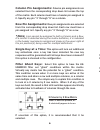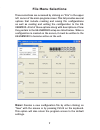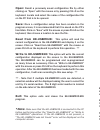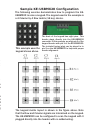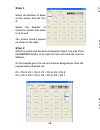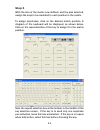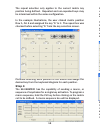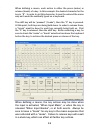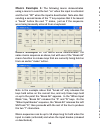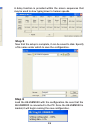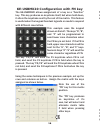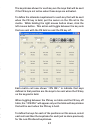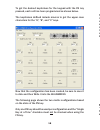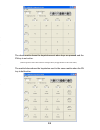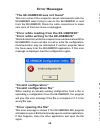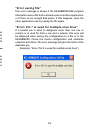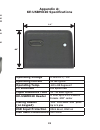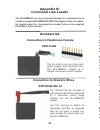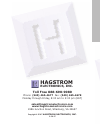- DL manuals
- Hagstrom
- Recording Equipment
- KE-USBMX20
- User Manual
Hagstrom KE-USBMX20 User Manual
KE-USBMX20
Matrix Keypad Interface
User Manual
Toll Free 888-690-9080
Phone: (540) 465-4677 Fax: (540) 465-4678
Monday through Friday, 8:00 am to 5:00 pm (EST)
sales@hagstromelectronics.com
www.hagstromelectronics.com
1986 Junction Road, Strasburg, VA 22657
Copyright © 2017 HAGSTROM ELECTRONICS, INC.
V. 04.17
HAGSTROM
ELECTRONICS, INC.
Summary of KE-USBMX20
Page 1
Ke-usbmx20 matrix keypad interface user manual toll free 888-690-9080 phone: (540) 465-4677 fax: (540) 465-4678 monday through friday, 8:00 am to 5:00 pm (est) sales@hagstromelectronics.Com www.Hagstromelectronics.Com 1986 junction road, strasburg, va 22657 copyright © 2017 hagstrom electronics, inc...
Page 2: Table of Contents
Table of contents introduction to the ke-usbmx20 1 computer connection 2 interfacing to the ke-usbmx20 header 3 status feedback led 4 the ke-usbmx20.Exe program 4 the program screen 5 file menu selections 7 sample ke-usbmx20 confi guration 9 ke-usbmx20 confi guration with fn key 16 error messages 20 k...
Page 3: The Ke-Usbmx20 Input Header
1 introduction to the ke-usbmx20 our ke-usbmx20 keyboard encoder is a product designed to interface matrix keypads, membrane switches, and/or other contact closures to the computer’s usb port. Devices connected to the ke-usbmx20 input header produce keystrokes that appear to the pc as if they were e...
Page 4: Operating Voltage
Operating voltage 5 volts dc +/- 5% operating current 10 ma typical operating temp. -40 to 85 degrees c pc interface full speed usb input debounce time 10 - 15 msec typical ke-usbmx20 header 9 pins, up to a 5 x 4 matrix female .100” center mating header (on keypad) .100” pitch male .025” posts up to...
Page 5: Ke-Usbmx20 Operating Tips
Ke-usbmx20 operating tips please check the following items before contacting us. • when connecting the ke-usbmx20 to a pc use a standard usb a- micro b type cable. Maximum length 15 ft. • check the ke-usbmx20 configuration. Check the matrix configuration for the number of columns, rows, etc. Review th...
Page 6: “Error Saving file”
21 “error saving file” this error message is shown if the ke-usbmx20.Exe program attempts to save a file that is already open in another application, or if there is not enough disk space. If this happens, close the other application and try saving the file again. “error: pin * is used for multiple scan...
Page 7: The Program Screen
The program screen the main program screen displays the configuration settings for the ke-usbmx20. A list of these settings and a description of how they pertain to the ke-usbmx20 setup are listed below. *note: the number of rows plus the number of columns cannot exceed the total number of 9 pins. Fo...
Page 8: *note:
19 column pin assignments: column pin assignments are selected from the corresponding drop down list across the top of the matrix. Each column must have a header pin assigned to it. Specify any pin “1” through “9” as a column. Row pin assignments: row pin assignments are selected from the correspond...
Page 9: File Menu Selections
File menu selections these selections are accessed by clicking on “file” in the upper left corner of the main program screen. This list provides several options that include creating and saving file configurations as well as reading and writing the configuration to the ke- usbmx20. A list of these opti...
Page 10: *note:
17 8 open: recall a previously saved configuration file by either clicking on “open” with the mouse or by pressing ctrl+o on the keyboard. Locate and select the name of the configuration file on the pc that is to be opened. Save: once a configuration setup has been created on the program screen, it is re...
Page 11
Sample ke-usbmx20 configuration 9 16 the following exercise demonstrates how to program the ke- usbmx20 to scan a keypad. The keypad used in the example is a 4 column by 4 row matrix (16 key) device. This example uses the keypad shown above. The back of the keypad has eight pins. This header plugs di...
Page 12: Step 2
10 step 2 after the matrix size has been assigned in step 1, the pins of the ke-usbmx20 header to be used as rows and columns must be defined. On the keypad pins, the row and column assignments from the keypad layout diagram are, c1 = pin 8, c2 = pin 2, c3 = pin 6, c4 = pin 5 r1 = pin 1, r2 = pin 3, ...
Page 13: Step 3
14 11 step 3 with the size of the matrix now defined, and the pins selected, assign the keys to be emulated to each position in the matrix. To assign keystrokes, click on the desired matrix position. A diagram of the keyboard will be displayed, as shown below. Click on the representation of the key t...
Page 14: Step 4
12 13 continue selecting each position in the matrix and assign the desired key from the keyboard diagram for each position. The repeat selection only applies to the current matrix key position being defined. Repeated and non-repeated keys may be intermixed within the same configuration. In the exampl...
Page 15: Step 4
12 13 continue selecting each position in the matrix and assign the desired key from the keyboard diagram for each position. The repeat selection only applies to the current matrix key position being defined. Repeated and non-repeated keys may be intermixed within the same configuration. In the exampl...
Page 16: Step 3
14 11 step 3 with the size of the matrix now defined, and the pins selected, assign the keys to be emulated to each position in the matrix. To assign keystrokes, click on the desired matrix position. A diagram of the keyboard will be displayed, as shown below. Click on the representation of the key t...
Page 17: Step 2
10 step 2 after the matrix size has been assigned in step 1, the pins of the ke-usbmx20 header to be used as rows and columns must be defined. On the keypad pins, the row and column assignments from the keypad layout dimagram are, c1 = pin 8, c2 = pin 2, c3 = pin 6, c4 = pin 5 r1 = pin 1, r2 = pin 3,...
Page 18
Sample ke-usbmx20 configuration 9 16 the following exercise demonstrates how to program the ke- usbmx20 to scan a keypad. The keypad used in the example is a 4 column by 4 row matrix (16 key) device. This example uses the keypad shown above. The back of the keypad has eight pins. This header plugs di...
Page 19: *note:
17 8 open: recall a previously saved configuration file by either clicking on “open” with the mouse or by pressing ctrl+o on the keyboard. Locate and select the name of the configuration file on the pc that is to be opened. Save: once a configuration setup has been created on the program screen, it is re...
Page 20: File Menu Selections
File menu selections these selections are accessed by clicking on “file” in the upper left corner of the main program screen. This list provides several options that include creating and saving file configurations as well as reading and writing the configuration to the ke- usbmx20. A list of these opti...
Page 21: *note:
19 column pin assignments: column pin assignments are selected from the corresponding drop down list across the top of the matrix. Each column must have a header pin assigned to it. Specify any pin “1” through “9” as a column. Row pin assignments: row pin assignments are selected from the correspond...
Page 22: The Program Screen
The program screen the main program screen displays the configuration settings for the ke-usbmx20. A list of these settings and a description of how they pertain to the ke-usbmx20 setup are listed below. *note: the number of rows plus the number of columns cannot exceed the total number of 9 pins. Fo...
Page 23: “Error Saving file”
21 “error saving file” this error message is shown if the ke-usbmx20.Exe program attempts to save a file that is already open in another application, or if there is not enough disk space. If this happens, close the other application and try saving the file again. “error: pin * is used for multiple scan...
Page 24: Ke-Usbmx20 Operating Tips
Ke-usbmx20 operating tips please check the following items before contacting us. • when connecting the ke-usbmx20 to a pc use a standard usb a- micro b type cable. Maximum length 15 ft. • check the ke-usbmx20 configuration. Check the matrix configuration for the number of columns, rows, etc. Review th...
Page 25: Operating Voltage
Operating voltage 5 volts dc +/- 5% operating current 10 ma typical operating temp. -40 to 85 degrees c pc interface full speed usb input debounce time 10 - 15 msec typical ke-usbmx20 header 9 pins, up to a 5 x 4 matrix female .100” center mating header (on keypad) .100” pitch male .025” posts up to...
Page 26: The Ke-Usbmx20 Input Header
1 introduction to the ke-usbmx20 our ke-usbmx20 keyboard encoder is a product designed to interface matrix keypads, membrane switches, and/or other contact closures to the computer’s usb port. Devices connected to the ke-usbmx20 input header produce keystrokes that appear to the pc as if they were e...
Page 27: Table of Contents
Table of contents introduction to the ke-usbmx20 1 computer connection 2 interfacing to the ke-usbmx20 header 3 status feedback led 4 the ke-usbmx20.Exe program 4 the program screen 5 file menu selections 7 sample ke-usbmx20 confi guration 9 ke-usbmx20 confi guration with fn key 16 error messages 20 k...
Page 28: Ke-Usbmx20
Ke-usbmx20 matrix keypad interface user manual toll free 888-690-9080 phone: (540) 465-4677 fax: (540) 465-4678 monday through friday, 8:00 am to 5:00 pm (est) sales@hagstromelectronics.Com www.Hagstromelectronics.Com 1986 junction road, strasburg, va 22657 copyright © 2017 hagstrom electronics, inc...