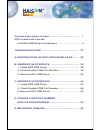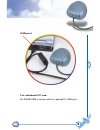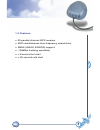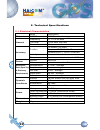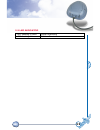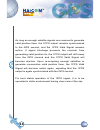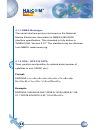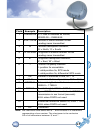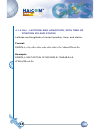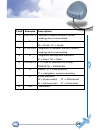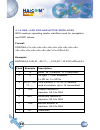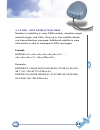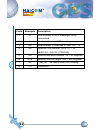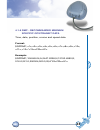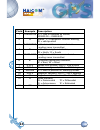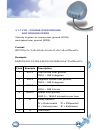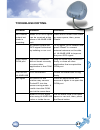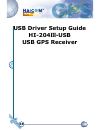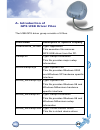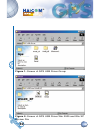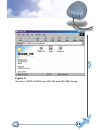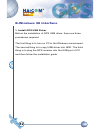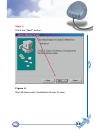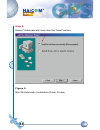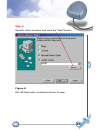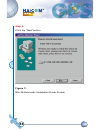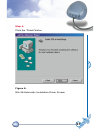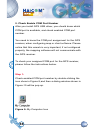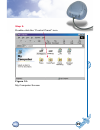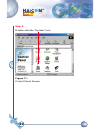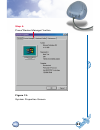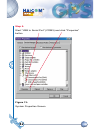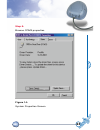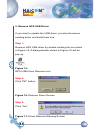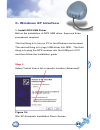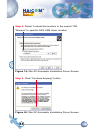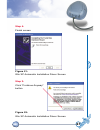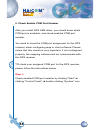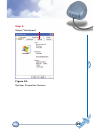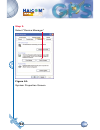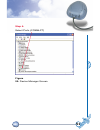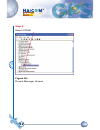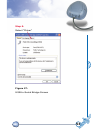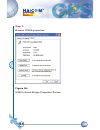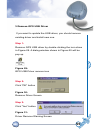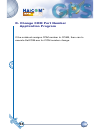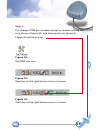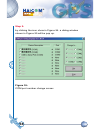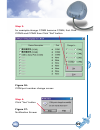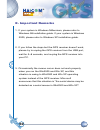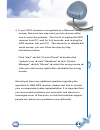- DL manuals
- Haicom
- GPS
- HI-204III
- User Manual
Haicom HI-204III User Manual
Summary of HI-204III
Page 1
Hi-204 iii -usb ultra high sensitive usb gps receiver.
Page 2
General description of what gps is and how it works hi-204iii-usb series introductions troubleshooting a. Introduction of gps usb driver files b. Windows 98 interface 1. Install gps usb driver 2. Check enable com port number 3. Remove gps usb driver c. Windows xp interface 1. Install gps usb driver ...
Page 3: Hi-204
1 hi-204 iii -usb waterproof ultra high sensitive usb gps receiver.
Page 4
2 general description of what gps is and how it works. Gps (global positioning system) is the only system today able to show you your exact position on the earth anytime, in any weather, anywhere. Gps satellites, 24 in all, orbit at 11,000 nautical miles above the earth. They are continuously monito...
Page 5
3 although gps was designed for military use, many thousands of civilians make use of it. The satellites actually broadcast two signals, one is only for military use, and the other can be used by both military and civilians. Since gps is passive (you only need to receive the signal), there are no re...
Page 6: III
4 1. Hi-204 iii -usb series introductions hi-204 iii -usb is a gps receiver with usb interfaces and built-in active antenna for high sensitivity to tracking signal. Hi-204 iii -usb is well suited to system integration and users who use any kinds laptoppc. It satisfies a wide variety of applications ...
Page 7
5 for notebook pc use: hi-204 iii -usb connect with a laptoppc usb port. Usb port.
Page 8
6 section 1 introduction 1.1 overview fast acquisition enhanced sensitivity 20 channels “all-in-view” tracking gps sensor module the receiver continuously tracks all satellites in view and provides accurate satellite positioning data. The hi-204 iii -usb is optimized for applications requiring good ...
Page 9
7 1.2 features • 20 parallel channel gps receiver • 4000 simultaneous time-frequency search bins • sbas (waas, egnos) support • -159dbm tracking sensitivity • •.
Page 10
8 section 2 receiver operation upon power up, after initial self-test has completed, the hi-204 iii -usb will begin satellite acquisition and tracking process. Under normal open-sky condition, position-fix can be achieved within approximately 35 seconds (within 10 seconds if valid ephemeris data is ...
Page 11
9 as soon as gps signal is acquired and tracked, the hi-204 iii -usb will transmit valid navigation information through its serial interface. The navigation data contains following information: • receiver position in latitude, longitude, and altitude • receiver velocity • time • dop error-magnificat...
Page 12
10 2. Technical specifications 2.1. Electrical characteristics chipset general accuracy datum acquisition rate (open sky & stationary requirements) dynamic conditions power dimension weight items gsp3f frequency c/a code channels position velocity time default other reacquisition snap start hot star...
Page 13
11 2.2 led indicator led flashing 0.25hz led flashing 1hz signal searching position fixed.
Page 14
12 section 3 hardware interface 3.1 mechanical dimensions 73±0.2 i/o cable i/o cable i/o cable build-in patch antenna led indicator magnetic cpu top view lateral view bottom view 69±0.2 20±0.2 69±0.2 unit:mm.
Page 15
13 3.2 one-pulse-per-second (1pps) output the one-pulse-per-second output is provided for applications requiring precise timing measurements. The output pulse is 1usec in duration. Rising edge of the output pulse is accurate to +/-1usec with respect to the start of each gps second. Accuracy of the o...
Page 16
14 as long as enough satellite signals are received to generate valid position fixes, the 1pps output remains synchronized to the gps second, and the 1pps valid signal remains active. If signal blockage prevents the receiver from generating valid position fix, the 1pps output will drift away from th...
Page 17
15 section 4 software interface this section describes the details of the serial port commands through which the hi-204 iii -usb is controlled and monitored. The serial port commands allow users to set the receiver parameters, configure output message type, and retrieve status information. The baud ...
Page 18
16 4.1.1 nmea messages the serial interface protocol is based on the national marine electronics association's nmea 0183 ascii interface specification. This standard is fully define in "nmea 0183, version 3.01" the standard may be obtained from nmea, www.Nmea.Org 4.1.2 gga - gps fix data time, posit...
Page 19
17 field 1 2 3 4 5 6 7 8 9 10 11 12 13 example 104549.04 2447.2038 n 12100.4990 e 1 06 01.7 00078.8 0016.3 5c description utc time in hhmmss.Ss format, 000000.00 ~ 235959.99 latitude in ddmm.Mmmm format leading zeros transmitted latitude hemisphere indicator, 'n' = north, 's' = south longitude in dd...
Page 20
18 4.1.3 gll - latitude and longitude, with time of position fix and status latitude and longitude of current position, time, and status. Format: $gpgll,,,,,,,* example: $gpgll,2447.2073,n,12100.5022,e,104548.04,a, a*65.
Page 21
19 field 1 2 3 4 5 6 7 8 example 2447.2073 n 12100.5022 e 104548.04 a a 65 description latitude in ddmm.Mmmm format leading zeros transmitted latitude hemisphere indicator, 'n' = north, 's' = south longitude in dddmm.Mmmm format leading zeros transmitted longitude hemisphere indicator, 'e' = east, '...
Page 22
20 4.1.4 gsa - gps dop and active satellites gps receiver operating mode, satellites used for navigation, and dop values. Format: $gpgsa,,,,,,,,,,, ,,,,,,* example: $gpgsa,a,3,26,21,,,09,17,,,,,,,10.8,02.1,10.6*07 field 1 2 3 4 5 6 7 example a 3 26,21,,,09, 17,,,,,, 10.8 02.1 10.6 07 description mod...
Page 23
21 4.1.5 gsv - gps satellite in view number of satellites in view, prn number, elevation angle, azimuth angle, and c/no. Only up to four satellite details are transmitted per message. Additional satellite in view information is sent in subsequent gsv messages. Format: $gpgsv,,,,,,,, ... , ,,, * exam...
Page 24
22 field 1 2 3 4 5 6 7 8 example 2 1 08 26 50 016 40 7c description total number of gsv messages to be transmitted number of current gsv message total number of satellites in view, 00 ~ 12 satellite prn number, gps: 01 ~ 32, sbas: 33 ~ 64 (33 = prn120) satellite elevation number, 00 ~ 90 degrees sat...
Page 25
23 4.1.6 rmc - recommanded minimum specific gps/transit data time, date, position, course and speed data. Format: $gprmc,,,,,,,,,,, ,* example: $gprmc,104549.04,a,2447.2038,n,12100.4990,e, 016.0,221.0,250304,003.3,w,a*22.
Page 26
24 field 1 2 3 4 5 6 7 8 9 10 11 12 13 example 104549.04 a 2447.2038 n 12100.4990 e 016.0 221.0 250304 003.3 w a 22 description utc time in hhmmss.Ss format, 000000.00 ~ 235959.99 status, 'v' = navigation receiver warning, 'a' = valid position latitude in dddmm.Mmmm format leading zeros transmitted ...
Page 27
25 4.1.7 vtg - course over ground and ground speed velocity is given as course over ground (cog) and speed over ground (sog). Format: gpvtg,,t,,m,,n,,k,* example: $gpvtg,221.0,t,224.3,m,016.0,n,0029.6,k,a*1f field 1 2 3 4 5 6 example 221.0 224.3 016.0 0029.6 a 1f description true course over ground,...
Page 28
26 appendix b default values datum: nmea enable switch: baud rate: elevation mask: dop mask: receiver operating mode: the product has the following factory preset default values: commands can be issued to the hi-204 iii to change the settings of the receiver. The new settings will remain effective o...
Page 29: Troubleshooting
27 troubleshooting problem reasons solutions no position output but timer is counting weak or no gps signal can be received at the place of hi-204 iii -usb unit place the hi-204 iii -usb under an open space, then, press 'reset' at outdoor space but gps signal is blocked by building or car roof to tr...
Page 30: Usb Driver Setup Guide
28 usb driver setup guide hi-204 iii -usb usb gps receiver.
Page 31
29 a. Introduction of gps usb driver files the usb gps driver group consists of 6 files. Files name dremover98_2k.Exe serwpl.Inf win2k\ser2pl.Sys win98_me\ser9pl.Sys win98_me\serspl.Inf win98_me\serspl.Vxd description of specific property type: application this execution file removes gps usb driver ...
Page 32
30 figure 1: screen of gps usb driver group figure 2: screen of gps usb driver win 2000 and win xp system file.
Page 33
31 figure 3: screen of gps usb driver win 98 and win me group.
Page 34
32 b.Windows 98 interface 1. Install gps usb driver before the installation of gps usb driver, there are three procedures required. The first thing is to turn on pc in the windows environment. The second thing is to copy usb driver into hdd. The third thing is to plug the gps receiver into the usb p...
Page 35
33 step 1: click the "next" button figure 4: win 98 automatic installation driver screen.
Page 36
34 step 2: select "automatically"and click the "next" button figure 5: win 98 automatic installation driver screen.
Page 37
35 step 3: specific driver location and click the "next"button figure 6: win 98 automatic installation driver screen.
Page 38
36 step 4: click the "next"button figure 7: win 98 automatic installation driver screen.
Page 39
37 step 5: click the "finish"button figure 8: win 98 automatic installation driver screen.
Page 40
38 2. Check enable com port number after you install gps usb driver, you should know which com port is available, and check enabled com port number. You need to know the com port assignment for the gps receiver, when configuring map or chart software. Please notice that this remark is very important...
Page 41
39 step 2: double-click the "control panel" icon figure 10: my computer screen.
Page 42
40 step 3: double-click the "system" icon figure 11: control panel screen.
Page 43
41 step 4: press"device manager" button figure 12: system properties screen.
Page 44
42 step 5: slect "usb to serial port" (com3) and click "propertes" button figure 13: system properties screen.
Page 45
43 step 6: browse com3 properties figure 14: system properties screen.
Page 46
44 3. Remove gps usb driver if you want to update the usb driver, you should remove existing driver and install new one. Step 1: remove gps usb driver by double-clicking the icon show in figure-15. A dialog window shown in figure-16 will be pop up. Figure 15: gps usb driver remove icon step 2: click...
Page 47
45 c. Windows xp interface 1. Install gps usb driver before the installation of gps usb driver, there are three procedures required. The first thing is to turn on pc in the windows environment. The second thing is to copy usb driver into hdd. The third thing is to plug the gps receiver into the usb ...
Page 48
46 step 2: select "include this location in the search" or "browse" to specific gps usb driver location figure 19: win xp automatic installation driver screen step 3: click "continue anyway" button figure 20: win xp automatic installation driver screen.
Page 49
47 step 4: finish screen figure 21: win xp automatic installation driver screen step 3: click "continue anyway" button figure 22: win xp automatic installation driver screen.
Page 50
48 2. Check enable com port number after you install gps usb driver, you should know which com port is available, and check enabled com port number. You need to know the com port assignment for the gps receiver, when configuring map or chart software. Please notice that this remark is very important...
Page 51
49 step 2: select "hardware" figure 23: system properties screen.
Page 52
50 step 3: select "device manager" figure 24: system properties screen.
Page 53
51 step 4: select ports (com&lpt) figure 25: device manager screen.
Page 54
52 step 5: select com4 figure 26: device manager screen.
Page 55
53 step 6: select "driver" figure 27: usb-to-serial bridge screen.
Page 56
54 step 7: browse com4 properties figure 28: usb-to-serial bridge properties screen.
Page 57
55 3 remove gps usb driver if you want to update the usb driver, you should remove existing driver and install new one. Step 1: remove gps usb driver by double-clicking the icon show in figure-29. A dialog window shown in figure-30 will be pop up. Figure 29: gps usb driver remove icon step 2: click ...
Page 58
56 d. Change com port number application program if the notebook assigns com number to com5, then can to execute setcom.Exe for com number change..
Page 59
57 step 1: for change com port number assign by double-clicking the icon show in figure-32, and then small icon shown in figure-34 will be pop up. Figure 32: setcom.Exe icon figure 33: start bar on the right-below corner of screen figure 34: start bar on the right-below corner of screen.
Page 60
58 step 2: by clicking the icon show in figure-34. A dialog window shown in figure-35 will be pop up. Figure 35: com port number change screec.
Page 61
59 step 3: for example change com3 become com4, first click com3 and com4 then click "set" button figure 36: com port number change screec step 4: click "yes" button figure 37: notification screen.
Page 62
60 e. Important remarks 1. If your system is windows millennium, please refer to windows 98 installation guide. If your system is windows 2000, please refer to windows xp installation guide. 2. If you follow the steps but the gps receiver doesn't work, please try to unplug the gps receiver from the ...
Page 63
61 4. If your gps receiver is recognized as a microsoft serial mouse, there are two ways and you can choose either one to solve the problem. The first is to unplug the gps receiver from pc, wait for 5~8 seconds, and re-plug the gps receiver into your pc. The second is to disable this serial mouse; y...
Page 64
W at e r p ro o f u s b g p s re c e i ve r.