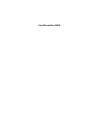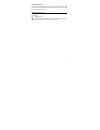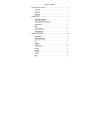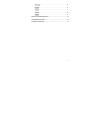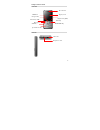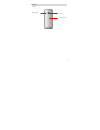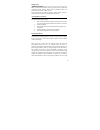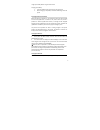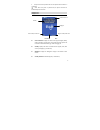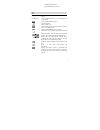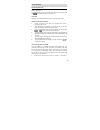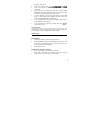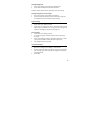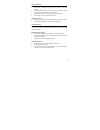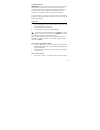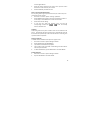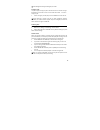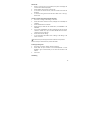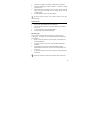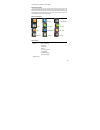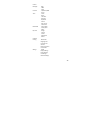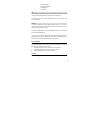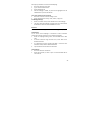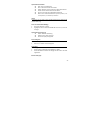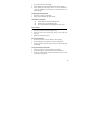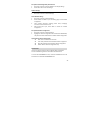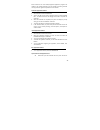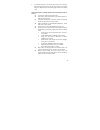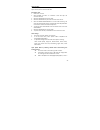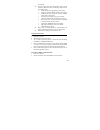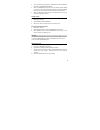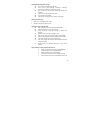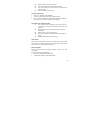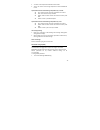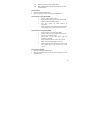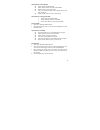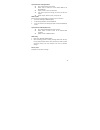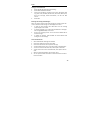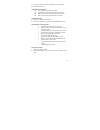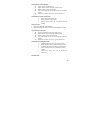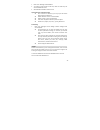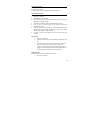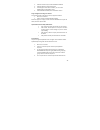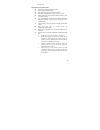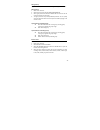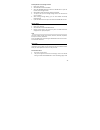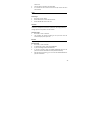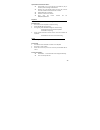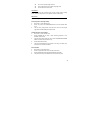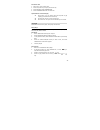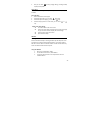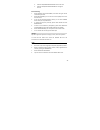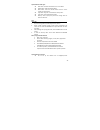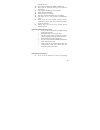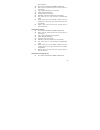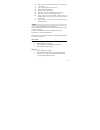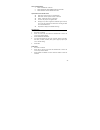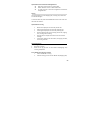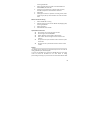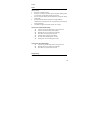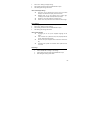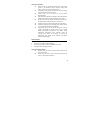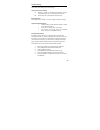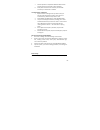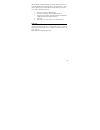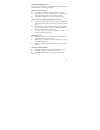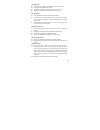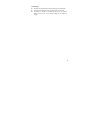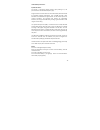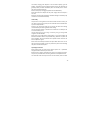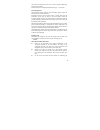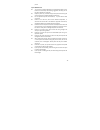Summary of A56W
Page 1
User manual for a56w.
Page 2
1 introduction to manual this manual provides operation guidelines for use of your a56w mobile phone. Please refer to the quick start guide, included in the box for a brief overview of the basic functions. Introduction to manual icon the following icons are used for indication an important message i...
Page 3
2 table of contents getting to know your phone ............................................................................... 4 front view ................................................................................................ 4 side view ......................................................
Page 4
3 multimedia .............................................................................................52 my stuff ..................................................................................................54 calendar ...........................................................................
Page 5
4 getting to know your phone front view side view usb socket headphones socket phone receiver central display screen right soft key (rsk) navigation key music player left soft key (lsk) special function key end/power key send key delete key.
Page 6
5 back view camera battery cover loudspeaker.
Page 7
6 getting started (u)sim card and battery when you subscribe to wireless services you will receive a (u)sim card (subscriber identity module), which contains information about your network services and your mobile number. Please consult with your sim card provider, network service provider or networ...
Page 8
7 charge your battery before using for the first time. Charging your battery: 1. Insert the usb connector of the charger into the phone. 2. When charging is compleletd, remove the usb charger from the phone powering the phone on and off before the phone is powered on, ensure that the phone has been ...
Page 9
8 2. The phone has been powered off once the power down animation is completed. Note: when the phone is powered off, all phone functions are disabled except for the alarm. Display screen display screen z status indication: displays the status of the signal strength, battery power, messages, incoming...
Page 10
9 central key‐>main menu, right soft key (rsk) ‐> contacts. Keys keys central key enter into main function menu or confirm selected entries. Navigation key 4 way navigation allows you to scroll between the menu options. To execute the displayed function go to music player used to initiate a call use...
Page 11
10 text input methods the phone supports english, spanish and special symbol input using keypad. Physical keyboard input you can change your text input method when you are composing by option > input mode. To quickly change the text input mode when composing a message select the key to scroll throug...
Page 12
11 messages > sms > new. 2. To type a word “phone”, select , , , and . 3. If the screen displays the desired word, select central key for confirmation. 4. If the screen does not display the desired word, select the down navigation key to view other word options. Once the desired word has been found,...
Page 13
12 adjusting backlight time 1. Main menu> settings > display settings > backlight time. 2. Select preferred backlight time and select ok to save. Note that “always” will drain battery power faster than other settings. Adjusting the brightness of screen display 1. Main menu> settings > display settin...
Page 14
13 shortcut key setting set up shortcut key 1. Main menu > settings > phone settings > shortcuts > shortcut settings. 2. Using the central key, select the shortcut key you wish to customize and then select central key to see the options. 3. Select a feature for the shortcut option and then select ok...
Page 15
14 guideline for quick use call function when the phone is powered on it will search for the local network and automatically connect to it. If the phone is outside of the coverage area, it may roam on other networks, depending on availability. Consult your network service provider for details on roa...
Page 16
15 from the right soft key. 2. Select the contact number that you wish to call or input the name’s letter of the contact to search your contacts. 3. Select the send key to activate the call. Place a call using speed dial shortcuts prior to placing a call using the speed dial shortcuts you need to se...
Page 17
16 fixed dialing will still support emergency 911 calls. Emergency calls the phone supports emergency calls to 911 wherever there is network coverage. Regardless if you subscribe to service or have a sim card installed. To make an emergency call: 1. Dial the emergency number (911) and select send ke...
Page 18
17 missed calls 1. When an incoming call is not answered, the phone will display the missed calls on the standby display. 2. Select view to see the record of missed calls. 3. To dial from the missed calls list, select the number and select the send key. 4. To view the call log of all missed calls se...
Page 19
18 1. Main menu > settings > call settings > call waiting > check status. 2. Confirm if call waiting is enabled or disabled. To change the setting select on or off 3. After activating the call waiting, if there has new incoming call during calling, the phone will display the call waiting window and ...
Page 20
19 network service supplier for more details. Main menu functions select the central key to enter the main menu from the homescreen. The main menu has 12 icons which are used to access the features of the phone. The features and functionality steps for each of the menu options are described below th...
Page 21
20 camera messages sms mms email contacts all/phone/usim group tools alarm notes calculator recorder stopwatch e‐book unit convert world time multimedia music player video player radio my stuff images sounds videos applications others calendar call log missed calls outgoing calls incoming calls all ...
Page 22
21 security settings connection settings reset settings flight mode sat your network service provider will provide additional services on (u)sim card, for example, entertainment, mobile chat and weather etc. To access the sat menu, select central key from the homescreen and select the sat icon brows...
Page 23
22 manually input the url to access the related webpage. 1. Main menu >browser> enter url. 2. Type in the the website address 3. Select option and ok. 4. After the webpage is loaded, any links will be highlighted. Use the central key to open the selected link. Clear up the relevant records on intern...
Page 24
23 option menu of bookmark: z new: create a new bookmark. Z edit: re‐edit the bookmark title and url. Z delete: delete the current bookmark or delete all bookmarks. Z details: view the title of bookmark and address. Z send link: send the link by sms, mms or bluetooth z move: move a selected bookmark...
Page 25
24 1. Main menu > browser > saved pages. 2. Select webpage list and select central key to view the webpage. 3. When viewing the saved pages, select a link to the webpage and select the central key. The browser will automatically open the linked webpage. Set up webpage list display mode 1. Main menu ...
Page 26
25 set up new push messages notify characteristics 1. Main menu > browser > browser settings> auto display settings. 2. Select on or off and save the settings. Network settings set up network connection parameters. 1. Main menu > browser > network settings. Create network settings 1. Main menu > bro...
Page 27
26 please install and use those reliably‐originated application programs and software. The software developer must be capable of providing essential security protection against the potential of virus software. Download application software 1. Operation path: main menu > entertainment. 2. Select opti...
Page 28
27 the url. Z go to java: open the my stuff to view the download software list saved in the phone. Z delete: delete the application software. Z access point: set up the network configuration. Z details: view the application software data. Camera you can take pictures and record videos by using the c...
Page 29
28 3. To adjust the settings on the camera select: main menu> camera> option> settings. From here you can adjust the shutter sound, quality, image size, white balance, anti‐banding, night mode, photo default name. Open option menu by selecting option under view‐selecting status of camera: z to camco...
Page 30
29 video functions with the camera/camcorder feature you can record the videos with the option to store, view or send the video files. Recording a video 1. Main menu > camera. 2. Select option and select “to camcorder” which will open the camcorder window. 3. Select the central key to start the vide...
Page 31
30 set in default. Z settings: quality, image size, white balance, record sound, video type, record time limit, anti‐banding, night mode and video default name. 9 quality: middle, low, high, middle is set in default. 9 image size: 176x144, 128x96, 176x144 is set in default. 9 white balance: auto, tu...
Page 32
31 3. You can select the required video in video album then select option to select send> via mms/email/bluetooth. 4. Select “via mms/email” the phone returns the editing window of mms or e‐mail. You can input the message of addressee and select central key to confirm the sending under the editing w...
Page 33
32 option menu of editing text message: z send: send the completed text message z insert: insert a preset message, a website or additional contacts when editing the current text message. Z save to draft: save the currently edited text message into draft box. Z input mode: change the text input mode....
Page 34
33 message contents. 9 move to mobile/usim card: move the text message to the phone/usim card. 9 copy to mobile/usim card: copy the text message to the phone/usim card. View message failed in sending 1. Main menu >messages>sms>outbox. 2. Select the message you wish to view and select central key to ...
Page 35
34 z delete all: clear up the current sentbox. Z call: call the number of current message addressee. Z view mode: display the message in the sent message list by date and subject. Z details: addressee, time and type. View/edit draft message 1. Main menu >messages > sms >draftbox. 2. To continue edit...
Page 36
35 3. To create a new template select option and then new 4. Type in the content of the message template and select central key to save. Option menu when the preset message templates entry is not full: z send: send the preset commonly‐used sms to the contacts. Z new: create the commomly‐used sms. Z ...
Page 37
36 2. Set the related parameters according to the information offered by network service provider and personal preference, including: mms center life time, priority, report allowed, delivery report, read report, admit ad, admit anonymity, delivery size limit, reception size limit and network setting...
Page 38
37 z save to draft: save the edited mms to drafts. Z save as mms template: save the edited mms into the phone as mms template. View multimedia 1. Main menu>messages>mms>inbox. 2. Select the message you wish to view and select central key. Option menu for viewing missed mms: 9 retrieve: download mms ...
Page 39
38 option menu for outbox message: z resend: resend the selected mms. Z delete: delete or delete a batch the selected mms. Z delete all: clear up the current outbox. Z view mode: display the mms in the message‐sending list by date and subject. Z details: subject, addressee, time, priority and size. ...
Page 40
39 option menu after selecting draftbox: z send: send the draft to the contacts z delete: select to delete the current selected mms or the whole mms list. Z delete all: clear up the current draft box. Z view mode: display the message of draft list by date and subject. Z details: subject, addressee, ...
Page 41
40 email setting up an email account 1. Select central key>messages>email>settings 2. Select email accounts and new 3. Enter your email settings, including: account name, my address, save copy, user name, password, receive server, send server, receive port, send port, auth.Type, smtp authentication,...
Page 42
41 9. To use cc or bcc, select: option >change send mode >to/cc/bcc. 10. Select send the e‐mail.. Option menu for editing email: z send: send the composed e‐mail contents z add attachment: select the add file from the my stuff. Z add vcard: select and add contact info from the contacts. Z save to dr...
Page 43
42 option menu for outbox message: z resend: resend the selected mail. Z delete: delete or delete a batch the selected e‐mail. Z delete all: clear up the current outbox. Z view mode: display the mail of mail‐sending list by date and subject. Z details: from, subject, time, size, to, priority, attach...
Page 44
43 1. Main menu >messages >email>draftbox. 2. To continue to edit message in draft box, select the draft entry and select central key to edit 3. Select option and send to send the email option menu after selecting draft box: z send: if there is no addressee, you can jump to the address editing windo...
Page 45
44 set up contacts view viewing contacts 1. Main menu > contacts. 2. View contacts stored on the phone, the (u)sim card or all create and edit contacts create a new contact 1. Main menu >contacts 2. Select options to select new. 3. Select phone or usim card to determine where the contact should be s...
Page 46
45 2. Select the contact entry and select option and delete 3. Select the deletion mode and select ok. 4. If selecting the mode “batch to delete”, you can use the central key to select deletion items 5. Select option and delete, then select ok to confirm. Assign a ringtone and image for a contact on...
Page 47
46 contacts name. Option menu under contacts status: z call: call the selected contact by voice call. Z send message: edit sms or mms. Z new: create the message of contact in contacts. Z edit: edit the message of the current contact in contacts. Z delete: delete the current selected contacts or dele...
Page 48
47 manage group organize and classify the contact data according to the type of the contact. Manage group 1. Main menu >contacts. 2. Switch to the group by selecting right navigation key. 3. Select group name and select the central key to enter into the call entry list under the current group. 4. Th...
Page 49
48 send my business card through contacts 1. Main menu >contacts. 2. Select option and select settings 3. Select my business card and select the central key to open the business card message window. 4. Select send to select the sending mode and select ok. 5. The phone will open the message editing w...
Page 50
49 alarm clock. 3. Input the time for the alarm and select save. 4. To re‐activate an alarm which has been turned off, scroll to the alarm and select on notes you can record the relevant issues with notes notes usage 1. Main menu >tools > notes. 2. Select new to enter into the edit box to edit 3. Se...
Page 51
50 option menu under recorder status: z record folder: turn to the page of record folder to play or view the specific message of record folder. Z settings: set up the storage position of record file, name of file is set in default and the record time is limited. Z delete:delete the record file(s) z ...
Page 52
51 z go to: go to specific page of ebook. Z auto scroll: set the auto scroll by line/page or off. Z encode: set the encode mode. Unit convert use this feature for the converted units of area, energy, length, quality, power, pressure, temperature, time, speed, volume, and currency. World time the pho...
Page 53
52 set summer time 1. Main menu > tools > world time. 2. Select a required city in map or quick search way. 3. Select option to select summer time. 4. Select a summer time status and then save. Option menu of time zone display: z quick search: you can quickly search the required city by inputting in...
Page 54
53 5. Also you can select to set up playing settings, including: shuffle, repeat, and equalizer. Video player the video file format supported by video player includes 3gp, 3g2, 3gpp and mp4. Play video files 1. Menu >multimedia> video player. 2. If desired to paly video, you can select key to play. ...
Page 55
54 4. Select the up/down navigation keys to tune the radio 5. Select the left/right navigation keys to change the channel. Broadcast setting 1. Select option to select auto search, and search the signal channel automatically and save. 2. Select save channel, you can save the current displayed channe...
Page 56
55 option menu of folder type: z new folder: create the new folder in the current folder. Z delete folder: delete the selected folder. Z move floder: move the selected folder from the current position to other position. Z copy folder: copy the current folder to other position. Z view mode: list and ...
Page 57
56 image/screen saver. Z send: send the selected files by mms/e‐mail/bluetooth. Z move: move the selected file from the current position to other position. Z copy: copy the selected the file to other position. Z delete: delete the selected file. Z rename: rename the current file. Z new folder: creat...
Page 58
57 alert/email alert. Z send: send the selected files by mms/e‐mail/bluetooth. Z move: move the selected file from the current position to other position. Z copy: copy the selected file to other position. Z delete: delete the selected file. Z rename: rename the current file. Z new folder: create the...
Page 59
58 z move: move the selected file from the current position to other position. Z copy: copy selected file to other position. Z delete: delete the selected file. Z rename: rename the current file. Z new folder: create the new folder in the current folder. Z view mode: set up to array the files by lis...
Page 60
59 view an outdated event 1. Select: central key > calendar. 2. Select option and select expired event and select ok. 3. Select option to view the detailed event info. Option menu under calendar status: z new event: create an event in a selected date. Z week view: view the specific routine in the we...
Page 61
60 option menu under present event management list: z new event: create an event in a present date. Z delete: delete the current or delete a batch files. Z to certain day: skip to the event management list window of designated date. Call log the call log allows you to view outgoing calls, incoming c...
Page 62
61 incoming calls/all calls. 3. Select call log entry/phone number and select option and save number, then select ok. 4. If saving as a new contact entry, select the type of number, select ok and input the other information of contact 5. Select save. 6. If adding the number as an update to an existi...
Page 63
62 phone profile you can set up personal ringtone and relevant prompt tone of the phone in different scenes. 1. Main menu > settings > profile. 2. Select from one of the five profile options (standard, meeting, silent, car or outdoor) to indicate the volume of your alerts. 3. Once you select the pro...
Page 64
63 1. Main menu > settings > display settings. 2. Select setting to edit and select the central key to open. 3. After editing the settings select save. Items under display settings: z idle screen: set up standby menu for the phone. It includes wallpaper and whether to display the time and date. Z ba...
Page 65
64 option for call settings: z phone number: set up whether displaying the local phone number in the contactee’s phone, and the sending local phone number requires the network support. Z call waiting: set up whether answering the second incoming call under the call status of the phone. Z answer mode...
Page 66
65 security settings unauthorized use of this phone can be prevented through management of the phone and (u)sim card passwords. The phone and (u)sim card have passwords, as well as pin2 which support 4‐8 characters. The factory lock password for the phone is 0000. The (u)sim card password and pin2 a...
Page 67
66 connection settings parameter setting includes bluetooth and data account. Select: main menu>settings>connection settings. Options for connection settings: z bluetooth: activate or deactivate the bluetooth function, search bluetooth devices or set up bluetooth parameters. Z data account: set up t...
Page 68
67 7. After the password is accepted the bluetooth device will be paired to the phone and stored in the list of devices. 8. Note: please consult the user manual of your bluetooth accessorory for the pin if it is not 0000. Transmitting data via bluetooth 1. Open the folder containing the file you wis...
Page 69
68 (restore specific), restores all settings to the factory default but does not erase user‐created content, including contacts, messages and files. A full recovery (restore all), restores the device to factory settings and erases all user ‐created or downloaded content. 1. Main menu > settings > de...
Page 70
69 faqs and troubleshooting solution if you experience issues with your cincinnati bell a56w, plese revert to the following faq prior to calling customer support. The phone cannot be started up: z check whether the power key is pressed and held continuously. Z check whether the battery is contacted ...
Page 71
70 cannot dial out: z please confirm the dial key is pressed after the number is dialed. Z please confirm the (u)sim card is valid. Z please confirm whether the call restriction function is set up. Z please confirm whether the fixed dial function is set up. Bad call quality: z check whether the volu...
Page 72
71 cannot charge: z bad electrical contact! Please check that the plug is connected well. Z wipe the interfaces of the phone and battery with soft dry cloth. Z the battery or adapter is damaged and requires to be replaced. Contact customer care if you suspect damage to the battery or charger..
Page 73
72 health & safety information rf/sar information your phone is a low‐energy wireless receiver. Upon powering it on, the phone will emit a low‐level radio frequency (rf). All governments around the world use the national safety directives framed by specialized scientific organizations, such as icnir...
Page 74
73 the battery charging time depends on the remained capacity, type and adapter. The battery may be charged thousands of times, but will wear out gradually. Please purchases new battery when the standby time is shorter than the normal time obviously. Please use the proper charging equiptment and cer...
Page 75
74 the antenna pointing to top of the arm) in order to operate satisfactorily and protect your health. Please use the phone at applicable temperature range -10℃ to 50℃. Electronic apparatus most electronic devices shield the radio information. Please contact the manufacturer for related information....
Page 76
75 phone. Repair &maintenance z this product is designed delicately and manufactured with hi‐tech. Please use it cautiously. The following suggestions will help you use the phone happily for a long time. Z keep the phone dry, and avoid all types of liquids from entering the interior of the phone. Wa...
Page 77
Fcc regulations: this mobile phone complies with part 15 of the fcc rules. Operation is subject to the following two conditions: (1) this device may not cause harmful interference, and (2) this device must accept any interference received, including interference that may cause undesired operation. ...
Page 78
rf exposure information (sar) this mobile phone meets the government ’s requirements for exposure to radio waves. This phone is designed and manufactured not to exceed the emission limits for exposure to radio frequency (rf) energy set by the federal communications commission of the u.S. Government...