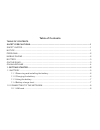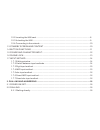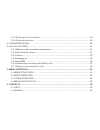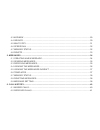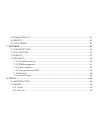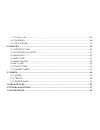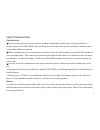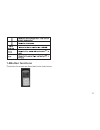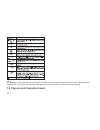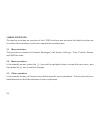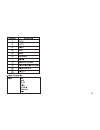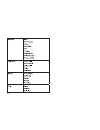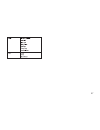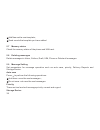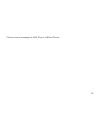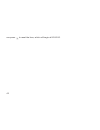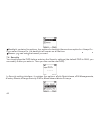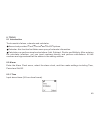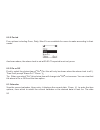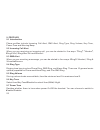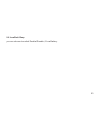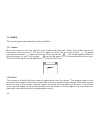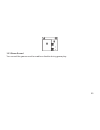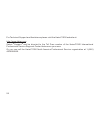- DL manuals
- Haier
- Cell Phone
- C1000
- Manual
Haier C1000 Manual
Table of Contents
TABLE OF CONTENTS
SAFETY PRECAUTIONS...................................................................................................................1
1. GETTING STARTED.......................................................................................................................5
SAFETY NOTES..................................................................................................................................1
NOTICE ................................................................................................................................................1
PERSONAL ..........................................................................................................................................2
MOBILE PHONE..................................................................................................................................2
BATTERY .............................................................................................................................................3
ON THE ROAD.....................................................................................................................................3
ON AN AIRPLANE ...............................................................................................................................4
1.1 BATTERY .......................................................................................................................................5
1.1.1 Removing and installing the battery ................................................................................6
1.1.2 Charging the battery ..........................................................................................................6
1.1.3 Using the battery ................................................................................................................7
1.1.4 Battery charge level...........................................................................................................7
1.2 CONNECTING TO THE NETWORK ...........................................................................................8
1.2.1 UIM card ..............................................................................................................................8
Summary of C1000
Page 1
Table of contents table of contents safety precautions...................................................................................................................1 1. Getting started..................................................................................................................
Page 2
1.2.2 inserting the uim card .......................................................................................................8 1.2.3 unlocking the uim ..............................................................................................................9 1.2.4 connecting to the networ...
Page 3
2.2.2 dialling from the contacts.................................................................................................20 2.2.3 dialling by location.............................................................................................................20 2.3 answering a call ............
Page 4
4.3 add new ...............................................................................................................................29 4.4 groups ................................................................................................................................30 4.5 multicopy......
Page 5
6.3 dialled calls....................................................................................................................41 6.4 delete ..................................................................................................................................41 6.5 call timers .......
Page 6
8.2.3 on or off .........................................................................................................................50 8.3 calendar ............................................................................................................................50 8.4 calculator ........
Page 7
Safety precautions safety notes notice if your mobile phone is lost or stolen, please immediately notify your service operator to prevent use of the uim card, thus avoiding the economic loss which caused by unauthorized calls made under your name. When contacting your local operator or sales outlet,...
Page 8
Personal mobile phone using radio-frequency equipment may cause interference with medical equipment, for example, hearing aids and cardiac pacemakers, etc. Before using the mobile phone, consult the medical equipment manufacturer or your doctor for advice. In places which may present blast hazards, ...
Page 9
Media such as computer disks, or other similar devices. Using mobile phone near electrical appliances and equipment such as tv set, telephone, radio and personal computer, etc, might cause the interference on the mobile phone, thereby affecting its performance. Please do not expose your mobile phone...
Page 10
Confirm whether the safety airbag, brakes, velocity control system and oil filter system will be affected by the wireless transmission. If any problems are evident, please contact the distributor of the automobile. Do not put the mobile phone near inflammable or explosive products. During takeoff, l...
Page 11
1.Getting started 1.1battery thank you for choosing the haierc1000. This manual is written to explain the functions of your new mobile phone. Apart from basic call functions, the c1000 mobile phone and network system provides numerous functions, applications and services to enrich both work and soci...
Page 12
Support the power on function. Before the initial use of a new battery, charge it for at least 16 hours, and recharge it only when the battery power is fully discharged for the first and second charge times. These initial three charge times, are essential to the optimization of ongoing battery perfo...
Page 13
When the display shows a static charging icon, it means that battery charging is complete. During charging, the battery, mobile phone and charger will be warm or hot to touch, which is a normal state for battery charging. After charging is complete, disconnect the power supply, and remove the charge...
Page 14
1.2 connecting to the network 1.2.1uim card 1.2.2inserting the uim card the network service provider provides the uim card. An effective uim card must be inserted into the mobile phone before it can be used. Turn off the mobile phone and remove the battery and the external power source. Notice warni...
Page 15
Place the uim card in the card slot, and ensure that the metal contact area on the card is facing downward. The position of the card is as shown in the figure above. After the uim card is properly inserted, install the battery. To remove the uim card, turn off the mobile phone and disconnect the ext...
Page 16
If the pin code is deactivated, it cannot prevent your phone from unauthorized use by others. Press and hold to turn on the phone and input the pin code. Press to confirm. ( can be used to delete erroneous input) if the correct pin code is not input within 3 consecutive attempts, the uim card will b...
Page 17: 1.4Button Functions
1.4button functions the button functions are described in the chart below: 11.
Page 18
Notice : in this manual, pressing the * means pressing the key for a short time. Pressing and holding the * key for a long time indicates pressing the key for at least for one second. 1.5 figure and character input 12.
Page 19
1.6phone lock to prevent unauthorized use of your phone; after powering on, go to the security setting to lock the phone. You must input the correct password when locking and unlocking the phone. This function prevents others from locking and unlocking your phone. The default password is 0000; to re...
Page 20
As possible. 1.7 input method 1.7.1 editing window 1.7.2 switch between input methods for the sake of the convenience of inputting english, the c1000 specially sets some input methods such as abc and smart abc. You can lookup the correlative words with less keystroke. You can select the words which ...
Page 21
To input symbols, press the key. The icon corresponding to the input method is displayed in the left bottom of the screen. The digit input method icon is: . To input numbers you must use the number input method. Press the keys to to input the ten numbers 0 to 9, with each button representing its cor...
Page 22
1.7.5 abc input method 1.7.6 smart abc input method 1.7.7 smart abc input method the abc input method icon is: . The operational steps are the same as the abc input method shown in section 1.7.4 the smart abc input method icon is: smart abc input method is intelligent, and automatically capitalizes ...
Page 23
Details for this method are similar to that of smart abc input method. The primary difference is that the first letter of the word will not be capitalized in smart abc input method. Press to input symbols. When a candidate symbols appears, press left/right/up/downward direction key to select, and th...
Page 24
2.Dialling and answering 2.1power on/off 2.2dialling 2.2.1dialling directly after setting up your phone, you can dial and answer calls. This section provides a basic overview for reference purposes. Press and hold to turn on the phone; and a power on display will flash on-screen. If phone requests p...
Page 25
Make an internal call making a call to a telephone extension making an international call the easiest way to make a call is to input the telephone number directly by pressing the number keys and pressing to call the desired number. If making a long-distance internal call, ensure that you have input ...
Page 26
For example: to make a call to france, press and hold key 0 to first to input + , then key in 33 (country code for france), and then dial the desired phone number. 2.2.2 dialling from the contacts 2.2.3 dialling by location 2.3answering a call press the key under the standby screen to enter the main...
Page 27
When the phone informs you that there is an incoming call with vibration, you just need to press or to answer it and press or to end. Pressing or to answer the new incoming call. The existing call will be placed on hold. Refer to section 3.4 for further details. During a call, the following options ...
Page 28
2.4.2 adjusting the volume 2.4.3 option 2.4.4 hanging up 2.4.5 new sms during a call, pressing and to adjust the volume of telephone receiver. The position of keys refers to the picture in section 1.4. Press to activate the option menu. There are five options available: contacts, messages, mute/unmu...
Page 29
When there is a new incoming message while you are in-call, the phone will prompt you with a new sms received prompt. This operation refers to section 3.3, with the difference of when you answer a new call, the old one will be placed on hold, press to switch between the two calls. You can make a new...
Page 30
3.Menu operation 3.1 menu structure 3.2 menu operation 3.3 other operation this section provides an overview of the c1000 functions and structure.Its details include how to modify default settings, and how to operate this mobile phone. The main menu consists of contacts, messages, call history, sett...
Page 31
25.
Page 32
26.
Page 33
27.
Page 34
4.Contacts 4.1lists under the contacts menu, there are eight function options, including: lists , search , add new , groups , multicopy , speed dial , memory status and delete . In contacts menu, choose lists and press enter; it will show the contacts list and arranged alphabetically by the first le...
Page 35
Choose copy , if the record is in uim, it will be copied to the phone; if the record is in another group, it will be copied to the uim. Choose blacklist , add the contacts to the blacklist. In contacts menu, choose search and press enter; to enter the edit interface input the name to search. To sele...
Page 36
And press to confirm. If choosing from the uim, you can only store a single name and number, press the confirm-key to confirm, and the number will be stored. For mobile phone numbers, office numbers, house numbers, email, address and url, enter the text input feature (refer to section 4.1). After al...
Page 37
In the groups, choose the group to query the phone number or the name wanted. After you choosing the phone number, press to dial the number. Find the details of dialling number operations in section 2.2.2. Choose list: lists all the records of this group; choose rename: you can modify the name of th...
Page 38
Choose , enter the next interface and choose phone to uim : press , and the contacts list appears, you can choice select/unselect , select all , cancel all to select the records, then choice copy to confirm copy, your mobile phone has 9 speed dial entries in which 5 speed dial entries are by default...
Page 39
Used to obtain the current total memory use of the mobile phone. It provides the total number of records and the number of used records in the phone and uim. Used to delete records in the contacts; you can also delete all records of group list at one time. Choose , enter the group list and choose ui...
Page 40
5.Messages 5.1 creating a new message this section introduces the message service provided by cdma 1x. If your network carrier provides a message service, you can send or receive messages. These messages can comprise 160 characters. You can reply or send new messages with your network carrier's supp...
Page 41
Insert templates: adds the phrase or sentence from the templates into the message. Save to draft: the message edited will be saved to drafts. Insert number: adds the number from the contacts into the message. When sending a message, the screen will display the number or the name of the receiver. If ...
Page 42
(including the messages to be sent) depends on the available memory of your mobile phone and the uim card. Inbox includes phone, uim, and voice mail. There are envelopes which show the status of every message before every message. The opened envelope indicates that the message has been viewed. The c...
Page 43
There will be a prompt when your mobile phone receives a voice message. Enter the voice message menu and operate the following sound directions to receive it. Consult your network carrier for more details about voice messages. You can scan the details of messages saved in draft. Press to perform the...
Page 44
Add new:add a new template; send: sends the template you have edited. Check the memory status of the phone and uim card. Delete messages in inbox, outbox, draft, uim, phone or delete all messages. Set parameters for message operation such as auto save, priority, delivery reports and press to perform...
Page 45
Choose to save messages to uim, phone, uim and phone . 39.
Page 46
6.Call history 6.1 missed calls the call history records missed calls, received calls and dialled calls and each kind has 10 numbers. Also it records the time of dialling, and it can delete records. N the standby screen, press to display the list of numbers for the 10 most recently missed and receiv...
Page 47
Choose delete , to delete this record; choose the record you want to delete, press to confirm, the phone will provide a prompt, to confirm or exit. Choose delete all , you can delete all of the numbers the received calls operations are the same as missed calls . The dialled calls operations are the ...
Page 48
Can press to reset the time, which will begin at 00:00:00. 42.
Page 49
7.Settings 7.1phone setting 7.2 call setting phone settings are for the phone status. They contain input setting , conversation volume and auto keylock. In the input setting interface, there are five choices such as: 123, abc, abc, en and en. In conversation volume interface, to adjust the voice vol...
Page 50
Answer call:you can set any key or send key . Any key option allows your phone to answer an incoming call by pressing any key except pwr. Auto answer: you can set off or after 5 sec. . This option allows your phone to answer an incoming call automatically when earphone has attached the phone. If you...
Page 51
When this function is immediate, successful setting depends on the network and uim; the phone provides appropriate prompts. It requires input of the correct number when setting, and connects the designated number according to request. If case it does not connect to the number to be forwarded to, che...
Page 52
Backlight: contains five options, four options for backlight time and one option for always on . If you select always on , the backlight will remain on all the time. Banner: you can setup the banner you want. You should pass the pwd before entering the security settings (the default pwd is 0000; you...
Page 53
7.4.1 calls restrictions 7.4.2 pin management the calls restrictions has two options: received calls or dialled calls. Received calls reject all incoming calls; dialled calls restrain your cell phone to call any number other than the emergency numbers. The uim code setting contains enable pin , chan...
Page 54
7.4.3 factory reset 7.4.4 change security pwd 7.4.5 blacklist 7.4.6 voice privacy use this function to reset the phone to the default values. When you select this option, it will prompt reset? If you confirm, the phone will be reset to default value and prompt reset ok, restart . It will not clear d...
Page 55
8. Tools 8.1 introduction 8.2 alarm 8.2.1 time tools consist of alarm, calendar and calculator. Alarm clock provides time , period and on/off options. Calendar: this function facilitates user query of calendar information. Calculator can perform simple calculations: add, subtract, divide, and multip...
Page 56
8.2.2 period 8.2.3 on or off 8.3 calendar four options including once, daily, mon-fri are available for users to make according to their needs. As shown above, the alarm clock is set at 20:00. The period is set only once. Finally, select the choice item of on (tip: this will only be shown when the a...
Page 57
Ranges from jan.1901 to dec. 2050. This function allows you to use of your phone as a calculator. This calculator performs basic mathematical functions (addition, subtraction, multiplication, division). To access the calculator: all the numbers and characters entered will be shown in the editing win...
Page 58
9. Profiles 9.1 introduction 9.2 incoming call alert 9.3 sms alert 9.4 ring type 9.5 ring volume 9.6 key tone 9.7 power tone phone profiles include incoming call alert, sms alert, ring type, ring volume, key tone, power tone and warning beep. When you are receiving an incoming call, you can be alert...
Page 59
9.8 low batt. Beep you can choose to switch enable/disable ,if low battery 53.
Page 60
10. Games 10.1 snake 10.2 tetris two classic games are offered: snake and tetris. Move the snake to eat the goody and evade walls and self. Note: the snake cannot go backwards. Use the keys 2, 8, 4 and 6 to move up, down, left and right. Press to pause game play and press again to continue. When you...
Page 61
10.3 game sound you can set the game sound to enable or disable during game play. 55.
Page 62
11.Sms services this menu option allows you to access a range of sms based services that help you do more. Simply select the desired service from the service menu. Choose from jokes, cricket information, astrology, win prizes and more to get the list of content available for your handset or for furt...
Page 63
12.Troubleshooting the phone cannot power on other parties are receiving my incoming calls: message display no service input puk code : if the power of battery is too low, it will automatically power off. Please charge the battery and then power on. The phone have been transferred your incoming call...
Page 64
For technical support and assistance please visit the haierc1000 website at: select support and be directed to the toll free number of the haierc1000 international professional service regional center that serves your area. Or you can call the haierc1000 north america professional service organizati...
Page 65
13.Accessories standard accessories optional accessories mobile phone (1) user guide (1) travel charger (1) battery (1): 850mah lithium battery, providing 130 hours operating time and 180 minutes call time.* * the duration varies from the actual situations. Battery travel charger: for travel conveni...
Page 66
While purchasing accessories for your mobile phone, please consult the agency or service center to ensure compatibility. Warning : only use batteries, chargers and other fittings provided by haierc1000 as the phone may be damaged when using non-compliant accessories. 60