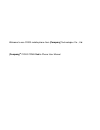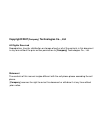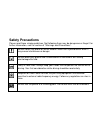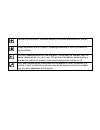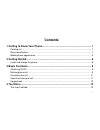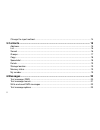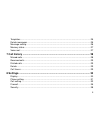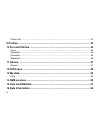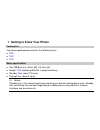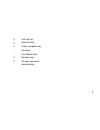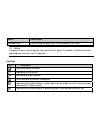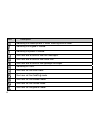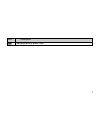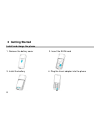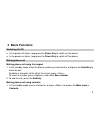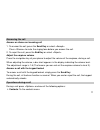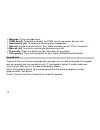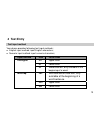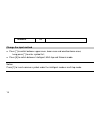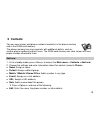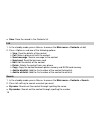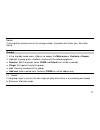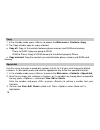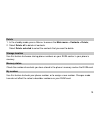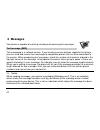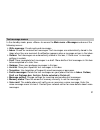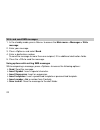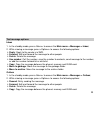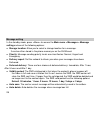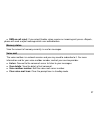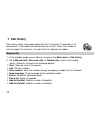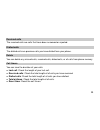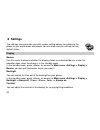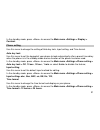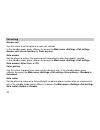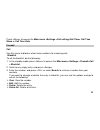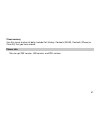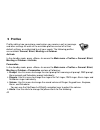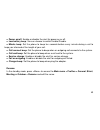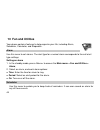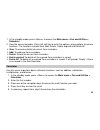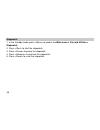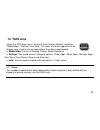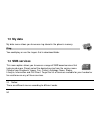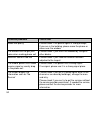- DL manuals
- Haier
- Cell Phone
- C2000
- User Manual
Haier C2000 User Manual
Summary of C2000
Page 1
Welcome to use c2000 mobile phone from [ company ] technologies co.., ltd. [ company ] ® c2000 cdma mobile phone user manual.
Page 2: Copyright©2007
Copyright©2007 [ company ] technologies co.., ltd all rights reserved reproduction, transfer, distribution or storage of part or all of the contents in this document in any form without the prior written permission as [ company ] technologies co.., ltd. Statement the contents of this manual maybe di...
Page 3: Safety Precautions
Safety precautions please read these simple guidelines. Not following them may be dangerous or illegal. For further information, see the section of “warnings and precautions”. Do not switch the phone on when mobile phone use is prohibited or when it may cause interference or danger. Do not place you...
Page 4
Follow any restrictions. Wireless devices can cause interference in aircraft. Keep the phone and all its parts, including accessories, out of the reach of small children. Use only approved batteries and chargers. Disconnect the charger from the power source when it is not in use. Do not leave the ba...
Page 5: Contents
Contents 1 getting to know your phone....................................................................... 1 packing list ...................................................................................................................... 1 basic specification ......................................
Page 6
Change the input method .............................................................................................. 14 5 contacts...................................................................................................... 15 add new..........................................................
Page 7
Templates ...................................................................................................................... 25 delete messages ........................................................................................................... 25 message setting.............................
Page 8
Phone info ..................................................................................................................... 41 9 profiles........................................................................................................ 42 10 fun and utilities ................................
Page 9
1 getting to know your phone packing list your phone package box contains the following items: z tbd z tbd z tbd basic specification z size: 99.6 mm [l] ×42mm [w] ×14.0mm [h] z weight: tbd (including 800mah li-polymer battery) z standby time: about 115 hours z talking time: about 3 hours notice: sta...
Page 10
Mobile phone appearance mobile phone view 2.
Page 11
⑴ left soft key ⑵ right soft key ⑶ 4-way navigation key ⑷ send key ⑸ end (power) key ⑹ number keys ⑺ charger connector ⑻ headset hole 3.
Page 12
The apartment of the mobile phone and introductions name description left soft key in standby mode, press left soft key to main menu. Right soft key in standby mode, press right soft key to contacts list. Up key in standby mode, short press up key will show the tata zone menu. In menus or function o...
Page 13
Name description headset hole before using headset, pull in the headset to this hole. Notice: long press means pressing key time more than or equal 2 seconds; short press means pressing key time less than 2 seconds. Icon bar icon description indicating signal strength. Indicating in call status. Ind...
Page 14
Icon description indicating the mobile phone is under roaming service mode. Indicating the keypad is locked. Indicating the phone is locked. You have one or several new text messages. You have one or several new voice mail. You have one or several new garbage messages. Indicating full sms. You have ...
Page 15
Icon description indicating battery power level. 7.
Page 16: 2 Getting Started
2 getting started install and charge the phone 1. Remove the battery cover 2. Insert the ruim card 3. Install the battery 4. Plug the travel adapter into the phone 8.
Page 17: 3 Basic Functions
3 basic functions switching on/off z in the power off status, long press the power key to switch on the phone. Z in the power on status, long press the power key to switch off the phone. Making phone call making phone call using the keypad 1. In the standby mode, enter the phone number you want to d...
Page 18
2. Select list to view the contacts list, and press up/down key to choose a contact, or select search to search out the contact you want to call, either by name or by number. 3. Press the send key to make the phone call. Making phone call using last dialled number 1. In the standby mode, press the s...
Page 19
Answering the call answer or silence an incoming call 1. To answer the call, press the send key or select . Press to mute the ringing tone before you answer the call. 2. To reject the call, press the end key or select . Adjust the earpiece volume press the navigation key of your phone to adjust the ...
Page 20
¾ message : to the message menu. ¾ dtmf on (off) : to enable or disable the dtmf tone of your phone during a call. ¾ hand free on (off) : to activate or deactivate the loudspeaker. ¾ new call : initiate a conference call. See “make a conference call” p9 for information. ¾ mute on (off) : to mute or ...
Page 21: 4 Text Entry
4 text entry text input method your phone provides following text input methods: z english input method: input english characters; z numeric input method: input numeric characters; input method icon letter case en upper case en lower case intelligent en word case text, only available at the beginnin...
Page 22
Numeric 123 - change the input method z press [*] to switch between upper case, lower case and word/sentence case; long press [*] to enter symbol list; z press [#] to switch between intelligent, multi-tap and numeric mode. Notice: press [1] to insert common symbol under the intelligent mode or multi...
Page 23: 5 Contacts
5 contacts you can save names and phone numbers (contacts) in the phone memory and in the ruim card memory. The phone memory may save contacts with additional details, such as various phone numbers and text items. The ruim card memory can save names with one phone number attached to them. Add new 1....
Page 24
Z save : save the record in the contacts list. List 1. In the standby mode, press main menu > contacts > list ; 2. Press and one of the following options: ¾ view : view the details of the contact. ¾ call : make a phone call with the contact. ¾ send message : send a message to the contact. ¾ send car...
Page 25
Notice: if you input the wrong name or the wrong number, the phone will inform you “no match found”. Groups 1. In the standby mode, press main menu > contacts > groups ; 2. Highlight a group, press and one of the following options: z rename : edit the group’s name ( ruim and default can not be renam...
Page 26
Copy 1. In the standby mode, press main menu > contacts >copy ; 2. The copy includes copy all, copy selected. Z copy all : copy all the contacts between phone memory and ruim card memory. Phone to ruim: copy one group to ruim. Ruim to phone: copy all ruim memory to the default group of phone. Z copy...
Page 27
Delete 1. In the standby mode, press main menu > contacts > delete ; 2. Select delete all to delete all contacts. Select delete selected to select the contacts that you want to delete. Storage location use this feature to choose storing phone numbers on your ruim card or in your phone’s memory. Memo...
Page 28: 6 Messages
6 messages your phone is capable of creating, sending and receiving text messages. Text message (sms) text messaging is a network service. If your wireless service provider supports this feature, you can send and receive text messages to compatible phones that are also subscribed to the service. Whe...
Page 29
Text message menus in the standby mode, press main menu > messages and one of the following menus: ¾ write message : create and send messages. ¾ inbox : check for received text messages. Text messages are automatically stored in the inbox when they are received. A notification appears when a message...
Page 30
Write and send sms messages 1. In the standby mode, press main menu > messages > write message ; 2. Enter your message. 3. Press and select send . 4. Enter a destination number. To send the message to more than one recipient, fill in additional destination fields. 5. Press the to send the message. U...
Page 31
Text message options inbox 1. In the standby mode, press main menu > messages > inbox ; 2. While viewing a message, press to access the following options: ¾ reply : reply to the sender via sms. ¾ forward : edit and forward the message to other people. ¾ delete : delete the message. ¾ use number : ca...
Page 32
¾ move to archive : move the message to the archive folder. Draft 1. In the standby mode, press main menu > messages > draft ; 2. Press to access the following options: ¾ send : send the message. ¾ delete : delete the message. ¾ delete all : delete all messages in draft box. Garbage 1. In the standb...
Page 33
¾ delete : delete the selected message. Templates 1. In the standby mode, press main menu > messages > templates ; 2. Select the template message you want to use. 3. Press to edit, delete and use the template. Delete messages in the standby mode, press main menu > messages >delete messages and one o...
Page 34
Message setting in the standby mode, press main menu > messages > message setting and one of the following options: z storage location : allow you to select a storage location for a message. It can be either stored in the phone memory or on the ruim card. Z priority : message sending priority levels...
Page 35
Z sms on call reject : if you select enable, when receive an incoming call, press , phone will send a reject message which user edited before. Memory status view the amount of memory currently in use for messages. Voice mail the voice mailbox is a network service and you may need to subscribe to it....
Page 36: 7 Call History
7 call history call history stores information about the last 10 missed, 10 received, or 10 dialled calls. It also adds the total duration of all calls. When the number of calls exceeds the maximum, the most last call replaces the oldest. Missed calls 1. In the standby mode, press main menu > call h...
Page 37
Received calls the received calls are calls that have been answered or rejected. Dialled calls the dialled calls are previous calls you have dialled from your phone. Delete you can delete any missed calls, received calls, dialed calls, or all calls from phone memory. Call timers you can view the dur...
Page 38: 8 Settings
8 settings the settings menu provides you with various setting options to customize the phone to your preferences and needs. You can also reset the settings to their default status. Display banner use this menu to choose whether the display shows a customized banner under the operation logo, when th...
Page 39
In the standby mode, press main menu >settings > display > contrast . Phone setting use this menu to change the setting of auto key lock, input setting, and time format. Auto key lock use this menu to set the keypad of your phone to lock automatically after a preset time delay when the phone is in t...
Page 40
Call setting answer call use this menu to set the phone answer call method. In the standby mode, press main menu >settings >call setting> answer call> press send key or press any key ; auto answer set the phone to answer the incoming call automatically when the headset inserted. In the standby mode,...
Page 41
Call forward this network service reroutes incoming calls to a phone number that you specify. In the standby mode, press main menu >settings >call setting> call forward ; 1. Select call forward options: ¾ immediate : after this function is enabled, all incoming calls will be forwarded to the number ...
Page 42
Even while you are in a call. You can accept, reject, or ignore the incoming call. In the standby mode, press main menu >settings >call setting> call waiting> enable or disable or edit feature code ; to activate call waiting, select enable . To deactivate call waiting, select disable . You can chang...
Page 43
Press main menu >settings >call setting>call time> call time show or call time hide . Firewall call use this menu to block or allow some numbers for incoming calls. Blacklist to set the blacklist, do the following: 1. In the standby mode, press main menu >settings > firewall>call > blacklist ; 2. Sc...
Page 44
Whitelist to set the whitelist, do the following: 1. In the standby mode, press main menu >settings > firewall> call > whitelist ; 2. Scroll to any empty entry, and press . 3. Enter the number, and press ; or select search to retrieve a number from your contacts. If you want to change or delete the ...
Page 45
By other person. To access the menu, you must enter the preset lock code. By default, the preset lock code is 0000. In the standby mode, press main menu >settings > firewall> private > message , contacts , or call history> on or off ; sms use this menu to block some numbers for incoming messages. In...
Page 46
¾ prompt : use this menu to enable or disable the special prompt for incoming garbage messages. ¾ settings : z reject spam number : if activated reject garbage number feature, the mobile phone will compare the short message number with the "spam number" number one by one, if the number belongs to th...
Page 47
When the device is locked, you can still call the official emergency number programmed into your phone. In the standby mode, press main menu >settings > security> phone lock and one of the following menus: ¾ lock now : enable the phone lock right now. ¾ on power up : phone locked is displayed each t...
Page 48
Change security code by default, the preset lock code is 0000. 1. In the standby mode, press main menu >settings > security > change security code ; 2. Enter your four-digit lock code and press . 3. Enter the new lock code (only 4 characters), and press . 4. Enter the new lock code again for verific...
Page 49
Clear memory use this menu to clear all data (include call history, contacts (ruim), contacts (phone) or clear all) that you have stored. Phone info you can get sw version, hw version, and prl version. 41.
Page 50: 9 Profiles
9 profiles profiles define how your phone reacts when you receive a call or message, and other settings for each of the available profiles can be left at their default settings, or customized to suit your needs. The following profiles are available: general , silent , meeting and outdoor . Activate ...
Page 51
Z power on/off : enable or disable the alert for power on or off. Z low battery beep : you can choose to switch enable/disable. Z minute beep : set the phone to beep ten seconds before every minute during a call to keep you informed of the length of your call. Z call connect beep : set the phone to ...
Page 52: 10 Fun and Utilities
10 fun and utilities your phone contains features to help organize your life, including alarm, scheduler, calculator, and stopwatch. Alarm use this menu to set alarms. The alert type for a normal alarm corresponds to the call alert type settings. Setting an alarm 1. In the standby mode, press main m...
Page 53
1. In the standby mode, press main menu > fun and utilities > scheduler ; 2. View the current calendar. Press left soft key to enter the options, press options to access functions. The functions include view, add, delete, delete expired and delete all. ¾ view : to examine details of current item rem...
Page 54
Stopwatch 1. In the standby mode, press main menu > fun and utilities > stopwatch ; 2. Press to start the stopwatch. 3. Press to pause the stopwatch. 4. Press to continue the stopwatch. 5. Press to reset the stopwatch. 46.
Page 55: 11 Games
11 games games your phone have 2 games available. Linklong the snake will get longer after having eaten a food. Making your snake eat more food and keep away from its body. You may control the moving directions of the snake by pressing navigation keys. Pressing the left soft key will play or pause y...
Page 56
Will gain the score. If the blocks are piled up to the top of the screen, new blocks will have no space to drop and then game over. Pressing left or right key will move dropping blocks to left or right, pressing up key will move the upmost block of the dropping blocks to the downmost block, and pres...
Page 57: 12 Tata Zone
12 tata zone under the tata zone menu, there are three function options, including: “mobileshop”, “settings” and “help”. The icons of internet applications will display here, if some internet applications have been downloaded. Z mobileshop : consist of catalog, search, about download. Z settings : y...
Page 58: 13 My Data
13 my data my data menu allows you to access ring stored in the phone’s memory. Ring you could play or use the ringers that in download folder. 14 sms services this menu option allows you to access a range of sms based services that help you do more. Simply select the desired service from the servic...
Page 59: 15 Care And Maintain
15 care and maintain if your mobile phone had abnormal conditions, please check it with the following table. If the problem still remains, please ask mobile phone sales for help. Common problems check item can not charge please checks if the charger is properly connect to the phone and the power sou...
Page 60
Common problems check item weak talk quality please check if the phone signal is strong enough; if you are in the building, please move the phone or move near the window. The contact can not get your voice when making phone call please check if your mike has blocked by fittings or other blocks. Rece...
Page 61: 16 Safe Information
16 safe information electronic device most modern electronic equipment is shielded from radio frequency (rf) signals. However, certain electronic equipment may not be shielded against the rf signals from your mobile phone. Consult the manufacturer to discuss alternatives. Hospital z do not take your...
Page 62
Are reminded of the need to observe restrictions on the use of radio equipment in fuel depots (fuel storage and distribution areas), chemical plants, or where blasting operations are in progress. Areas with a potentially explosive atmosphere are often but not always clearly marked. They include the ...
Page 63
As with other mobile radio transmitting equipment, users are advised that for the satisfactory operation of the equipment and for the safety of personnel, it is recommended that the equipment should only be used in the normal operating position (held to your ear with the antenna pointing over your s...
Page 64
Z do not use harsh chemicals, cleaning solvents, or strong detergents to clean the phone. Wipe it with a soft cloth slightly dampened in a mild soap-and water solution. Z do not paint the phone. Paint can clog the device’s moving parts and prevent proper operation. Z do not put the phone in or on he...
Page 65
Z battery charging time depends on the remaining battery charge, the type of battery, and the charger used. The battery can be charged and discharged hundreds of times, but it will gradually wear out. When the operation time is noticeably shorter than normal, it is time to buy a new battery. Z if le...