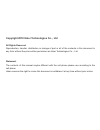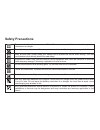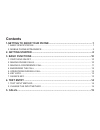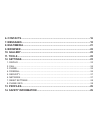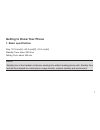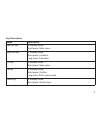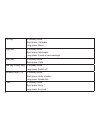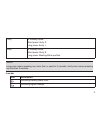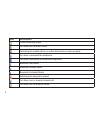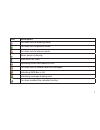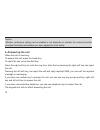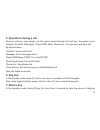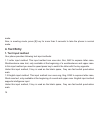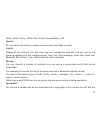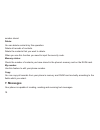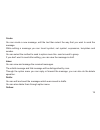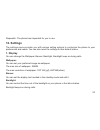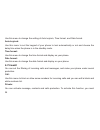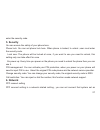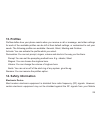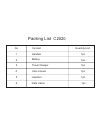Summary of C2020
Page 2
Copyright 2010 haier technologies co.., ltd all rights reserved reproduction, transfer, distribution or storage of part or all of the contents in this document in any form without the prior written permission as haier technologies co.., ltd. Statement the contents of this manual maybe different with...
Page 3: Safety Precautions
Safety precautions do not switch the phone on when mobile phone use is prohibited or when it may cause interference or danger. Do not place your phone and its accessories in containers with strong electromagnetic fi eld. Obey all local laws. Always keep your hands free to operate the vehicle while d...
Page 4: Contents
Contents 1.Getting to know your phone ...............................................................1 1. Basic specification .................................................................................................... 1 2. Mobile phone appearance ...............................................
Page 5
6. Contacts ....................................................................................................16 7. Messages ...................................................................................................18 8. Multimedia ............................................................
Page 6: Getting to Know Your Phone
1 getting to know your phone 1. Basic speci fi cation size: 101.0 mm[l] ×43.0 mm[w] ×15.3 mm[h] standby time: about 220 hour talking time: about 240 min notice: standby time is the handset continuous working time without making phone calls. Standby time and talk time depend on mobile phone usage sit...
Page 7: 2. Mobile Phone Appearance
2 2. Mobile phone appearance mobile phone view.
Page 8
3 key description name description left soft key in standby mode, short press: main menu. Right soft key in standby mode, short press: contacts. Long press: calculator. Ok key in standby mode, short press: main menu. Up key in standby mode, short press: pro fi les. Long press: edit current pro fi le...
Page 9
4 left key in standby mode, short press: calendar. Long press: alarm. Right key in standby mode, short press: messages. Long press: create a new message. Send key in standby mode, short press: calls. End key (power key) in standby mode, long press: switch off number keys (1-9) in standby mode, short...
Page 10
5 0 key in standby mode., short press: entry 0. Long press: entry +. # key in standby mode, short press: entry #. Long press: meeting/other pro fi les. Notice: long press means pressing key more than or equal to 2 seconds; short press means pressing key less than 2 seconds. Icon bar icon description...
Page 11
6 icon description cdma roaming status you have set the alarm clock. Indicating the mobile phone is under data service mode currently. You have connected the earphone. You have connected the bluetooth earphone. Bluetooth idle mode bluetooth hidden mode bluetooth activated mode indicating the keypad ...
Page 12
7 icon description you have set the meeting mode. You have set the general mode. You have set the silence mode. Music player is playing. With micro sd card indicating ruim card memory is full. You have one or several new text messages. Indicating sms box is full. Indicating message is being sent. Yo...
Page 13: 2. Getting Started
8 2. Getting started install and charge the phone 1. Insert the battery.
Page 14
9 2. Insert the uim card 3. Insert the micro sd.
Page 15: 3. Basic Functions
10 4. Plug the travel adapter into the phone 3. Basic functions 1. Switching on/off 1. In the power off state, long press the power key to switch on the phone. 2. In the power on state, long press the power key to switch off the phone. 2. Making phone calls you can use the following methods to make ...
Page 16: 3. Making A Conference Call
11 make the call. 2.2 you can use contacts record to make the phone call. 2.3 in the standby mode press call records to select and then make a phone call. 2.4 in standby mode, long press a number key. If this key is set as a speed dial number key then that number will be dialed. 3. Making a conferen...
Page 17: 4. Answering The Call
12 notice: whether conference calling can be enabled or not depends on whether the network provider provides this facility and whether you have applied for such facility. 4. Answering the call when the call is incoming to answer the call, press the send key. To reject the call, press the end key. Pr...
Page 18: 5. Operations During A Call
13 5. Operations during a call during a call you may assign out the option menu through left soft key, the option menu includes: contacts, messages, close dtmf, mute, phone info, voice privacy, and new call. By options menu: contacts: view contacts list. Message: go to messages menu. Close dtmf/open...
Page 19: 4. Text Entry
14 mode. Also, in meeting mode, press [#] key for more than 2 seconds to take the phone in normal mode. 4. Text entry 1. Text input method your phone provides following text input methods: 1.1 letter input method: this input method icon uses abc, abc, abc to express letter case, word/sentence case t...
Page 20: 2. Change The Input Method
15 1.3 numeric input method: use 123 to express the icon of this method. 2. Change the input method press [#] to switch between english, letter and numeric mode. Press [*] to switch between upper case, lower case and word/sentence case. 5. Calls calls stores information about the missed calls, recei...
Page 21: 6. Contacts
16 operations to the records in the list. All calls this is aggregate of missed calls, received calls and dialled calls. You can also view, call, save number, send message, delete and other operations to the records in the list. Call duration here you can view the time of last call, received calls, ...
Page 22
17 name, mobile, home, of fi ce, fax, e-mail, home address, url. Search: you can search by name or number to search the record that you want. List all: display all the contacts. You can view, use and manage the contacts, and you can do the following operations to the contacts record: view, call, sen...
Page 23: 7. Messages
18 number stored. Delete: you can delete contacts by this operation: delete all records of contacts. Delete the contacts that you want to delete. When you use this function you need to input the security code. Memory status: check the number of contacts you have stored in the phone’s memory and on t...
Page 24
19 create: you can create a new message, edit the text then select the way that you want to send the message. While editing a message you can insert symbol, net symbol, expression, templates and number. You can select the method to send in option menu like: send or send to group. If you don't want t...
Page 25
20 you can view and manage the messages which have been sent. You can resend or forward the messages which had been sent by using the menu under option key. Templates you can select the template messages to send directly. Or press the option menu, editing or managing the message. Delete/copy: you ca...
Page 26: 8. Multimedia
21 notice: network dependent the voice mail feature. 8. Multimedia this menu contains : camera, camcorder, video player, music player, and games camera & camcorder: provide take photos or video record function. Video player: you can watch video by video player. Music player: you can listen to music,...
Page 27: 9. Browser
22 games: this menu contains : box man & tetris. 9. Browser you can surf the service station of the wap by phone browser and download software what you need. 10. Gallery you can view or manage the downloaded fi les and preloaded fi les in your phone. 11. Tools this menu contains : alarm, calendar, c...
Page 28: 12. Settings
23 stopwatch: the phone has stopwatch for you to use. 12. Settings the settings menu provides you with various setting options to customize the phone to your preferences and needs. You can also reset the settings to their default status. 1. Display you can change the wallpaper, banner, backlight, ba...
Page 29: 2. Call
24 you can control the time-out of the backlight during the call. 2. Call you can change the setting of the call. Answer call: you can set the send key or any key to answer the incoming call here. Auto answer: you can set the phone to answer the incoming call automatically if earphone is connected. ...
Page 30: 3. Phone
25 no reply: when your phone is in no reply status, all the incoming calls will go to your appointed number. Busy: when your phone is in busy status, all the incoming calls will go to your appointed number. Conditional: when your phone is in conditional status and your phone can’t be connected, all ...
Page 31: 4. Firewall
26 use this menu to change the setting of auto keylock, time format, and date format. Auto keylock: use this menu to set the keypad of your phone to lock automatically or not and choose the delay time when the phone is in the standby mode. Time format: use this menu to change the time format and dis...
Page 32: 5. Security
27 enter the security code. 5. Security you can ensure the safety of your phone here. Phone lock: you can set phone lock here. When phone is locked, to unlock ,user must enter the security code. Lock now: the phone will be locked at once, if you want to use you need to unlock, this setting only can ...
Page 33: 7. Reset Settings
28 default. Bluetooth use this function, you can connect to other devices, and you can download or transit fi les, connect to network. Also, you can use bluetooth headset to make call or listen to music, etc. All related functions are available only when bluetooth is on. 7. Reset settings factory re...
Page 34: 13. Pro
29 13. Pro fi les pro fi les de fi ne how your phone reacts when you receive a call or message, and other settings for each of the available pro fi les can be left at their default settings, or customized to suit your needs. The following pro fi les are available: general, silent, meeting and outdoo...
Page 35
30 phone. Consult the manufacturer to discuss alternatives. Hospital do not take your phone into the operating room (or), intensive care unit (icu), or coronary care unit (ccu). Do not use your phone at places for medical treatment where it is prohibited to use mobile phones. When you use your phone...
Page 36
31 lique fi ed petroleum gas, such as propane or butane, areas where the air contains chemicals or particles, such as grain, dust or metal powders, and any other area where you would normally be advised to turn off your vehicle engine. Children safety put your phone, battery, and charger in places b...
Page 37
32 antenna pointing over your shoulder). Care and maintenance keep your phone and all its parts and accessories out of the reach of small children and pets. They may accidentally damage these things or choke on small parts. Keep the phone dry. Precipitation, humidity, and liquids contain minerals th...
Page 38
33 do not paint the phone. Paint can clog the device’s moving parts and prevent proper operation. Do not put the phone in or on heating devices, such as a microwave oven, stove, or radiator. The phone may explode when overheated. When the phone or battery gets wet, the label indicating water damage ...
Page 39
34 gradually wear out. When the operation time is noticeably shorter than normal, it is time to buy a new battery. If left unused, a fully charged battery will discharge itself over time. Extreme temperatures will affect the charging capacity of your battery: it may require cooling or warming fi rst...
Page 40
35 no content handset battery travel charger user manual 1 2 3 4 quantity/unit 1pc 1pc 1pc 1pc 1pc 5 6 headset data cable 1pc packing list +.